Citrix Workspace app deployment
By default, when a user first opens a store in their web browser on Windows, macOS, or Linux, StoreFront attempts to determine whether Citrix Workspace app is installed locally. If a locally deployed Citrix Workspace app cannot be detected, the user is prompted to download and install it. The default download location is the Citrix website, but you can also host the installers on the StoreFront server or elsewhere. Once it is installed, users can either open the locally installed Citrix Workspace app and connect it to the store, or continue in their browser but connect to virtual apps and desktops in their locally installed Citrix Workspace app HDX client.
Alternatively, users who cannot install Citrix Workspace app locally can use a web browser to both access the store and to connect to virtual apps and desktops.
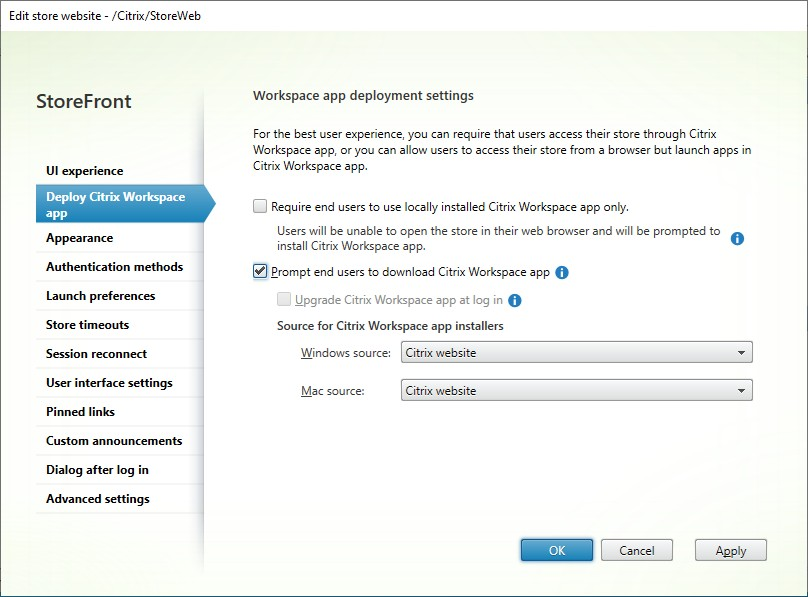
To modify deployment options, go to Edit store website and select the Deploy Citrix Workspace app tab.
Require use of Citrix Workspace™ app
Administrators can enforce the use of the native Citrix Workspace app, eliminating the option for users to connect to the store using their web browser. This feature is designed for customers who want to leverage the full benefits of Citrix Workspace app. Citrix Workspace app offers advantages such as built-in App Protection service, avoids browser version compatibility issues, enhanced security and telemetry for monitoring and troubleshooting. For more information see User access options.
This functionality can be enabled in the management console when using the modern experience. It is available via a plug-in when using either the classic experience or a Citrix Gateway.
Supported platforms
Automatically configuring Citrix Workspace app requires the following versions.
- Citrix Workspace app for Windows 24.9.0 or later
- Citrix Workspace app for Mac 24.5.0 or later
- Citrix Workspace app for Android 24.9.0 or later
- Citrix Workspace app for iOS 24.9.0 or later
Configure on StoreFront using modern experience
Administrators can follow these steps to require the use of Citrix Workspace app on user devices connecting to StoreFront 2411 and later:
- Select the Stores node in the left pane, and in the Actions pane, click Manage websites.
-
Click Configure > Deploy Citrix Workspace app.
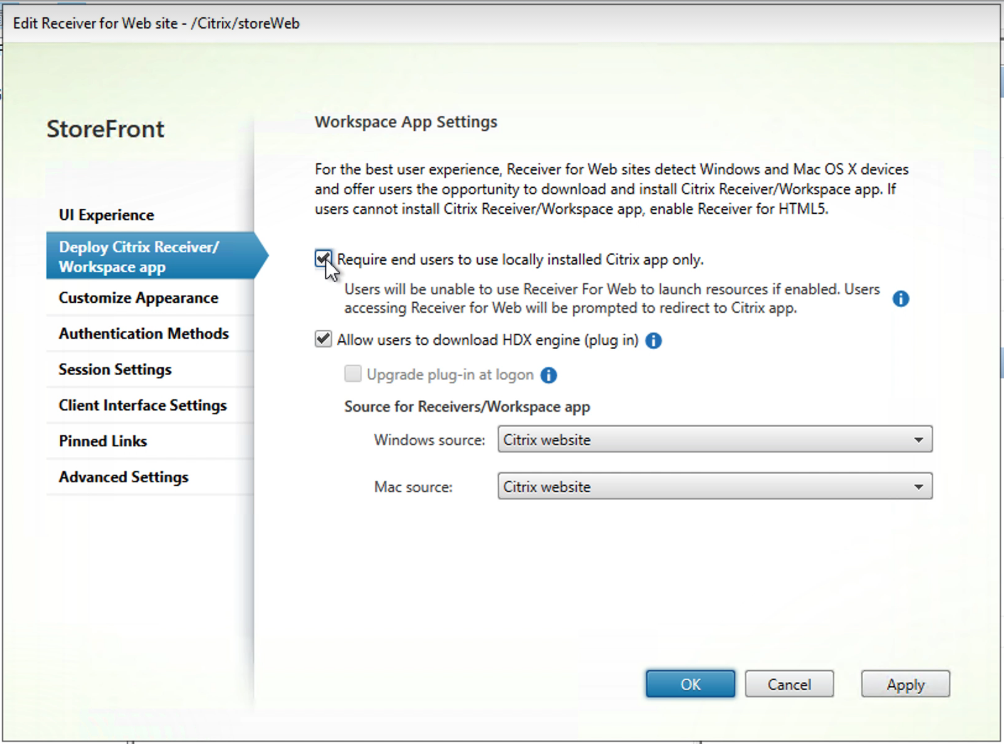
- Select the option Require end users to use locally installed Citrix Workspace app only.
- Click OK.
Configure using classic experience
-
Download the plug-in from Citrix Downloads.
-
Extract the zip file and citrix-ui-plugin.tar.gz to any directory on the StoreFront server. It contains Powershell files, Javascript files, and config files.
-
Open the plugin.config file in a text editor. Configure as follows:
If you want to enable the native app mandate feature keep the key-value pair as follows:
<param name="requireNativeAppUse" value="true" />If you want to disable the native app mandate feature keep the key-value pair as follows:
<param name="requireNativeAppUse" value="false" /> -
Open PowerShell as an administrator.
-
Navigate to the extracted folder.
-
Run
./CitrixPluginInstaller.ps1 -VirtualPath /Citrix/<store web name>. -
Repeat for each server in the StoreFront server group.
-
Validate that it has installed correctly by opening a web browser and navigating to the store website.
Configure using a Citrix Gateway
If users access their store through a Citrix Gateway then you can install a plug-in on the gateway to require use of Citrix Workspace app. For more information, see Require Citrix Workspace app through a gateway.
User experience
For more information about the end user experience for this feature, see End user experience.
Allow users to download Citrix Workspace app
Note:
If you have not required users to open the store in Citrix Workspace app, and you have configured Launch preferences to always open resources in a web browser, these settings do not apply.
If you select Allow users to download Citrix Workspace app, the first time a user logs on to a device on Windows or Mac, they are given the option to download the app.
Upgrade Workspace app on logon
If you select Upgrade Citrix Workspace app at log in, users are offered a choice to upgrade the Citrix Workspace app locally installed client when they log on. Users may choose to skip the upgrade and will not be prompted to upgrade again unless their browser cookies are cleared. To enable this feature, ensure the Citrix Workspace app files are available on the StoreFront server.
Download source
When end users click the download button you can choose whether they are redirected to the Citrix website or to download files directly from the server. You can choose Citrix website, Local files on the StoreFront server or Files on remote server (through URL).
PowerShell
To configure these settings using Powershell, run cmdlet Set-STFWebReceiverPluginAssistant.
Progressive Web App (Preview)
In cases where users are not able to install Citrix Workspace app, the Progressive Web App (PWA) feature allows you to install the store website so that it can be launched from your start menu or desktop, similar to a native app. This is available only in the classic experience.
Prerequisites
To use the web client as a Progressive Web App, ensure that you have the following:
- The minimum required version of StoreFront™ is 2411.
- Uses must access StoreFront over HTTPS.
- The Launch option must be set to Always use Receiver for HTML5.
- Use Google Chrome or Microsoft Edge browser on Windows, Mac, or Linux.
- The feature is off by default and must be turned on.
Known limitations
- When you set single tab mode on the StoreFront deployment, it does not apply to PWA launches.
- Hybrid scenarios during session-shared app launches are not supported. For example, launching an app from the PWA and then trying to launch a session-shared app in the browser does not work.
- Switching from the PWA session window to the browser window does not work.
Enable Progressive Web App
This feature is disabled by default. Admins can enable the functionality as follows:
-
From the Edit store website window go to the Launch preferences tab and set the Launch options to Open in a web browser.
-
Save settings and close the management console.
-
Run the PowerShell command Set-STFWebReceiverUserInterface
$receiver = Get-STFWebReceiverService Set-STFWebReceiverUserInterface -WebReceiverService $receiver -ProgressiveWebAppEnabled $true <!--NeedCopy-->
User experience
For more information on how users can install the app, see Installing as a progressive web app (preview).