-
-
-
-
-
Federated Authentication Service configuration
This content has been machine translated dynamically.
Dieser Inhalt ist eine maschinelle Übersetzung, die dynamisch erstellt wurde. (Haftungsausschluss)
Cet article a été traduit automatiquement de manière dynamique. (Clause de non responsabilité)
Este artículo lo ha traducido una máquina de forma dinámica. (Aviso legal)
此内容已经过机器动态翻译。 放弃
このコンテンツは動的に機械翻訳されています。免責事項
이 콘텐츠는 동적으로 기계 번역되었습니다. 책임 부인
Este texto foi traduzido automaticamente. (Aviso legal)
Questo contenuto è stato tradotto dinamicamente con traduzione automatica.(Esclusione di responsabilità))
This article has been machine translated.
Dieser Artikel wurde maschinell übersetzt. (Haftungsausschluss)
Ce article a été traduit automatiquement. (Clause de non responsabilité)
Este artículo ha sido traducido automáticamente. (Aviso legal)
この記事は機械翻訳されています.免責事項
이 기사는 기계 번역되었습니다.책임 부인
Este artigo foi traduzido automaticamente.(Aviso legal)
这篇文章已经过机器翻译.放弃
Questo articolo è stato tradotto automaticamente.(Esclusione di responsabilità))
Translation failed!
Federated Authentication Service Configuration
Federated Authentication Service (FAS) provides single sign-on to VDAs using certificate authentication. This approach is useful when you have enabled authentication methods such as SAML, where StoreFront does not have the user’s Active Directory credentials. Once you enable FAS, it always handles single sign-on, even when using authentication methods where StoreFront has the Active Directory username password.
Configure FAS using management console
Note:
From StoreFront you can configure FAS using the management console. For versions earlier than 2511, the management console does not expose these settings, so you must must configure FAS using PowerShell.
To configure FAS:
-
Configure the list of FAS servers using Group policy. For more details see FAS documentation.
-
Select the Stores node in the left pane of the Citrix StoreFront management console, select a store in the center pane.
-
In the Action pane, select Configure Store Settings.
-
On the Configure Store Settings page, select the Federated Authentication Service tab.
-
To enable single sign-on using FAS, select Enable Federated Authentication Service for this store.
-
If the FAS server is unavailable the launch fails by default. However, you can configure StoreFront such that if the FAS server is unavailable, users can sign on to the VDA by entering their credentials. To enable this, tick Fallback to username/password if no FAS servers are available.
-
By default, StoreFront selects the FAS server at launch. You can change FAS server selection to Select at logon. This is not normally required but you can enable this if FAS selection is slow to avoid delays at launch. This setting affects all stores sharing the same authentication service.
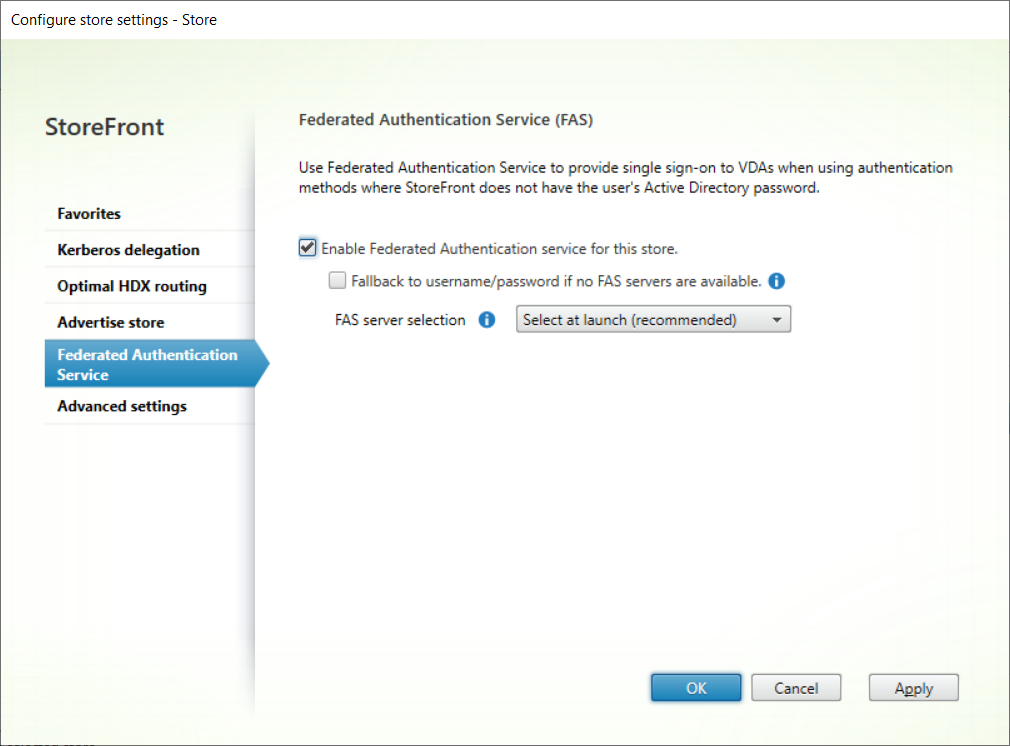
-
Click OK to save your changes.
Configure FAS using PowerShell
To enable FAS using PowerShell, run the cmdlet Set-STFStoreLaunchOptions to set the VDA logon data logon provider to FASLogonDataProvider.
For example to enable FAS for a store:
$store = Get-STFStoreService -VirtualPath [VirtualPath]
Set-STFStoreLaunchOptions -StoreService $store -VdaLogonDataProvider "FASLogonDataProvider"
<!--NeedCopy-->
To disable FAS for a store:
$store = Get-STFStoreService -VirtualPath [VirtualPath]
Set-STFStoreLaunchOptions -StoreService $store -VdaLogonDataProvider ""
<!--NeedCopy-->
Substitute [VirtualPath] for the appropriate virtual path, e.g. /Citrix/Store.
By default the FAS server is selected at log-in. To configure this, run cmdlet Set-STFClaimsFactoryNames with parameter ClaimsFactoryName. To choose the FAS server at login, set it to FASClaimsFactory. To restore the default behavior and choose a FAS server at launch, set it to standardClaimsFactory.
For example to choose a FAS server at log in:
$store = Get-STFStoreService -VirtualPath [VirtualPath]
$auth = Get-STFAuthenticationService -StoreService $store
Set-STFClaimsFactoryNames -AuthenticationService $auth -ClaimsFactoryName "FASClaimsFactory"
<!--NeedCopy-->
To enable fallback to username and password authentication, run cmdlet Set-STFStoreLaunchOptions with parameter FederatedAuthenticationServiceFailover. For example:
$storeService = Get-STFStoreService -VirtualPath [VirtualPath]
Set-STFStoreLaunchOptions $storeService -FederatedAuthenticationServiceFailover $True
<!--NeedCopy-->
Share
Share
In this article
This Preview product documentation is Citrix Confidential.
You agree to hold this documentation confidential pursuant to the terms of your Citrix Beta/Tech Preview Agreement.
The development, release and timing of any features or functionality described in the Preview documentation remains at our sole discretion and are subject to change without notice or consultation.
The documentation is for informational purposes only and is not a commitment, promise or legal obligation to deliver any material, code or functionality and should not be relied upon in making Citrix product purchase decisions.
If you do not agree, select I DO NOT AGREE to exit.