User interface settings
To modify user interface settings, open the Edit store website screen and the User interface settings tab.
The settings available depend on which UI experience is selected.
For the classic experience:
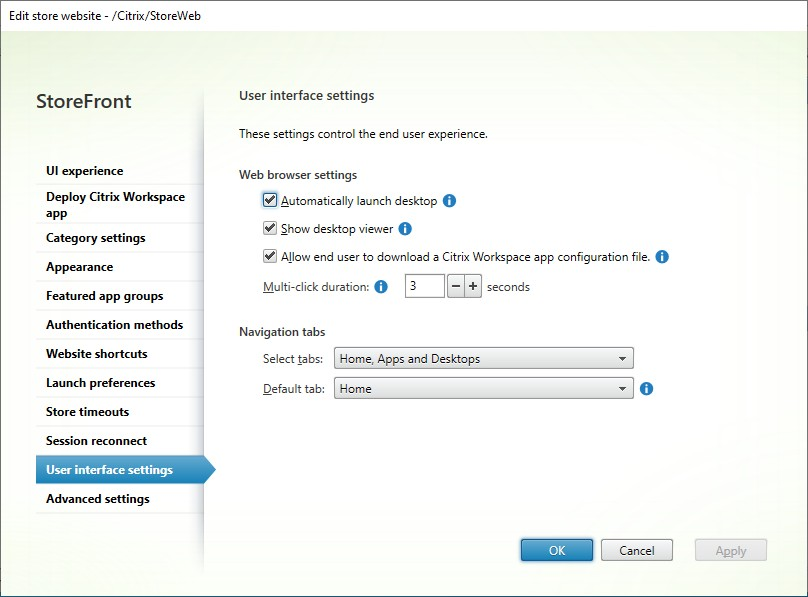
For the modern experience:

Auto launch desktop
If this setting is enabled and a user only has one desktop, then the desktop is launched when the user signs in.
To use PowerShell to change auto launch desktop setting, run cmdlet Set-STFWebReceiverUserInterface with parameter AutoLaunchDesktop.
This setting applies when launching resources from a web browser. It does not apply when launching resources from locally installed Citrix Workspace™ apps.
To use PowerShell to change this option call cmdlet Set-STFWebReceiverUserInterface with parameter AutoLaunchDesktop.
Show Desktop Viewer
The Desktop Viewer is the toolbar that provides easy access to HDX™ preferences. Use this setting to choose whether this is displayed. The desktop viewer provides the best user experience and is enabled by default.
This setting only applies when hybrid launching resources from a web browser, using the Windows, Linux and other locally installed HDX clients. When a user launches resources in their web browser using the HTML5 HDX client it always shows the toolbar regardless of this setting.
To use PowerShell to change this option call cmdlet Set-STFWebReceiverResourcesService with parameter ShowDesktopViewer.
Allow end user to download a Citrix Workspace app configuration file
If selected, when accessing the store using a web browser, users can download a provisioning file that configures Citrix Workspace app for the associated store. The provisioning files contain connection details for the store that provides the resources on the site, including details of any Citrix Gateway deployments and beacons configured for the store.
To use PowerShell to change this option call cmdlet Set-STFWebReceiverUserInterface with parameter ReceiverConfigurationEnabled.
Multi-click duration
Prevent users from launching the same application multiple times in the configured duration. This only when launching resources from a web browser and not from locally installed Citrix Workspace app.
To use PowerShell to change the multi-click duration, run cmdlet Set-STFWebReceiverUserInterface with parameter MultiClickTimeout.
This setting only applies when launching resources from a web browser. It does not apply to locally installed Citrix Workspace apps.
Navigation tabs
The settings available depend on which UI experience is selected.
Modern experience
Always display navigation tabs
By default, if there are fewer than 20 resources, the UI displays a simple view where all the resources are on one screen without tabs. Administrators can select the Always display navigation tabs option, effectively disabling the simple view. When selected, users see the navigation tab regardless of the resource count.
Disable home tab
By default, the UI includes a Home tab (except in simple view) that displays favorite and recent apps and desktops. The Home tab provides quick access to favorites and recently used apps and desktops. Administrators can now clear the Show home tab option to hide it. Favorites are still available from the individual Apps or Desktops tabs.
Default tab
By default, after logging in, users land on the Home tab. You can change the Default tab so that users land on the Apps or Desktops tab. If you have selected Apps, then, in addition, you can choose whether by default it shows all Apps, apps in a particular category, or uncategorized apps.
Classic experience
When both desktops and applications are available, the website displays separate desktop and application views by default. Favorites are displayed on the Home view. Users see the Home view first when they log on to the site.
From the Select tabs drop-down list, select whether to display apps or desktops, or both.
From the Default tab view drop-down list, select which tab to display when the user first logs in.
| Option | Description |
|---|---|
| Home | Display the Home tab |
| Apps | Display the Apps tab |
| Desktops | Display the Desktops tab |
To use PowerShell to change these options, run cmdlet Set-STFWebReceiverUserInterface with parameters ShowAppsView, ShowDesktopsView and DefaultView.