Session reconnect
As users move between devices, session reconnect ensures that the applications they are using follow them. Users can keep working with the same application instances across multiple devices rather than having to restart all their applications each time they log on to a new device. This enables, for example, clinicians in hospitals to save time as they move from workstation to workstation accessing patient data.
When users log on, they are automatically reconnected to any applications that they left running. For example, consider a user logging on to a store, and starting some applications. If the user then logs on to the same store using the same access method but on a different device, the running applications are automatically transferred to the new device. All the applications that the user starts from a particular store are automatically disconnected, but not shut down, when the user logs off from that store. In the case of accessing a store through a web browser, the same browser must be used to log on, start the applications, and log off.
Configure Session reconnect in a web browser
The session reconnect settings within StoreFront management console only apply when accessing the store through a web browser. This is subject to the following requirements and restrictions:
- Session reconnect is not available when the web browser is running within a hosted desktops or application.
- For users accessing websites from Windows devices, session reconnect is only enabled if the site can detect that Citrix Workspace app for Windows is installed on users’ devices or if resources open with the web browser.
- To reconnect to disconnected applications, users accessing websites through Internet Explorer must add the site to the Local intranet or Trusted sites zones.
- If there is only one desktop available for a user on a website that is configured to start single desktops automatically when the user logs on, that user’s applications are not reconnected, regardless of the session reconnect configuration.
- Due to browser limitations, Citrix Workspace launcher can only be used to reconnect one app. To reconnect to multiple apps, users should install Citrix web extensions.
- Users must disconnect from their applications using the same browser that was originally used to start them. Resources started using a different browser, or started locally from the desktop or Start menu using Citrix Workspace™ app, cannot be disconnected or shut down from the web client.
- Session reconnect is not available when resources open within the same browser tab. To configure this, see Citrix Workspace app deployment.
To modify session reconnect settings when a store is accessed through a web browser, select Session reconnect on the Edit store website screen.
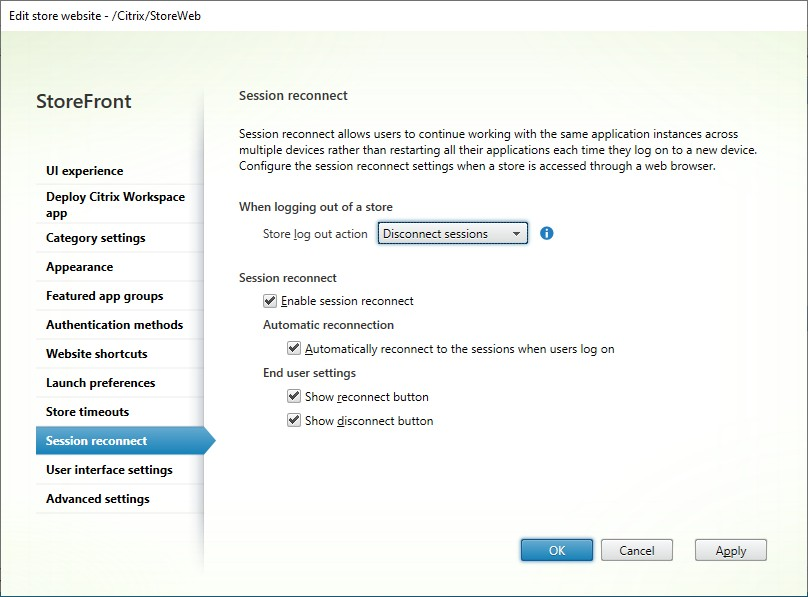
Configure settings for session reconnect as follows:
- Specify the Logoff action. The log off actions are as follows:
- Disconnect sessions: When you log off from the website, the app and desktop sessions are automatically disconnected from the client device.
- Log off sessions: When you log off the site, app and desktop sessions are automatically logged off on the server.
- None: When you log off from the site, app and desktop sessions remain running.
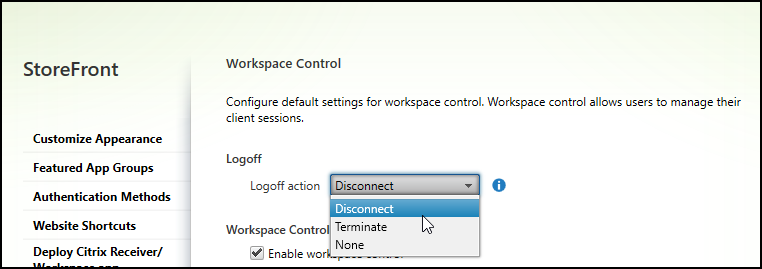
- Automatically reconnect to the sessions when users logon - when the user logs, all disconnected sessions are reconnected on the local device.
End user settings
When using the classic experience, you can allow users to disconnect and reconnect sessions using the following settings:
- Show reconnect button - displays a Reconnect button that reconnects all disconnected sessions on the current device.
- Show disconnect button - displays a Disconnect button that reconnects all disconnected sessions on the current device.
These settings have no effect on the modern experience. Instead use Activity manager to disconnect and reconnect sessions.
Configure Session reconnect using PowerShell
To configure session reconnect using PowerShell, run cmdlet Set-STFWebReceiverUserInterface.
Configure Session reconnect on Workspace app for Windows
To configure Session reconnect on Workspace for Windows, see Manage workspace control reconnect.
Configure Session reconnect on Workspace app for Mac
To configure Session reconnect Workspace app for Mac, see Configure workspace control settings.
Disable Session reconnect across all apps
You can disable session reconnect in StoreFront across Workspace apps, regardless of how they are configured. For more information, see Allow session reconnect.