This content has been machine translated dynamically.
Dieser Inhalt ist eine maschinelle Übersetzung, die dynamisch erstellt wurde. (Haftungsausschluss)
Cet article a été traduit automatiquement de manière dynamique. (Clause de non responsabilité)
Este artículo lo ha traducido una máquina de forma dinámica. (Aviso legal)
此内容已经过机器动态翻译。 放弃
このコンテンツは動的に機械翻訳されています。免責事項
이 콘텐츠는 동적으로 기계 번역되었습니다. 책임 부인
Este texto foi traduzido automaticamente. (Aviso legal)
Questo contenuto è stato tradotto dinamicamente con traduzione automatica.(Esclusione di responsabilità))
This article has been machine translated.
Dieser Artikel wurde maschinell übersetzt. (Haftungsausschluss)
Ce article a été traduit automatiquement. (Clause de non responsabilité)
Este artículo ha sido traducido automáticamente. (Aviso legal)
この記事は機械翻訳されています.免責事項
이 기사는 기계 번역되었습니다.책임 부인
Este artigo foi traduzido automaticamente.(Aviso legal)
这篇文章已经过机器翻译.放弃
Questo articolo è stato tradotto automaticamente.(Esclusione di responsabilità))
Translation failed!
Require Citrix Workspace app
Once administrators have enabled Require Citrix Workspace app, end users can’t use the Citrix Workspace web client in browsers.
When users try to access web client by entering a store URL in a browser, they see the following webpage that prompts to open the native app.
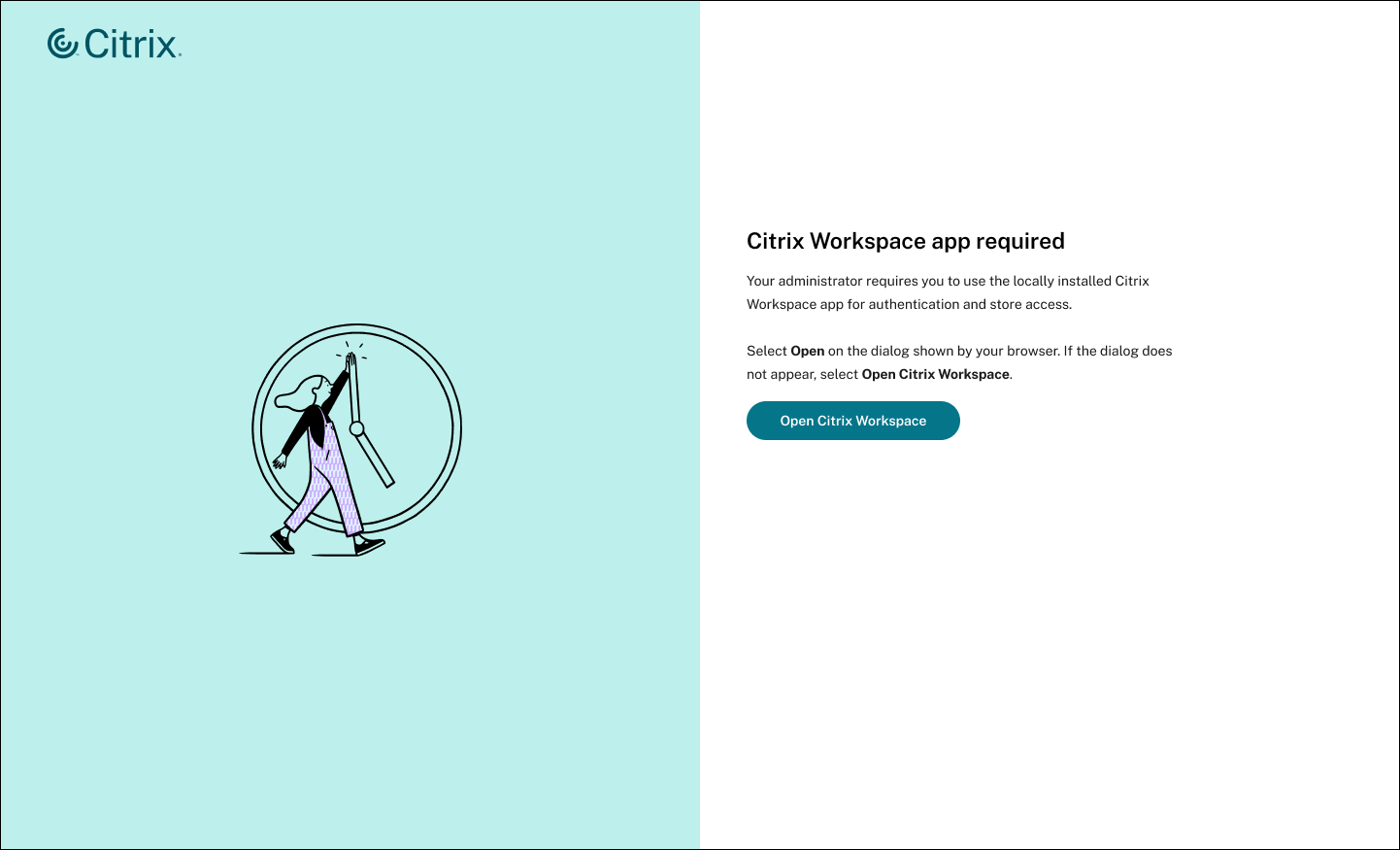
-
Click Open Citrix Workspace.
The client detection process starts, checking whether Citrix Workspace app is installed locally on the user device.
The Open Citrix Workspace Launcher prompt appears asking users to open the native app.
-
Click Open Citrix Workspace app.
If a user doesn’t see the prompt or doesn’t click Open Citrix Workspace app on the prompt within 5 seconds, the webpage provides the following extra options to continue:
- The store URL to copy and add manually in the native Citrix Workspace app.
- A download link to install Citrix Workspace app. To configure the download links, see Citrix Workspace app deployment.
- The link to the end-user guide, which provides step-by-step instructions for installing and opening Citrix Workspace app.
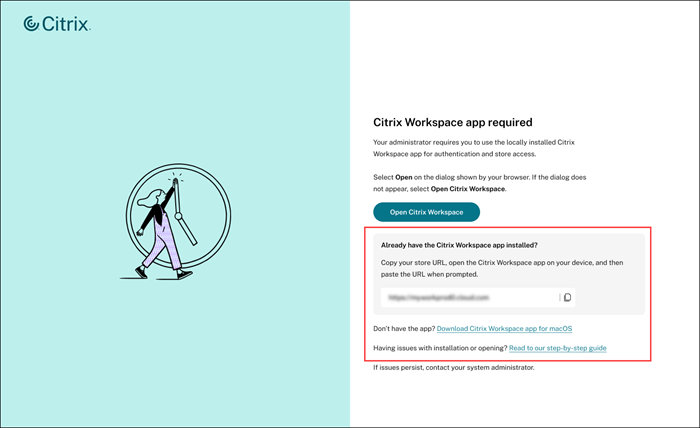
Note:
If a user is using the Safari browser on an iPad, the browser can’t differentiate it from a Mac desktop. Therefore, the user has to click the I am on iPad link to proceed with automatic store addition.
Automatic store addition is not supported on Linux and ChromeOS. As a result, the Open Citrix Workspace Launcher prompt doesn’t appear on these devices. In such cases, users need to manually add the store url in the native app. For more information, see Manual store addition.
Automatic store addition
On supported versions of Citrix Workspace app, it automatically adds the store. The minimum versions are as follows:
| Operating system | Compatible version |
|---|---|
| Windows | 24.9.0 or later |
| Mac | 24.5.0 or later |
| Android and iOS | 24.9.0 or later |
Note:
Automatic store addition is not supported on Linux and ChromeOS platforms and has version requirement on Windows and Mac platforms. In such cases, users need to manually add the store url in the native app. For more information, see Manual store addition.
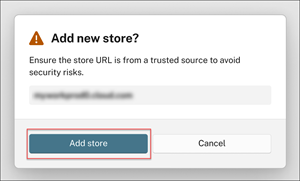
Click Add store.
Once clicked, the native app automatically captures the store URL entered in the browser and displays the authentication page for the user to sign in. After the successful authentication, the user can see the home page of the native Citrix Workspace app.
Manual store addition
Users can manually add a store to Citrix Workspace app if the native app doesn’t automatically capture the store URL when they click the Add store option.
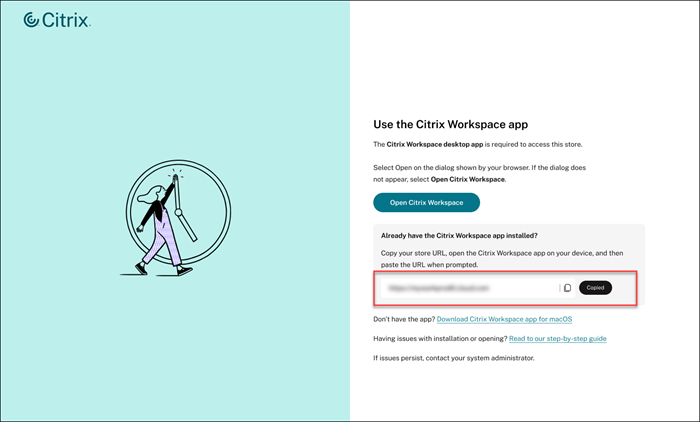
-
Copy the store URL from the native mandate webpage, and paste it into the Welcome to Citrix Workspace page.
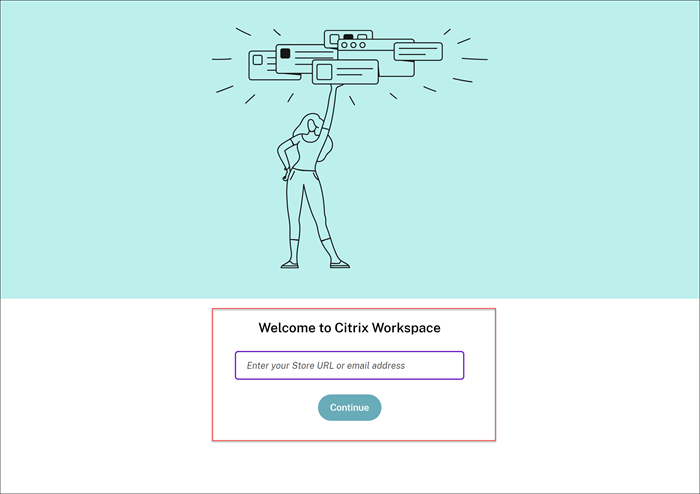
-
Click Continue.
After submitting a valid store URL, Citrix Workspace app displays the authentication page for the user to sign in. After the successful authentication, the user can see the home page of the native Citrix Workspace app.
Share
Share
In this article
This Preview product documentation is Citrix Confidential.
You agree to hold this documentation confidential pursuant to the terms of your Citrix Beta/Tech Preview Agreement.
The development, release and timing of any features or functionality described in the Preview documentation remains at our sole discretion and are subject to change without notice or consultation.
The documentation is for informational purposes only and is not a commitment, promise or legal obligation to deliver any material, code or functionality and should not be relied upon in making Citrix product purchase decisions.
If you do not agree, select I DO NOT AGREE to exit.