Modern experience
This section describes how users can access and interact with their stores using the modern experience. The modern experience is not enabled by default. To enable it, see UI experience.
Citrix Workspace app required screen
If the user opens the store in web browser but the store is configured to require Citrix Workspace app then the user is directed to install and configure Citrix Workspace app. For more information, see Require Citrix Workspace app.
Citrix Workspace app detection
The first time the user opens the store in a web browser, or after clearing cookies, the web page may display the Welcome to Citrix Workspace app screen, which prompts the user to detects Citrix Workspace app. This step may occur before or after log in depending configuration. For more information, see Citrix Workspace app detection screen.
When users Authenticate at the NetScaler Gateway this screen is dispalyed after authentication. When users authenticate directly to Storefront, normally this screen is displayed before authentication, unless you have configured prompt to install Citrix Workspace app after logon.
If Citrix Web Extension is installed and has detected Citrix Workspace app then it skips this step and defaults to launching in Citrix Workspace app. Users can change the launch method from the Settings page.
Authentication
Depending on the authentication methods configured and whether single sign-on is enabled, users might be required to log in.
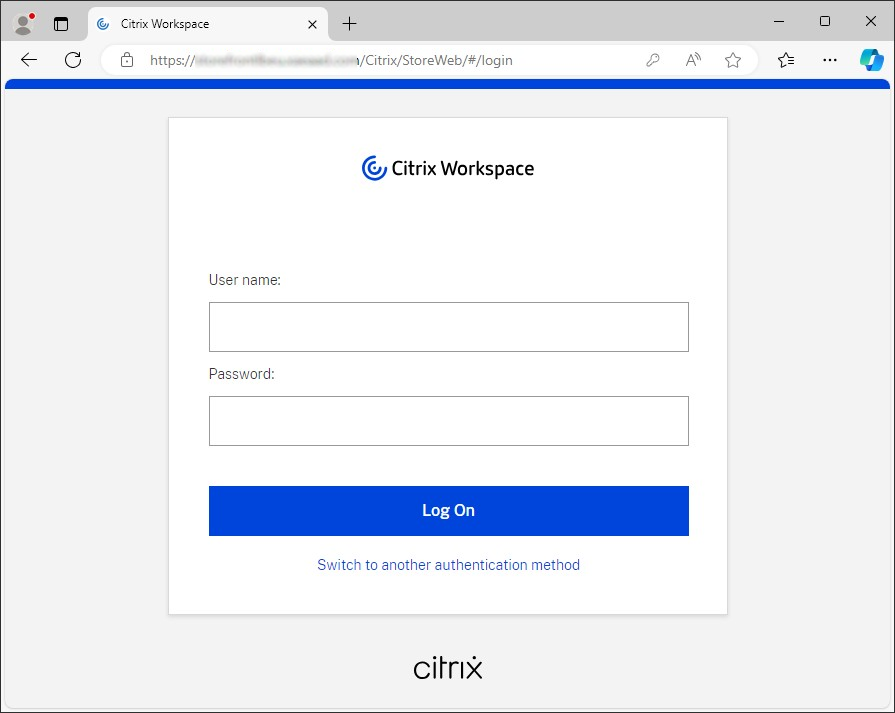
If multiple authentication methods are available then the user can choose to switch to a different authentication method.
After logging in, if configured, users may see a message they must accept to proceed.
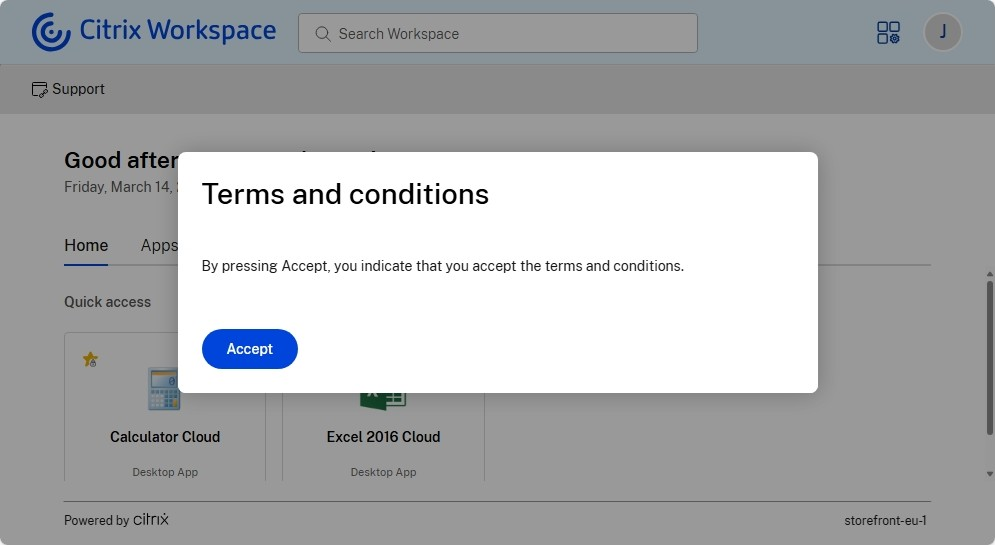
For more information on how to configure this, see Dialog after login.
After log in dialog
A dialog may be displayed to the user. For more information, see Configure a custom dialog to be displayed after log in.
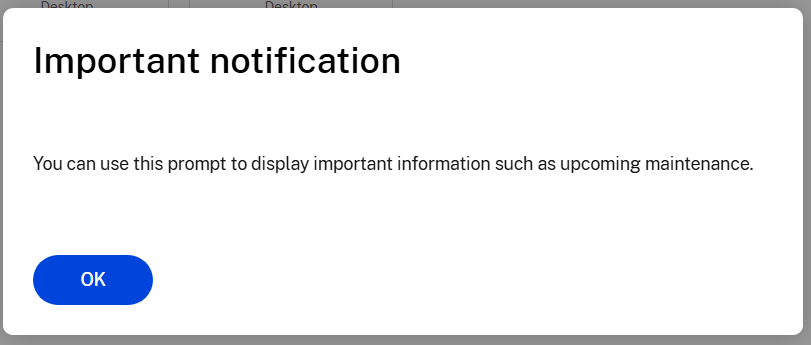
The user must press accept the message before accessing their resources. You can configure how frequently the message is displayed.
First-time user experience
When accessing the UI, for the first time, users are prompted with a pop-up where they can favorite multiple apps in one easy single step.
The first-time user experience is activated when users have more than 20 apps, and haven’t added any of them to Favorites. The experience is supported on all browsers and native clients (Mac, Windows, Linux, and ChromeOS), and mobile devices (iOS and Android). You’re able to see it the first time you sign in.
The recommended or mandatory apps appear on the Recommended tab of the first-time user screen, as set by admins on the DaaS console for Citrix Virtual Apps and Desktops™, and on the Secure Private access console for Web and SaaS apps. Mandatory apps are selected by default and check disabled. Recommended and auto-favorite apps are selected by default and check enabled for users. End users can also select other apps to subscribe to, or add to Favorites from all tabs. All selected apps are automatically added to Favorites, and reflected on the home page.
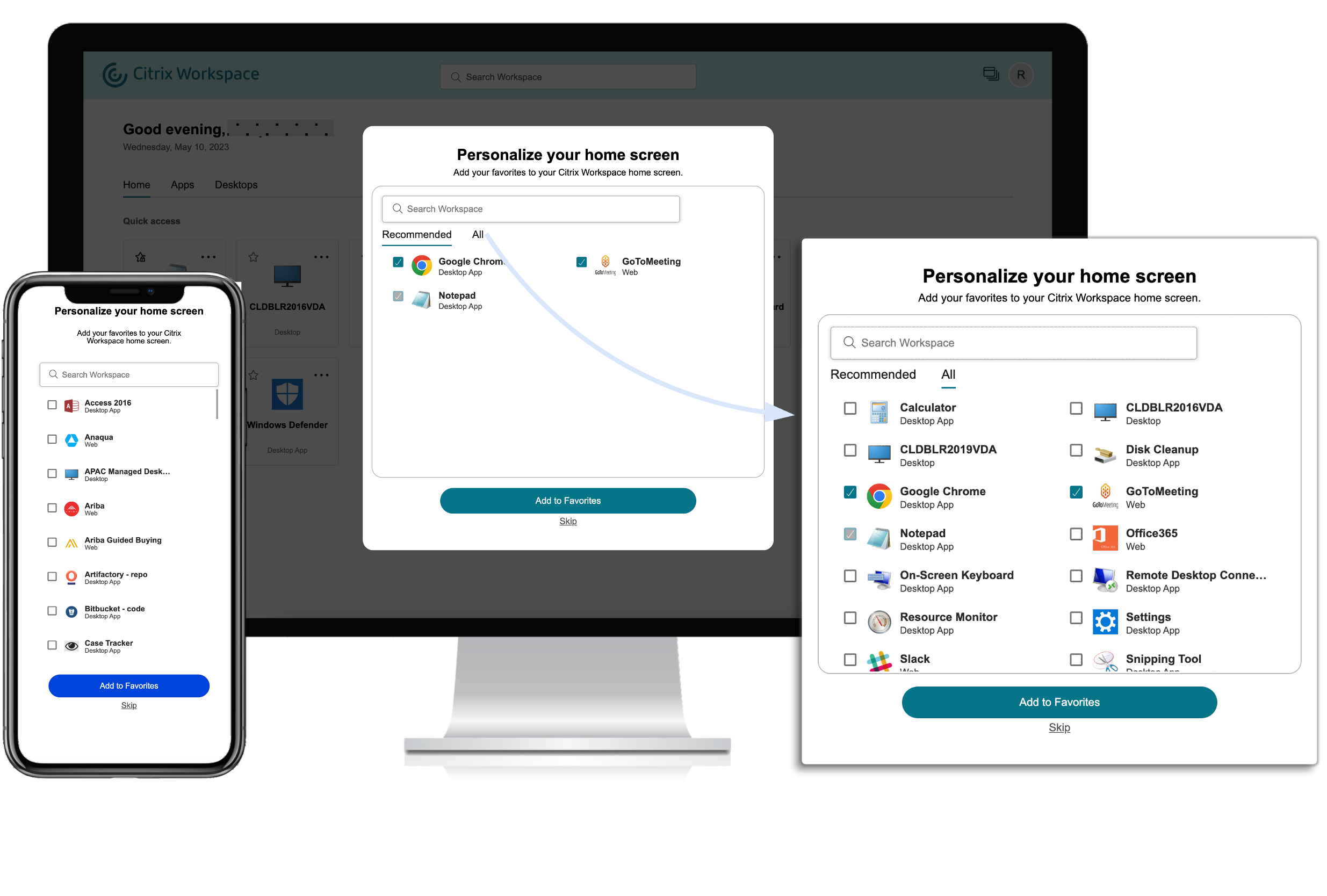
Limitations
- The Personalization screen appears once per device and browser, and every time for incognito mode unless users mark a favorite.
- If the admin removes the mandatory or recommended tag from the apps, the apps in Favorites won’t have any impact.
-
If the end-user has not added any apps to Favorites, the Personalization screen appears each time the workspace app is opened. To avoid this:
- End users can add one or more apps to Favorites. This prevents the personalization screen from appearing every time they start the app.
- Administrators can add one or more apps to Favorites. For more information, see Citrix Virtual Apps and Desktops configuration.
Navigation tabs
Simple view
If users have fewer than 20 resources, by default, they land on the screen with Simple View that doesn’t have any tabs or categories. All the apps and desktops appear on the same page. On this screen, their favorites show up first, followed by all the other apps in an alphabetical order.

You can configure the store to Always display navigation tabs, which disables simple view.
Full view
If users have more than 20 resources, or the store website is configured to Always display navigation tabs, then up to three tabs are displayed - Home, Apps and Desktops. By default when a user logs in they land on the Home tab if it exists, otherwise the Apps tab. You can configure whether the home tab appears and the default tab.
Home tab
On the home tab, mandatory and favorite apps appear first, followed by the five most recently used apps. The star icons for the Mandatory apps are locked, and users can’t remove them from Favorites.
Apps tab
On the Apps tab, favorites appear first, followed by all the other apps in an alphabetical order. If the admin has created categories and attached the apps to them, then the various categories appear, and users can select the category of the apps that they want to view.
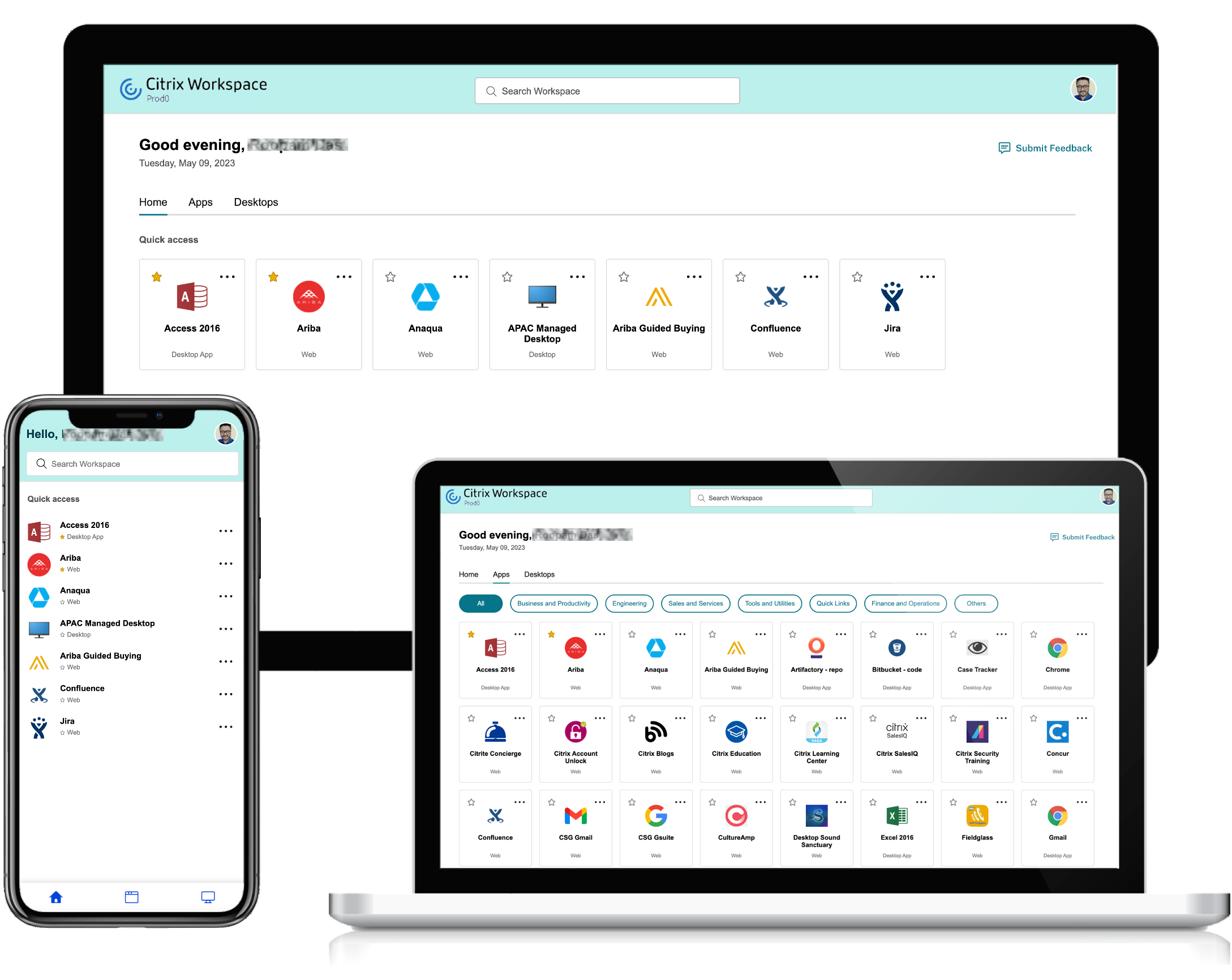
For each application you can define a category. The category represents the folder structure that appears on the screen for end users. For example, consider an app for which the folder is defined as Optimisation tools/Cleaning. Now, to access this app, end users must go to Optimisation tools > Cleaning, where Optimisation tools is a category and Cleaning is it’s sub-category. For more information about configuring categories, see Applications.
When the number of primary categories created by the admins exceeds the available space on the user’s screen, the user interface adjusts based on the screen size, and dynamically moves categories under the More dropdown. The navigation breadcrumbs are also displayed to the users.
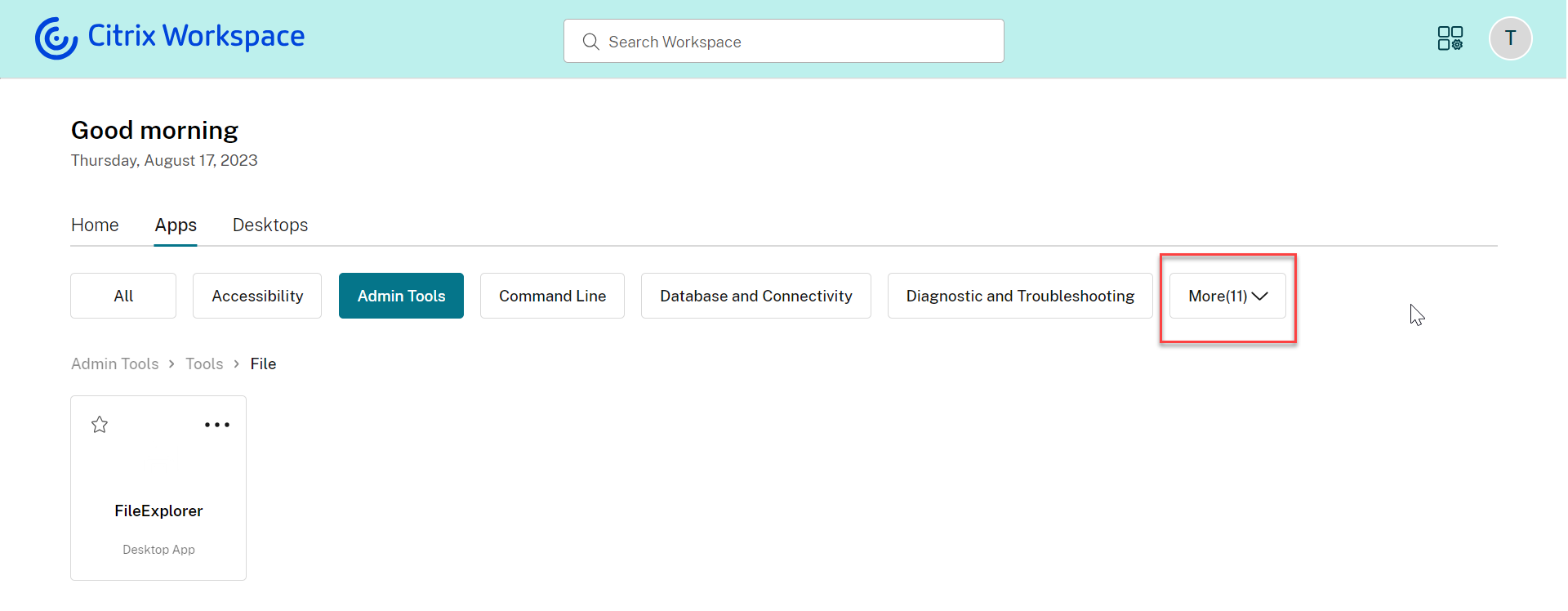
On mobile platforms, navigate to the Apps tab and click the Categories dropdown to view a list of available categories. Sub-categories are displayed as folders that might contain further sub-folders or applications as per the admin configuration.
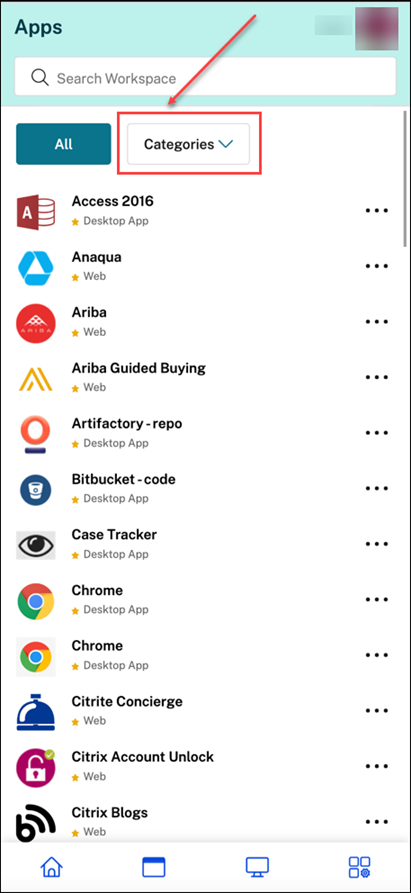
Select the relevant category, a list of available sub-categories and applications is displayed based on the configuration made by the admin.
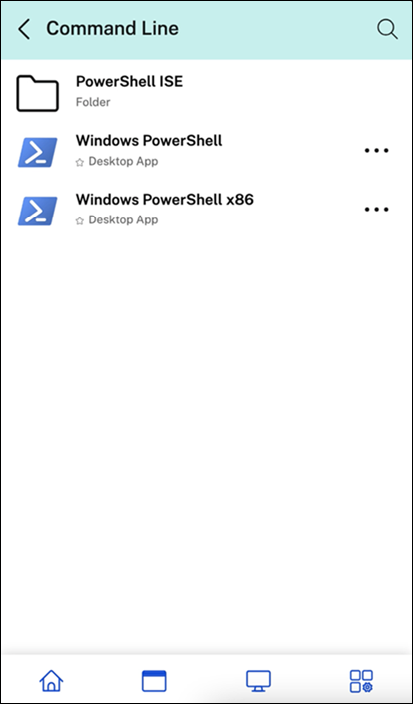
Desktops tab
The Desktops tab displays all available virtual desktops.
Favorite and mandatory apps
By default, users can create and remove favorites by selecting the star icon on the tile.
Administrators can also configure the following using keywords keywords:
- auto - apps are automatically created as favorites but they can be removed by the user.
- mandatory - apps are always favorites and cannot be removed by the user.
To disable favorites see Enable or disable favorites. If favorites are disabled, all apps appear on the Home tab.
Search for apps and desktops
Users can enter search terms to search for apps and desktops by name and category. Favorites appear at the top of the list.
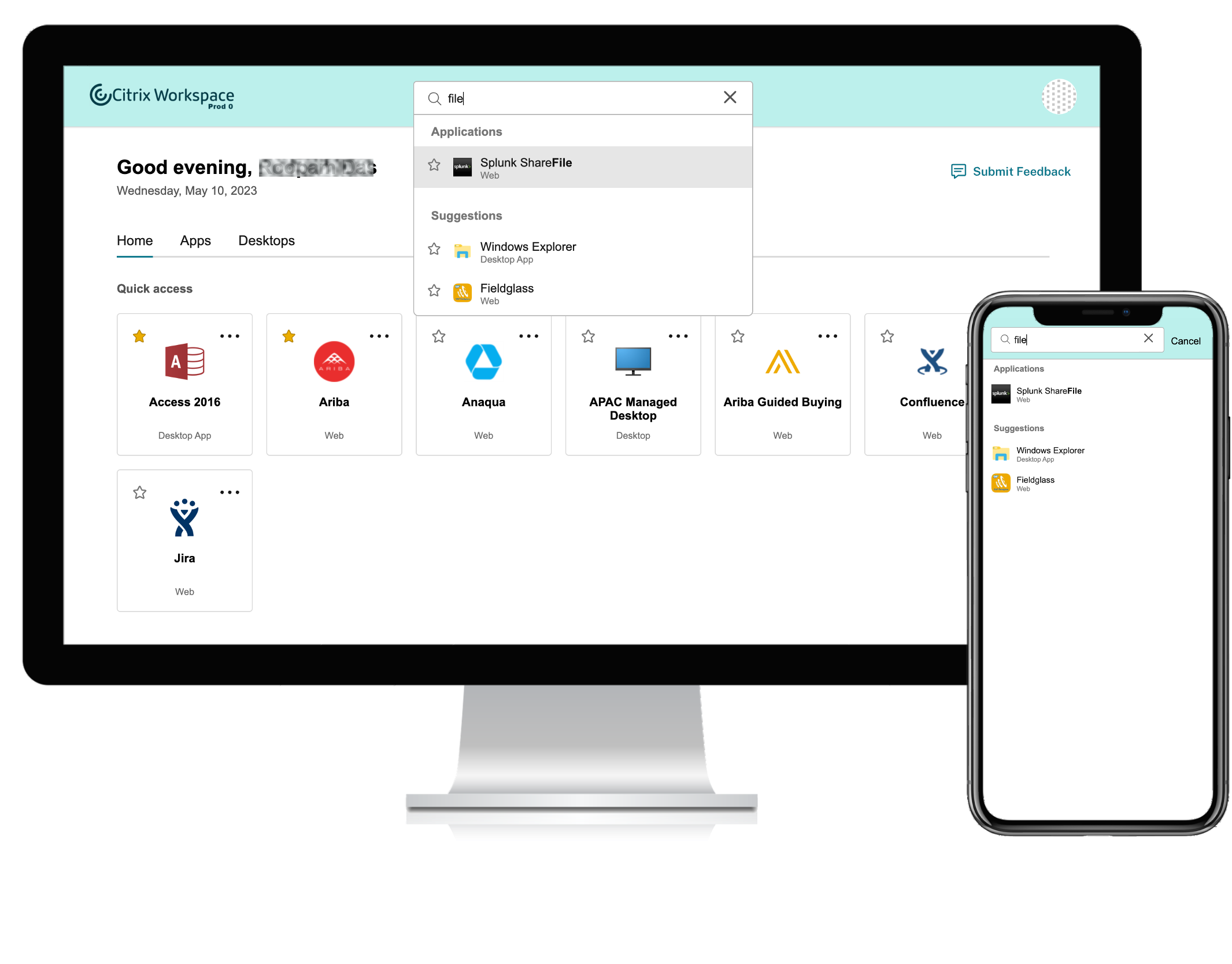
Activity Manager
Users can manage their sessions using Activity manager.
App and desktop tiles
The tile displays the application name and name as configured within Studio. Users can click the tile to launch the application.
For assigned desktops, in addition the power state is displayed. For more information, see Power status.
Tile actions
The More options menu (ellipsis icon) on the tile provides users with access to relevant actions. The options presented are context-sensitive.
These actions might include:
- Open Desktop or Open App - Launch or reconnect to the app or desktop. If the destop is powered off or in hibernation then this first powers on the desktop before launching the session.
- Add to favorites - Adds to favorites so it appears on the Home tab. This has the same effect as clicking the Star. Only enabled if favorites is enabled.
- Show Details - Opens a pop-up window containing the description of the app or desktop.
- For assigned desktops, additional power management actions may be available. For more information, see Power actions.
Settings
Users access Account Settings from a menu that appears when they select their profile icon in the upper-right corner of the UI.
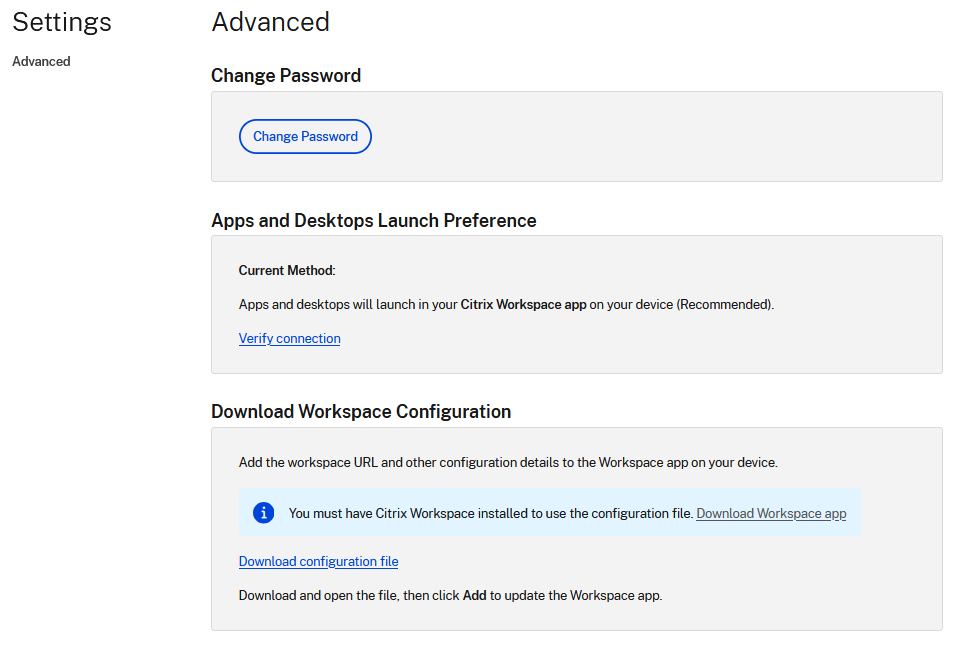
Change Password
If users logged in using username and password authentication and StoreFront is configured to allow users to change their password at any time then users see an option to Change Password. If the user selects this screen a window appears where they can enter their old and new password:

Apps and Desktops Launch Preference
When using a web browser, this displays whether apps launch in the web browser, or in Citrix Workspace app, or by downloading and ICA file that the user can open in Citrix Workspace app.
The user can select Verify connection to open the Citrix Workspace app detection screen.
Download Workspace Configuration
When using a web browser, users can download a file that configures Citrix Workspace app to connect to the store. To enable this, see Allow end user to download a Citrix Workspace app configuration file