Launch Preferences
From Launch Preferences, you can choose which launch options are made available to the users when they open their store in a web browser. These settings do not apply when using Citrix Workspace app. For more information about launch options, see User access options.
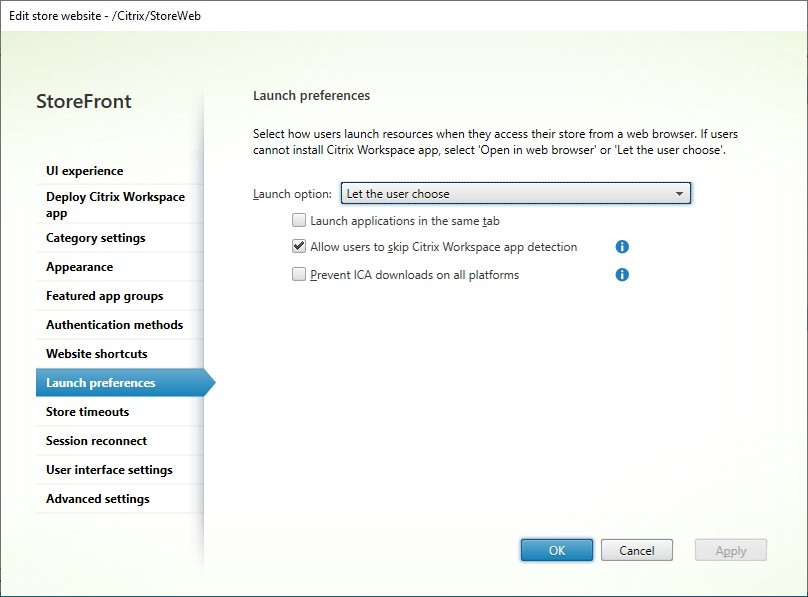
To modify launch options, go to Edit store website and select the Launch preferences tab.
Launch option
You can choose from one of the following options:
- Select Open in a web browser if you want the user to always to access resources through a web browser without prompting the user to download and install Citrix Workspace app locally. With this option selected, Workspace for HTML5 users always access resources directly through their browsers.
- Select Let the user choose if you want the store web site to prompt the user to download and install Citrix Workspace app locally, but fall back to accessing resources through a browser if Citrix Workspace app cannot be installed. Users without Citrix Workspace app are prompted to download and install it every time they log on to the site.
- Select Open in Citrix Workspace app if you want the site always to access resources through a locally installed Citrix Workspace app. Users are prompted to download and install the appropriate Citrix Workspace app for their platform. Users can continue to access the store through a web browser but when the launch a resource it opens in the locally installed Workspace app.
Launch applications in the same tab
If you have chosen Open in a web browser or Let the user choose, by default, resources launched in the browser open a new browser tab. If you want your resources to open in the same tab, replacing the store, select Launch applications in the same tab.
Allow users to skip Citrix Workspace™ app detection
When end users open a store in their browser for the first time, the website attempts to detect the locally installed app using the Citrix Workspace launcher. Subsequently, when a user launches a resource, the Citrix Workspace launcher communicates with the locally installed Citrix Workspace app. If users select the Skip detection option, the client detection process is skipped. As a result, when the user launches a resource, an .ica file is downloaded that users can open with their locally installed Citrix Workspace app. This does not support features such as session reconnect.
The downloaded .ica file may pose a security risk. Citrix recommends that you clear Allow users to skip Citrix Workspace app detection.
Prevent ICA® downloads on all platforms
This provides an additional level of protection by completely blocking .ica downloads across all platforms. As Citrix Workspace launcher is not available on ChromeOS, ChromeOS users must either select Use web browser if available, or they must add their store to their locally installed Citrix Workspace app.
Important:
This option should not be selected if Allow users to skip Citrix Workspace app detection is also selected.
Citrix® web extension
By default, when a user first logs in using a web browser, or goes to Account settings and chooses Change launch method, it checks whether Citrix web extension is installed. If it is found, it uses it to detect Citrix Workspace app and to launch virtual apps and desktops. This provides the best and most secure experience by avoiding browser prompts and downloading ICA files. The detection process takes up to 6 seconds (2 attempts with 3s timeouts), to allow for situations where the webpage is slow to load e.g. due to low bandwidth low performance devices. Therefore if Citrix web extension is not detected then first time users may experiences a 6s delay. This does not apply when using the modern experience or web browsers other than Chrome and Edge. You can configure whether the website uses Citrix web extension and if so what timeouts it uses.
To view the current configuration, use PowerShell cmdlet Get-STFWebReceiverPluginAssistant. For example:
$receiver = Get-STFWebReceiverService "/Citrix/StoreWeb"
Get-STFWebReceiverPluginAssistant -WebReceiverService $receiver
<!--NeedCopy-->
To modify the configuration, use cmdlet Set-STFWebReceiverPluginAssistant with parameters BrowserExtensionEnabled, BrowserExtensionTimeout and BrowserExtensionRetries. For example to disable Citrix web extensions:
$receiver = Get-STFWebReceiverService "/Citrix/StoreWeb"
Set-STFWebReceiverPluginAssistant -WebReceiverService $receiver -BrowserExtensionEnabled $False
<!--NeedCopy-->
Or to reduce the timeout to 2s with only one attempt:
$receiver = Get-STFWebReceiverService "/Citrix/StoreWeb"
Set-STFWebReceiverPluginAssistant -WebReceiverService $receiver -BrowserExtensionTimeout 2000 -BrowserExtensionRetries 1
<!--NeedCopy-->
Reducing the timeout from the default may cause the website to fail to detect Citrix web extensions.
PowerShell
To configure these settings using Powershell, run cmdlet Set-STFWebReceiverPluginAssistant.
To configure Prevent ICA Downloads, run cmdlet Set-STFWebReceiverUserInterface with parameter PreventIcaDownloads.