-
-
-
-
Automatically back up configuration sets using WEM APIs and Windows PowerShell
-
Configure Profile Management health check
-
Manage DaaS-provisioned non-domain-joined machines using WEM
-
Protect Citrix Workspace™ environments using process hierarchy control
-
Troubleshoot VDA registration and session launch issues using scripted tasks
-
Use Windows events as triggers to detect VDA registration issues
-
This content has been machine translated dynamically.
Dieser Inhalt ist eine maschinelle Übersetzung, die dynamisch erstellt wurde. (Haftungsausschluss)
Cet article a été traduit automatiquement de manière dynamique. (Clause de non responsabilité)
Este artículo lo ha traducido una máquina de forma dinámica. (Aviso legal)
此内容已经过机器动态翻译。 放弃
このコンテンツは動的に機械翻訳されています。免責事項
이 콘텐츠는 동적으로 기계 번역되었습니다. 책임 부인
Este texto foi traduzido automaticamente. (Aviso legal)
Questo contenuto è stato tradotto dinamicamente con traduzione automatica.(Esclusione di responsabilità))
This article has been machine translated.
Dieser Artikel wurde maschinell übersetzt. (Haftungsausschluss)
Ce article a été traduit automatiquement. (Clause de non responsabilité)
Este artículo ha sido traducido automáticamente. (Aviso legal)
この記事は機械翻訳されています.免責事項
이 기사는 기계 번역되었습니다.책임 부인
Este artigo foi traduzido automaticamente.(Aviso legal)
这篇文章已经过机器翻译.放弃
Questo articolo è stato tradotto automaticamente.(Esclusione di responsabilità))
Translation failed!
Configure Profile Management health check
Workspace Environment Management™ (WEM) can check whether Citrix Profile Management is configured optimally on your agent machine.
You might find that the health check returns a warning status in Web Console > Monitoring > Administration > Agents even if Profile Management works properly. The status indicates that not all Profile Management settings are set as recommended. The user experience might be degraded.
To address the issue, use either of the following methods:
-
Change settings in Profiles > Profile Management Settings under the relevant configuration set.
-
Configure the scope of settings to cover in the Profile Management health check report.
Prerequisites
Before you start, make sure that:
-
Profile Management is installed and enabled on the agent machine.
-
The path to the user store is valid.
-
The WEM agent version is 2205.1.0.1 or later.
Check Profile Management health
In the web console, go to Monitoring > Administration > Agents and check the Profile Management health column. For more information about the health statuses, see Administration.
To view the detailed health check report of an agent, select the agent and then select More > Profile > View Profile Management health check report.
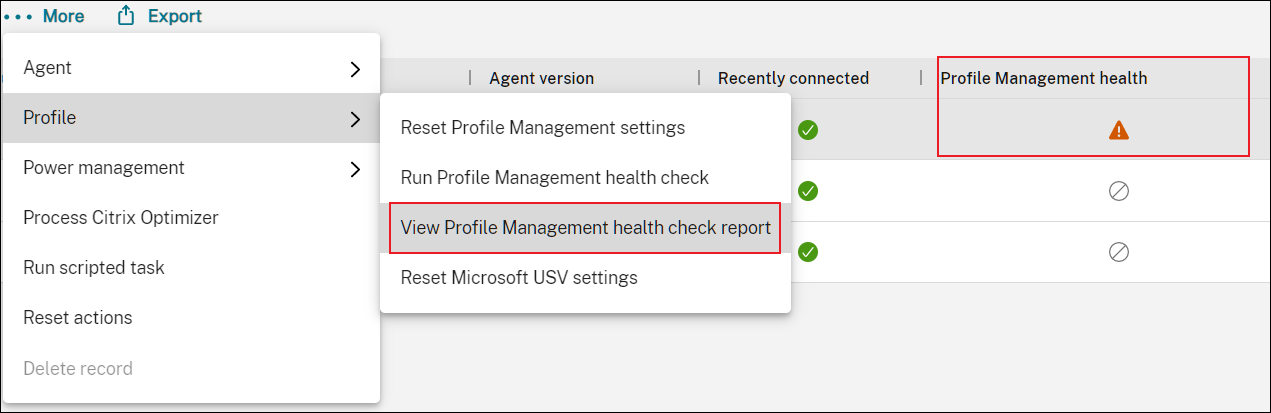
The report includes issues found and fix recommendations. For each issue, go to Profiles > Profile Management Settings under the relevant configuration set and change the setting accordingly. To dismiss an issue, go to Advanced Settings > Monitoring Preferences and specify the scope of settings to cover in the report.
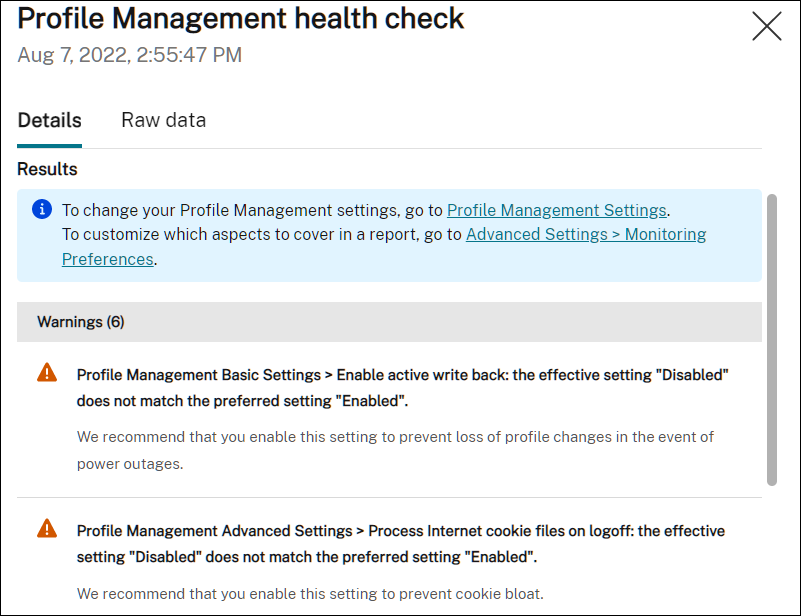
When no issue is found, the health check returns a good status, indicating that Profile Management is in good shape.
Note:
If the issue is an error, you must fix it in Profiles > Profile Management Settings under the relevant configuration set. Otherwise, Profile Management cannot function properly.
Customize the scope of settings to cover in a report
To customize the scope of settings to cover in a health check report, go to Advanced Settings > Monitoring Preferences under the relevant configuration set.
By default, all settings are included. For more information, see Advanced Settings.
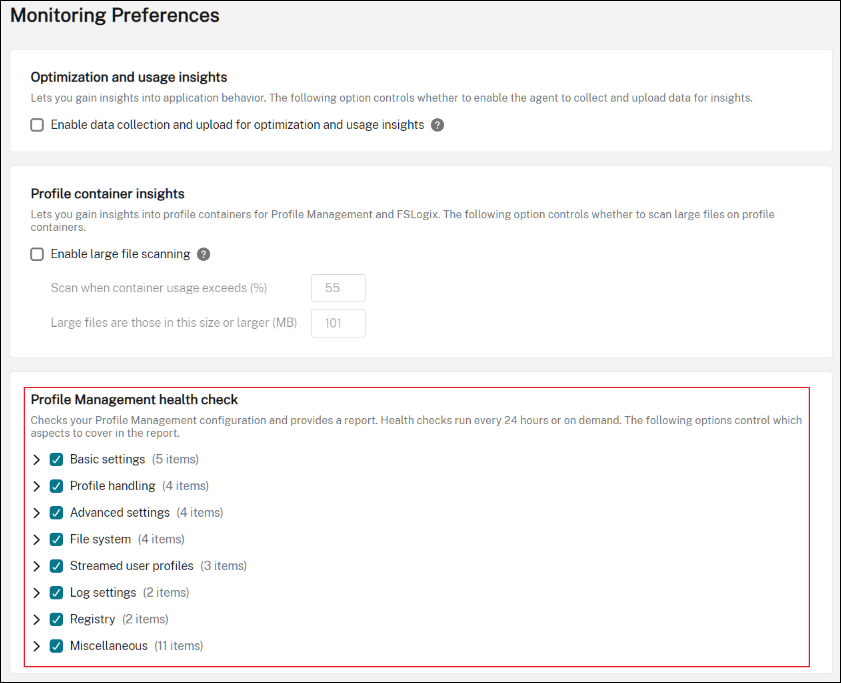
Run Profile Management health check on demand
To run Profile Management health checks on an agent machine on demand, perform the following steps:
-
In the web console, go to Monitoring > Administration > Agents, select the agent, and select More > Profile > Run Profile Management health check.
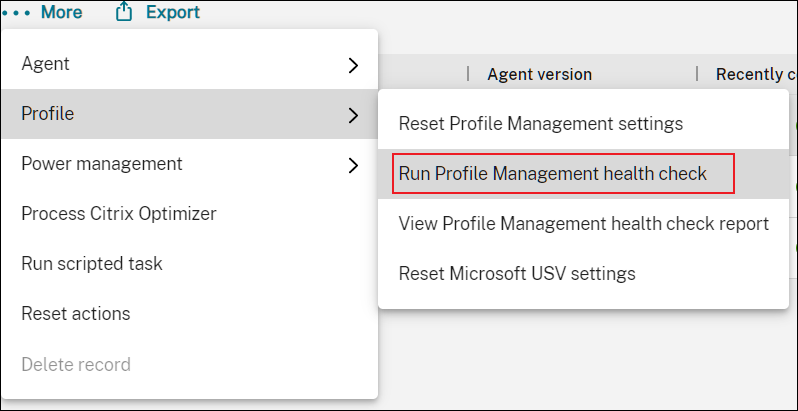
-
In the wizard that appears, choose whether to change the scope of the settings that the health check report covers and then click Run.
Note:
The changes you make here affect only the health check report to be generated.
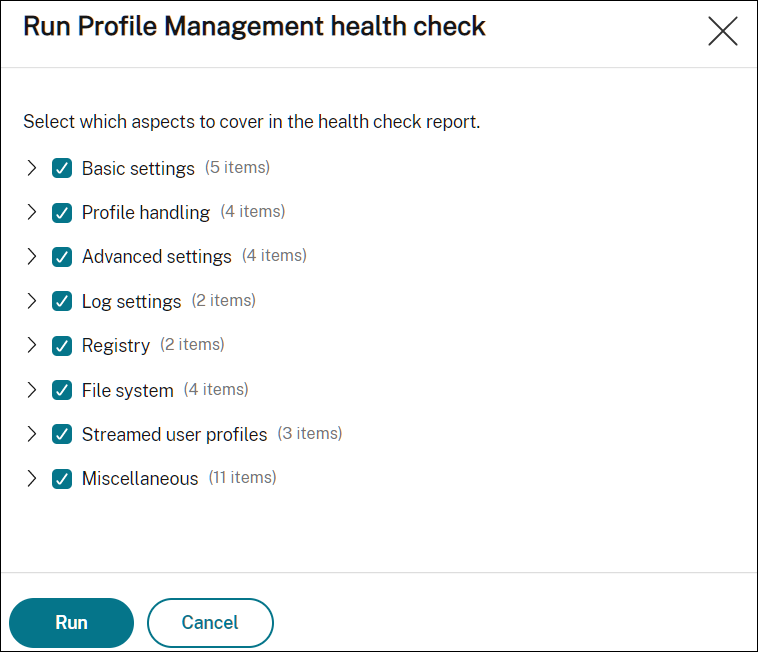
Share
Share
This Preview product documentation is Citrix Confidential.
You agree to hold this documentation confidential pursuant to the terms of your Citrix Beta/Tech Preview Agreement.
The development, release and timing of any features or functionality described in the Preview documentation remains at our sole discretion and are subject to change without notice or consultation.
The documentation is for informational purposes only and is not a commitment, promise or legal obligation to deliver any material, code or functionality and should not be relied upon in making Citrix product purchase decisions.
If you do not agree, select I DO NOT AGREE to exit.