This content has been machine translated dynamically.
Dieser Inhalt ist eine maschinelle Übersetzung, die dynamisch erstellt wurde. (Haftungsausschluss)
Cet article a été traduit automatiquement de manière dynamique. (Clause de non responsabilité)
Este artículo lo ha traducido una máquina de forma dinámica. (Aviso legal)
此内容已经过机器动态翻译。 放弃
このコンテンツは動的に機械翻訳されています。免責事項
이 콘텐츠는 동적으로 기계 번역되었습니다. 책임 부인
Este texto foi traduzido automaticamente. (Aviso legal)
Questo contenuto è stato tradotto dinamicamente con traduzione automatica.(Esclusione di responsabilità))
This article has been machine translated.
Dieser Artikel wurde maschinell übersetzt. (Haftungsausschluss)
Ce article a été traduit automatiquement. (Clause de non responsabilité)
Este artículo ha sido traducido automáticamente. (Aviso legal)
この記事は機械翻訳されています.免責事項
이 기사는 기계 번역되었습니다.책임 부인
Este artigo foi traduzido automaticamente.(Aviso legal)
这篇文章已经过机器翻译.放弃
Questo articolo è stato tradotto automaticamente.(Esclusione di responsabilità))
Translation failed!
Configurare l’SDK PowerShell remoto
Prerequisiti
- Assicurarsi che Citrix Infrastructure Monitor sia installato sulla macchina StoreFront™ o Provisioning Service.
- È necessario installare prima l’SDK PowerShell remoto su qualsiasi macchina aggiunta a un dominio all’interno della stessa posizione delle risorse. Per maggiori informazioni, consultare la documentazione SDK e API.
Configurazione dell’SDK PowerShell remoto
Eseguire i seguenti passaggi e i comandi PowerShell sul dispositivo in cui è stato installato l’SDK PowerShell remoto:
- Accedere alla console Citrix Cloud™ con le proprie credenziali Citrix Cloud.
- Passare a Identity and Access Management.
-
Andare alla scheda API access > Secure Clients > Name your Secure Client e fare clic su Create Client.
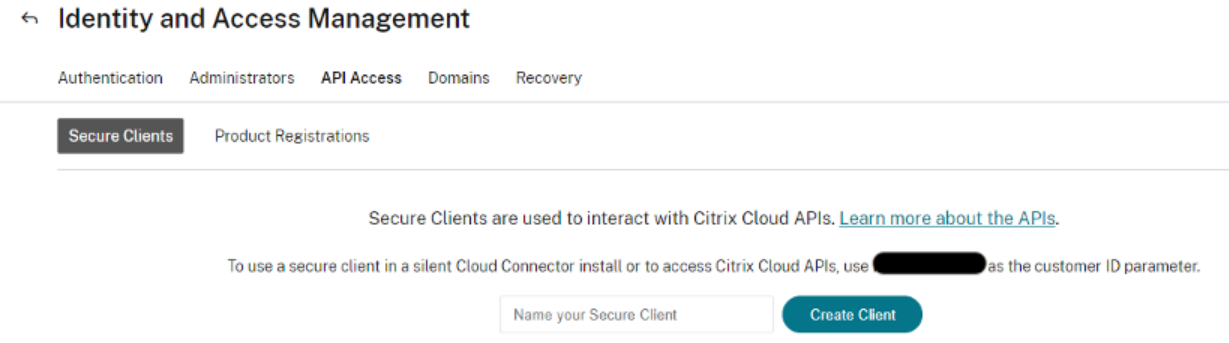
- Una volta creato il client, l’ID e il segreto possono essere scaricati in un file CSV per usi futuri.
-
Per configurare la connessione con l’ambiente Citrix Cloud, utilizzare il Client Secret creato nel passaggio precedente. Il comando di esempio da utilizzare in PowerShell è il seguente:
Set-XDCredentials -CustomerId “<customerid>” -SecureClientFile “c:\temp\secureclient.csv” -ProfileType CloudAPI –StoreAs “default” <!--NeedCopy--> -
Elencare i profili PowerShell Citrix Cloud memorizzati localmente nel computer utilizzando i seguenti comandi PowerShell:
Get-XDCredentials -ListProfiles <!--NeedCopy-->L’immagine seguente mostra i comandi precedenti come inseriti in PowerShell:

Per maggiori informazioni, consultare Citrix DaaS Remote PowerShell SDK.
Condividi
Condividi
In questo articolo
This Preview product documentation is Citrix Confidential.
You agree to hold this documentation confidential pursuant to the terms of your Citrix Beta/Tech Preview Agreement.
The development, release and timing of any features or functionality described in the Preview documentation remains at our sole discretion and are subject to change without notice or consultation.
The documentation is for informational purposes only and is not a commitment, promise or legal obligation to deliver any material, code or functionality and should not be relied upon in making Citrix product purchase decisions.
If you do not agree, select I DO NOT AGREE to exit.