Infrastructure dashboard
You can see the health values for your components in the Infrastructure Monitoring page. These results help to analyze and troubleshoot issues proactively regarding your infrastructure.
You can filter the Infrastructure Monitoring page by:
- Host name - Select the host name
- Reachability - Select Up (server is reachable) or Down (Server isn’t reachable) checkbox
- Errors - Select Show rows with errors only checkbox.
Use the Manage columns option to choose the data to be seen in your dashboard.
Provisioning Service health metrics
Click the Infrastructure tab and then select Provisioning Service. The Infrastructure dashboard for Provisioning Service appears:
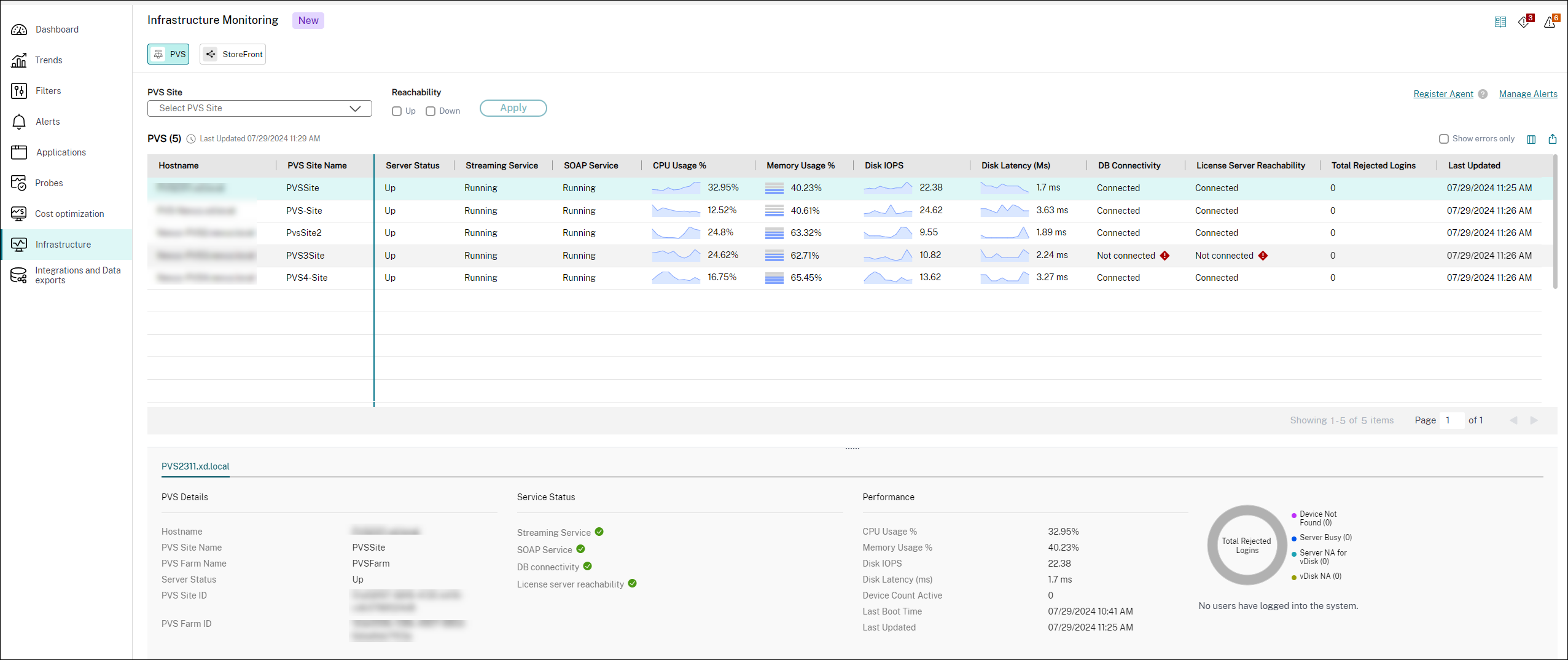
The following details are monitored for Provisioning Service servers:
| Category | Metrics | Description |
|---|---|---|
| Reachability
|
Host name | The name of the Provisioning Service machine where Citrix Infrastructure Monitor is installed. This metric is a string value. |
| Provisioning Service Site Name | The name of the Provisioning Service site. This metric is a string value. | |
| Provisioning Service Farm Name | The name of the Provisioning Service farm. This metric is a string value. | |
| Provisioning Service Site ID | Displays the site ID of the Provisioning Service server. This metric is a string value. | |
| Provisioning Service Farm ID | Displays the farm ID of the Provisioning Service server. This metric is a string value. | |
| Server Status | Shows the reachability state of the given server. Possible values are Up, Down, and Unknown. | |
| Last Boot Time | Displays the time when the Provisioning Service server was last booted. | |
| Last updated | Displays the time when the data was collected from the Provisioning Service server. | |
| Dependent Services
|
Streaming Service | Displays the status of the streaming service. This metric shows the Windows services status. The possible values are: Not running, Running, Not Installed, and n/a (with help icon). |
| SOAP Service | Displays the status of the Simple Object Access Protocol (SOAP) service. This metric shows the Windows services status. The possible values are: Not running, Running, Not Installed, and n/a (with help icon). | |
| DB Connectivity | Displays the status of the database connectivity. If you are using a Citrix Provisioning server version 2402 or earlier, you might get an unknown error. The possible values are Not Connected, Connected, Unknown, and n/a (with help icon). | |
| License Server Reachability | Displays whether the license server is reachable or not. If you’re using the Citrix Provisioning server version 2402 or earlier, you might get an unknown error. The possible values are Not Connected, Connected, Unknown, and n/a (with help icon). | |
| Total Reconnect Count | Displays how many times the session got reconnected. | |
| PXE Service | Displays the status of the Preboot Execution Environment service. This metric shows the Windows services status. The possible values are: Not running, Running, Not Installed, and n/a (with help icon). | |
| TFTP Service | Displays the status of the Trivial File Transfer Protocol service. This metric shows the Windows services status. The possible values are: Not running, Running, Not Installed, and n/a (with help icon). | |
| Resource Utilization
|
CPU Usage % | Displays the usage of CPU in percentage using a line chart. The value displayed is the latest one at the end of the last 5 mins. |
| Average CPU % | Displays the average CPU percentage of the Provisioning Service server aggregated over the last 10 mins. | |
| Peak CPU % | Displays the peak CPU percentage of the Provisioning Service server in the last 5 mins. | |
| Memory Usage % | Displays the usage of memory in percentage using a stack chart. The value displayed is the latest one at the end of the last 5 mins. | |
| Average Memory % | Displays the average memory percentage of the Provisioning Service server aggregated over the last 10 mins. | |
| Peak Memory % | Displays the peak memory percentage of the Provisioning Service server in the last 5 mins. | |
| Disk IOPS | Displays the input and output value of the disk using a line chart. | |
| Average Disk IOPS % | Displays the average disk IOPS of the Provisioning Service server aggregated over the last 10 mins. | |
| Peak Disk IOPS % | Displays the peak disk IOPS percentage of the Provisioning Service server in the last 10 mins. | |
| Disk Latency (Ms) | Displays the latency value of the disk using a line chart. | |
| Average Disk Latency % | Displays the average disk latency of the Provisioning Service server aggregated over the last 10 mins. | |
| Peak Disk Latency % | Displays the peak disk latency percentage of the Provisioning Service server in the last 5 mins. | |
| Impact
|
Total Rejected Logins | Number of total failure logins divided by the number of total logins trials. |
| Device Count Active | Displays the total number of active devices in the Provisioning Service server. This metric is an integer value. |
StoreFront™ health metrics
Click the Infrastructure tab and then select StoreFront. The Infrastructure dashboard for StoreFront appears:
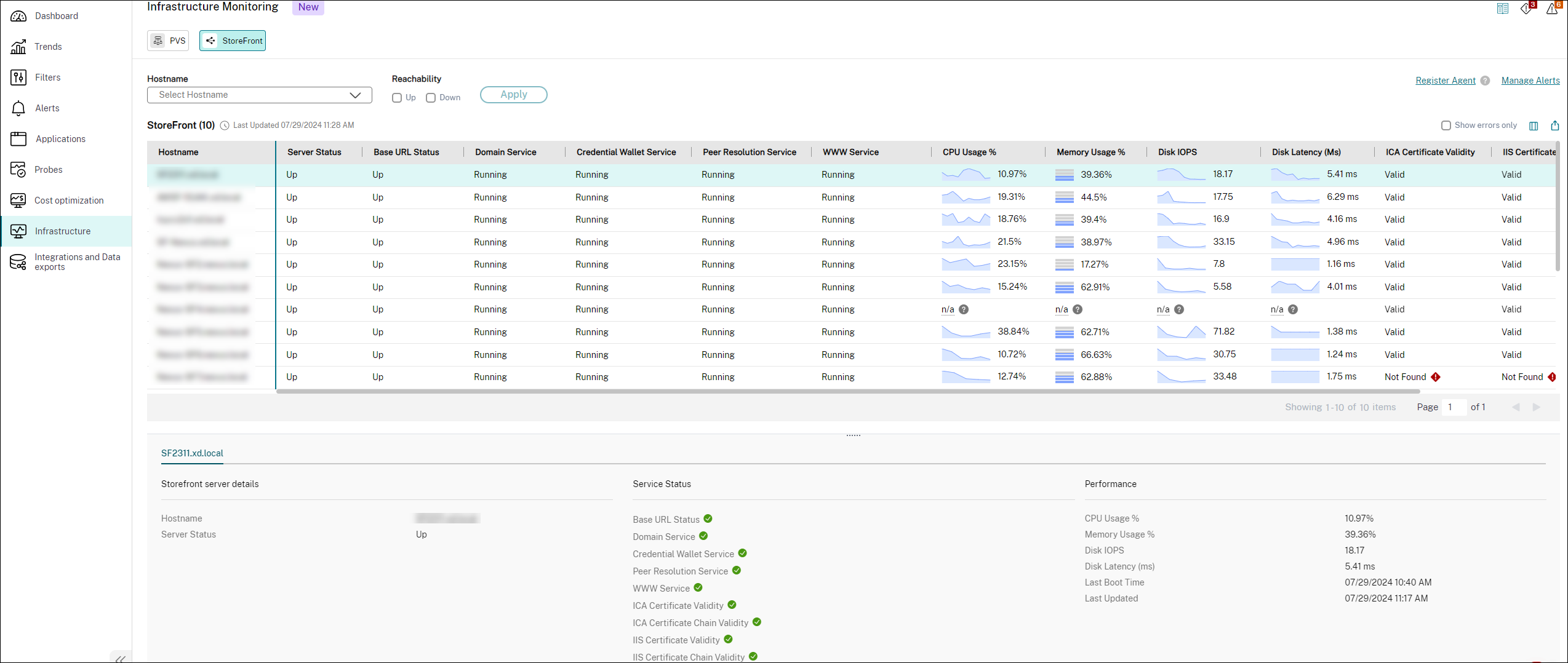
The following details are monitored for StoreFront servers:
| Category | Metrics | Description |
|---|---|---|
| Reachability
|
Host name | Displays the name of the StoreFront server. This metric is a string value. |
| Server Status | Displays the status of the StoreFront server. This metric shows the Windows services status. The possible values are: Not running, Running, Not Installed, and n/a (with help icon). | |
| Base URL Status | Displays the health of the base URL. If the HTTP status code is 200, the status is UP. Else, the value is Down. | |
| Last Boot Time | Displays the time when the StoreFront server was last booted. | |
| Last updated | Displays the time when the data was collected from the StoreFront server. | |
| Dependent Services
|
Domain Service | Health of windows service named as domain service. This metric shows the Windows services status. The possible values are: Not running, Running, Not Installed, and n/a (with help icon). |
| Credential Wallet Service | This service is a windows service that is used for storing encrypted passwords. The possible values are: Not running, Running, Not Installed, and n/a (with help icon). | |
| Peer Resolution Service | This service is a windows service which is responsible for inter-server group network communication forming a peer mesh of StoreFront servers. The possible values are: Not running, Running, Not Installed, and n/a (with help icon). | |
| WWW Service | This metric is the web service of the StoreFront server. This metric shows the Windows services status. The possible values are: Not running, Running, Not Installed, and n/a (with help icon). | |
| Resource Utilization
|
CPU Usage % | Displays the usage of CPU in percentage using a line chart. The value displayed is the latest one at the end of the last five mins. |
| Average CPU % | Displays the average CPU percentage of the StoreFront server aggregated over the last 10 mins. | |
| Peak CPU % | Displays the peak CPU percentage of the StoreFront server in the last five mins. This value helps to decide on the maximum required capacity for a CPU. | |
| Memory Usage % | Displays the usage of memory in percentage using a stack chart. The value displayed is the latest one at the end of the last 5 mins. | |
| Average Memory % | Displays the average memory percentage of the StoreFront server aggregated over the last 10 mins. | |
| Peak Memory % | Displays the peak memory percentage of the StoreFront server in the last 5 mins. | |
| Disk IOPS | Displays the input and output value of the disk using a line chart. | |
| Average Disk IOPS % | Displays the average disk IOPS of the StoreFront server using a float. | |
| Peak Disk IOPS % | Displays the peak disk IOPS percentage of the StoreFront server aggregated over the last 10 mins. | |
| Disk Latency (Ms) | Displays the latency value of the disk using a line chart. | |
| Average Disk Latency % | Displays the average disk latency of the StoreFront server aggregated over the last 10 mins. | |
| Peak Disk Latency % | Displays the peak disk latency percentage of the StoreFront server in the last five mins. | |
| Impact
|
ICA® Certificate Validity | Displays the validity of the ICA certificate. The possible values are Expired, Expiring, Valid, and Not Found. |
| ICA Certificate Chain Validity | Displays StoreFront ICA Certificate Chain is valid or not. The possible value is Yes or No. | |
| IIS Certificate Validity | Displays the validity of the IIS certificate. The possible values are Expired, Expiring, Valid, and Not Found. | |
| IIS Certificate Chain Validity | Displays StoreFront IIS Certificate Chain is valid or not. The possible value is Yes or No. |
Delivery Controller™ health metrics
The Delivery Controller component is added by default as part of Infrastructure monitoring. The Delivery Controller component that is connected to the Citrix Virtual Apps and Desktops™ site is auto onboarded for monitoring.
This feature enables customers to monitor controllers’ health under the infrastructure monitoring dashboard and configure alerts for it. The alerting functionality enables customer admins to get alerted if any of the policies created for delivery controllers are in the critical or warning stage.
You can select the required Site Name and the details are displayed according to the selected site name. You can also select the Reachability Status such as Up or Down.
Note: The CitrixInfraMonitor.msi file is not required for monitoring Delivery Controllers.
You can monitor both single-site and multi-site details for the infrastructure details.
Click the Infrastructure tab and then select Delivery Controller. The infrastructure dashboard for the Delivery Controller appears:
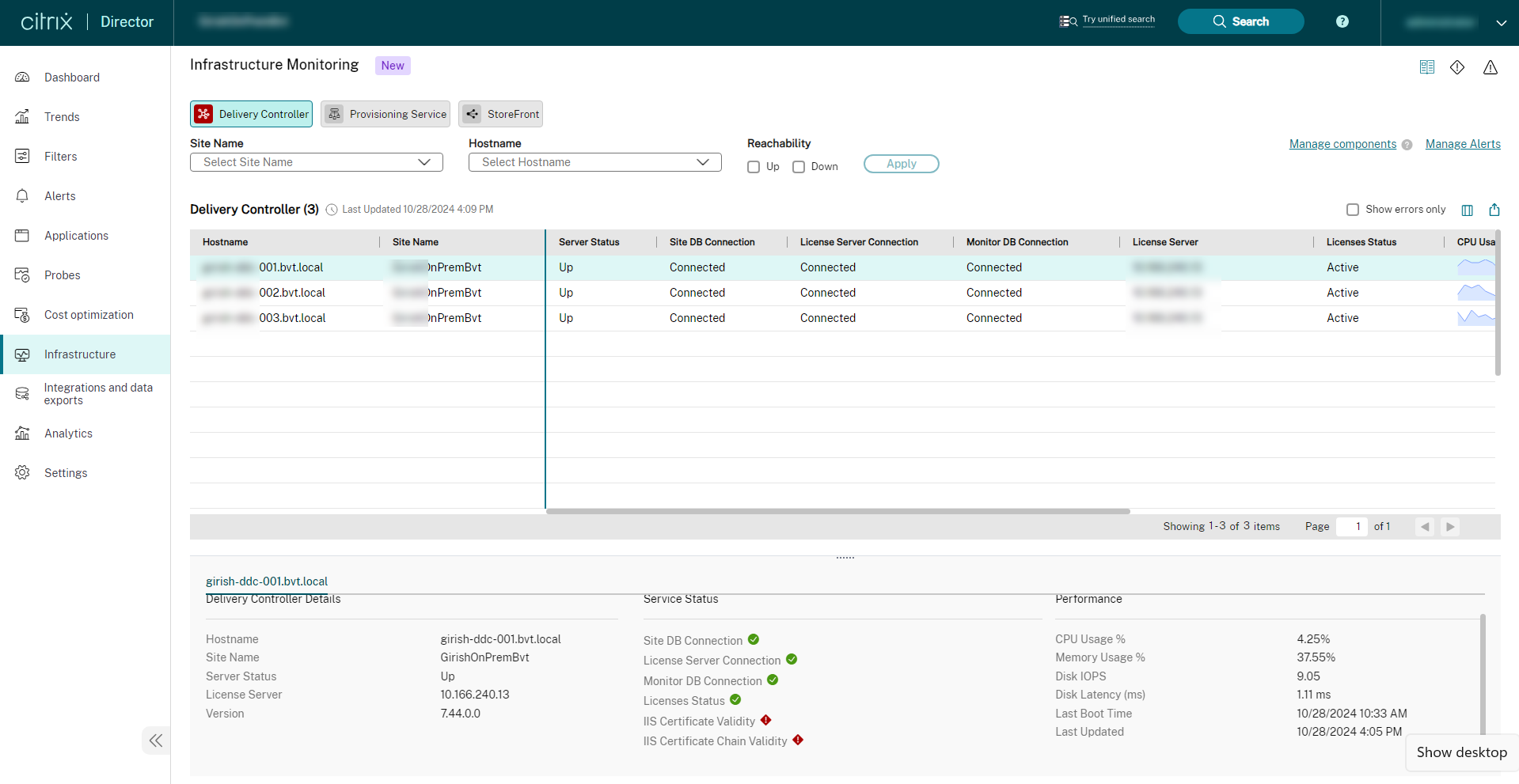
The following details are monitored for the Delivery Controller:
| Category | Metrics | Description |
|---|---|---|
|
Reachability
|
Server Status | Shows the reachability state of the given Delivery Controller. Possible values are Up and Down. |
| Version | The version of the Delivery Controller. | |
| Last Boot Time | Displays the time when the Delivery Controller was last booted. | |
| Last updated | Displays the time when the data was collected from the Delivery Controller. | |
|
Dependent Services
|
Site DB Connection | Displays the status of the site database connection. The possible values are Not Connected, Connected, Unknown, and n/a (with help icon). Unknown: This value appears when no metrics are collected or available. n/a: Not applicable. This value appears when the server status is down. |
| License Server Connection | Displays the status of the license server connection. The possible values are Not Connected, Connected, Unknown, and n/a (with help icon). | |
| Monitor DB Connection | Displays the status of the monitor database connectivity. The possible values are Not Connected, Connected, Unknown, and n/a (with help icon). | |
| License Server | Displays whether the license server is reachable or not. | |
| License Status | Displays the status of the license. | |
|
Resource Utilization
|
CPU Usage % | Displays the usage of CPU in percentage using a line chart. The value displayed is the latest one at the end of the last 5 mins. |
| Average CPU % | Displays the average CPU percentage of the Delivery Controller server aggregated over the last 10 mins. | |
| Peak CPU % | Displays the peak CPU percentage of the Delivery Controller server in the last 5 mins. | |
| Memory Usage % | Displays the usage of memory in percentage using a stack chart. The value displayed is the latest one at the end of the last 5 mins. | |
| Average Memory % | Displays the average memory percentage of the Delivery Controller server aggregated over the last 10 mins. | |
| Peak Memory % | Displays the peak memory percentage of the Delivery Controller server in the last 5 mins. | |
| Disk IOPS | Displays the input and output value of the disk using a line chart. | |
| Average Disk IOPS % | Displays the average disk IOPS of the Delivery Controller server aggregated over the last 10 mins. | |
| Peak Disk IOPS % | Displays the peak disk IOPS percentage of the Delivery Controller server in the last 10 mins. | |
| Disk Latency (Ms) | Displays the latency value of the disk using a line chart. | |
| Average Disk Latency % | Displays the average disk latency of the Delivery Controller server aggregated over the last 10 mins. | |
| Peak Disk Latency % | Displays the peak disk latency percentage of the Delivery Controller server in the last 5 mins. | |
|
Impact
|
IIS Certificate Validity | Displays the validity of the IIS certificate. The possible values are Expired, Expiring, Valid, and Not Found. |
| IIS Certificate Chain Validity | Displays whether the StoreFront IIS Certificate Chain is valid or not. The possible value is Yes or No. |
Create and manage alerts
You can set up alerts for proactively monitoring conditions and scopes of interest to you and reduce alert fatigue. Alerts can be configured with severity, re-alert intervals, notification mediums, and follow the alert lifecycle supported in the product. You can create the alerts related to infrastructure from the Advanced Alert Policies section.
For more information, see the Advanced alert policies page.