Manual connection of Citrix Infrastructure Monitor
Note:
The following two steps are valid only for Provisioning Service and StoreFront™ components monitoring.
Step 1: Installation of Citrix Infrastructure Monitor
Perform the following steps to complete the installation on the target component to establish connection for secure data collection.
Note:
The machine that you are installing Citrix Infrastructure Monitor on, must already have either Provisioning Service and StoreFront.
Step 1.1: Identify the target components
Identify the target components such as Provisioning Service or StoreFront servers which need to be monitored.
Step 1.2 Download Citrix Infrastructure Monitor
You can download CitrixInfraMonitor.msi from the Citrix downloads page on the target server identified in Step 1.1.
Step 1.3: Run the Citrix Infrastructure Monitor
Run the CitrixInfraMonitor.msi installer on the target component by following the instructions in the installation wizard.
Note:
Users with administrative privileges can install and configure Citrix Infrastructure Monitor on the target component.
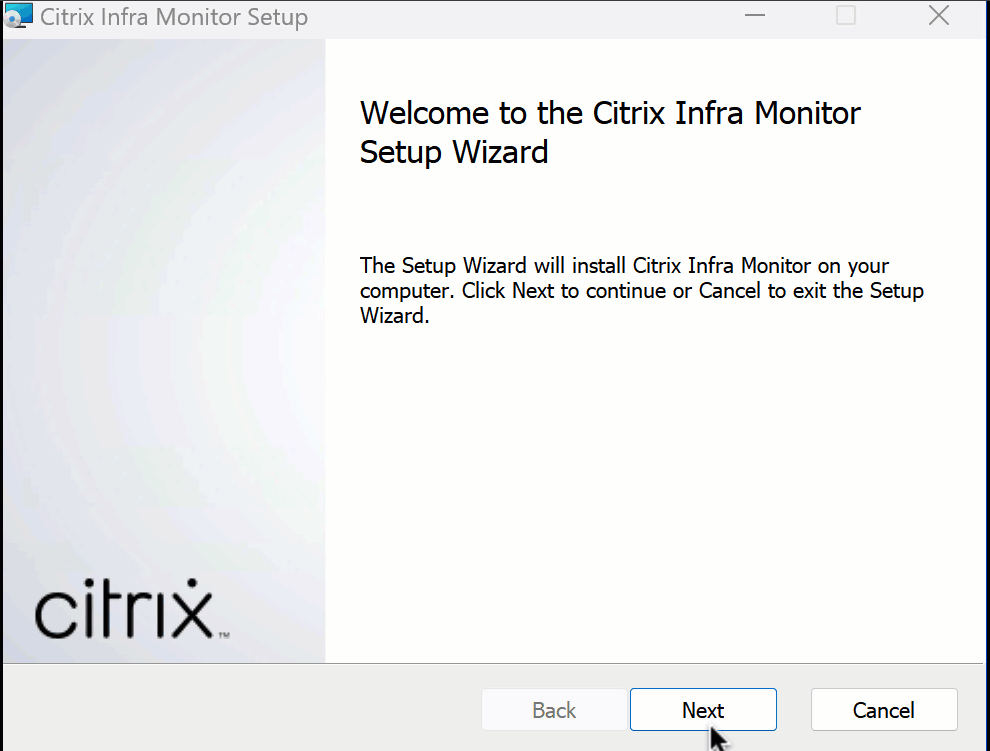
Once the installation is successful, you can view the Citrix Infrastructure Monitor Service in the Services section:
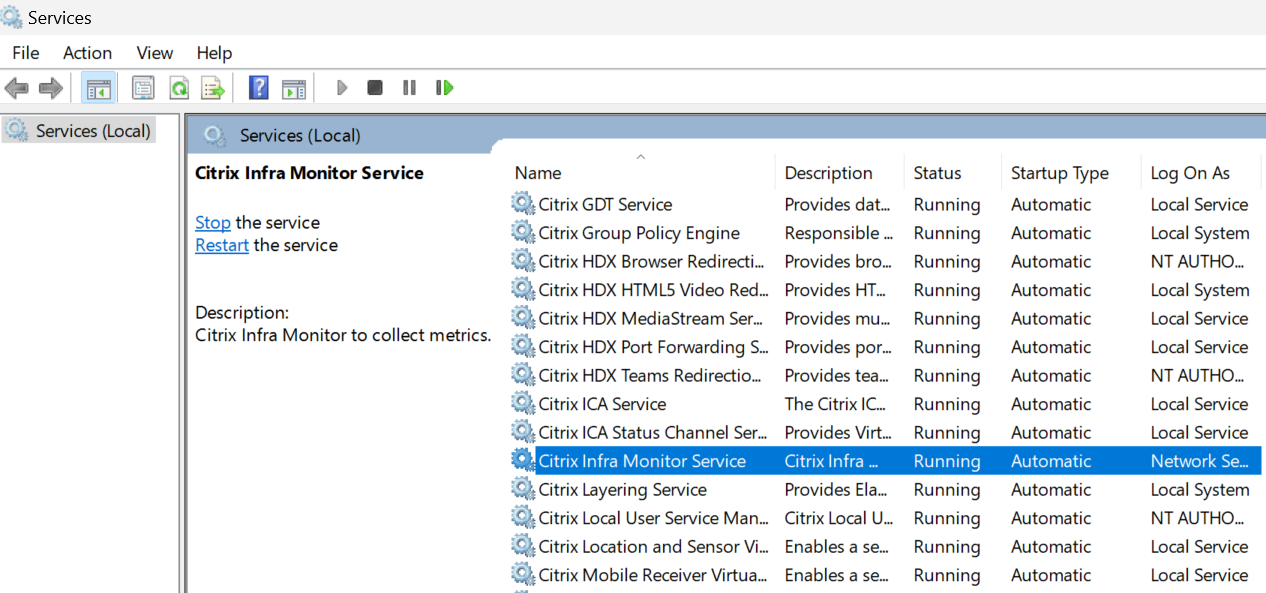
Step 1.4: Get the registration token
Get the token provided in the RegistrationToken.txt file at C:\ProgramData\Citrix\InfraMonitor\RegistrationToken.txt in the system where Citrix Infrastructure Monitor is installed and keep it ready for use in Step 2: Register Citrix Infrastructure Monitor.
Port requirments
Once you successfully install CitrixInfraMonitor.msi, the installer creates an exception for the 9595 port. If you are using any third-party firewall, you might have to manually allow TCP communication for this port to use the Citrix Infrastructure Monitoring service.
The following table provides details on the inbound port requirements for Provisioning Service and StoreFront machines :
| Source | Target | Type | Port | Protocol | Purpose |
|---|---|---|---|---|---|
| DDC | Provisioning Service or StoreFront machine | TCP | 9595 | HTTP or HTTPS | Call to collect metrics from the Provisioning Service or StoreFront machine. |
Note:
Provisioning Service and StoreFront machines don’t make any outbound calls for the Infrastructure Monitoring service.
Step 2: Register Citrix Infrastructure Monitor
You can register Citrix Infrastructure Monitor using the following:
- Director UI
- PowerShell SDK
From Director UI
Complete the registration on the Director UI using the following steps:
Step 2.1: Navigate to the Connect Citrix Components page
Click Settings > Connect Citrix Components > Manage.
Or,
Click Infrastructure > Manage.
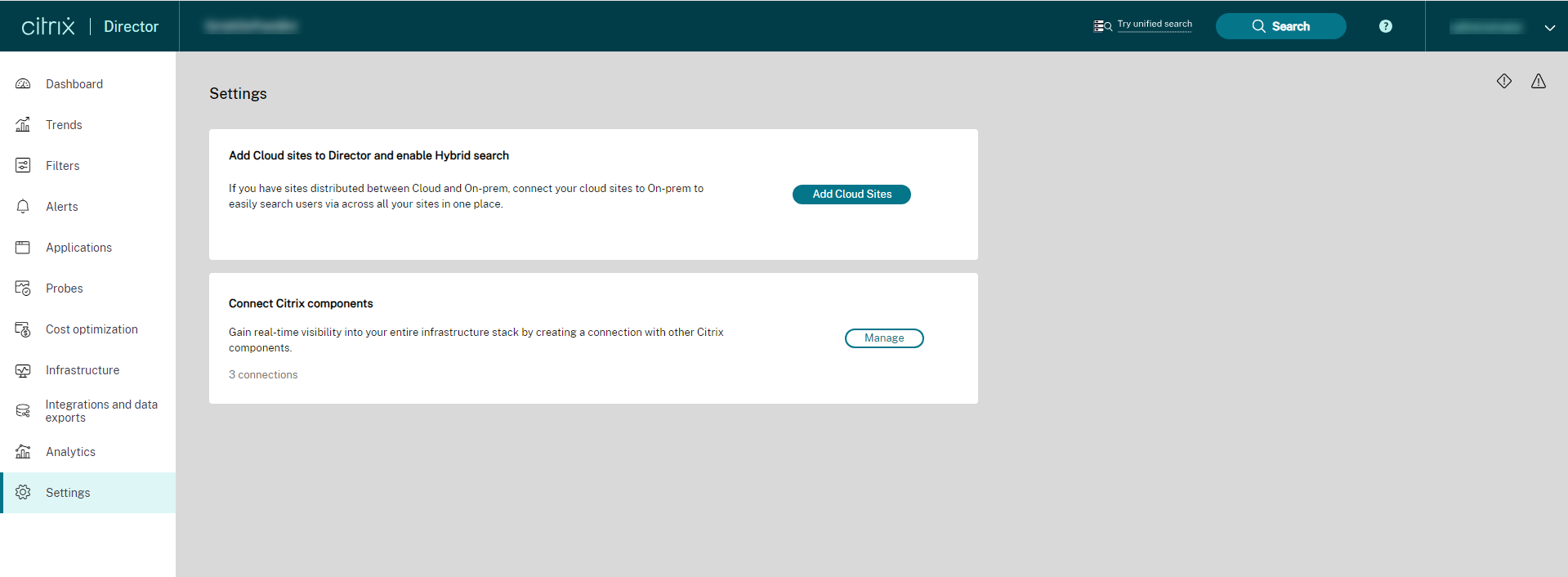
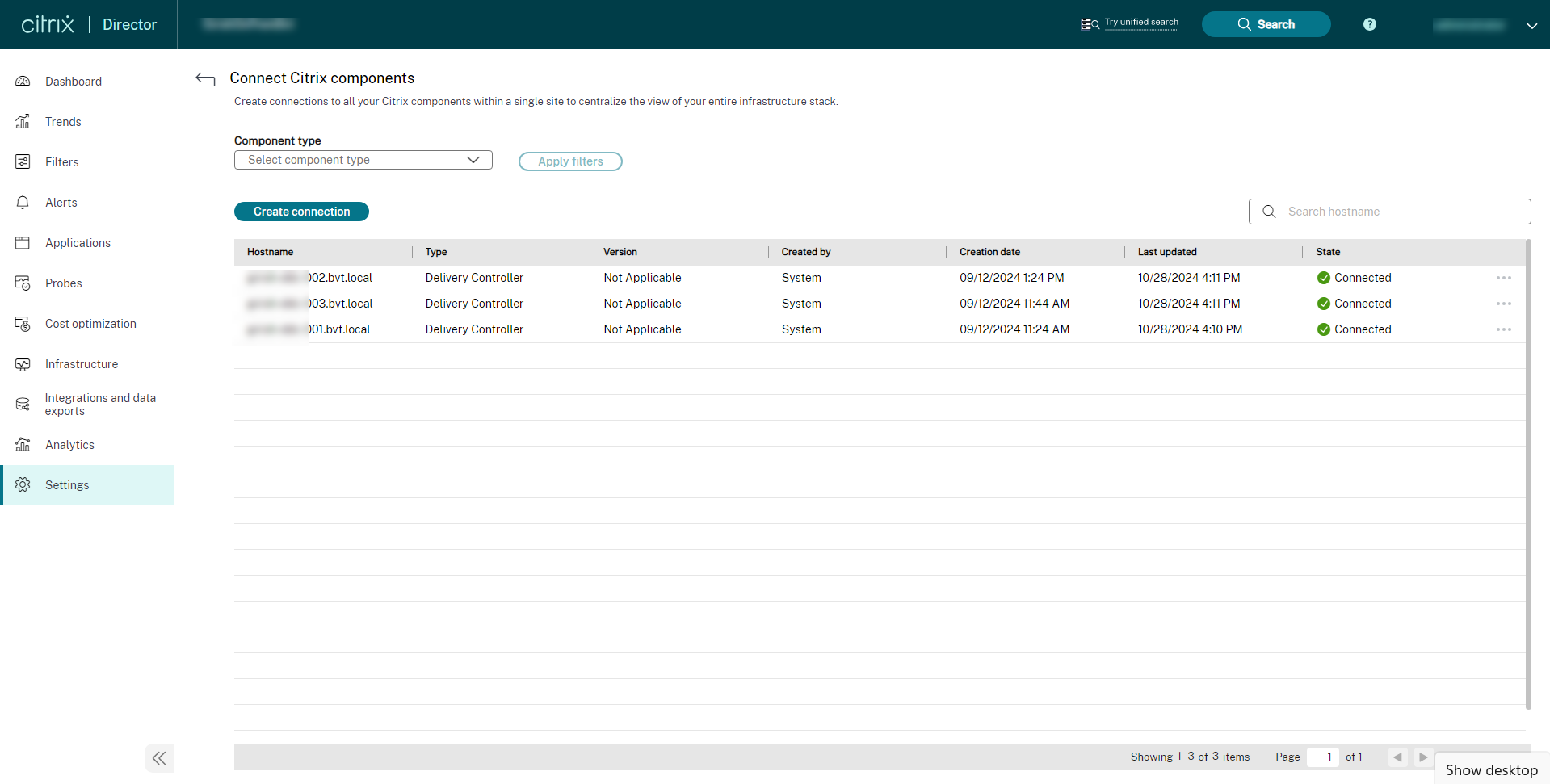
Step 2.2: Enter component details
On the Connect Citrix Components screen, click Create connection. The Create a connection window appears.
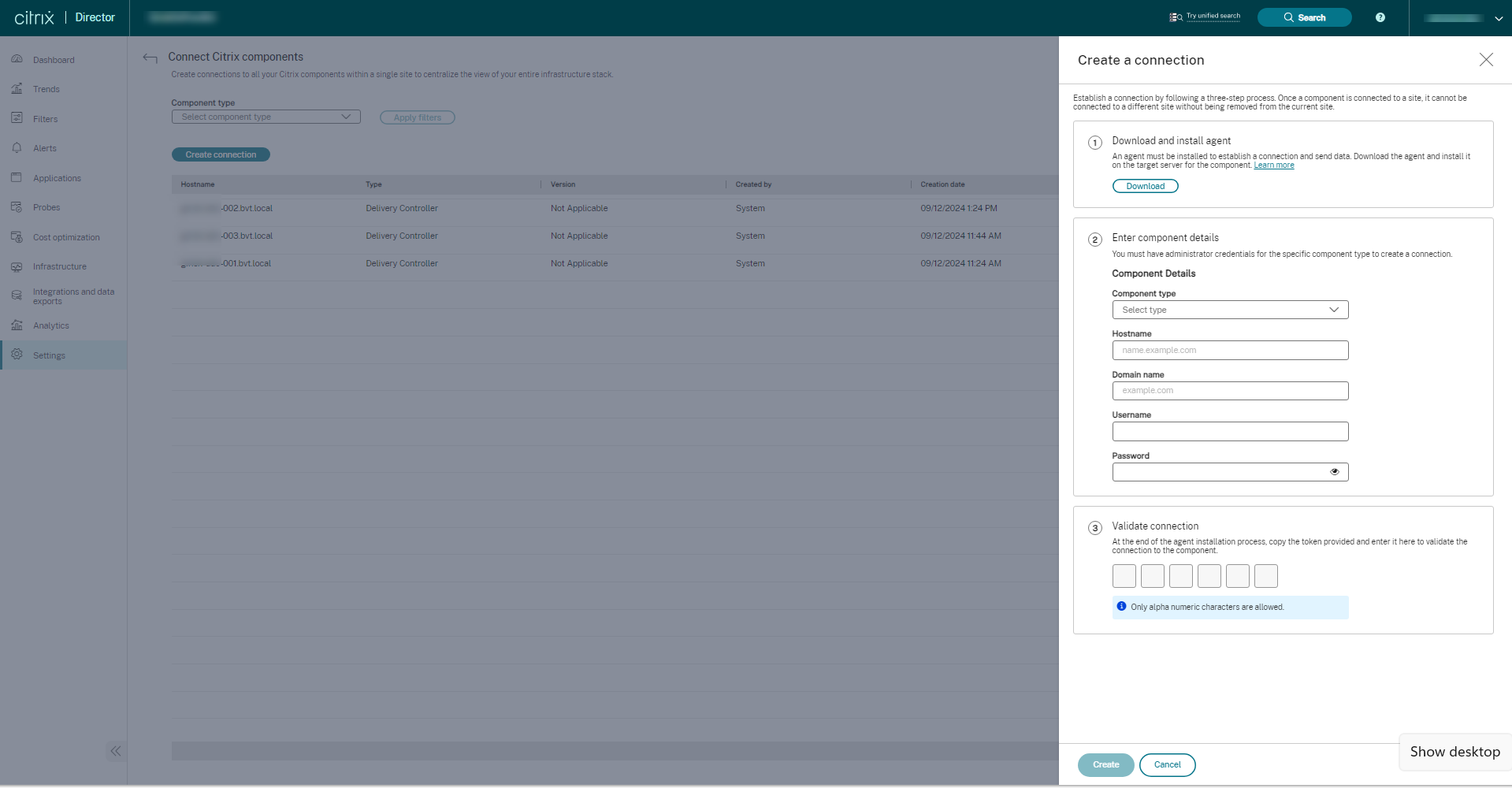
Ensure the CitrixInfraMonitor.msi is downloaded and installed on the target. For more information, see Step 1 in this document. Follow the instructions on the screen, and populate the component details required to establish a secure connection.
- Select a component type from the drop-down list. The component can be Provisioning Service or StoreFront.
- Enter the host name.
- Enter the domain name.
- Enter the user name of the Provisioning Service or StoreFront machine.
- Enter the password of the Provisioning Service or StoreFront machine.
Step 2.3: Authorize the connection
Get the Citrix Infrastructure Monitor token from the RegistrationToken.txt file at C:\ProgramData\Citrix\InfraMonitor\RegistrationToken.txt in the system where the Citrix Infrastructure Monitor is installed.
Enter the fetched token details in the Director UI. This token authorizes the connection between the site and component.
The token text present in the RegistrationToken.txt file is regenerated when you restart the Citrix Infrastructure Monitor service. After the registration is successful, the token file is deleted from the machine. If you need to recreate a fresh token file for any reason, restart the Citrix Infrastructure Monitor service. For security reasons, the token file is removed after three failed registration attempts with an invalid token.
Step 2.4: Create a connection
Once the details are populated, click Create. The created connection is available under the list of connections on the Connect Citrix Components page.
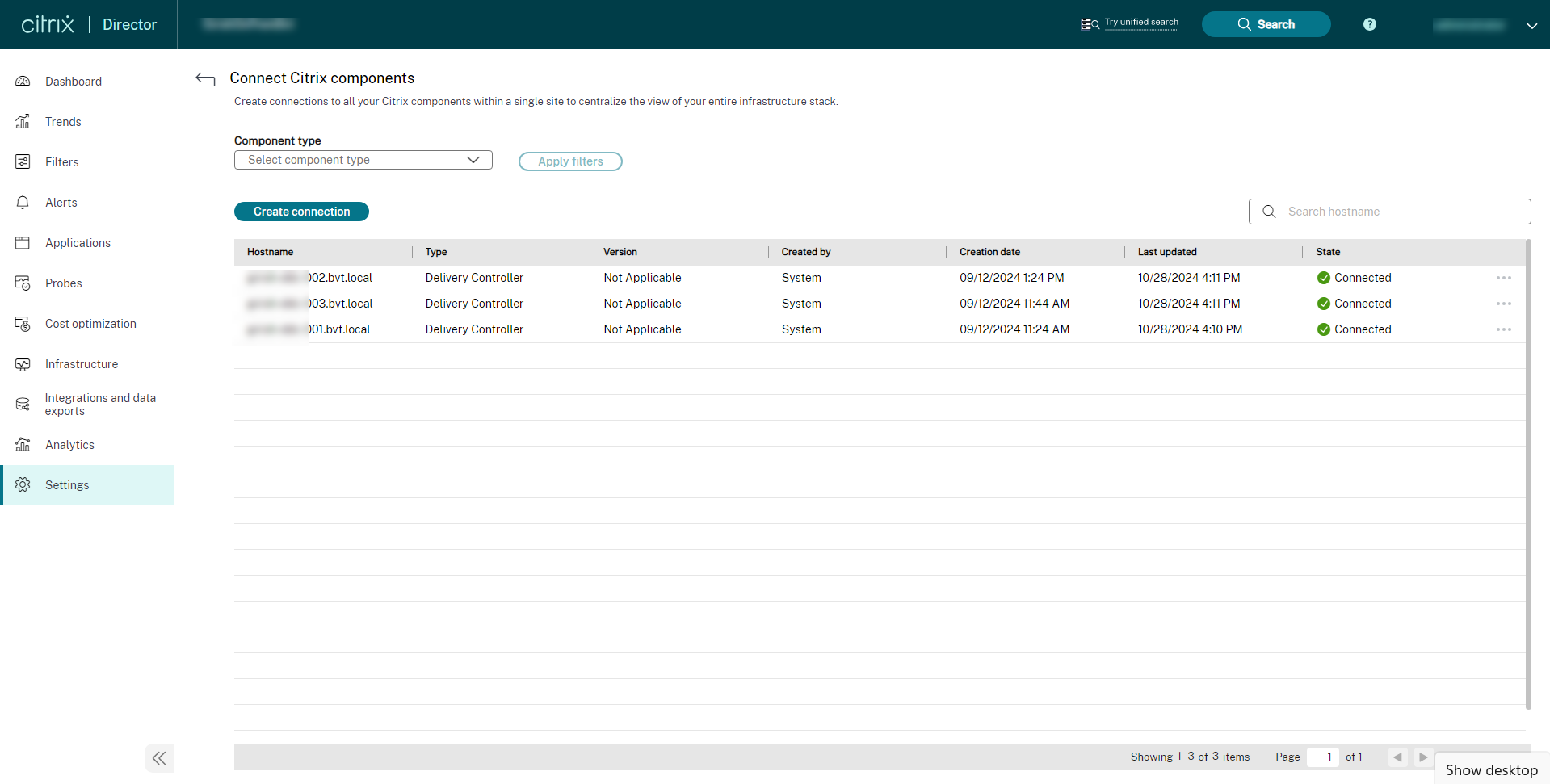
Using remote PowerShell SDK
Prerequisite:
- Ensure that the Citrix Infrastructure Monitor is installed on the StoreFront or PVS machine.
Register the Citrix Infrastructure Monitor in DDC to communicate with the PVS or StoreFront machine. This registration is to send the infrastructure health metrics collected at the PVS or StoreFront machine to the DDC.
Run the following PowerShell command on the Delivery Controller™ to register for the Citrix Infrastructure Monitor:
Add-MonitorDirectorAgent -Fqdn <FQDN of component> -Component <component> -Domain <domain> -Username <username> -Password <password> -Token <token>
<!--NeedCopy-->
Note:
The user name and password are optional parameters. However, if you don’t provide these parameters, some of the metrics won’t be available for you.
The parameters of the preceding command are as follows:
| Parameter | Description |
|---|---|
Fqdn |
FQDN of the PVS or StoreFront server. |
Component |
The component that you’re onboarding. For example: PVS or SF. PVS stands for Citrix Provisioning™ and SF stands for StoreFront. |
Domain |
The domain in which all components are a part of. |
Username |
User name of the admin user. |
Password |
Password of the admin user. |
Token |
Get the Citrix Infrastructure Monitor token from the RegistrationToken.txt file at C:\ProgramData\Citrix\InfraMonitor\RegistrationToken.txt in the system where the Citrix Infrastructure Monitor is installed. |
Note:
The token text present at the
RegistrationToken.txtfile is regenerated when you restart the Citrix Infrastructure Monitor service. After the registration is successful, the token file is deleted from the machine. If you need to re-register, restart the Citrix Infrastructure Monitor service.For security reasons, the token file is removed after three failed registration attempts with an invalid token.
Once you successfully register the PVS or StoreFront machine, the machine name details appear on the Director > Infrastructure tab.
A sample command to register for the Citrix Infrastructure Monitor is as follows:
