About this release
Learn about new features, enhancements, fixed issues, and known issues for Citrix Workspace app for Linux.
Note:
Looking for features in Technical Preview? We have curated a list so that you can find them in one place. Explore our Features in Technical Preview page and share your feedback using the attached Podio form link.
What’s new in 2508.10
The following feature is available in this release:
Entra ID SSO support for cloud
Starting with version 2508.10, Citrix Workspace app for Linux supports Microsoft Entra ID single sign-on (SSO) on endpoint devices running Ubuntu 22.04 and Ubuntu 24.04. Use Microsoft Entra ID credentials to sign in to Citrix cloud stores and access Citrix Virtual Apps and Desktops with SSO, without repeated credential prompts.
The following launch methods are supported for Citrix Cloud stores:
- Citrix Native UI (Self-Service)
- Citrix Storebrowse
For more information on implementing Microsoft Entra ID SSO with Citrix Workspace app for Linux, see Entra ID SSO support for cloud.
For more information about Citrix support for Microsoft Entra ID SSO, see Microsoft Entra single sign-on.
Fixed issues in 2508.10
- The SAML authentication window might appear behind the active VDI session on some Linux desktops when the VDI is set to Fullscreen, causing the window to become inaccessible and blocking sign-in. Eventually, this disrupts the saving of the session layout. This is most frequently observed on eLux (MATE or Marco). [CVADHELP-29227]
- The session might fail to launch successfully when attempting to load the custom virtual driver (Cisco Webex Meetings VDI). [HDX-95265]
- When you configure device rules with a Deny rule in Client USB device redirection rules policy setting in Studio, certain devices that have been allowlisted in the same policy setting for passthrough into an HDX session with an ALLOW rule fail to get redirected. [HDX-95546]
- You might experience a white screen issue when launching a session with multiple monitors. Add
ToolbarLayoutInitEnabled=Falseto thewfclient.inifile under theWFClientsection to resolve the issue. [CVADHELP-30429]
Known issues in 2508.10
There are no new known issues.
Earlier releases
This section provides information on the new features and fixed issues in the previous releases that we support as per the Lifecycle Milestones for Citrix Workspace app.
2508
What’s new
The following features are available in this release:
- Mandate end users to authenticate and access apps and desktops through native app
- Addition of DisableClientAppManagement flag
- SSO to Citrix Workspace™ app through cookie sharing using Credential Insertion SDK
- Ubuntu 24.04+ webkit2gtk dependency resolution
- Hardware acceleration in Browser Content Redirection
- Keyboard settings change take effect without reconnect
- Audio Quality Enhancer to improve audio performance
- Enhanced Connection Strength Indicator
- Background blur for webcam redirection using UI
- Support for H.264 hardware decoding for seamless apps
- Support for H.264 hardware decoding
- Browser Profile Sharing in Browser Content Redirection (Tech Preview)
- Support for EDT timeout configuration
- NFC support for FIDO2 Authentication
- GACS supports Citrix Workspace app for Linux
- Enhanced file transfer capabilities for Linux clients
- PDF Universal Printing
- Smart card authentication support for Boot-to-VDI- Technical Preview
- Audio Quality Enhancer for EDT loss tolerant mode
Mandate end users to authenticate and access apps and desktops through native app
Starting with version 2508, admins can require Linux users to access Citrix Workspace exclusively through the native app. When enabled, users who try to access the store URL or use third-party browsers are automatically redirected to the Citrix Workspace app. This ensures users benefit from all native app features and enjoy a seamless experience.
For more information, see Mandate end users to authenticate and access apps and desktops through native app.
SSO to Citrix Workspace app through cookie sharing using Credential Insertion SDK
Citrix Workspace app for Linux now supports SSO for cloud-based stores through cookie sharing using the Credential Insertion SDK. The new API CitrixSSOnSDK::LogonSsoCookies allows clients to inject validated cookies from identity providers like Okta into the SSO cache. This feature enables seamless desktop and app launches without requiring domain credentials, eliminating redundant login steps and improving user experience. The single authentication path strengthens security by reducing repeated credential handling and maintaining consistent authentication.
For more information, see Credential Insertion SDK documentation.
Addition of DisableClientAppManagement flag
Citrix Workspace app for Linux introduces a new configuration flag called DisableClientAppManagement. This flag allows for improved control over client app behavior.
For more information, see Addition of DisableClientAppManagement flag.
Ubuntu 24.04+ webkit2gtk dependency resolution
Ubuntu 24.04 (Noble Numbat) and newer versions no longer include the webkit2gtk-4.0 library in the default repositories and it is replaced with webkit2gtk-4.1.
For more information, see Ubuntu 24.04+ webkit2gtk dependency resolution.
Hardware acceleration in Browser Content Redirection
Starting with the Citrix Workspace app for Linux 2508 version, the hardware acceleration is now enabled by default in Browser Content Redirection (BCR).
For more information, see Hardware acceleration in Browser Content Redirection.
Keyboard settings change take effect without reconnect
Starting with this release, keyboard setting changes take effect immediately without needing to reconnect or restart the session. This enhancement allows users to modify keyboard settings within the UI and apply them in real-time during an active HDX session with Citrix Workspace app for Linux.This feature improves user experience by eliminating the need for session interruptions when adjusting keyboard configurations, enabling seamless workflow continuity.
Audio Quality Enhancer to improve audio performance
Starting with version 2508, the audio quality enhancer is enabled by default for adaptive audio.
Audio quality enhancer maintains clear audio during brief network disruptions. This feature adapts to the network conditions to ensure consistent audio performance during playback and recording.
Note:
Both adaptive audio and loss tolerant mode for audio must be enabled for this feature to work.
Enhanced Connection Strength Indicator
Starting with version 2508, Citrix Workspace app for Linux features an improved Connection Strength Indicator that provides better connectivity insights and user control. The enhanced indicator helps you monitor network performance, identify connectivity problems quickly, and take corrective action before issues impact your work.
For more information, see Enhanced Connection Strength Indicator.
Background blur for webcam redirection using UI
Starting with version 2508, you can enable background blur for webcam redirection using the graphical user interface.
For more information, see Background blur for webcam redirection using UI.
Support for H.264 hardware decoding for seamless apps
Starting with the 2508 version, Citrix Workspace app for Linux supports H.264 hardware decoding for seamless apps, utilizing the GPU on the client device.
For more information, see Support for H.264 hardware decoding for seamless apps.
Support for H.264 hardware decoding
Starting with the 2408 version, Citrix Workspace app for Linux supports the GPU that can be used for H.264 decoding wherever it’s available at the client. H.264 video codec must be supported and enabled on both the VDA and Citrix Workspace app.
For more information, see Support for H.264 hardware decoding.
Support for EDT timeout configuration
Starting with the version 2508, the configuration mechanism in Citrix Workspace app was enhanced to use the timeout setting from the VDA. This eliminates the need to configure the timeout on the client device. Additionally, the default EDT timeout was changed from 25 seconds to 10 seconds to allow for faster detection of network interruptions. For more information, see Configure EDT timeout.
NFC support for FIDO2 Authentication
Starting with the 2411 version, you can use the FIDO2‑supported NFC card for a Tap-and-Go experience, which is an end-to-end single sign-on (SSO) solution. This means that you can use an NFC card to authenticate to a Citrix® store and then a pre-configured virtual desktop or virtual app will automatically open using SSO.
For more information on configuring this feature, see NFC support for FIDO2 Authentication.
GACS supports Citrix Workspace app for Linux
Starting with the 2408 version, you can manage the Citrix Workspace app settings for user groups using the Configuration profile in Global App Configuration service (GACS). With this feature, you can manage settings for specific user groups rather than applying them to all users accessing the store.
For more information on configuring settings for configuration profile, see Manage settings for user group using configuration profile.
Enhanced file transfer capabilities for Linux clients
Previously, you were able to copy and paste files and folders only between two virtual desktops. Starting with the Citrix Workspace app for Linux version 2508, you can copy files and folders from client to VDA.
For more information, see Clipboard.
PDF Universal Printing
Starting with the 2405 version, Citrix Workspace app for Linux supports the PDF universal printing. You can print as PDF once you configure either or both of the following options:
- Provide a single PDF Universal Printer created in each session.
- Use the Universal Print Driver (UPD) for regular auto-created printers.
For more information, see the PDF Universal Printing.
Audio Quality Enhancer for EDT loss tolerant mode
Starting with version 2508, audio quality enhancer is enabled by default for adaptive audio over EDT loss tolerant mode for audio .
For more information, see Audio Quality Enhancer for EDT loss tolerant mode.
Technical Preview
- Smart card authentication support for Boot-to-VDI
- Browser Profile Sharing in Browser Content Redirection
For more information, see the Features in Technical Preview page.
Fixed issues
- You might notice that apps become unresponsive when closing dialog windows. [CVADHELP-28893]
- The camera might freeze and flicker in Microsoft Teams optimization windows when the Citrix Workspace app toolbar is disabled and OpenGL rendering is enabled. [CVADHELP-28651]
- Keyboard input might be redirected to the Citrix Viewer session when an external monitor displaying the session is unplugged and a local application has focus on the primary monitor. [CVADHELP-29352]
- Seamless windows might display incorrect layering and experience interaction issues when multiple windows overlap or pop-up windows are present. [CVADHELP-28657]
- When you use USB audio devices in a Multi-Session OS session with Citrix Workspace app for Linux version 2503, audio redirection might fail due to incompatible USB protocols. [CVADHELP-29240]
- Some Fullscreen desktop sessions might fail to launch when the Mirror monitor feature is enabled in the local Linux system and desktop session initialization is attempted. [HDX-92829]
Known issues
- When you access web applications, such as Google Meet, through Chromium Embedded Framework-based Browser Content Redirection, certain UI elements might not respond to interactions. As a workaround, refresh the page to restore UI element functionality. [HDX-94506]
- When you configure device rules with a Deny rule in Client USB device redirection rules policy setting in Studio, certain devices that have been allowlisted in the same policy setting for passthrough into an HDX session with an ALLOW rule fail to get redirected. [HDX-95546]
2505
What’s new
The following features are available in this release:
- Supporting Linux distributions
- App Protection support for eLux 7
- Improved proxy handling with FQDN support
- Enhancement to Fullscreen or Extend button behavior
- New storebrowse commands to create an autostart entry for boot-to-virtual-desktop
- Loss tolerant mode for graphics (Technical Preview)
Supporting Linux distributions
Citrix Workspace™ app for Linux version 2505 is supported on the following Linux distributions:
- openSUSE 15.6 x86-64
- RHEL 9.4 x86-64
- Ubuntu 2204 x86-64
- Ubuntu 2404 x86-64
- Raspberry Pi OS Bullseye, arm64
- Debian 11.9 x86-64
- Debian 12 to 12.6 x86-64
App Protection support for eLux® 7
Starting with this release, Citrix Workspace app for Linux supports App Protection on eLux 7. This integration provides enhanced security by helping protect against keylogging and screen capture threats when accessing virtual apps and desktops from eLux 7 devices. With App Protection enabled, organizations can better safeguard sensitive information and ensure compliance with security policies, even on thin client endpoints running eLux 7. For more information about App Protection, see the App Protection documentation.
Improved proxy handling with FQDN support
Starting with 2505 version, Citrix Workspace app sends the Fully Qualified Domain Name (FQDN) of the target host in the CONNECT request to the proxy server when the target host is addressable by an FQDN.
Previously, Citrix Workspace app only sent the resolved IP address of the target host. This enhancement enables the proxy server to handle DNS resolution, supporting scenarios that require custom DNS configurations for specific domains.
Enhancement to Fullscreen or Extend button behavior
Starting with the 2505 version, the Fullscreen or Extend button adjusts display behavior based on the current configuration.
For more information, see Enhancement to Fullscreen or Extend button behavior.
New storebrowse commands to create an autostart entry for boot-to-virtual-desktop
Starting with 2505 version, to create an autostart entry for boot-to-virtual-desktopp on endpoints, use the storebrowse command with the following syntax, depending on your Citrix Workspace app version:
For Citrix Workspace app version 2503:
./desktoplock <storeURL> <resourceName>
<!--NeedCopy-->
For Citrix Workspace app version 2505 and later:
./desktoplock --storeUrl <storeURL> --resource <resourceName>
<!--NeedCopy-->
For more information, see Configure Boot-to-Virtual-Desktop using script.
Technical Preview in 2505
- Loss tolerant mode for graphics
For more information, see the Features in Technical Preview page.
Fixed issues
-
For sessions connected to a Linux or Mac VDA over TCP, the Connection Strength Indicator on the toolbar might incorrectly display a “Poor” status, even when the actual connection quality is good. [HDX-88899]
-
During FIDO2 authentication, if you wait too long before scanning the displayed QR code, the QR code might expire. After expiration, there is no option to refresh or regenerate the QR code from the current screen. As a result, you cannot proceed with the login and must close and restart the authentication process to try again. [CVADHELP-27853]
-
When using a Cloud Store with long-lived tokens disabled, you might experience authentication failures after logging in. This issue is particularly evident on Thin Client devices, where a “Session Launch Failed” error is displayed. [CVADHELP-27583]
-
You might be prompted to re-authenticate on the redirected Browser Content Redirection (BCR) page, even if you have already authenticated on the VDA side in another tab. [CVADHELP-27449]
-
You might be unable to launch a second seamless application if the Windows VDA is not configured to use the CP1252 character encoding (Windows Western European standard). [CVADHELP-27803]
Known issues
There are no new known issues.
2503
What’s new
The following features are available in this release:
- Boot to Virtual Desktop
- Seamless Integration of deviceTRUST®
- Integration with eLux 7
- New command for storebrowse
- Connection strength indicator on Desktop Viewer toolbar
- On-screen keyboard enhancement for multi-touch
- Enhanced multi-monitor custom layout
- Enhanced battery status indicator
- Default audio device selection
- Bidirectional content redirection supports OAuth redirection
- Improved audio performance in Microsoft Teams
- Support for H.264 hardware decoding for seamless apps (Technical Preview)
- Enhanced keyboard and IME diagnostics tool
Boot to Virtual Desktop
Starting with 2503 version, Citrix Workspace app for Linux supports directly booting into a Virtual Desktop from the endpoint device. This feature simplifies the sign-in process for Citrix virtual desktops and is particularly beneficial for users who primarily work within the virtual environment during their workday.
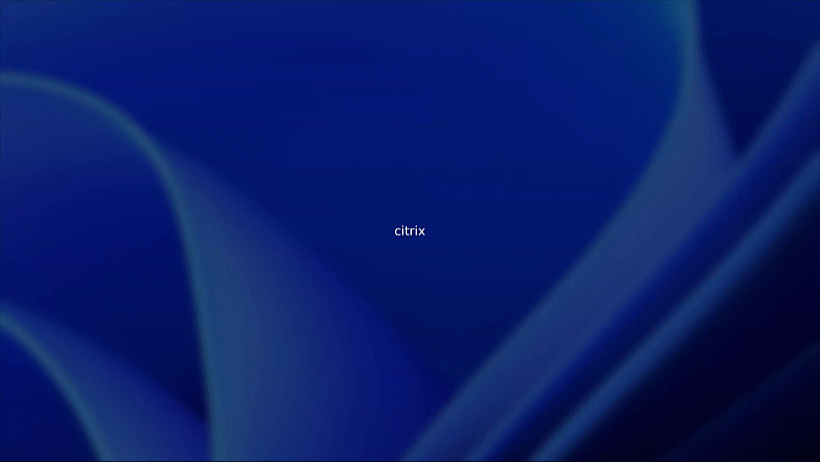
For more information, see Boot to Virtual Desktop.
Seamless Integration of deviceTRUST
Starting with 2503 version, Citrix Workspace app for Linux includes deviceTRUST, enhancing security through continuous device posture checks within the session. deviceTRUST is packaged with Citrix Workspace app for unified deployment, ensuring seamless integration and management.
For more information, see Seamless Integration of deviceTRUST.
Integration with eLux 7
This release introduces same-day availability and integration of the latest Citrix Workspace app with eLux 7. To download eLux 7, including Citrix Workspace app 2503 for Linux, visit the Downloads page.
New command for storebrowse
Introducing a new command -eu to accept the End-User License Agreement (EULA) through the command line. This command bypasses the need for explicit user consent through the GUI.
For more information, see Accept End-User License Agreement (EULA).
Connection strength indicator on Desktop Viewer toolbar
Starting with 2503 version, Citrix Workspace app for Linux now supports the Connection Strength Indicator (CSI) on the Desktop Viewer toolbar. This feature displays a network strength icon that alerts you of network issues. You can click the indicator to view real-time connection statistics for the client and VDA, and copy diagnostic information to share with IT for advanced troubleshooting.
For more information, see Connection strength indicator on Desktop Viewer toolbar.
On-screen keyboard enhancement for multi-touch
Starting with 2503 version, the on-screen keyboard functionalities are enhanced to better work with the multi-touch feature. This enhancement allows end users to use the digital on-screen keyboard on their device instead of relying on an additional external physical keyboard.
For more information, see Manage On-screen keyboard for multi-touch.
Enhanced multi-monitor custom layout
Starting with 2503 version, we provide you with an enhanced multi-monitor experience that includes:
- A stable Citrix® session experience when using a full-screen session through the Custom Layout feature.
- Start a session with the saved monitor layout.
For more information, see Multi-monitor custom layout.
Enhanced battery status indicator
Starting with 2503 version, the battery status indicator feature is compatible with CMB and ADP battery types. This enhancement allows users with devices using these newer battery technologies to also monitor battery life and prevent unexpected power loss during virtual desktop sessions, boosting user productivity.
For more information, see Battery status indicator.
Default audio device selection
Starting with 2503 version, you can now select your preferred audio devices directly in the Desktop Viewer toolbar. This feature offers a more customized audio experience with the following key features when connected to a virtual desktop.
For more information, see Default audio device selection.
Bidirectional content redirection supports OAuth redirection
Starting with 2503 version, Bidirectional content redirection supports OAuth redirection. For more information about the feature, see Bidirectional content redirection.
Improved audio performance in Microsoft Teams
Starting with 2503 version, the audio subsystem used in the HDXRTCMediaEngine has been replaced with a newer system. As a result, Microsoft Teams now provides better audio performance, enhancing the overall user experience during calls and meetings.
Enhanced keyboard and IME diagnostics tool
Starting with version 2411, a new self-service command line tool hosted in Windows Virtual Desktop app is supported by Citrix Workspace app for Linux to diagnose keyboard and Input Method Editor (IME) related issues. This tool meets various user requirements, provides platform versatility, and caters to personalized needs. The keyboard and IME functions depend on different configurations and capabilities in Virtual Delivery Agent and Citrix Workspace app. Incorrect settings in the Virtual Desktop Agent or client side might result in unexpected input behavior.
For more information, see Enhanced keyboard and IME diagnostics tool.
Technical previews
- Support for H.264 hardware decoding for seamless apps
For more information, see the Features in Technical Preview page.
Fixed issues
-
You might encounter an installation error when installing Citrix Workspace for Linux on RHEL 9.

[RFLNX-10747]
-
For users running Citrix Workspace app for Linux version 2503 with Linux VDA versions lower than 2503, opening an app session on an external monitor might result in continuous flickering. [HDX-82101]
-
For users running Citrix Workspace app for Linux version 2503 with Linux VDA versions lower than 2503, opening an app session on an external monitor mightn’t display the session window properly in full screen. Instead, black borders might appear between the monitor bezels and the app session window. [HDX-82079]
-
When the DTLS protocol setup fails, the microphone doesn’t work when using UDP audio. [HDX-82340]
-
Users experience difficulty configuring USB devices to automatically redirect to the session when the toolbar was not visible and the DDC version was lower than 2212. This issue occurrs because the
DesktopApplianceModekey was deprecated starting with the 2405 release, following the introduction of Composite USB device redirection using DDC policies feature. This issue is now fixed by reintroducing theDesktopApplianceModekey, restoring the previous method for USB device redirection. [HDX-82090]
2411
What’s new
The following features are available in this release:
- Supporting Linux distributions
- NFC support for FIDO2 authentication (Technical Preview)
- Echo cancellation
- Noise suppression
- Connection Strength Indicator on Desktop Viewer toolbar (Technical Preview)
- Enhanced desktop launch and screen resizing experience
- Multi-monitor custom layout (Technical Preview)
- Audio Quality Enhancer for Adaptive Audio (Technical Preview)
- Sustainability initiative from Citrix Workspace app
- Bidirectional content redirection
- HDX direct
- Customization of Desktop Viewer toolbar
- Support for WebHID API in UCSDK
- Support synchronizing Swedish keyboard layout
Supporting Linux distributions
Citrix Workspace app for Linux version 2411 is supported on the following Linux distributions:
- RHEL 9.4 x86-64
- Ubuntu 2204 x86-64
- Ubuntu 2404 x86-64
- Raspberry Pi OS Bullseye, arm64
- Debian 11.9 x86-64
- Debian 12 to 12.6 x86-64
For more information, see System requirements and compatibility.
Echo cancellation
Citrix Workspace app now supports echo cancellation feature designed to enhance real-time user experiences. This feature is enabled by default starting with the 2411 version.
For more information, see Echo cancellation.
Noise suppression
With this release, Citrix Workspace app now offers improved audio redirection with enhanced noise suppression. This feature reduces background noise, ensuring clearer and more accurate speech, improving the overall communication experience.
For more information on enabling this feature, see Enable noise suppression.
Enhanced desktop launch and screen resizing experience
With this release, Citrix Workspace app for Linux ensures an improved desktop launch and resizing experience. You’ll experience a seamless, flicker-free transition to your desktop without intermediate screens.
For more information, see Enhanced desktop launch and screen resizing experience.
Sustainability initiative from Citrix Workspace app
This feature helps conserve energy by reminding end users to sign out of the unused VMs when not required. When this feature is enabled, a prompt appears to sign out from the desktop session when a user closes a virtual desktop.
For more information, see Sustainability initiative from Citrix Workspace app.
Bidirectional content redirection
With this release, admin can use the bidirectional content redirection feature that allows HTTP or HTTPS URLs in web browsers, or embedded into applications, to be forwarded between the Citrix VDA session and the client endpoint in both directions.
For more information, see Bidirectional content redirection.
HDX direct
When accessing Citrix-delivered resources, HDX Direct allows both internal and external client devices to establish a secure direct connection with the session host if direct communication is possible.
Note:
Starting with 2411 version, this feature is enabled by default.
For more information, see HDX direct documentation for Citrix Virtual Apps and Desktops.
Customization of Desktop Viewer toolbar
With this release, you can customize the options on the Desktop Viewer toolbar using Global App Configuration service (GACS) or the .ini file.
For more information see, Customization of Desktop Viewer toolbar.
Support for WebHID API in UCSDK
With this release, Citrix Workspace app for Linux supports the WebHID API to redirect Human Interface Device (HID) devices from endpoint to Unified Communication SDK application on the VDI. It complies to the HID standard for bi-directional communication between the application based on UCSDK and the HID devices connected to the endpoint.
For more information, see Support for WebHID API in UCSDK.
Support synchronizing Swedish keyboard layout
With this release, Citrix Workspace app for Linux supports the Swedish (no support for dead keys) keyboard layout for Windows VDA.
For more information, see Keyboard layout support for Windows VDA and Linux VDA.
Technical previews in 2411
- NFC support for FIDO2 authentication
- Connection Strength Indicator on Desktop Viewer toolbar
- Multi-monitor custom layout
- Audio Quality Enhancer for Adaptive Audio
For the complete list of Technical Preview features, see the Features in Technical Preview page.
Fixed issues in 2411
-
The installation of DEB packages is failing due to a dependency issue. Run the following command to resolve the issue:
sudo apt-get install -fNote:
This fix is applicable for all DEB packages.
[RFLNX-11883]
-
The installation of RPM packages is failing due to a dependency issue. Run the following command to resolve the issue:
sudo dnf install -y <ICAClient package>Note:
This fix is applicable for all RPM packages.
[RFLNX-11878]
-
You might notice that SaaS apps fail to open and display the following error message:
“curl_easy_perform() failed: SSL connect error in /var/log/citrix/ICAClient.log.”
[RFLNX-10891]
- When App Protection is enabled, Microsoft Teams optimization might become unresponsive, causing issues with screen sharing. [HDX-71222]
- WebCam redirection uses additional bandwidth constraints for each resolution to ensure interactivity and image quality. [HDX-67168]
-
When you install Citrix Workspace app for Linux using the Debian package Manager on Ubuntu version 22.04, you get the following error:
“A dependency job for AppProtectionService-install.service failed. See ‘journalctl -xe’ for details.”
You get this error even though App Protection is successfully installed. [RFLNX-9995]
-
For users who access Windows virtual desktop through Citrix Workspace app for Linux, they might be prompted with the Windows login screen when clicking multiple apps quickly one after another within the desktop session. [CVADHELP-26189]
- Browser content redirection fails when users close and restart the Microsoft Edge browser within a published desktop session opened through Citrix Workspace app for Linux. [CVADHELP-25418]
2408
What’s new
The following features are available in this release:
- Support for RHEL 9.4 x86-64, Ubuntu 2204 x86-64, Raspberry Pi OS Bullseye-arm64, Debian 11.9 x86-64
- Enhanced virtual desktop screen resizing experience
- Enhanced Desktop Viewer toolbar
- Customize toolbar
- Accessibility support for enhanced Desktop Viewer toolbar
- Performance optimization for graphics
- Endpoint Analysis support for multi-factor (nFactor) authentication
- Enhancement to Storebrowse commands
- Multiple webcam resolutions support
- Fast smart card
- Improved loading experience for shared user mode
- Support for Optimized Microsoft Teams on ARM64 devices
- Version upgrade for Chromium Embedded Framework
- App protection
- Provision to manage multiple proxy servers
- Support for Cryptography Next Generation smartcards
- GACS supports Citrix Workspace app for Linux [Technical Preview]
- NFC support for FIDO2 Authentication [Technical Preview]
- Enhanced Unified Communications SDK API [Technical Preview]
- Support for WebHID API in UCSDK [Technical Preview]
- Support integrated windows authentication for browser content redirection [Technical Preview]
- Support for H.264 and H.265 hardware decoding [Technical Preview]
- Clipboard Support for HTML-formatted text [Technical Preview]
Support for RHEL 9.4 x86-64, Ubuntu 2204 x86-64, Raspberry Pi OS Bullseye-arm64, Debian 11.9 x86-64
Citrix Workspace app for Linux version 2408 is supported on the following Linux distributions:
- RHEL 9.4 x86-64
- Ubuntu 2204 x86-64
- Raspberry Pi OS Bullseye, arm64
- Debian 11.9 x86-64
For more information, see System requirements and compatibility.
Enhanced virtual desktop screen resizing experience
Starting with the 2408 version, Citrix Workspace app for Linux ensures a smooth transition and prevents black screens and flickers when resizing or stretching your virtual desktop screen. This feature is enabled by default.
For more information, see the Enhanced virtual desktop screen resizing experience documentation.
Enhanced Desktop Viewer toolbar
Starting with the 2408 version, Citrix Workspace app for Linux provides an enhanced Desktop Viewer toolbar.

The enhanced Desktop Viewer toolbar provides the following options:
- Show or hide toolbar - Click this button to show or hide the Desktop Viewer toolbar
- Switch desktop - Click this button to see the available open desktops. You can switch to another desktop by clicking the desktop that you want to access. The opened desktop shows in the front.
- Ctrl+Alt+Del - Click this button to access the shortcuts. The available shortcut is Ctrl+Alt+Del.
- Devices - Click this button to access the options in the Devices section.
- Preferences - Click this button to access the options in the Preferences section.
- Minimize - Click this button to minimize the virtual session.
- Fullscreen or Restore - Click the “Fullscreen” button to expand the desktop session to full screen. Click the “Restore” button to restore the full screen session to the previous window mode.
- Disconnect / Sign out - Click this button to sign out or to disconnect from a virtual session.
For more information, see the Enhanced Desktop Viewer toolbar documentation.
Customize toolbar
Previously, you could completely disable the Desktop Viewer toolbar. However, you couldn’t enable or disable a few options on the toolbar. Starting with the 2408 release, you can customize the Citrix Workspace app toolbar by adding and removing options on the toolbar.
For more information, see the Customize toolbar documentation.
Accessibility support for enhanced Desktop Viewer toolbar
Starting with the 2408 version, you can access the enhanced Desktop Viewer toolbar using the keyboard of your endpoint devices. With this feature, you can invoke the toolbar, navigate through the options, and select the required options using the keyboard shortcuts.
For more information, see the Accessibility support for enhanced Desktop Viewer toolbar documentation.
Performance optimization for graphics
Citrix Workspace app 2408 ** version supports OpenGL library that improves the performance of graphics usage within an HDX session.
For more information, see the Performance optimization for graphics documentation.
Endpoint Analysis support for multi-factor (nFactor) authentication
Starting with this release, Citrix Workspace app supports Endpoint Analysis (EPA) for multi-factor authentication, enhancing compliance and security. For example, if EPA and LDAP are configured as part of multi-factor authentication, Citrix Workspace app detects and runs the EPA app for authentication along with the LDAP authentication.
Previously, Citrix Workspace app did not support invoking the EPA app, resulting in an “Access Denied” error. This release supports EPA invocation, allowing the authentication process to proceed smoothly.
The new feature ensures comprehensive endpoint security checks, compliance with organizational policies, and regulatory requirements. It reduces the risk of unauthorized access and improves overall network integrity.
For more information, see Endpoint Analysis support for multi-factor (nFactor) authentication.
Enhancement to Storebrowse commands
Starting with the 2408 version, the following Storebrowse commands are updated for extra functionality:
-
-a: Previously, this command added a store and all linked accounts for the given URL. With this release, it adds a store for a given URL. -
-as: This new command adds a store and all linked accounts for the given URL.
For more information, see Add a store documentation.
Multiple webcam resolutions support
Previously, only the VGA resolution was supported for webcam redirection.
Starting with the 2408 release, Citrix Workspace app for Linux supports high-definition webcam streaming for all webcam resolutions that are available on the client side. If media type negotiation fails, HDX now defaults back to the default VGA resolution (640 x 480 pixels). For more information, see the Multiple webcam resolutions support documentation.
Fast smart card
Fast smart card is an improvement over the existing HDX PC/SC‑based smart card redirection. It improves performance when smart cards are used in high‑latency WAN environments.
Fast smart cards are supported on Windows VDA only.
For more information, see the Fast smart card documentation.
Improved loading experience for shared user mode
The time taken to load the store is reduced and thus the loading experience for the shared user mode is improved.
Note:
This feature is applicable only on StoreFront™ stores.
This feature is disabled by default. For more information,see the Improved loading experience for shared user mode documentation.
Support for Optimized Microsoft Teams on ARM64 devices
Starting with the 2408 version, the Optimized Microsoft Teams feature is supported on ARM64 architecture-based endpoint devices running Citrix Workspace app for Linux.
For more information, see the Support for Optimized Microsoft Teams on ARM64 devices documentation.
Provision to manage multiple proxy servers
Previously, Citrix Workspace app did not support the usage of multiple proxy servers. Startign with the 2405 version, you can use multiple proxy servers that allow the HDX sessions to select appropriate proxy servers for accessing specific resources. This selection is based on the proxy rules configured in the Proxy Auto-Configuration (PAC) file. Using this file, you can manage the network by mentioning which network traffic must be sent through a proxy server and which must be sent directly.
This feature is disabled by default. For more information, see Provision to manage multiple proxy servers.
Support for Cryptography Next Generation smartcards
With this release, Citrix Workspace app supports the new Personal Identification Verification (PIV) smartcard that uses Elliptic Curve Cryptography (ECC) algorithm. This type of smartcard works based on Cryptography Next Generation.
This enhancement is part of Fast smart card. For more information, see Fast smart card section.
Version upgrade for Chromium Embedded Framework
The version of the Chromium Embedded Framework (CEF) is upgraded to 128.0.6613.120. This upgraded version includes fixes for known security vulnerabilities.
App Protection
Configure allow list for the apps which use LD_Preload functionalities
App Protection blocks the launch of a protected session if other apps running use LD_PRELOAD. If there are genuine apps or if approved by the admin, you can use the allow list feature. To permit the use of other apps which use LD_PRELOAD, you must configure the allow list.
For more information, see the Allow list with LD_Preload functionalities documentation.
Technical previews
- GACS supports Citrix Workspace app for Linux
- NFC support for FIDO2 Authentication
- Enhanced Unified Communications SDK API
- Support for WebHID API in UCSDK
- Support integrated windows authentication for browser content redirection
- Support for H.264 and H.265 hardware decoding
- Clipboard Support for HTML-formatted text
For the complete list of Technical Preview features, see the Features in Technical Preview page.
Fixed issues
- When you exit the network printer settings, you might notice that the Citrix Workspace app for Linux shifts focuses incorrectly to a previous window. [CVADHELP-25465]
- When you access the Windows VDA session through Citrix Workspace app for Linux, you might notice that the keyboard stops responding inside the virtual session. [CVADHELP-25073]
- You might notice that the lease files are not getting downloaded while running the command
/storebrowse -o <full store url>. [HDX-65544] - When you set
ConnectionBar=0in ~/.ICAClient/All_Regions.ini, you might notice that the USB devices are not auto-redirected to the virtual session. [HDX-68850] - When you run the ‘storebrowse -WT` command, you might notice that the launched sessions did not sign out successfully. [RFLNX-11597]
- When Plug and Play (PnP) is enabled, you might fail to switch webcam from the apps that shows only one camera with a generic name “Citrix HDX Web Camera”. [HDX-67792]
2405
What’s new
The following features are available in this release:
- Support for RHEL9 x64 , Ubuntu 2204 x86-64, RaspiOS-bullseye-arm64 , Debian 11x86-64
- Enhanced system logs for browser content redirection
- Improved loading experience for shared user mode
- UI option to manage monitor plug and play feature
- Support for authentication using FIDO2 when connecting to cloud stores
- Composite USB device redirection using DDC policies
- Enhanced the user interface for seamless login experience
- Support for multiple passkeys in HDX session
- Version upgrade for Chromium Embedded Framework
- Deprecation announcement of PNAgent support
- Deprecation announcement of SUSE
- Deprecation notice
Support for RHEL9 x64 , Ubuntu 2204 x86-64, RaspiOS-bullseye-arm64 , Debian 11x86-64
Citrix Workspace app for Linux version 2405 is supported on following distributions:
- RHEL9 x64
- Ubuntu 2204 x86-64
- Raspberry Pi OS Bullseye, arm64
- Debian 11x86-64
For more information, see System requirements and compatibility.
Enhanced system logs for browser content redirection
With the enhancements to the system logs, browser content redirection now allows admins to monitor the feature status. For more information, see Browser content redirection.
Improved loading experience for shared user mode
Starting with the 2405 version, the time taken to load the store is reduced. With this feature, the loading experience for the shared user mode is improved.
Note:
This feature is applicable only on on-premises stores.
This feature enabled by default. For more information, see Improved loading experience for shared user mode.
Support for authentication using FIDO2 when connecting to cloud stores
Starting with Citrix Workspace app for Linux version 2405, users can authenticate using passwordless FIDO2 security keys when signing in to cloud stores. The security keys support different types of security inputs such as security pins, biometrics, card swipe, smart card, Public Key Certificates, and so on. For more information, see FIDO2 Authentication.
Administrators can configure the type of browser to authenticate to Citrix Workspace app. For more information, see Support for authentication using FIDO2 when connecting to cloud stores.
UI option to manage monitor plug and play feature
Previously, you had to enter MultiMonitorPnPEnabled=True in the [WFClient] section of the $HOME/.ICAClient/wfclient.ini file to enable the monitor plug and play feature.
With this release, a new UI option, the Automatically extend desktop session to external monitors checkbox is available to enable or disable the monitor plug and play feature. For more information, see UI option to manage monitor plug and play feature.
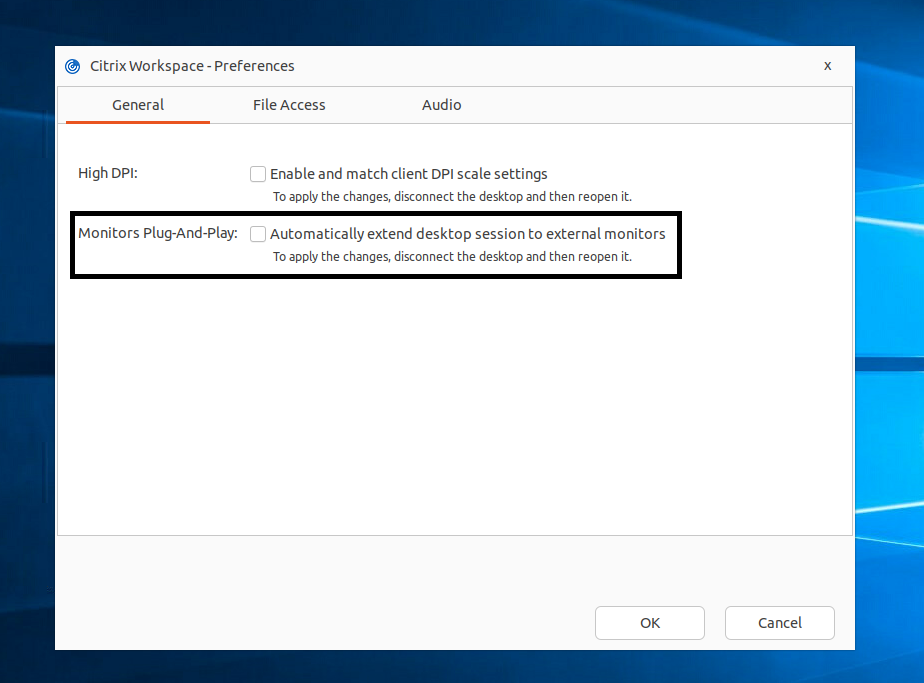
Composite USB device redirection using DDC policies
Previously, the composite USB device redirection was managed on the client side. There was no option to manage it on VDA.
Starting with the 2405 release, you can manage the composite USB device redirection on VDA using the DDC policies. The rules set on the VDA take preferences over the rules set on the client. Client can interpret the value set on VDA.
With this release, Citrix Workspace app for Linux supports the following policies which helps you to manage the usage of the composite USB device redirection:
- Client USB device redirection
- Client USB device redirection rules
- Client USB device redirection rules (Version 2)
- Allow existing USB devices to be automatically connected
- Allow newly arrived USB devices to be automatically connected
Note:
To configure the preceding polices, users can refer to the documents see Client USB device redirection document.
Desktop Viewer’s updates according to the polices
- If the Client USB device redirection policy is set to Prohibited on DDC, the Devices on the toolbar will be set to insensible and the Devices option on the Citrix Workspace app - Preferences screen won’t be visible.
-
Based on the values set for Allow existing USB devices to be automatically connected and Allow newly arrived USB devices to be automatically connected policies, the following checkboxes might be enabled or disabled on the Devices option on the Citrix Workspace app - Preferences screen:
- When a session starts, connect devices automatically
- When a new device is connected while a session is running, connect devices automatically
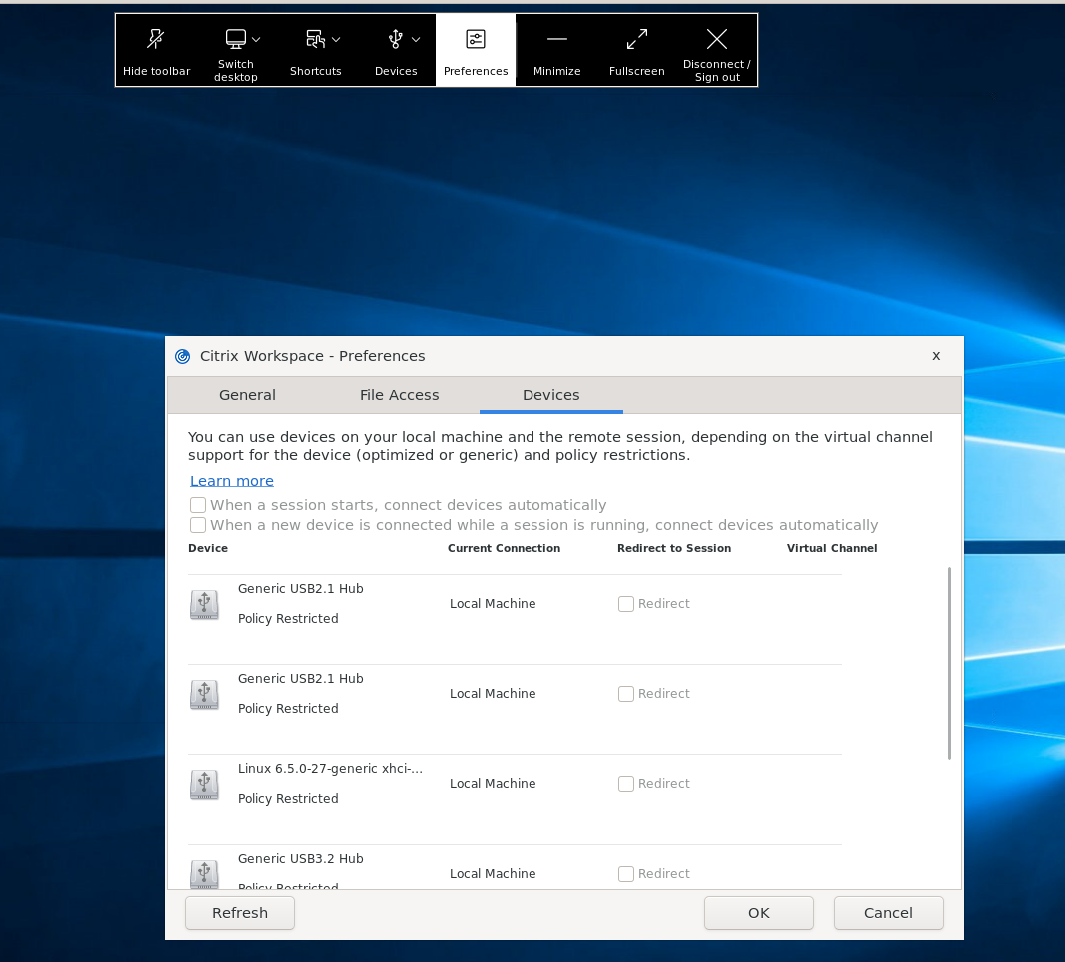
Enhanced the user interface for seamless login experience
Starting with the 2405 release, Citrix Workspace app for Linux’s user interface has been enhanced to be more modern and provides seamless login experience for first time users.
Previously, Citrix Workspace app for Linux were using two different GTK windows for store addition and enumeration of the resources. With this release, Citrix Workspace app displays the Welcome page with the option to add the store using the store url, e-mail id, or fully qualified domain name (FQDN).
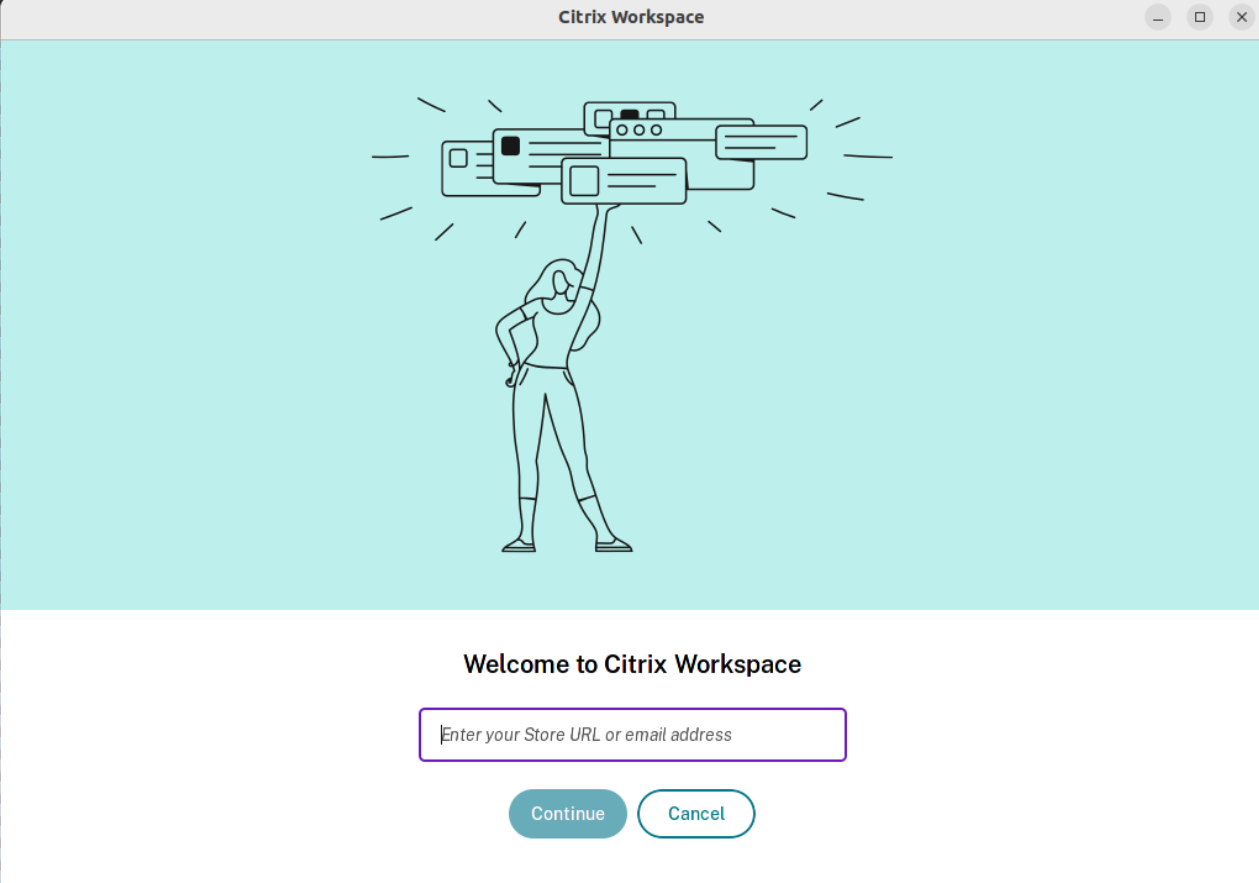
This feature also includes the following enhancements to the UI:
After completing the installation, the option to login now or skip login for later is displayed. If the user enters invalid store url, invalid or incomplete e-mail id, or invalid IP adress, an intuitive error message is displayed based on the input.

For more information, see Enhanced the user interface for adding store.
Support for multiple passkeys in HDX session
Previously, when there were multiple passkeys associated with a security key or FIDO2 device, you were not having an option to select an appropriate passkey. By default, the first passkey was used for authentication.
Starting with the 2405 version, you can select an appropriate passkey from the Citrix Workspace app UI. This feature is enabled by default. When there are multiple passkeys, the first one is selected as default. However, you can select the appropriate passkey as follows:

Version upgrade for Chromium Embedded Framework
The version of the Chromium Embedded Framework (CEF) is upgraded to 124. This upgraded version includes fixes for known security vulnerabilities.
Deprecation announcement of PNAgent support
Starting from the 2405 release, support for XenApp® Services URLs (also known as PNAgent) for connecting to stores is deprecated. Alternatively, you can connect to stores using the store URL. For reference, see:
Deprecation page in the Citrix Workspace app for Linux documentation.
Deprecation notices in the StoreFront documentation.
Deprecation announcement of SuSE
Starting from the 2405 version, the support for SuSE is deprecated and will be removed in the future release. For more information, see Deprecation.
Deprecation notice
Starting with the 2405 version, support for the following items is deprecated and removed:
- ArmHF
- SoftwareMouse
- invert-cursor
- Raspberry Pi 3/3B support
- GDI
- GTK2
- VDSCARD.DLL
For more information, see Deprecation.
Technical previews
- PDF Universal Printing
- Provision to manage multiple proxy servers
- Support for Cryptography Next Generation smartcards
- Multiple webcam resolutions support
- HDX direct
- Performance optimization for graphics
- AI-based noise suppression
For the complete list of Technical Preview features, see the Features in Technical Preview page.
Fixed issues
- When you install Citrix Workspace app for Linux 2402 version, the set log fields might not be populated correctly. This issue occurs when you install or upgrade Citrix Workspace app for Linux on a machine where Citrix Workspace app was already present. [RFLNX-11045]
- When you change the default
KeyboardSyncto Off setting inmodule.ini, typing characters with dead keys like circumflex ^, might cause the wfica process to fail. [HDX-63237] - You might face visual artifacts in an app session. This issue occurs when you drag the app session to the edge of a screen to make it to a maximum window. [HDX-53648]
- You can’t do screen sharing from chat using Optimized Microsoft Teams 2.1. [HDX-62703]
- You might notice that the echo cancellation is disabled if the Share System audio feature is enabled. [HDX-65123]
- You might notice the text overlap on the Add Mapped Drive window that opens from the Preferences > File menu for the non-English language UI of Citrix Workspace app for Linux. [RFLNX-11321]
- You might notice that the Citrix Log Collection Utility does not open more than once when accessed from the app indicator by navigating to Troubleshooting > Collect logs. [RFLNX-10911]
- The self-service user interface might stop responding when the session launch fails. [RFLNX-11195]
- Citrix Workspace app for Linux might fail to read the name of the Dell Wyse thin clients. [CVADHELP-23136]
- You might face visual artifacts when dragging the app window or connection bar in the virtual desktop session running on the thin client endpoints. [CVADHELP-24516]
- If you set the gRPCEnabled flag to false, the browser content redirection feature might stop responding when you run the storebrowse -K command after signing in and launching a session. From the 2405 version, the Storebrowse -K functionality are changed as follows:
- Functionality of
storebrowse -kis included instorebrowse -K.storebrowse -kis deprecated now. - When you set
gRPCEnabled = false, the authamangerdaemon process is not killed. - The sign out option is removed from
storebrowse -K. To sign out of the session, usestorebrowse -WT. [CVADHELP-25162]
- Functionality of
- You might notice that ‘UtilDaemon’ crashes when the ‘getCustomStoreUrls’ command is executed. [RFLNX-11327]
- When using the snipping tool in a virtual desktop session to snap screenshots, you might notice that the gray out doesn’t function properly on the extended monitors. [CVADHELP-24534]
- You might notice that the session sharing feature for the seamless app session is not working properly. When you launch the virtual app, the app is launched in a new session instead of sharing the existing session. [CVADHELP-25042]
- Citrix Workspace app for Linux might fail to read the name of the Dell Wyse thin clients. [CVADHELP-23136]
2402
What’s new
The following features are available in this release:
- Synchronize multiple keyboards at session start
- Enhancement for composite USB auto-redirection
- Loss tolerant mode for audio
- Support for Audio volume synchronization
- Version upgrade for Chromium Embedded Framework
- Support for GTK3
- Availability of Credential Insertion SDK for cloud stores
- Improved UI for error messages
- Introduction of a new command in Storebrowse
- Send feedback on Citrix Workspace app
- Configure UDP port range for Microsoft Teams optimization
- Enhanced Desktop Viewer toolbar [Technical Preview]
- Customize toolbar [Technical Preview]
- Sustainability initiative from Citrix Workspace app [Technical Preview]
- Include system audio while screen sharing [Technical Preview]
Synchronize multiple keyboards at session start
Previously, only the active keyboard on the client was synchronized with VDA after the session started in full-screen mode. In this scenario, if you configured Sync only once - when session launches on your Citrix Workspace app, and you had to change to a different keyboard, you have to manually install the keyboard on your remote desktop. This feature is used mostly when the client side keyboard input mode is scancode input mode. Users can select a keyboard layout in a remote session as the active keyboard layout which is synchronized from the client keyboard layout list.
Starting with the 2402 version, all available keyboards on the Linux client are synchronized with VDA after the session starts in full-screen mode. You can select the required keyboard from the list of installed keyboards on the VDA, after the session starts in full-screen mode.
For more information, see Synchronize multiple keyboards at session start.
Enhancement for composite USB auto-redirection
Previously, you had to set DesktopApplianceMode to True in the configuration file to auto-redirect USB devices when a session starts.
With this release, you are able to manage device connection settings from a UI on the Citrix Workspace app for Linux, without having to depend on configuration files.
For more information, see Enhancement for composite USB auto-redirection.
Loss tolerant mode for audio
Starting with the 2402 version, Citrix Workspace app supports loss tolerant mode (EDT lossy) for audio redirection. This feature improves the user experience for real-time streaming when users are connecting through networks with high latency and packet loss. By default, this feature is enabled.
For more information, see Loss tolerant mode for audio.
Support for Audio volume synchronization
Starting with the 2402 version, Citrix Workspace app for Linux supports synchronization of audio volume between the VDA and your audio devices. You can now tune the volume using the VDA audio volume slider and have the same volume on your device and the other way around. This feature is enabled by default.
For more information, see Support for Audio volume synchronization.
Version upgrade for Chromium Embedded Framework
The version of the Chromium Embedded Framework (CEF) is upgraded to 120. This upgraded version includes fixes for known security vulnerabilities.
Support for GTK3
Previously, the configmgr, conncenter, and setlog executables within Citrix Workspace app were using GTK2. With this release, these executables are migrated to GTK3.
Availability of Credential Insertion SDK for cloud stores
Previously, using the Credential Insertion SDK, you could authenticate only on on-premises stores. With this release, you can now authenticate users on the Self-Service plug-in using SSO on cloud stores. For more information, see Availability of Credential Insertion SDK for cloud stores
Improved UI for error messages
The error messages UI is improved. Previously, the UIDialog library was used to display error messages. From this release, the gtk library is` used in error messages. This enhancement improves the user experience.
Also, a transaction ID along with a copy to clipboard button is available for the user’s convenience.
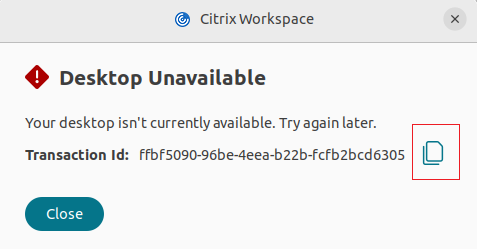
Send feedback on Citrix Workspace app
The Send Feedback option allows you to inform Citrix about any issues that you might run into while using Citrix Workspace app. You can also send suggestions to help us improve your Citrix Workspace app experience.
For more information, see Send feedback on Citrix Workspace app.
Introduction of a new command in Storebrowse
A new command -lt is introduced to list out all types of enabled authentication methods for StoreFront. This command supports using the credential insertion SDK.
For more information, see List authentication methods.
Configure UDP port range for Microsoft Teams optimization
With this release, you can specify the minimum and maximum range of UDP ports for Microsoft Teams optimization. If the UDP Port cannot be allocated for any reason, the WebRTC falls back to TCP. This feature helps you to use the minimum ports that you require.
For more information, see Configure UDP port range for Microsoft Teams optimization.
Technical previews
- Customize toolbar
- Sustainability initiative from Citrix Workspace app
- Include system audio while screen sharing
For the complete list of Technical Preview features, see the Features in Technical Preview page.
Fixed issues
- Unified Communications SDK (UC SDK) API might be unresponsive during reopening of an app within Citrix Workspace app. [HDX-59993]
- You might fail to redirect the Android phone as a generic USB redirection. [HDX-52166]
- The name of the audio devices are truncated to 32 characters while passing from Citrix Workspace app to VDA. As a result, the device might not be recognized in the client session by some apps. [HDX-53405]
- Sometimes, Citrix Workspace app session might disconnect on thin clients. [CVADHELP-24787]
- When the File Type Association feature and client drive mapping feature are enabled, you might notice that the file saved on the client machine is blank when opened using a published app. [CVADHELP-24496]
- You might face intermittent session disconnects on Dell Wyse thin clients. This issue occurs for users who uses the smartcard for authentication. [CVADHELP-23776]
- You might notice that the NITGEN FDU06M/S fingerprint sensor device isn’t supported for generic USB redirection. [CVADHELP-23852]
- You might notice that the Thales DactyID20 fingerprint sensor device isn’t supported for generic USB redirection. [CVADHELP-24076]
- When you use FIDO2 authentication, you might notice that you can open the second tab and open local files using the shortcut keys. [CVADHELP-24605]
- You might notice that the client machine might reboot when you highlight or select text on the second monitor. This issue occurs if the
InvertCursorEnabledparameter is set to True. [CVADHELP-24106] - Citrix Workspace app might fail to respond while you are in a session. This issue occurs randomly when you use a smartcard for authentication. [CVADHELP-23895]
- Citrix Workspace app for Linux might close abruptly when you configure a cloud store on StoreFront. [RFLNX-10976]
2311
What’s new
The following features are available in this release:
- Support for DPI matching
- Support for
IPv6UDP with DTLS - Support for
IPv6TCP with TLS - Multi-touch support
- Enhancement to multiple monitors
- Version upgrade for Chromium Embedded Framework
- Multimedia Redirection support for ARM64 devices
- Enhancement to
Storebrowsecommands - Addition of a new library
- Collecting user activity logs
- Fast smart card [Technical Preview]
- Loss tolerant mode for audio [Technical Preview]
- Improved loading experience for shared user mode [Technical Preview]
- Support for audio volume synchronization [Technical Preview]
- App Protection compatibility with HDX optimization for Microsoft Teams [Technical Preview]
Support for DPI matching
The display resolution and DPI scale values set in the Citrix Workspace app match to the corresponding values in the virtual apps and desktops session. You can set the required scale value in the Linux client, and the scaling of the VDA session is updated automatically.
DPI scaling is mostly used with large-size and high-resolution monitors. This feature helps to display the following in a size that can be viewed comfortably:
- Applications
- Text
- Images
- Other graphical elements
Note:
The DPI matching feature supports only
GNOME,KDE, andXfcedesktop environments.
This feature is disabled by default. You can enable this feature using the command-line interface or GUI. For more information, see Support for DPI matching.
Support for IPv6 UDP with DTLS
Previously, DTLS connections between Citrix Workspace app for Linux and Virtual Delivery Agents (VDAs) were supported over the IPv4 network only.
With this release, Citrix Workspace app supports DTLS connections over both IPv4 and IPv6.
This feature is enabled by default.
For more information, see Support for IPv6 UDP with DTLS.
Support for IPv6 TCP with TLS
Previously, TLS connections between Citrix Workspace app for Linux and Virtual Delivery Agents (VDAs) were supported over the IPv4 network only.
With this release, Citrix Workspace app supports TLS connections over both IPv4 and IPv6.
This feature is enabled by default.
For more information, see Support for IPv6 TCP with TLS.
Multi-touch support
The multi-touch support feature in Citrix Workspace app for Linux supports multi-touch devices. This feature allows devices to receive input from the touch screen. The input includes touch gestures and interactions using a pen or a stylus device. You can interact with multi-touch screens while using apps or desktops in an HDX session.
For more information, see Multi-touch support.
Enhancement to multiple monitors
When using multiple monitors, if you dock or undock your primary endpoint machine from a docking station, the session extends to the monitors automatically with the updated layout. Also, when you start a session with multiple monitors, the session is extended to those monitors. If you add or remove monitors, the session is adapted to the newly available screens.
Note:
This feature supports a primary monitor and one secondary monitor only.
By default, this feature is disabled. For more information, see Enhancement to multiple monitors.
Version upgrade for Chromium Embedded Framework
The version of the Chromium Embedded Framework (CEF) is upgraded to 117. This version upgrade helps to resolve security vulnerabilities.
Multimedia redirection support for ARM64 devices
The multimedia redirection feature is supported on ARM64 architecture-based endpoint devices running Citrix Workspace app for Linux. For more information, see Support for ARM64 architecture.
Enhancement to Storebrowse commands
The following Storebrowse commands are enhanced for extra functionality:
-
-l- Previously, this command was listing only single stores added to an account. With this release, this command lists multi-stores as well. -
-a- Previously, this command adds a single store and returns the URL of the store. With this release, along with the existing functionality, this command adds all URLs when multiple accounts are available. -
-K- Previously, this command was only terminating all theStorebrowsedaemons. With this release, the-Kcommand helps to sign out from the StoreFront, cloud stores, or NetScaler® Gateway.
Improved loading experience for shared user mode
The time taken to load the store is reduced and thus the loading experience for the shared user mode is improved.
Note:
This feature is applicable only on StoreFront stores.
This feature is disabled by default. For more information, see Improved loading experience for shared user mode.
Addition of a new library
With this release, a new library UIDialogLib3.so that supports gtk 3 is added in Citrix Workspace app.
Note:
The
UIDialogLib3.sois installed as part of Citrix Workspace app for Linux 2311 version installation.
Collecting user activity logs
You can collect the user activity logs. Activities related to most of the Storebrowse commands are saved in the log file. You can find the log files within the following location:
${HOME}/.ICAClient/logs/userActivitylog/
By default, the user activity logs are enabled. For more information, see Collecting user activity logs.
Technical previews
- Loss tolerant mode for audio
- Improve audio performance during audio loss
- Support for Audio volume synchronization
- Fast smart card
- App Protection compatibility with HDX optimization for Microsoft Teams
For the complete list of Technical Preview features, see the Features in Technical Preview page.
Fixed issues
-
The video image might be stretched in an optimized Microsoft Teams video call. To enable this fix, add the
AdaptResolutionAllowCroppingVideoparameter in yourconfig.jsonfile as follows:/var/.config/citrix/hdx_rtc_engine/config.json { "AdaptResolutionAllowCroppingVideo" : 1 } <!--NeedCopy-->If the preceding config.json file doesn’t exist, create it.
[HDX-55028]
- After visiting a browser content redirected site, if you sign out from the user session, an error message might appear. [HDX-55087], [HDX-52897]
- When you right-click the system tray icon of the published app, you might notice that the pop-up menu appears away from the system tray icon. [CVADHELP-22224]
- You might notice that the Epic Hyperspace opens partially off screen after you upgrade from Citrix Virtual Apps and Desktops 7.15 CU4 to 19.12 CU5 and upgrade the Epic Hyperspace to the November 2021 version. [CVADHELP-21563]
2309
What’s new
The following features are available in this release:
- Support for ARM64 architecture
- Support for authentication using FIDO2 when connecting to on-premises stores
- Support for 32-bit cursor
- Copy and paste files and folders between two virtual desktops
- Screen pinning in custom web stores
- Keyboard input mode enhancements
- Support for extended keyboard layouts
- Enhancement to multiple monitors [Technical Preview]
- Improved error messages
- Enhancement to log collection
Support for ARM64 architecture
Citrix Workspace app for Linux supports ARM64 architecture-based devices. For this feature, we have included binaries that allow to install Citrix Workspace app on ARM64-based devices in the installer package. The prerequisites and system requirements remain the same as installing the app on other architectures.
Note:
The following features aren’t supported on Citrix Workspace app for Linux when using ARM64 architecture-based devices:
- Optimized Microsoft Teams
- Optimized Skype for Business (RTOP/RTME)
- Browser Content Redirection (BCR)
Support for authentication using FIDO2 when connecting to on-premises stores
Users can authenticate using passwordless FIDO2 security keys when signing in to on-premises stores through Citrix Workspace app for Linux. The security keys support different types of security inputs such as security pins, biometrics, card swipe, smart card, Public Key Certificates, and so on. For more information about FIDO2, see FIDO2 Authentication.
Administrators can configure the type of browser to authenticate to Citrix Workspace app. For more information, see Support for authentication using FIDO2 when connecting to on-premises stores.
Support for 32-bit cursor
Previously, when you were using the custom 32-bit cursor, a black box might appear around the cursor.
Starting with Citrix Workspace app for Linux version 2212, support for the 32-bit cursor was enabled by default. As a result, the black box around the cursor issue is resolved.
With this release, you can disable the support for the 32-bit cursor. For this enhancement, a new parameter named Cursor32bitSupport is added in the wfclient.ini file.
For more information, see Support for 32-bit cursor.
Copy and paste files and folders between two virtual desktops
Previously, you can copy only text between two virtual desktops. With this release, you can copy and paste files and folders between two virtual desktops. In the Linux Virtual Delivery Agent, the maximum transfer of data in one single copy-paste operation is 200 MB. For more information, see File copy and paste documentation.
This feature is enabled by default. For more information, see Copy and paste files and folders between two virtual desktops.
Screen pinning in custom web stores
The screen pinning in custom web stores allows you to save the selection for multi-monitor screen layout in custom web stores.
For more information, see Screen pinning in custom web stores.
Keyboard input mode enhancements
Previously, you were able to enable different keyboard input modes only by updating the KeyboardEventMode value in the configuration file. There was no UI option to select the keyboard input mode.
Starting with Citrix Workspace app 2209, you can configure different keyboard input modes from the newly introduced Keyboard input mode settings section. You can select Scancode or Unicode as keyboard input mode.
For more information, see Keyboard input mode enhancements.
Support for extended keyboard layouts
The Scancode keyboard input mode supports the following extended keyboard layouts:
- Japanese 106 keyboard
- Portuguese ABNT/ABNT2 keyboards
- Multimedia keyboards
For more information, see Support for extended keyboard layouts.
Improved error messages
Previously all error messages were having a default error code and a description that isn’t specific to the error. Currently, the error messages are improved to include the Error code, Transaction ID, and Description fields specific to the error.
For more information, see Improved error messages.
Enhancement to log collection
With this release, the following enhancements are available:
- Citrix Log Collection Utility
- Disable DS logs
Citrix Log Collection Utility
The Citrix Log Collection Utility helps you collect both new and existing logs. This utility specifically collects verbose logs and saves all logs in a tar.gz file.
For more information, see Citrix Log Collection Utility.
Disable collecting DS logs
DS logs collects all logs. If you don’t require the dslogs, you can disable it by adding the DsLogsDisabled key in the Authmanconfig.xml file:
For more information, see Disable DS logs.
Optimized Microsoft Teams updates
Upcoming Microsoft Teams Single-Window EOL
On January 31, 2024, Microsoft will retire the Microsoft Teams support for Single-window UI when using VDI Microsoft Teams optimization and support only the Multi-Window experience. You must use a version of Citrix Virtual Apps and Desktops and Citrix Workspace app that support the Multi-Window feature to continue using certain optimized Microsoft Teams functionalities. For more information, see Upcoming Microsoft Teams Single-Window EOL.
Deprecation announcement of the SDP format (Plan B) from WebRTC
Citrix is planning to deprecate the current SDP format (Plan B) support from WebRTC in future releases. You must use a version of Citrix Workspace app that supports the Unified Plan to continue using certain optimized Microsoft Teams functionalities. For more information, see Deprecation announcement of the SDP format (Plan B) from WebRTC.
Technical Preview
- Enhancement to multiple monitors
For the complete list of Technical Preview features, see the Features in Technical Preview page.
Fixed issues
- In Microsoft Teams, while you share a screen or app and resize it, the aspect ratios displayed might not be correct on the recipients (other meeting participants) side. This issue also occurs when you share screens or apps that are ordered using the Snap Windows feature option. [HDX-54395]
- After visiting a browser content redirected site, if you sign out from the user session, an error message might appear. [HDX-55087]
- You might face issues while sharing an app screen over the Optimized Microsoft Teams call. This issue occurs due to out of memory while sharing the app. [HDX-53442]
- Microsoft Teams admin might fail to get the current location of the Citrix Workspace app running on the endpoint. This issue occurs when the dynamic e911 feature is supported and the chassis ID is added for Microsoft Teams E911 configuration instead of subnet address. [CVADHELP-22752]
2308
What’s new
HTTPS protocol support for proxy server
Previously, you could connect to a proxy server only using the SOCKS protocol. From Citrix Workspace app for Linux 2308 onwards, you can connect to a proxy server using the HTTPS protocol also.
For more information on how to open a desktop using an HTTPS protocol, see HTTPS protocol support for proxy server.
Support for MJPEG webcams
With this release, MJPEG webcams are supported in the H264 stream. The Webcam compresses MJEPG internally which provides better image quality and a higher frame rate. This feature is enabled by default. However, if Webcam doesn’t support MJPEG, this feature is disabled.
Supports system certificate paths for SSL connection
Previously, Citrix Workspace app supported only the opt/Citrix/ICAClient/keystore path as system certificate path. This path was a hardcode path to store Citrix predefined certificates. However, sometimes, certificate authority (CA) certificates are placed in the system certificates path in different linux distributions. To add these system certificate paths, customers had to make a soft link and replace /opt/Citrix/ICAClient/keystore.
With this release, Citrix Workspace app supports multiple system certificate paths. The following are the default system certificate paths supported for SSL connection:
"/var/lib/ca-certificates",
"/etc/ssl/certs",
"/system/etc/security/cacerts",
"/usr/local/share/cert",
"/etc/pki/tls/certs",
"/etc/openssl/certs",
"/var/ssl/certs",
ICAROOT() + "/keystore/cacerts"
<!--NeedCopy-->
In addition to the default system certified path, you can also add your own certified path by adding the Certpath field in the AuthManConfig.xml file.
For more information, see Supports system certificate paths for SSL connection.
Enhanced virtual channel SDK
The virtual channel SDK for Citrix Workspace app for Linux is enhanced with the addition of new APIs for I/O functions and window positioning. For more information, see the following:
- Client Side Media Player (CSMP)
- Virtual driver feature flag functions
- Virtual driver viewport functions
- Programming reference
Support for keyboard shortcut to switch between Full-screen and Window mode
Previously, you had to use either the Window or Full-screen button on the Desktop Viewer to toggle between Full-screen and Window mode.
Starting with this release, you can use a keyboard shortcut Ctrl+F2 to switch between Full-screen and Window mode. For example, when the desktop session is in Full-screen mode, if you press “Ctrl+F2”, the desktop session exits from the Full-screen mode.
This feature is disabled by default.
For more information, see Support for keyboard shortcut to switch between Full-screen and Window mode.
Support for secondary ringer
You can use the Secondary ringer feature to select a secondary device on which you want to get the incoming call notification when Microsoft Teams is optimized. For example, consider that you have set a speaker as the Secondary ringer and your endpoint is connected to the headphone. In this case, Microsoft Teams sends the incoming call signal to the speaker even though your headphones are the primary peripheral for the audio call itself. You can’t set a secondary ringer in the following cases:
- When you aren’t connected to more than one audio device
- When the peripheral isn’t available (for example, a Bluetooth headset)
Added support for playing short tones in optimized Microsoft Teams
Earlier, with the secondary ringtone feature enabled, short tones such as beeps or notifications were playing repeatedly. For example, the tone that was played when a guest joins the Microsoft Teams meeting was repeated. The only workaround was to quit and restart Microsoft Teams. This issue resulted in a poor end-user experience.
With this release, Citrix Workspace app supports playing the short tones as desired. This support also enables the secondary ringtone feature.
Prerequisites:
Update to the latest version of Microsoft Teams.
Policy tampering detection
Policy tampering detection feature prevents the user from accessing the Virtual App or Desktop session if the App Protection anti-screen capture and anti-keylogging policies are tampered. If policy tampering is detected, the virtual app or desktop session is terminated displaying the following error message:
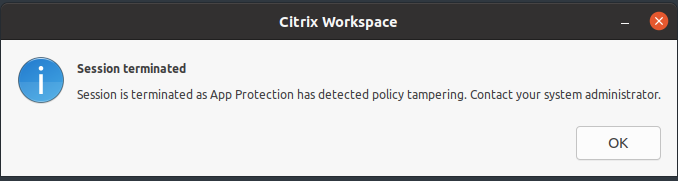
For more information about the policy tampering detection feature, see Policy tampering detection.
Technical Preview
- Webcam redirection and service continuity support for ARM64 devices
- Multi-touch support
For the complete list of Technical Preview features, see the Features in Technical Preview page.
Fixed issues
- In a second hop scenario, you might be disconnected from the application that uses the Topaz USB Signature Pad or any other USB devices. This issue occurs when using the generic USB redirection feature in both hops. [CVADHELP-23053]
- After you upgrade Citrix Workspace app for Linux to 2206 or later versions, you might fail to sign in to Citrix Workspace app. This issue occurs only in the shared user mode when you sign in for the second or subsequent time. [CVADHELP-22775]
- When the Browser Content Redirection (BCR) feature is enabled, you might face disk space issues on thin clients. This issue occurs because the local cache of the redirected webpage is saved locally. [CVADHELP-21764]
- You might notice false HDMI audio devices detected inside the session. [CVADHELP-18849]
- When you install the 64-bit rpm package of Citrix Workspace app for Linux, you might get another requirements to install the library package that are required for 32-bit. [CVADHELP-23347]
- You might not be able to enter text in the search box of redirected browser content on the YouTube website when accessed in Full screen mode. This issue occurs with the Citrix Workspace app for Linux version 2106 or later. [CVADHELP-20399]
- You might need to authenticate twice when connecting to a PNA store by using
Storebrowse-Eor-Scommand. This issue occurs with the Citrix Workspace app for Linux version 2205 or later. [CVADHELP-22917] - When you use the shortcut key “Ctrl + Alt + Enter”, the keyboard might stop responding on pressing the “Enter” key. This issue occurs only in the Linux VDA desktop session started from Citrix Workspace app for Linux. [CVADHELP-22930]
- The white cursor isn’t clearly displayed on a dark blue or black background. This issue occurs in Citrix Workspace app for Linux version 2307. [HDX-52458]
- You might fail to use the session in Full-screen mode on both monitors, when the secondary monitor is plugged in after a session is started. [HDX-52816]
- You might not be able to redirect a USB storage device to an app or desktop in a double hop session. [HDX-52155]
- You might see a blank page for the content redirected using the Browser Content redirection feature on Chrome. This issue occurs when you access an allowed site with Citrix Workspace app for Linux 2305. [HDX-50561]
2307
What’s new
Script to verify system requirements for Windows Media Player redirection
With this release, a new bash script is introduced to verify the configuration required for the Windows Media Player redirection feature in the Citrix Workspace app for Linux. This feature helps to reduce troubleshooting time for the Windows Media Player redirection feature. To verify the configuration, you can use the same rave_troubleshooting.sh available at System diagnostic script for RAVE.
Background blurring and replacement for Citrix Optimized Microsoft Teams
Prerequisite:
Ensure that you have installed the wget.
With this release, Citrix Optimized Microsoft Teams in Citrix Workspace app for Linux now supports background blurring and background replacement. You can use this feature by selecting More > Apply Background Effects when you are in a meeting or in a P2P call.
For more information, see Background blurring and background effects.
Technical Preview
- HTTPS protocol support for proxy server
- Support for
IPv6UDT with DTLS - App Protection support for ARM64 devices
For the complete list of Technical Preview features, see the Features in Technical Preview page.
Fixed issues
- You might fail to start a session in Citrix Workspace app version 2303 when the
AllowMultistreamvalue is set to True on Ubuntu 22.04. [HDX-49916] - The DNS polling for CAS data collection might occur for direct ICA® launch and for CAS disabled stores. [CVADHELP-20018], [CVADHELP-12344]
- When you open Avaya WorkPlace, a black border is retained on the virtual apps or desktops screen. [CVADHELP-21558]
- When you use tools like the Snipping Tool, a shadow of the cursor might appear on virtual apps and desktops. [CVADHELP-22336]
2305
What’s new
Enhancement to support keyboard layout synchronization for GNOME 42
With this release, Citrix Workspace app for Linux supports keyboard layout synchronization for desktops like Ubuntu 22.04 which uses the GNOME 42 desktop environment and later versions.
For more information, see the Keyboard layout synchronization section.
Client IME for East Asian languages
Client Input Method Editor (IME) feature enhances input and display experience with Chinese, Japanese, and Korean (CJK) language characters in Citrix Workspace app for Linux. You can choose to use the Client IME when:
- you have a favorite IME in Linux Client or,
- IME isn’t available from the remote server.
For more information, see Client IME for East Asian languages.
Addition of client-side jitter buffer mechanism
This feature ensures clear audio even when the network latency fluctuates. By default, this feature is enabled.
To disable this feature, navigate to the /opt/Citrix/ICAClient/config/module.ini configuration file and edit JitterBufferEnabled=FALSE.
Webcam redirection for 64-bit
With this release, webcam redirection is supported for 64-bit applications. For more information, see Webcams.
Support for more than 200 groups in Azure AD
With this release, an Azure AD user who is part of more than 200 groups can view apps and desktops assigned to the user. Previously, the same user wasn’t able to view these apps and desktops.
Note:
Users must sign out from Citrix Workspace app and sign in back to enable this feature.
Support for App Protection on Ubuntu 22.04
Starting with Citrix Workspace app for Linux version 2305, you can start protected virtual apps and desktops from the Citrix Workspace app on Ubuntu 22.04.
Enhancement to sleep mode for optimized Microsoft Teams call
Previously, when you are in an optimized Microsoft Teams meeting, if there is no mouse or keyboard interaction, Citrix Workspace app or the optimized Microsoft Teams screen might go into sleep mode.
Starting with this release, Citrix Workspace app or the optimized Microsoft Teams screen doesn’t go into sleep mode even if there is no mouse or keyboard interaction during an optimized Microsoft Teams meeting.
Improved experience for optimized Microsoft Teams video conference calls
Starting with this release, by default simulcast support is enabled for optimized Microsoft Teams video conference calls. With this support, the quality and experience of video conference calls across different endpoints are improved. This enhancement is achieved by adapting to the proper resolution for the best call experience for all callers.
With this improved experience, each user might deliver multiple video streams in different resolutions (for example, 720p, 360p, and so on) depending on several factors including endpoint capability, network conditions, and so on. The receiving endpoint then requests the maximum quality resolution that it can handle. As a result, gives all users the optimum video experience.
Technical Preview
- Copy and paste files and folders between two virtual desktops
- Support for ARM64 architecture
- Support for
IPv6TCP with TLS - Enhancement on 32-bit cursor support
- Support for authentication using FIDO2 when connecting to on-premises stores
- Hardware acceleration support for optimized Microsoft Teams
For the complete list of Technical Preview features, see the Features in Technical Preview page.
Fixed issues
- The recorded audio might play fast when the app for recording uses the Microsoft Windows API MME (Multimedia Extension). For example, if you record audio for 20 seconds, it might play for 15 seconds. [CVADHELP-22162]
- The size of the
.NSAP_Datafile within the.ICAClientfolder might grow beyond the maximum size and might affect the thin client’s operations. This issue occurs when HDX Insight is enabled on NetScaler. [CVADHELP-22616] - Opening protected sessions from Mozilla Firefox fails on IGEL distribution when using hybrid launch. [CVADHELP-22436]
- You might get an SSL error when you open an app or a desktop from Citrix Workspace app for Linux version 2209. [HDX-49324]
- Citrix Workspace app for Linux might stop responding when Universal Windows Platform (UWP) apps within VDI attempt to authenticate using FIDO2. [HDX-48942]
- When you select an image icon in the optimized Microsoft Teams, a gzip file is automatically downloaded. You might not be able to apply this image as a background image in optimized Microsoft Teams. [HDX-51694]
- You might fail to authenticate to Citrix Workspace app for Linux version 2303 using a smartcard. This issue occurs on Red Hat, Ubuntu 22.04, and Debian 11 Linux distributions. [RFLNX-9620]
-
If you quit the Citrix Workspace app from the App indicator, the app might stop responding and you might get the following error message:
“GLib (gthread-posix.c): Unexpected error from C library during ‘pthread_setspecific’: Invalid argument.” [RFLNX-9445]
- You might get an undefined error with
libAnalyticsInterface.soand might fail to share the Google Analytics data from Citrix Workspace app.[RFLNX-9705]
2303
What’s new
Persistent login
The Persistent login feature enables you to stay logged in for up to the duration (2–365 days) configured by your admin. When this feature is enabled, you need not provide login credentials for the Citrix Workspace app during the configuration period.
With this functionality, the SSO to Citrix DaaS sessions is extended up to a period of 365 days. This extension is based on the lifetime of Long-Lived Tokens. Your credentials are cached by default for 4 days or Lifetime whichever is lower. And then extended when you become active within these 4 days by connecting to the Citrix Workspace app.
For more information, see Persistent login.
Support for authentication using FIDO2 in HDX session
With this release, you can authenticate within an HDX session using password-less FIDO2 security keys. FIDO2 security keys provide a seamless way for enterprise employees to authenticate to apps or desktops that support FIDO2 without entering a user name or password. For more information about FIDO2, see FIDO2 Authentication.
Note:
If you’re using the FIDO2 device through USB redirection, remove the USB redirection rule of your FIDO2 device from the
usb.conffile in the$ICAROOT/folder. This update helps you to switch to the FIDO2 virtual channel.
By default, FIDO2 authentication is disabled.
For more information, see Support for authentication using FIDO2.
Improved audio echo cancellation support
Starting with this release, Citrix Workspace app supports echo cancellation. This feature is designed for real-time user cases, and it improves the user experience. The echo cancellation feature supports low quality, medium quality, and adaptive audio. Citrix recommends using adaptive audio for better performance.
For more information, see Improved audio echo cancellation support
Inactivity timeout for Citrix Workspace app
The inactivity timeout feature signs you out of the Citrix Workspace app based on a value that the admin sets. Admins can specify the amount of idle time that is allowed before a user is automatically signed out of the Citrix Workspace app. You’re automatically signed out when no activity from the mouse, keyboard, or touch occurs for the specified interval of time, within the Citrix Workspace app window. The inactivity timeout does not affect the already running Citrix Virtual Apps and Desktops and Citrix DaaS sessions or the StoreFront stores.
The inactivity timeout value can be set starting from 10 minutes to 1440 minutes. The interval to change this timeout value must be in a multiple of 5. For example: 10, 15, 20, or 25 minutes. By default, the inactivity timeout isn’t configured.
Note:
This feature is applicable only on cloud deployments.
For more information on how to configure InactivityTimeoutInMinutes, see Inactivity Timeout for Citrix Workspace app section.
Background blurring for webcam redirection
Citrix Workspace app for Linux now supports background blurring for webcam redirection.
For more information, see Background blurring for webcam redirection.
Configure path for Browser Content Redirection overlay Browser temp data storage
Starting with Citrix Workspace app 2303 version, you are requested to configure the temp data storage path for the CEF based browser.
For more information, see Configure path for Browser Content Redirection overlay Browser temp data storage.
Support for new PIV cards
With this release, Citrix Workspace app supports the following new Personal Identification Verification (PIV) cards:
- IDEMIA next-generation smartcard
- DELL TicTok Smartcard
Performance optimization for smartcard driver
Citrix Workspace app 2303 version includes performance related fixes and optimizations for the VDSCARDV2.DLL smartcard driver. These enhancements help to outperform version 1 VDSCARD.DLL.
Microsoft Teams enhancements
Configuring a preferred network interface
Starting with the Citrix Workspace app 2303 version, you can now configure a preferred network interface for media traffic. With this enhancement, if you have multiple network connections and the performance of the default one isn’t good, you can change to another network.
For more information, see Configuring a preferred network interface.
Fixed issues
- When you access Hyperspace over Citrix Virtual Apps™, the sign-in page that is specific to Hyperspace might appear on top of the apps that are already started. [CVADHELP-20368]
- When you access a second application, the current session might close and the session might restart. The data from the previous session might not be present and the data is updated as if the session started at the time the second application was started. This issue doesn’t occur when you start the initial application in a session. [CVADHELP-21914]
- You might not be able to update the 24-hour time format under the Selfservice > Profile > Account Setting > Regional Setting > Time format section. This issue occurs only in a cloud store. [CVADHELP-20866]
- The session might close abruptly after you unplug the USB device while you drag multiple files from the VDA session to the USB device. This issue occurs only on Ubuntu. [HDX-30219]
- You might experience performance issues when signing in to the Citrix Workspace app using a smart card with the VDSCARDV2.DLL driver version. This issue occurs on eLux distributions only. [HDX-44314]
2302
What’s new
Support for Korean language
Citrix Workspace app for Linux is now available in the Korean language.
Performance optimization for Citrix Workspace app
Starting with this release, the performance of Citrix Workspace app for Linux is improved when authenticating using AuthManLite.
Technical Preview
- Screen pinning in custom web stores
- Inactivity Timeout for Citrix Workspace app
For the complete list of Technical Preview features, see the Features in Technical Preview page.
Fixed issues
- You might experience conflict for the ctxcwalogd.service in the Citrix Workspace app for Linux with the ctxcwalogd.service in the Linux VDA. [HDX-44569]
- You might fail to apply a background image successfully in the optimized Microsoft Teams meeting. This issue occurs in specific operating systems including HP ThinPro OS. [HDX-47166]
2212
What’s new
Support for multiple audio devices
Starting with this release, Citrix Workspace app displays all available local audio devices in a session with their names. In addition, plug-and-play is also supported.
Multiple audio devices redirection feature is enabled by default. To disable this feature, set the value for AudioRedirectionV4 to False in the module.ini file.
Support for audio recording
Starting with this release, the audio recording feature is enabled by default. The devices to record audio appear when a session starts.
To disable this feature, set the value for AllowAudioInput to False in the wfclient.ini file.
Technical Preview
- Support for 32-bit cursor
- Addition of client-side jitter buffer mechanism
For the complete list of Technical Preview features, see the Features in Technical Preview page.
Fixed issues
- You might not find a valid smartcard certificate after you remove the smartcard and insert again. [CVADHELP-20787]
- You might fail to sign in to Citrix Workspace app using the TicTok smartcard. [CVADHELP-20578]
- You might fail to sign in to Citrix Workspace app using the smartcard from IDEMIA. [CVADHELP-20652]
- The Citrix Workspace app might stop responding when audio redirection is using the Speex codec with multiple audio devices enabled. [CVADHELP-21212]
- When you sign out from the Citrix Workspace app and sign in again, the Citrix Workspace app starts without entering the sign-in credentials. This issue occurs only in cloud deployments and if the
longLivedTokenSupportparameter value is set to True. [RFLNX-9160] - Transaction ID error messages might appear when you start a session. For example: “The option “-transactionid” is invalid”. [HDX-45618]
- When you install Citrix Workspace app and start the session with root privileges, the session might exit. [HDX-46967]
-
When you install and start Citrix Workspace app, the following error message might appear:
“The X request 130.1 caused error:”10: BadAccess(Attempt to access private resource denied”. [HDX-44416]
2211
What’s new
This release addresses issues that help to improve overall performance and stability.
Fixed issues
- The VDA might crash after redirecting the Audio interface of the device. This issue occurs when you enable the “Client USB device redirection” policy on DDC and attach composite USB devices to the endpoint, such as the USB Headset. [HDX-44117]
- The QWERTY keyboard of Bloomberg 4 might be locked to the session after using the USB redirection. [HDX-44555]
- You might fail to register and use your YubiKey devices with the PIN code on Citrix Workspace app. [HDX-44951]
- When the snap-store process runs in the background, you might not be able to start protected apps and desktops. [APPP-110]
2209
What’s new
Microsoft Teams enhancements
- App sharing enabled: Starting with Citrix Workspace app 2209 for Linux and Citrix Virtual Apps and Desktops 2109, you can share an app using the Screen sharing feature in Microsoft Teams.
-
Enhancements to high DPI support: When the high DPI feature is enabled and you’re using 4K monitors, Microsoft Teams video overlays are in the desired position and of the correct size. Irrespective of your display settings such as single or multi-monitor arrangements, overlays always appear correctly and aren’t scaled up or appear in an undesired position. To enable this enhancement, ensure that the
DPIMatchingEnabledparameter in thewfclient.iniconfiguration file is set to True. For more information, see Support for DPI matching. - WebRTC SDK upgrade: The version of the WebRTC SDK that is used for the optimized Microsoft Teams is upgraded to version M98.
Upgraded version of compatibility libraries
Starting with this release, Citrix Workspace app for Linux is compatible with the following libraries:
-
glibc2.27 or later -
glibcxx3.4.25 or later
App Protection update
Note:
App Protection isn’t supported on Ubuntu 22.04 prior to Citrix Workspace app version 2305. As a result, if you install the App Protection module on Ubuntu 22.04, you might not be able to start virtual apps and desktops in the Citrix Workspace app. For more information on App Protection, see App Protection.
Technical Preview
- Keyboard input mode enhancements
- Support for extended keyboard layouts
- Support for authentication using FIDO2 in HDX session
For the complete list of Technical Preview features, see the Features in Technical Preview page.
Fixed issues
- When the App Protection feature is enabled, the anti-keylogging functionality might not work for the Authentication Manager interface that loads the webpage in a separate window. [RFLNX-9004]
- After upgrading to Citrix Workspace app 2007 for Linux, adding a Store using
Storebrowsemight take a long time. This issue occurs because the Store attempts to contact the app config service that is unreachable. [CVADHELP-20618] - When you connect to a cloud store from the self-service user interface, a spinning wheel might appear on the sign-in page. [CVADHELP-20039]
- When you start two apps from two different delivery groups, there might be a delay in starting the second app. [CVADHELP-18198]
2207
What’s new
Enhancement to improve audio quality
Previously, the maximum output buffering value to play the audio smoothly was 200 ms in Citrix Workspace app. Because of this value set, 200 ms latency was added in the playback scenario. This maximum output buffering value had an impact on interactive audio applications as well.
With this enhancement, the maximum output buffering value is decreased to 50 ms in Citrix Workspace app. As a result, the user experience on the interactive audio application is improved. Also, the Round trip time (RTT) is decreased by 150 ms.
Starting with this release, you can select the appropriate playback threshold and pulse audio prebuffer to improve the audio quality. For this enhancement, the following parameters are added in the [ClientAudio] section of the module.ini file:
-
PlaybackDelayThreshV4– To specify the initial level of output buffering in milliseconds. Citrix Workspace app tries to maintain this level of buffering throughout a session’s duration. The default value of thePlaybackDelayThreshV4is 50 ms. This parameter is valid only whenAudioRedirectionV4is set to True. -
AudioTempLatencyBoostV4– When the audio throughput undergoes a sudden spike or isn’t enough for an unstable network, this value increases the output buffering value. This increase in the output buffering value provides smooth audio. However, the audio might be slightly delayed. The default value ofAudioTempLatencyBoostV4is set to 100 ms. This parameter is only valid whenAudioRedirectionV4is set to True andAudioLatencyControlEnabledis set to True. By default, the value ofAudioLatencyControlEnabledis set to True.
For more information on how to enable this enhancement, see the Enhancement to improve audio quality section in the Audio documentation.
Composite USB device redirection
Starting with this release, Citrix Workspace app allows splitting of composite USB devices. A composite USB device can perform more than one function. These functions are accomplished by exposing each of those functions using different interfaces. Examples of composite USB devices include HID devices that consist of audio and video input and output.
Currently composite USB device redirection is available in desktop session only. The split devices appear in the Desktop Viewer.
Earlier when a device was unplugged and plugged in during a session, the device was redirected automatically. As a result, the device was auto connected to the VDA. With this release, you are required to enable auto-redirection manually through configuration file settings. Auto-redirection of composite USB devices is disabled by default.
For more information on configuring composite USB device redirection, see the Composite USB device redirection section in the USB documentation.
Technical Preview
- Support for DPI matching
- Improved audio echo cancellation support
For the complete list of Technical Preview features, see the Features in Technical Preview page.
Fixed issues
- When you launch a desktop in full-screen mode using the Lightweight X11 Desktop Environment (LXDE) and disconnect from the network, you get a Connection to
<XXX>has been lost error message with a Quit option on the dialog. The message appears if the Auto Client Reconnect (ACR) or Session Reliability (SR) policy is expired. When you click Quit, the user desktop disappears. However, if you click anywhere else on the screen, the Quit button might never appear on the dialog. You must manually exit the user desktop by pressing the Esc or Enter key. [CVADHELP-17478] - Citrix Workspace app for Linux might interpret URLs containing the string, cloud (for example
<xxx-yyy-cloud.com>) as cloud domain URLs even if they represent on-premises URLs. [CVADHELP-19480] - The session might disconnect while you try to use the HDX webcam. The issue occurs only in VDA version 2203. [CVADHELP-20223]
- Copying and pasting content between published applications, VDI sessions, or a VDI session and a published application might fail. The session or the application might become unresponsive for some time. [CVADHELP-19899]
- You might experience the session disconnection issues when connected through the Citrix Workspace app for Linux 2205 version endpoints. This issue occurs if you configure the lock screen using the Force a specific default lock screen image policy setting with certain types of JPEG file type and apply to the Citrix VDA 2203. [CVADHELP-21572]
- When you preview a video using a webcam in the Skype, the preview might show a black screen. [HDX-37860]
- HDX RealTime Webcam video compression does not support camera with MJPEG video format in Citrix Workspace app. [HDX-40352]
- While sharing the screen or an app during the Microsoft Teams call, your peers might see visual artifacts. This issue occurs due to unstable frame rates, such as incorrect video playback (frozen or transient black frames). This release includes improved frame rates or sampling rates that help to reduce visual artifacts. [HDX-38032]
- The video or an image in Citrix Workspace app might not render correctly. This issue occurs when Citrix Workspace app is used along with VDA version 2109 or later. [HDX-40287]
- When you launch
wficawith the-span ocommand, the session might fail to launch and span across all available monitors. Similarly, when you launchwficawith the-span hcommand, the list of the monitors currently connected to the user device might fail to print. For more information, see command reference. [HDX-32519] - When an SSL error occurs on one protocol during a TCP and EDT/UDP connection attempt, both connections might fail because of the race condition. This SSL error can occur if the TLS configuration differs between the protocols, and the client cannot connect via one protocol. [RFLNX-8747]
- When you try to connect remotely to a machine that has Citrix Workspace app with App Protection installed, the x11vnc server crashes and the connection fail. As a result, you might not be able to connect remotely to the machine through the x11vnc server. [RFLNX-8933]
- When you add a store with default settings, the
Storebrowseenumeration might fail. This issue occurs only in the Debian 32-bit OS. [RFLNX-8743] - You might get an error message when you install the Citrix Workspace app with App Protection feature enabled on 32-bit Linux machines. [RFLNX-8809]
- When you add a store using the
storebrowse -acommand and enumerate using thestorebrowse -Ecommand, theStorebrowseenumeration might fail. This issue occurs only in the Raspberry Pi OS. [RFLNX-8803]
2205
What’s new
Authentication enhancement for Storebrowse
Starting with this release, the authentication dialog is present inside Citrix Workspace app and the store details are displayed on the logon screen. This feature provides a better user experience. The authentication tokens are encrypted and stored so that you don’t need to reenter credentials when your system or session restarts.
You can also toggle the authentication enhancement for Storebrowse feature off or on using the StorebrowseIPC key in the AuthmanConfig.xml file. By default, the toggle functionality is disabled.
The authentication enhancement supports storebrowse for the following operations:
-
Storebrowse -E: Lists the available resources. -
Storebrowse -L: Launches a connection to a published resource. -
Storebrowse -S: Lists the subscribed resources. -
Storebrowse -T: Terminates all sessions of the specified store. -
Storebrowse -Wr: Reconnects the disconnected yet active sessions of the specified store. The [r] option reconnects all the disconnected sessions. -
storebrowse -WR: Reconnects the disconnected yet active sessions of the specified store. The [R] option reconnects all the active and disconnected sessions. -
Storebrowse -s: Subscribes the specified resource from a given store. -
Storebrowse -u: Unsubscribes the specified resource from a given store. -
Storebrowse -q: Launches an application using the direct URL. This command works only for StoreFront stores.
Note:
- You can continue to use the remaining
storebrowsecommands as used earlier (using AuthMangerDaemon).- The authentication enhancement is applicable for cloud deployments only.
- With this enhancement, the persistent login feature is supported.
For more information, see the Authentication enhancement.
Email-based auto-discovery of store
You can now provide your email address in Citrix Workspace app to automatically discover the store associated with the email address. If there are multiple stores associated with a domain, by default the first store returned by the Global App Configuration Service is added as the store of choice. Users can always switch to another store if necessary.
For more information, see the Email-based auto-discovery of store section at Adding store URL to Citrix Workspace app documentation.
Technical Preview
- Persistent Login
For the complete list of Technical Preview features, see the Features in Technical Preview page.
Fixed issues
- The DNS server in a customer environment with limited internet access might not resolve the URL,
clientstream.launchdarkly.com. As a result, Citrix Workspace app sends many DNS queries (>1000 within three seconds per day) to the URL. [CVADHELP-19559] - When the App Protection feature is enabled, the anti-keylogging functionality might not work for the Authentication Manager interface that uses the
UIDialogLibWebKit3.solibrary. This issue is resolved in the ``GNOMEandKDE` desktop environment. [RFLNX-8027] - Attempting to print from a VDA session running on Raspberry Pi ARMHF client version 3 or 4 might make the session unresponsive. [CVADHELP-18506]
-
When you launch the self-service user interface with the default settings, the following error message might appear:
“Response for Secondary Token request is not 200/400/404 42”
This issue occurs on Fedora 35. [RFLNX-8603]
2203
What’s new
Support for EDT IPv6
Starting with this release, Citrix Workspace app supports EDT IPv6.
Support for TLS protocol version 1.3
Starting with this release, Citrix Workspace app supports the Transport Layer Security protocol (TLS) version 1.3. For more information, see TLS.
Custom web stores
Starting with 2203, you can access your organization’s custom web store from the Citrix Workspace app.
Note:
The Pinning multi-monitor screen layout feature isn’t supported in the custom web store.
For more information, see Custom web stores.
Authentication enhancement experimental feature
Starting with this release, the authentication enhancement supports storebrowse for the following operations:
-
Storebrowse -Eto list the available resources. -
Storebrowse -Lto launch a connection to a published resource. -
Storebrowse -Sto list the subscribed resources.
Note:
You can continue to use the remaining
storebrowsecommands in theAuthMangerDaemonand will be supported with authentication enhancement in the future release.
For more information, see Authentication enhancement for Storebrowse.
Keyboard layout synchronization enhancement
Keyboard layout synchronization enables you to switch among preferred keyboard layouts on the client device. This feature is disabled by default. When enabled, the client keyboard layout automatically synchronizes to the Citrix Virtual Apps and Desktops™ and Citrix DaaS (formerly Citrix Virtual Apps and Desktops service) session.
Starting with version 2203, Citrix Workspace app supports the following three different keyboard layout synchronization modes:
-
Sync only once - when session launches – Based on the
KeyboardLayoutvalue in thewfclient.inifile, the client keyboard layout is synchronized to the server when the session launches. If theKeyboardLayoutvalue is set to0, the system keyboard is synchronized to VDA. If theKeyboardLayoutvalue is set to a specific language, the language-specific keyboard is synchronized to VDA. Any changes you make to the client keyboard layout during the session do not take effect immediately. To apply the changes, sign out and sign in to the app. The Sync only once - when session launches mode is the default keyboard layout selected for Citrix Workspace app. - Allow dynamic sync - This option synchronizes the client keyboard layout to the server when you change the client keyboard layout.
- Don’t sync - Indicates that the client uses the keyboard layout present on the server.
For more information, see Keyboard layout synchronization.
Multi-window chat and meetings for Microsoft Teams
You can use multiple windows for chat and meetings in Microsoft Teams, when optimized by HDX in Citrix Virtual Apps and Desktops 2112 or higher. You can pop out the conversations or meetings in various ways. For details about the pop-out window feature, see the New Meeting and Calling Experience in Microsoft Teams documentation.
If you’re running an older version of Citrix Workspace app or Virtual Delivery Agent (VDA), remember that Microsoft will deprecate the single-window code in the future. However, you can upgrade to a version of the VDA or Citrix Workspace app that supports multiple windows (2203 and greater). To upgrade to a higher version, you will have a minimum of nine months after this feature is generally available.
Note:
This feature is available only after the roll-out of a future update from Microsoft Teams. When the update is rolled-out by Microsoft, you can check CTX253754 for the documentation update and the announcement.
Enhancement to auto-redirection of USB devices
Earlier when a device was unplugged and plugged in during a session, the device was auto-redirected. As a result, the device was auto-connected to the VDA. With this release, you are required to enable auto-redirection manually through configuration file settings. Auto-redirection of USB devices is disabled by default. For more information, see the USB section.
Fixed issues
- When you add a store and authenticate it to the Citrix Workspace app, the authentication window is loaded for the second time, even after successful authentication. This issue occurs when you first sign into the Citrix Workspace app after setting the
AuthManLiteEnabledto True. [RFLNX-8694] - After you install the Citrix Workspace app with App Protection feature enabled on the OS that uses
glibc 2.34or later, the OS boot might fail on restarting the system. [RFLNX-8358] - When you are using Microsoft Teams to make a P2P call or to attend a meeting, and wait for some time, the load for one CPU core might increase to 100% due to socket error. [HDX-38974]
- Citrix Workspace app does not support the new version of Raspberry Pi OS based on the Debian bullseye. [HDX-37000]
- When you launch a session with the ICA file and sign off from the session, the expected return value that you receive from the
wficacommand-line is 0. However, instead of the expected value, the value that you receive is 2. This issue occurs in Citrix Workspace app version 2106 or later. [HDX-38916] -
In Citrix Workspace app, you might experience intermittent failures when answering or making a Microsoft Teams call. The following error message appears:
“Call could not be established.”
[HDX-38819]
Known issues
Known issues in 2508
- When you access web applications, such as Google Meet, through Chromium Embedded Framework-based Browser Content Redirection, certain UI elements might not respond to interactions. As a workaround, refresh the page to restore UI element functionality. [HDX-94506]
- When you configure device rules with a Deny rule in Client USB device redirection rules policy setting in Studio, certain devices that have been allowlisted in the same policy setting for passthrough into an HDX session with an ALLOW rule fail to get redirected. [HDX-95546]
Known issues in 2503
- Some third-party scanners fail to scan in color and grayscale modes. This issue occurs when Citrix Workspace app and the scanner drivers use different versions of the JPEG library. [HDX-80932]
Known issues in 2411
- You might encounter an installation error when installing Citrix Workspace for Linux on RHEL 9.

As a workaround, do the following steps to install successfully:
-
Run the following command to create the ‘nogroup’ group:
sudo groupadd nogroup -
Run the following command to create the citrixlog user:
sudo useradd -g nogroup citrixlog -
Run the following command to change the ownership of the Citrix Workspace directory:
sudo chown citrixlog:nogroup /opt/Citrix/ICAClient -
Uninstall the previously installed Citrix Workspace app, and then reinstall it.
For more information, see Install.[RFLNX-10747]
- After successfully authenticating to the cloud store in Citrix Workspace for Linux, you might encounter a “No Connection” error within the workspace.
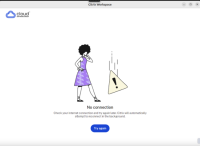
Resolution
This issue may be caused by the Network Manager configuration on your machine. Specifically, if the Network Manager shows “Wired Unmanaged,” follow the steps below to resolve the issue.
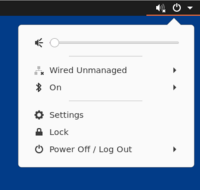
- Navigate to /etc/NetworkManager.
- Edit
NetworkManager.conffile. -
Set the managed field to true. Refer to the below screenshot:
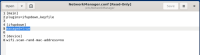
- Create a new configuration file (10-globally-managed-devices.conf ) in this directory.
/etc/NetworkManager/conf.d -
Add Configuration to the New File and save this file:
[keyfile] unmanaged-devices=*,except:type:ethernet,except:type:wifi,except:type:wwan <!--NeedCopy--> - Run this command:
sudo service network-manager restartIf the service is not available, use this command insteadsudo systemctl restart NetworkManager.service
After completing these steps, your network settings should be updated, and the “No Connection” issue should be resolved.
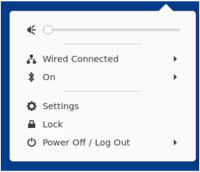
Known issues in 2408
- When you attempt to reconnect to the session quickly after disconnecting, with the Nuance PowerMic III device auto-redirected to the session, you might notice that the Nuance PowerMic III redirected to the session is delayed. This issue is limited to the Nuance PowerMic III device on the Linux platform. [CVADHELP-25048]
-
Google Earth might not be supported in BCR, and you might get the following the error message :
“WebGL is not supported on your browser.”
As a workaround, use server-side rendering. HDX-71097.
-
You might notice that SaaS apps fail to open and display the following error message:
curl_easy_perform() failed: SSL connect error in /var/log/citrix/ICAClient.log.As a workaround, do the following:
- Navigate to the /etc/ssl/openssl.cnf file.
- For SSL v3.0.2 and older set the following value:
Options = UnsafeLegacyRenegotiation[RFLNX-10891]
-
You might encounter an installation error when installing Citrix Workspace for Linux on RHEL 9. As a workaround, do the following steps to install successfully:
- Run the following command to create the ‘nogroup’ group:
sudo groupadd nogroup - Run the following command to create the citrixlog user:
sudo useradd -g nogroup citrixlog - Run the following command to change the ownership of the Citrix Workspace directory:
sudo chown citrixlog:nogroup /opt/Citrix/ICAClient - Uninstall the previously installed Citrix Workspace app, and then reinstall it. For more information, see Install. [RFLNX-10747]
- Run the following command to create the ‘nogroup’ group:
Known issues in 2405
- You might fail to take a screenshot using the PrintScreen (PrtSc) key in the keyboard. This issue occurs while any drop-down is expanded in the Citrix Workspace app UI. As a workaround, use a third-party app which can add delay to capture. For example, you can use the Gnome Screenshot for delaying the screen capture. [RFLNX-10986]
- You might notice that you cannot navigate the Desktop Viewer toolbar using the keyboard after switching between the virtual desktop sessions. This issue happens when you switch from one virtual desktop to another through the Switch Desktop menu in the Desktop Viewer toolbar using the keyboard. As a workaround, after switching to another desktop, click the Windows or Alt+Tab buttons twice. [HDX-63512]
Known issues in 2402
- You might face visual artifacts in an app session. This issue occurs when you drag the app session to the edge of a screen to make it to a maximum window. As a workaround, use the maximize button to make the app session into a maximum window. [HDX-53648]
- When you change the default
KeyboardSyncsetting to Off in themodule.inifile, typing characters with dead keys like circumflex ^, might cause thewficaprocess to fail. As a workaround, change theKeyboardSyncsetting to On. [HDX-63237] - When you install Citrix Workspace app for Linux 2402 version, the set log fields might not be populated correctly. As a workaround, delete the
ctxcwalogconfandctxcwalogsocketfrom the/var/log/citrix/path before installing Citrix Workspace app for Linux. This issue occurs when you install or upgrade Citrix Workspace app for Linux on a machine where Citrix Workspace app was already present. [RFLNX-11045] - In the virtual desktop session, when you drag and place the seamless app above other apps, you might notice that any click on the app above is received by the app under it. As a workaround, after dragging the seamless app, move the cursor on the seamless app to avoid this issue. [HDX-63775]
Known issues in 2311
- After you start a session, if you remove one monitor from the three monitors that are arranged vertically, the session moves to window mode instead of full-screen mode. [HDX-55840]
- Citrix Workspace app for Linux doesn’t support HTML5 redirection where the Fluendo hardware-based decoder is used. [CVADHELP-22564]
-
You might notice that the following fingerprint sensor devices are not supported for generic USB redirection:
- Thales DactyID20
- NITGEN FDU06M/S
[CVADHELP-24076], [CVADHELP-23852]
-
You might notice that the following fingerprint sensor devices are not supported for generic USB redirection:
- Thales DactyID20
- NITGEN FDU06M/S
[CVADHELP-24076], [CVADHELP-23852]
- You can’t do screen sharing from chat using Optimized Microsoft Teams 2.1. [HDX-62667]
-
Sometimes, you might fail to open SaaS apps and might get the following error message:
“curl_easy_perform() failed: SSL connect error in /var/log/citrix/ICAClient.log.”
As a workaround, do the following:
-
Verify the openSSL version using the following command:
openssl version <!--NeedCopy--> -
Navigate to the /etc/ssl/openssl.cnf file.
- For SSL v3.0.2 and older set the following value:
Options = UnsafeLegacyRenegotiation <!--NeedCopy-->- For SSL v3.0.4 and later set the following value:
Options = UnsafeLegacyServerConnect <!--NeedCopy-->
[RFLNX-10662]
-
Known issues in 2308
- After visiting a browser content redirected site, if you sign out from the user session, an error message might appear. You can ignore this error message. [HDX-55087]
Known issues in 2307
-
When you install Citrix Workspace app for Linux using the Debian package Manager on Ubuntu version 22.04, you get the following error:
A dependency job for AppProtectionService-install.service failed. See ‘journalctl -xe’ for details.
You get this error even though App Protection is successfully installed. [RFLNX-9995]
Known issues in 2305
- When you use tools like the Snipping Tool, a shadow of the cursor might appear on virtual apps and desktops. [CVADHELP-22336]
- When you open Avaya WorkPlace, a black border is retained on the virtual apps or desktops screen. [CVADHELP-21558]
Known issues in 2303
- When you install the Citrix Workspace app using the UI, you might not be able to install the App Protection feature on Ubuntu 20.04 and 22.04. As a workaround, install the app using the command-line interface. [APPP-1067]
- You might fail to start a session in Citrix Workspace app version 2303, when the
AllowMultistreamvalue is set to True on Ubuntu 22.04. [HDX-49916] - You might fail to authenticate to Citrix Workspace app for Linux version 2303 using a smartcard. This issue occurs on Red Hat, Ubuntu 22.04, and Debian 11 Linux distributions. [RFLNX-9620]
-
If you quit the Citrix Workspace app from the App indicator, the app might stop responding and you might get the following error message:
“GLib (gthread-posix.c): Unexpected error from C library during ‘pthread_setspecific’: Invalid argument. “
As a workaround, ensure that you use
glibversion 2.76 or later. [RFLNX-9445]
Known issues in 2211
- Transaction ID error messages might appear when you start a session. For example: “The option “-transactionid” is invalid”. As a workaround, click OK to close the message box and proceed. [HDX-45618]
-
When you install and start Citrix Workspace app, the following error message might appear:
“The X request 130.1 caused error:”10: BadAccess(Attempt to access private resource denied”
Click Cancel to proceed with the session.
As a workaround, navigate to the
$HOME/.ICAClient/wfclient.iniconfiguration file and replaceIgnoreErrors=9,15withIgnoreErrors=9,15,32. [HDX-44416] -
When you sign out from the Citrix Workspace app and sign in again, the Citrix Workspace app starts without entering the sign-in credentials. This issue occurs only in cloud deployments and if the
longLivedTokenSupportparameter value is set to True. As a workaround, do the following:- Navigate to the
/config/AuthManConfig.xmlfile. - Go to the [AuthManLite] section and update the following entry:
<longLivedTokenSupport>false</longLivedTokenSupport>[RFLNX-9160]
- Navigate to the
Known issues in 2209
- When you start a Microsoft Edge App session, the Microsoft Edge icon displays randomly for different scale. This error occurs if you have applied the following settings:
-
DPIMatchingEnabledvalue is set to True - Client scale in the display isn’t set to 100%
[HDX-39764]
-
- Attempts to start a server VDA session using smart card authentication might fail for a smart card with multiple users. As a workaround, reinsert the card. [HDX-44255]
- The VDA might crash after redirecting the interface of the device. This issue occurs when you enable the “Client USB device redirection” policy on DDC and attach composite USB devices to the endpoint, such as the USB Headset. Also, add the input value in the usb.conf file as
vid=** pid=** split=01 and intf=00,01. After that you start the session from Citrix Workspace app and set redirect the interface of a device. [HDX-44117] - The session launch might fail on the Raspberry Pi ARMHF OS based on Debian 11. Citrix recommends you to use Raspberry Pi ARM64 OS based on Debian 11 or older Raspberry Pi ARMHF OS based on Debian 10. [HDX-41729]
- When you remove a primary account, the sign-in credentials might not be deleted from the selfservice cache. As a result, you might be able to sign in to the store without providing credentials. As a workaround, quit the selfservice to delete the credentials. [RFLNX-9051]
- After you provide the sign-in credentials and start selfservice, a white screen might appear. As a workaround, quit the selfservice and restart it. [RFLNX–8951]
- In OpenSUSE SLES 15, you might get a spinning wheel when you connect to a cloud store. [RFLNX–9109]
- You might fail to start Selfservice on RHEL9 and Fedora 36. As a workaround, ensure that the value of
AuthManLiteEnabledis set to False in the$ICAROOT/config/AuthManConfig.xmlfile. [RFLNX-9128]
Known issues in 2207
- The DNS polling for CAS data collection might occur for direct ICA launch and for CAS disabled stores. [CVADHELP-20018]
- When using
storebrowsecommands, if you add and enumerate a second store, you might fail to launch the apps or desktops from the first store. As a workaround, you must enumerate the specific store again before launching any apps or desktops. [RFLNX-8953] -
In a desktop session, when you play a video using Windows Media Player, the mouse cursor might disappear on the rave video. This issue occurs only if you have set the following policies in DDC as follows:
- “Use video codec for compression” as “For actively changing regions”
- “Windows Media redirection” as “Allowed” (Default setting)
- “Browser Content Redirection” as “Allowed” (Default setting)
- “InvertCursorEnabled” as “BOTH” and the following values are added in the ~/.ICAClient/wfclient.ini file:
- InvertCursorEnabled=True
- InvertCursorRefreshRate=60
- InvertCursorMode=1
[HDX-37259]
Known issues in 2205
- You might experience the session disconnection issues when connected through the Citrix Workspace app for Linux 2205 version endpoints. This issue occurs if you configure the lock screen using the Force a specific default lock screen image policy setting with certain types of JPEG file type and apply to the Citrix VDA 2203. As a workaround, upgrade to the Citrix Workspace app version 2207 or later. [CVADHELP-21572]
- When an SSL error occurs on one protocol during a TCP and EDT/UDP connection attempt, both connections might fail because of the race condition. This SSL error can occur if the TLS configuration differs between the protocols, and the client cannot connect via one protocol. As a workaround, set the HDXoverUDP attribute to On or Off in the ICA file. [RFLNX-8747]
- HDX RealTime Webcam video compression does not support camera with MJPEG video format in Citrix Workspace app. [HDX-40352]
-
The video or an image in Citrix Workspace app might not render correctly. This issue occurs when Citrix Workspace app is used along with VDA version 2109 or later. As a workaround, do the following.
- Sign into Citrix Studio.
- Edit the Use video codec for compression policy settings.
- Select the For the entire screen option from the Value drop-down list. [HDX-40287]
-
When you add a store using the
storebrowse -acommand and enumerate using thestorebrowse -Ecommand, theStorebrowseenumeration might fail. This issue occurs only in the Raspberry Pi OS. As a workaround, do the following:- Navigate to /opt/Citrix/ICAClient/config/AuthmanConfig.xml.
- Add the following entry:
<StorebrowseIPCDisabled> true</StorebrowseIPCDisabled> <!--NeedCopy-->[RFLNX-8803]
-
When you add a store with the default settings, the
Storebrowseenumeration might fail. This issue occurs only in the Debian 32-bit OS. As a workaround, do the following:- Navigate to /opt/Citrix/ICAClient/config/AuthmanConfig.xml.
- Add the following entry:
<GnomeKeyringDisabled>true</GnomeKeyringDisabled> <!--NeedCopy-->[RFLNX-8743]
- You might fail to install the Debian package of Citrix Workspace app on Ubuntu 22.04 LTS. The reason for this failure is that the
libidn11package required forICAClientisn’t present on Ubuntu 22.04 LTS. As a workaround, install thelibidn11independently on Ubuntu 22.04 LTS before installing the Debian package of Citrix Workspace app. [RFLNX-8839]
Known issues in 2203
- When launching a published Remote Desktop Protocol (RDP) application with multiple monitors in an Ubuntu endpoint, only one monitor displays content even though the client machine has multiple monitors. The “Use all my monitors for the remote session” checkbox in the display option of the RDP application is selected before connecting to a remote desktop through RDP. The issue occurs in the seamless mode and multi-monitor setup. [CVADHELP-16768]
- Citrix Workspace app does not pass the
Clientnameandclientaddressparameters to DDC during resource enumeration. As a result,Set-BrokerAccessPolicyRulefiltered with client name or client IP might not work properly. [CVADHELP-17667] - When you preview a video using the webcam in the Skype, the preview might show a black screen. [HDX-37860]
Known issues in 2112
- When you attempt to enter text, the cursor appears white. The issue occurs in a double-hop scenario when connected from a Linux end-point machine. [CVADHELP-16170]
Known issues in 2111
- When you log on to a cloud store, the screen might appear in white. [RFLNX‑8337]
-
When you try to launch Citrix Workspace app, the self-service user interface might fail to open, and the following error message appears:
“User-defined signal 2”
The issue occurs in the debug build and in Azure VM Debian 10. [RFLNX-8336]
Known issues in 2109
- When you uninstall the Citrix Workspace app, out of date cache files at
$HOME/.local/share/webkitgtkmight not be removed automatically. As a workaround, manually remove the cache files. [HDX‑28187] - Attempts to launch desktops or applications using the Citrix Workspace app might fail when the Multi-Port policy is enabled on DDC. [HDX-31016]
- Attempts to launch a session using smart card authentication might fail. The issue occurs with Citrix Workspace app for Linux version 2104 and later. As a workaround, manually enter the smart card credentials. [CVADHELP‑18402]
- Attempts to reconnect to the session might occur only once during auto‑client reconnection. As a result, the Auto client reconnect policy might not work as expected. [HDX‑34114]
- When you close the progress bar that displays the progress of an application launch, the
wficaprocess might fail. As a result, the application might launch and disappear from your screen. [HDX-34701]
Known issues in 2108
- If you’re using Global Server Load Balancing (GSLB), the Domain Name System (DNS) responses might not get cached for Time-To-Live (TTL) duration. As a result, the authentication using WebView might fail. [RFLNX-3673]
Known issues in 2106
- In a desktop session, after a page is redirected using CEF-BCR, the keyboard focus shifts to the current mouse location. The issue occurs because of a third-party limitation on open source CEF. [RFLNX-7724]
- When you try to click the BCR overlay (for example, YouTube Search) with another application in the foreground, the browser page does not appear on the foreground. [RFLNX-7730]
- After a page is redirected using the CEF-BCR, when you close the redirected webpage, a segmentation fault is captured in the error logs. [RFLNX-7667]
Known issues in 2103
- During a video call or screen sharing, Microsoft Teams might turn unresponsive and the call might end abruptly. [CVADHELP-16918]
Known issues in 2101
- Sometimes, Citrix Workspace app might not be able to render the incoming videos in Microsoft Teams. [RFLNX-6662]
Deprecation
For information about deprecated items, see the Deprecation page.
Legacy documentation
For product releases that have reached End of Life (EOL), see Legacy documentation.
Third-party notices
Citrix Workspace app might include third-party software licensed under the terms defined in the following document:
Citrix Workspace app for Linux Third-Party Notices (PDF Download)
Experimental features
On occasion, Citrix releases experimental features as a mechanism for seeking customer feedback on the potential desirability of new technologies or features. Citrix does not accept support cases for experimental features but welcomes feedback for improving them. Citrix might or might not act on feedback based on its severity, criticality, and importance. Citrix isn’t committing to productizing experimental features and might withdraw them for any reason at any time.
In this article
- What’s new in 2508.10
- Fixed issues in 2508.10
- Known issues in 2508.10
- Earlier releases
- 2508
- Technical Preview
- Fixed issues
- Known issues
- 2505
- Technical Preview in 2505
- Fixed issues
- Known issues
- 2503
- 2411
- 2408
- 2405
- 2402
- 2311
- 2309
- 2308
- 2307
- 2305
- 2303
- 2302
- 2212
- 2211
- 2209
- 2207
- 2205
- 2203
- Known issues
- Deprecation
- Legacy documentation
- Third-party notices
- Experimental features