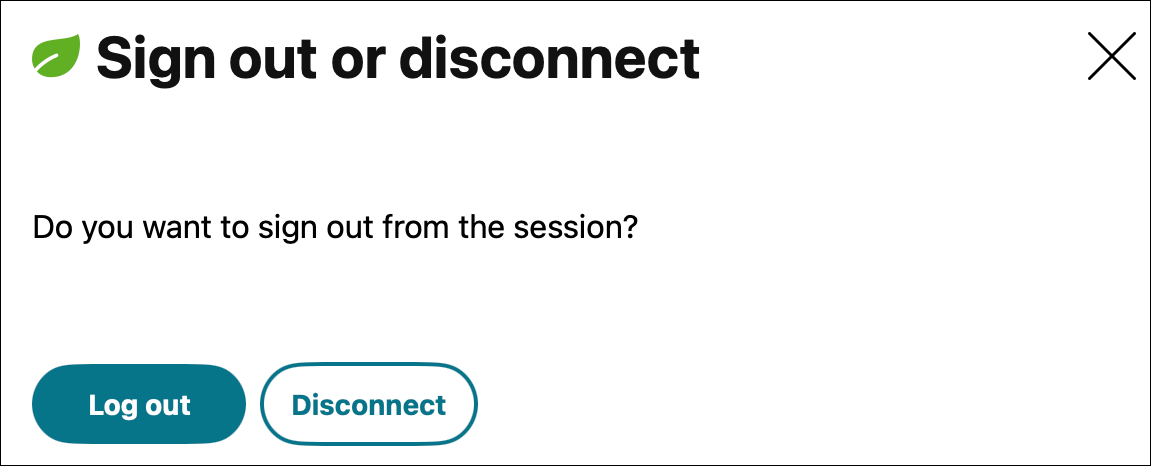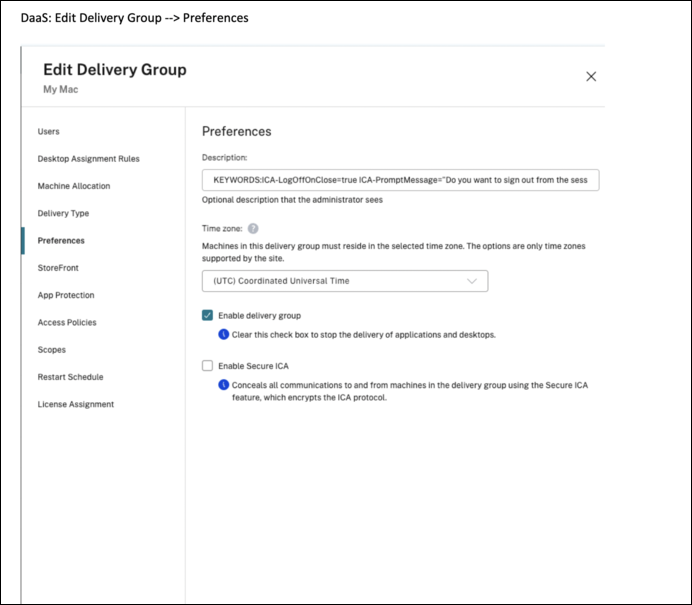-
-
-
Session and Account Management
-
This content has been machine translated dynamically.
Dieser Inhalt ist eine maschinelle Übersetzung, die dynamisch erstellt wurde. (Haftungsausschluss)
Cet article a été traduit automatiquement de manière dynamique. (Clause de non responsabilité)
Este artículo lo ha traducido una máquina de forma dinámica. (Aviso legal)
此内容已经过机器动态翻译。 放弃
このコンテンツは動的に機械翻訳されています。免責事項
이 콘텐츠는 동적으로 기계 번역되었습니다. 책임 부인
Este texto foi traduzido automaticamente. (Aviso legal)
Questo contenuto è stato tradotto dinamicamente con traduzione automatica.(Esclusione di responsabilità))
This article has been machine translated.
Dieser Artikel wurde maschinell übersetzt. (Haftungsausschluss)
Ce article a été traduit automatiquement. (Clause de non responsabilité)
Este artículo ha sido traducido automáticamente. (Aviso legal)
この記事は機械翻訳されています.免責事項
이 기사는 기계 번역되었습니다.책임 부인
Este artigo foi traduzido automaticamente.(Aviso legal)
这篇文章已经过机器翻译.放弃
Questo articolo è stato tradotto automaticamente.(Esclusione di responsabilità))
Translation failed!
Session and Account Management
This section describes some general guidelines regarding HDX™ session management and its relationship with macOS user account setup.
Citrix VDA for macOS does not change or manage user accounts in macOS. End users can log out or switch user accounts inside an active HDX session, which follows default macOS behaviors.
For HDX session, two different operations can be performed:
-
Disconnect: ends the current active connection towards VDA. However, the HDX session for Citrix VDA for macOS is still alive and hence, the session is blocked and can be reused only by the last user connected.
-
Logoff: terminates the current HDX session and the VDA is able to establish a new session upon new brokering requests from DDC.
Administrators and end users can disconnect or logoff HDX session through different approaches respectively.
For administrators, session can be disconnected or logged off through the WebStudio and Monitor Service Panel as shown in the following screenshots.
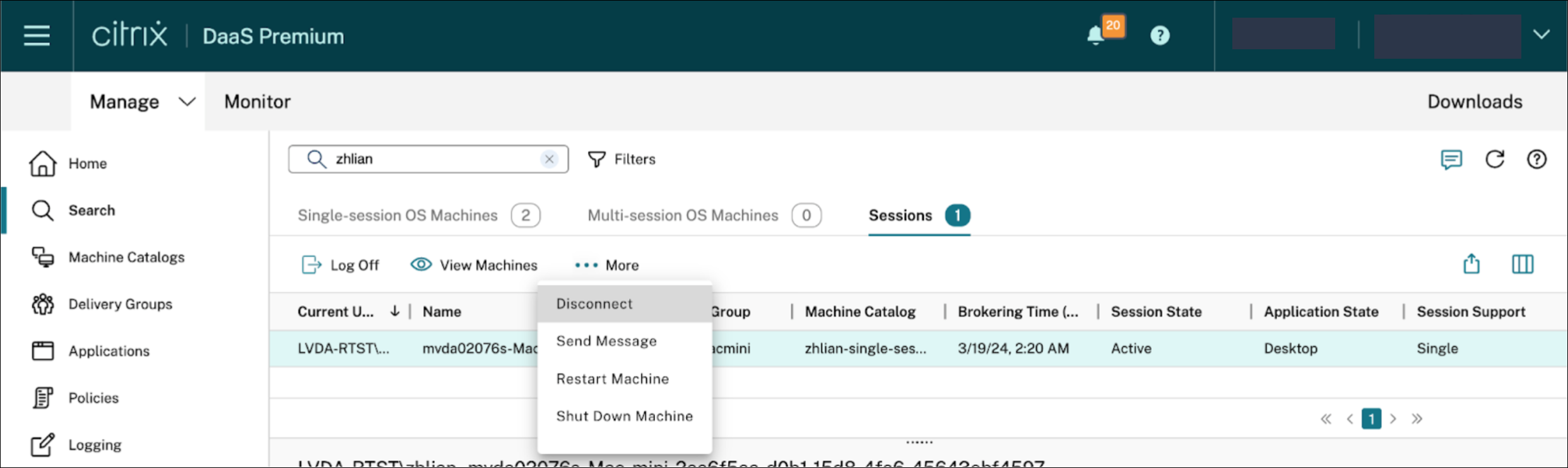
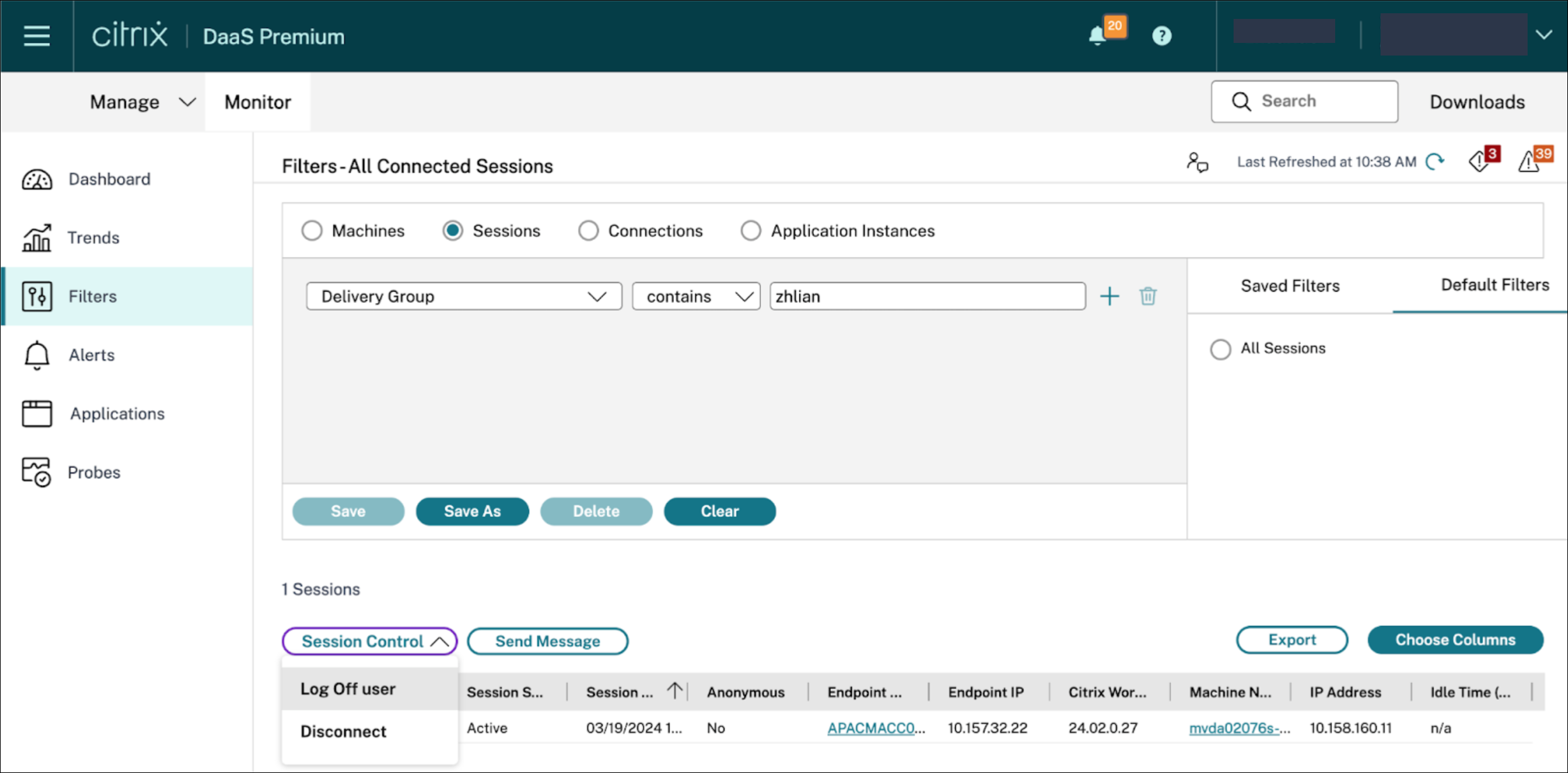
For end users, session can be disconnected or logged off in various ways as shown in the following screenshots.:
-
From the Activity Manager at the top right of the Workspace app page,
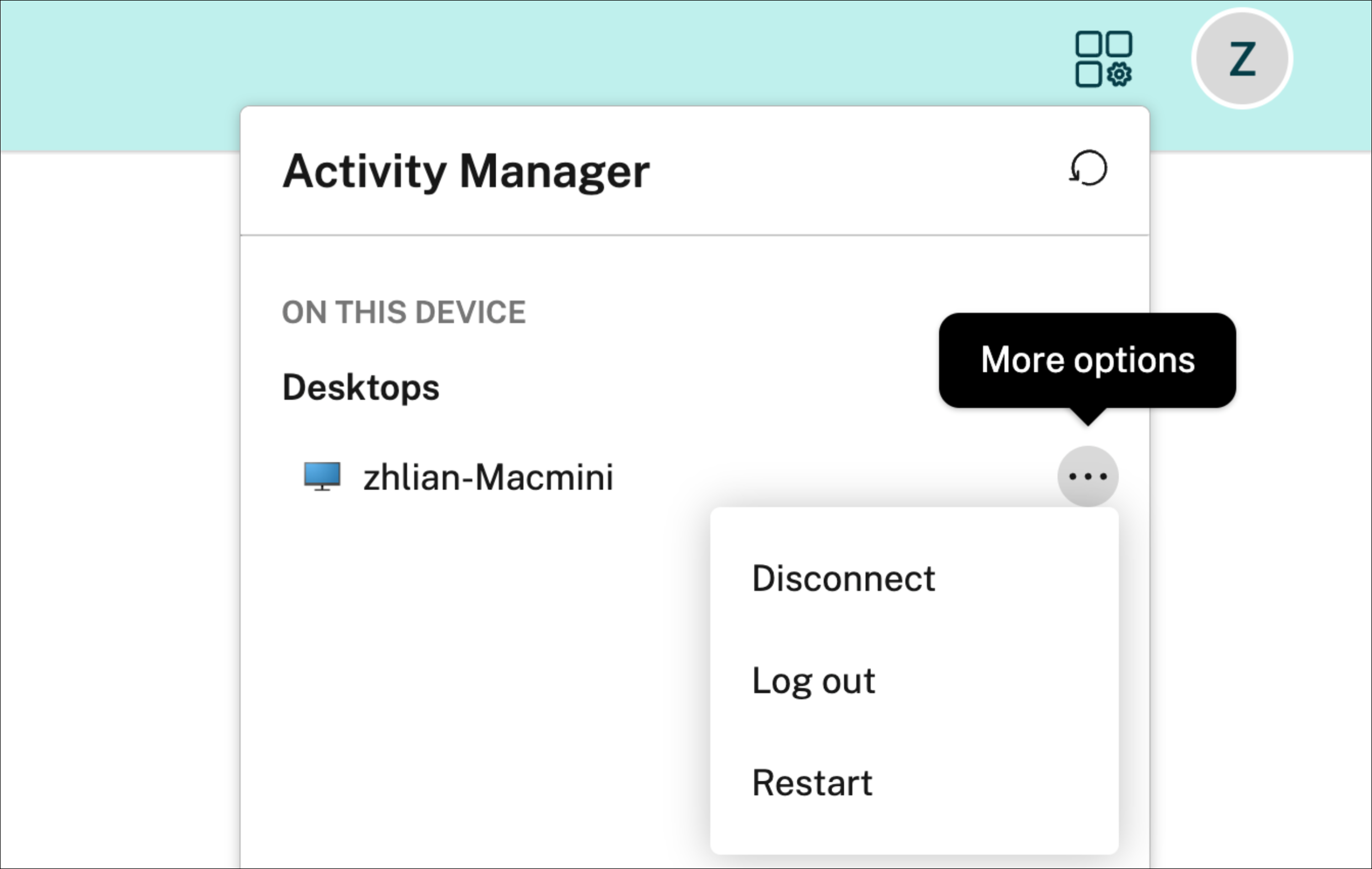
-
Pull down the Workspace app toolbar, click Ctrl-Alt-Del to log-off the HDX session
-
Click Disconnect to disconnect the session.
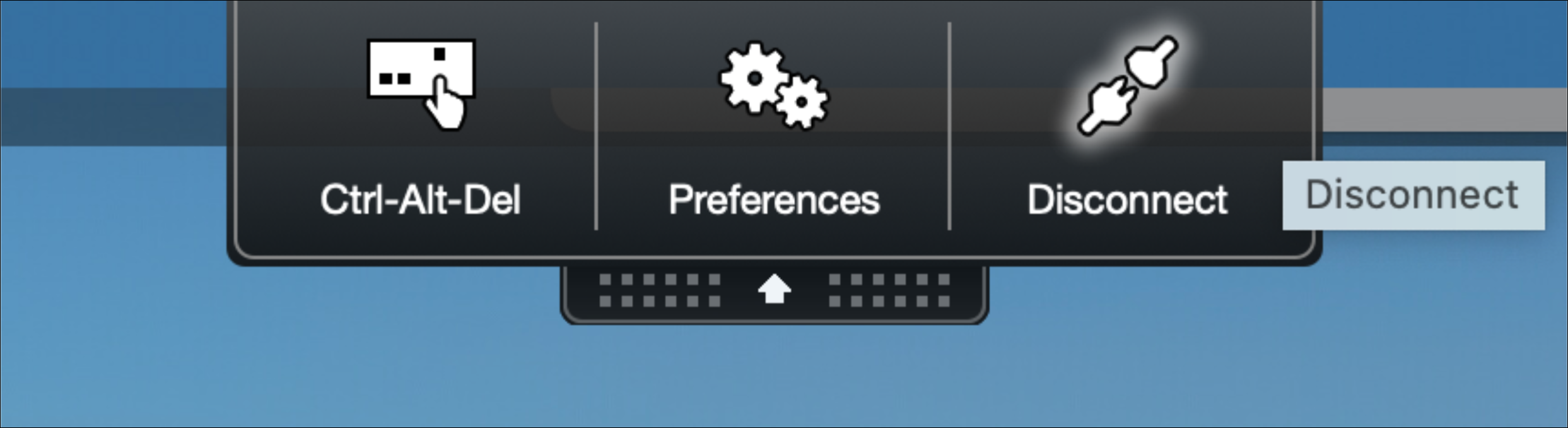
When clicked, you will see below message box reminder.
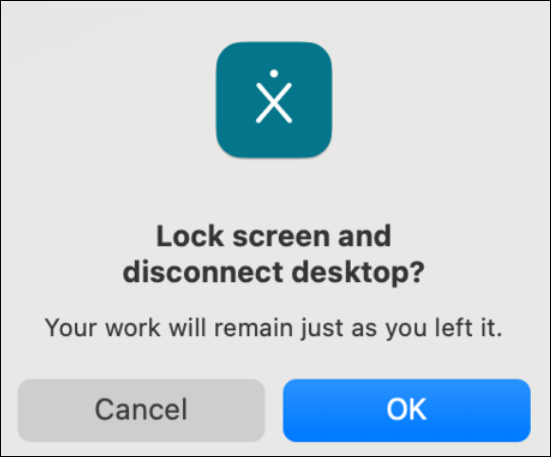
Note:
Starting from Citrix Workspace™ app 2505 release, the “Ctrl-Alt-Del” button to sign off session is replaced by options when user click “Disconnect” button:
To enable this feature, edit the related Delivery Group option by adding the string in related tab.
for CVAD it is in the “User Settings”
for DaaS, it’s now in “Preference”
KEYWORDS:
ICA-LogOffOnClose=true ICA-PromptMessage="Do you want to sign out from the session?" ICA-Title="Sign out or disconnect" ICA-Icon=trueThe above strings are configurable if you want to customize them for end users.
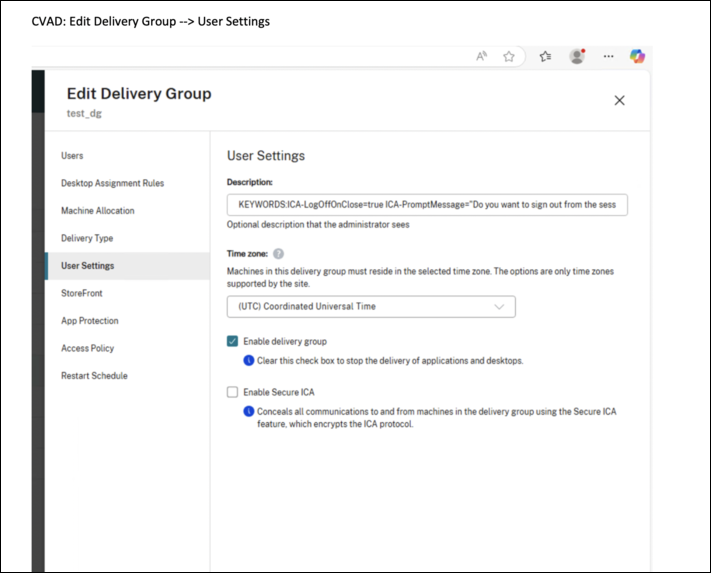
Alternatively, an administrator or an end user can run the command sudo /opt/Citrix/VDA/bin/ctxlogoff to logoff a session directly from the VDA machine.
Administrators should guide their end users to logoff the session each time after usage if their organization wants to maximize the usage of the underlying devices with multiple user accounts configured.
Meanwhile, configure Machine Catalog - Desktop Experience as Random and related Delivery Group settings to allow unbinding between HDX session and the user.
Share
Share
In this article
This Preview product documentation is Citrix Confidential.
You agree to hold this documentation confidential pursuant to the terms of your Citrix Beta/Tech Preview Agreement.
The development, release and timing of any features or functionality described in the Preview documentation remains at our sole discretion and are subject to change without notice or consultation.
The documentation is for informational purposes only and is not a commitment, promise or legal obligation to deliver any material, code or functionality and should not be relied upon in making Citrix product purchase decisions.
If you do not agree, select I DO NOT AGREE to exit.