This content has been machine translated dynamically.
Dieser Inhalt ist eine maschinelle Übersetzung, die dynamisch erstellt wurde. (Haftungsausschluss)
Cet article a été traduit automatiquement de manière dynamique. (Clause de non responsabilité)
Este artículo lo ha traducido una máquina de forma dinámica. (Aviso legal)
此内容已经过机器动态翻译。 放弃
このコンテンツは動的に機械翻訳されています。免責事項
이 콘텐츠는 동적으로 기계 번역되었습니다. 책임 부인
Este texto foi traduzido automaticamente. (Aviso legal)
Questo contenuto è stato tradotto dinamicamente con traduzione automatica.(Esclusione di responsabilità))
This article has been machine translated.
Dieser Artikel wurde maschinell übersetzt. (Haftungsausschluss)
Ce article a été traduit automatiquement. (Clause de non responsabilité)
Este artículo ha sido traducido automáticamente. (Aviso legal)
この記事は機械翻訳されています.免責事項
이 기사는 기계 번역되었습니다.책임 부인
Este artigo foi traduzido automaticamente.(Aviso legal)
这篇文章已经过机器翻译.放弃
Questo articolo è stato tradotto automaticamente.(Esclusione di responsabilità))
Translation failed!
Graphics Configuration and Fine-Tuning
This section describes the Citrix VDA for macOS graphics configuration and fine-tuning.
For more information, see System Requirements and the Installation Overview section.
Configuration
Video codec for compression
Thinwire is the display-remoting technology used in the Citrix VDA for macOS.
The technology allows graphics generated on one machine to be transmitted, typically across a network, to another machine for display.
The Use video codec for compression graphics policy sets the default graphics mode and provides the following options for different use cases:
-
Use when preferred
By default, this setting is selected.
Thinwire is selected for all Citrix connections and is optimized for scalability, bandwidth, and superior image quality for typical desktop workloads.
No additional configuration is required.
-
For the entire screen
Delivers Thinwire with full-screen H.264 to optimize for improved user experience and bandwidth, especially in cases with heavy use of 3D graphics.
-
For actively changing regions
The adaptive display technology in Thinwire identifies moving images (video, 3D in motion).
It uses H.264 only in the part of the screen where the image is moving.
The selective use of the H.264 video codec enables HDX Thinwire to detect and encode parts of the screen that are frequently updated using the H.264 video codec.
Still image compression (JPEG, RLE) and bitmap caching continue to be used for the rest of the screen, including text and photographic imagery.
You get the benefit of lower bandwidth consumption and better quality for video content combined with lossless text or high-quality imagery elsewhere.
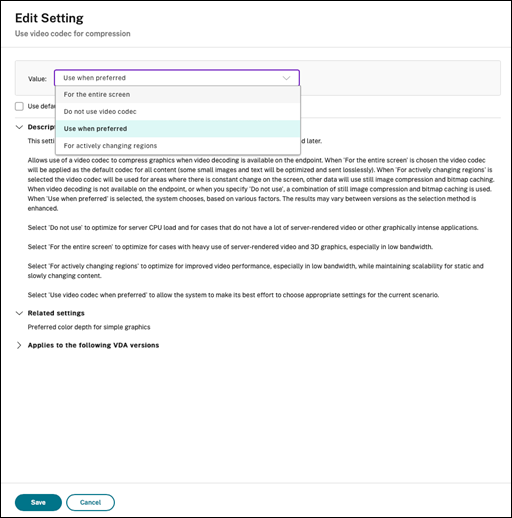
Other policy settings, including the following visual display policy settings can be used to fine-tune the performance of remote display:
-
H.264 hardware encoding - Citrix virtual delivery agent for macOS always uses GPU hardware acceleration to compress screen elements with the video codec. GPU hardware acceleration optimizes hardware resource utilization and highly improves the performance of frames per second (FPS).
Troubleshooting
Check which graphics mode is in use
Run the following command to check which graphics mode is in use (0 means TW+. 1 means full-screen video codec):
sudo /opt/Citrix/VDA/bin/ctxreg dump | grep GraphicsMode
The result resembles:
create -k "HKLM\Software\Citrix\Ica\Session\4\Graphics" -t "REG_DWORD" -v "GraphicsMode" -d "0x00000000" --force
Share
Share
This Preview product documentation is Citrix Confidential.
You agree to hold this documentation confidential pursuant to the terms of your Citrix Beta/Tech Preview Agreement.
The development, release and timing of any features or functionality described in the Preview documentation remains at our sole discretion and are subject to change without notice or consultation.
The documentation is for informational purposes only and is not a commitment, promise or legal obligation to deliver any material, code or functionality and should not be relied upon in making Citrix product purchase decisions.
If you do not agree, select I DO NOT AGREE to exit.