This content has been machine translated dynamically.
Dieser Inhalt ist eine maschinelle Übersetzung, die dynamisch erstellt wurde. (Haftungsausschluss)
Cet article a été traduit automatiquement de manière dynamique. (Clause de non responsabilité)
Este artículo lo ha traducido una máquina de forma dinámica. (Aviso legal)
此内容已经过机器动态翻译。 放弃
このコンテンツは動的に機械翻訳されています。免責事項
이 콘텐츠는 동적으로 기계 번역되었습니다. 책임 부인
Este texto foi traduzido automaticamente. (Aviso legal)
Questo contenuto è stato tradotto dinamicamente con traduzione automatica.(Esclusione di responsabilità))
This article has been machine translated.
Dieser Artikel wurde maschinell übersetzt. (Haftungsausschluss)
Ce article a été traduit automatiquement. (Clause de non responsabilité)
Este artículo ha sido traducido automáticamente. (Aviso legal)
この記事は機械翻訳されています.免責事項
이 기사는 기계 번역되었습니다.책임 부인
Este artigo foi traduzido automaticamente.(Aviso legal)
这篇文章已经过机器翻译.放弃
Questo articolo è stato tradotto automaticamente.(Esclusione di responsabilità))
Translation failed!
Coding in a Workspace
The easiest way to code in a workspace is through a Cloud IDE. A Cloud IDE runs directly in the web browser and does not require other software installation on the endpoint, i.e. your development machine. Alternatively, a workspace can be accessed via an SSH connection from a locally installed IDE that allows “remote development”. See how it works in Microsoft vscode.
Cloud-Based Integrated Development Environments (Cloud IDEs)
The platform supports a series of Cloud IDEs that might differ based on your particular deployment. Typically supported IDEs are Microsoft Visual Studio Code and Jetbrains’ IDEs. Note that the version of The vscode running in the web browser is the same as the one available for local installation (including the marketplace). Hence, you can refer to any available documentation online to understand its functioning and options.
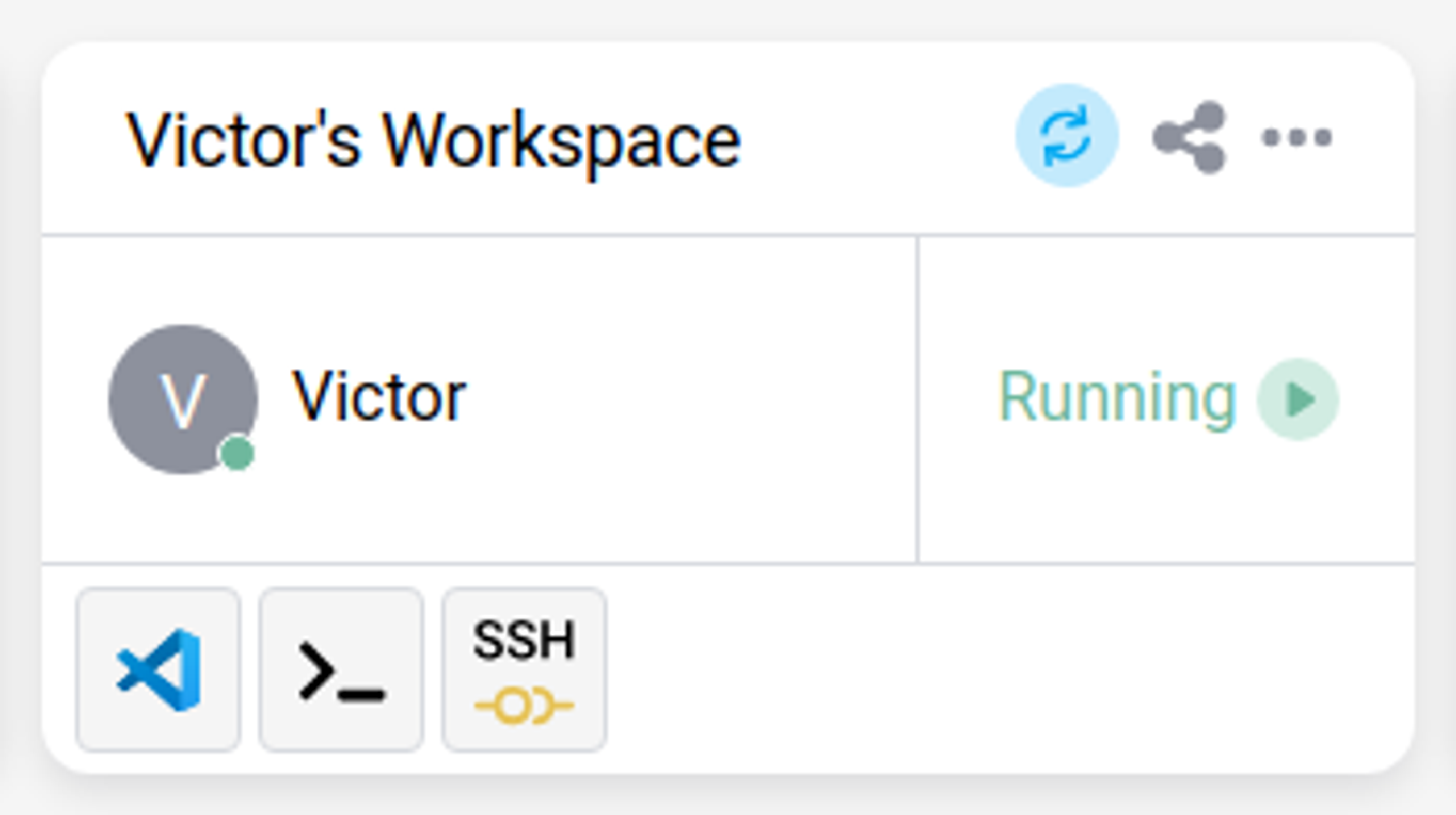
Tip:
To access a workspace using the Cloud IDE attached to it, just click the button indicating the workspace execution status. This is only possible if you own or have shared access to the workspace.
Import Local Files in a Cloud IDE
The ability to import local files in the Cloud IDE depends on the setting of your platform. The most common way to do so is to simply drag a file from a user interface such as a browser, to the IDE interface. Please contact the platform administrator to inquire about potential security restrictions imposed on such an operation.
Workspace Access Using SSH With a Local IDE
You can access your workspace using SSH via a locally installed IDE such as Microsoft VSCode or using JetBrains Gateway. For this, you must register a SSH authentication key to your account in your Profile Page.
Once the key has been registered, you can access the workspace via a two-factor authentication process. This process ensures that you are indeed accessing your workspace remotely and at preventing an authorized user to do so.
You can find a full guide on how to SSH into your Workspace here.
Work With a Shared Workspace
After sharing a workspace, you may work with other users in the same workspace. Working in a shared workspace is similar in a way to use work simultaneously in the same document. The benefit of doing so is that it provides a way to co-edit content, also known as peer editing.
Tip:
When modifying files on the same workspace, changes are displayed in real-time. You may see who is accessing the workspace live from the “(show component)”.
Recover a deleted Workspace
After deleting a Workspace, you may recover it for 7 days from the Project Settings.
Note:
Only a project owner can recover a workspace. If you do not have the necessary privileges, please contact the owner of your project.
Share
Share
This Preview product documentation is Citrix Confidential.
You agree to hold this documentation confidential pursuant to the terms of your Citrix Beta/Tech Preview Agreement.
The development, release and timing of any features or functionality described in the Preview documentation remains at our sole discretion and are subject to change without notice or consultation.
The documentation is for informational purposes only and is not a commitment, promise or legal obligation to deliver any material, code or functionality and should not be relied upon in making Citrix product purchase decisions.
If you do not agree, select I DO NOT AGREE to exit.