-
-
Audit
This content has been machine translated dynamically.
Dieser Inhalt ist eine maschinelle Übersetzung, die dynamisch erstellt wurde. (Haftungsausschluss)
Cet article a été traduit automatiquement de manière dynamique. (Clause de non responsabilité)
Este artículo lo ha traducido una máquina de forma dinámica. (Aviso legal)
此内容已经过机器动态翻译。 放弃
このコンテンツは動的に機械翻訳されています。免責事項
이 콘텐츠는 동적으로 기계 번역되었습니다. 책임 부인
Este texto foi traduzido automaticamente. (Aviso legal)
Questo contenuto è stato tradotto dinamicamente con traduzione automatica.(Esclusione di responsabilità))
This article has been machine translated.
Dieser Artikel wurde maschinell übersetzt. (Haftungsausschluss)
Ce article a été traduit automatiquement. (Clause de non responsabilité)
Este artículo ha sido traducido automáticamente. (Aviso legal)
この記事は機械翻訳されています.免責事項
이 기사는 기계 번역되었습니다.책임 부인
Este artigo foi traduzido automaticamente.(Aviso legal)
这篇文章已经过机器翻译.放弃
Questo articolo è stato tradotto automaticamente.(Esclusione di responsabilità))
Translation failed!
Audit Page
Permission: _Security::Access_
The Audit page provides insights into the security of your Project, including a Event Generation Timeline graph that illustrates the timeline of events triggered by workspaces within the current project. Additionally, the Live System Event Log presents a table displaying detailed logs of each event.
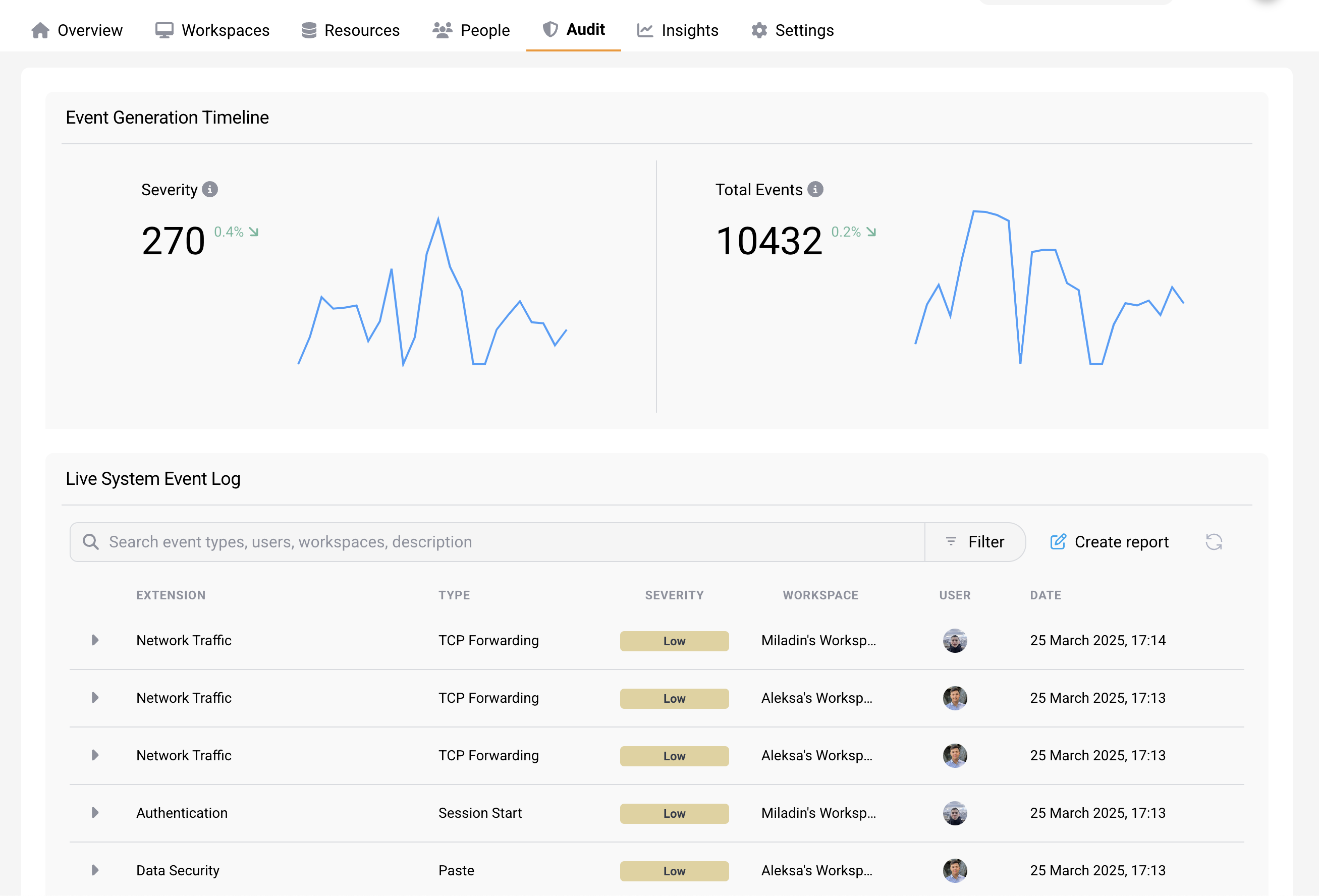
Event Generation Timeline
The event generation timeline are two graphs, where the first one shows the severity level of triggered events over time, and the other displays the total amount of triggered events over time.
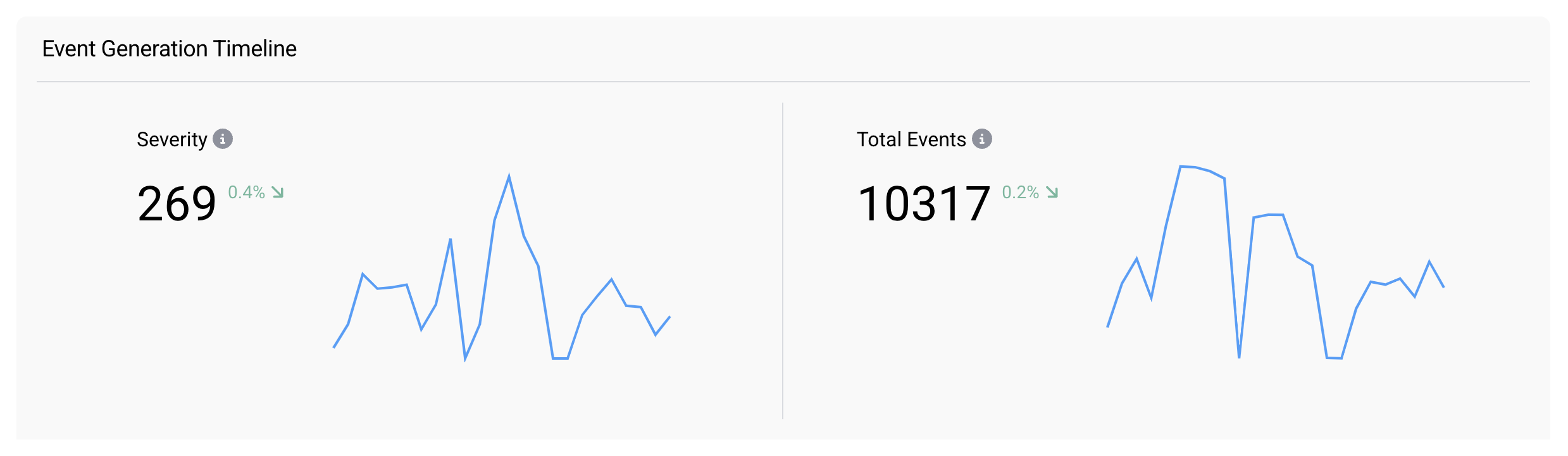
Event Logs
The Live System Event Log displays records of security events triggered by workspaces within a specific project. These events can take many forms, such as clipboard monitoring or network alerts, like a DNS request. These logs are significant as they have the ability to uncover potential security vulnerabilities.
Tip
Events are triggered once you enabled the option “Log and record outbound network traffic” for the associated Network Policy.
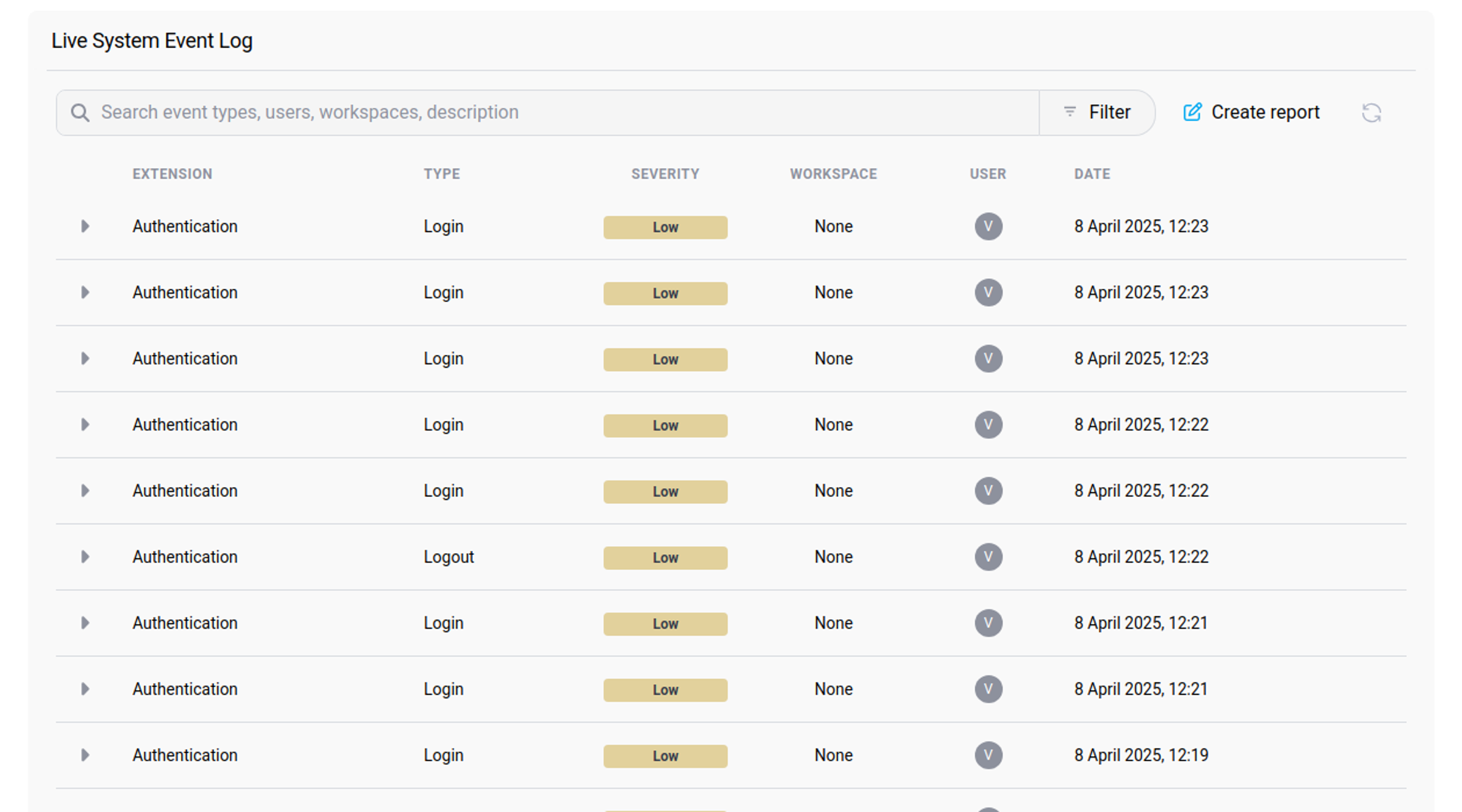
Filtering Logs
The log view allows users to easily filter and search through the system’s event logs. This feature makes it very convenient to identify possible issues, troubleshoot and also to monitor the usage of the system in a more granular level. To display filter options, press the “Filter” button located at the top right of the Live System Event Log panel. Filter logs by:
- Type of the event,
- Severity level,
- Workspace from where the event was triggered,
- User that triggered the event,
- Date and time at which the event was triggered.
In addition to filtering logs, you can search through them by typing key words in the search bar below the date range (e.g. search for a specific user).
Log Display
The log view provides detailed information about each event that occurs within the system. For each log, you can view the following information:
- Type: What kind of event was triggered,
- Severity: Severity level of the event,
- Workspace: Workspace from where event was triggered,
- User: User who triggered the event,
- Date: Date and time at which the event was triggered,
- Description: Describes action that triggered the event.
To view more details about an event, press the dropdown menu button to the left of the event’s log.
Share
Share
In this article
This Preview product documentation is Citrix Confidential.
You agree to hold this documentation confidential pursuant to the terms of your Citrix Beta/Tech Preview Agreement.
The development, release and timing of any features or functionality described in the Preview documentation remains at our sole discretion and are subject to change without notice or consultation.
The documentation is for informational purposes only and is not a commitment, promise or legal obligation to deliver any material, code or functionality and should not be relied upon in making Citrix product purchase decisions.
If you do not agree, select I DO NOT AGREE to exit.