This content has been machine translated dynamically.
Dieser Inhalt ist eine maschinelle Übersetzung, die dynamisch erstellt wurde. (Haftungsausschluss)
Cet article a été traduit automatiquement de manière dynamique. (Clause de non responsabilité)
Este artículo lo ha traducido una máquina de forma dinámica. (Aviso legal)
此内容已经过机器动态翻译。 放弃
このコンテンツは動的に機械翻訳されています。免責事項
이 콘텐츠는 동적으로 기계 번역되었습니다. 책임 부인
Este texto foi traduzido automaticamente. (Aviso legal)
Questo contenuto è stato tradotto dinamicamente con traduzione automatica.(Esclusione di responsabilità))
This article has been machine translated.
Dieser Artikel wurde maschinell übersetzt. (Haftungsausschluss)
Ce article a été traduit automatiquement. (Clause de non responsabilité)
Este artículo ha sido traducido automáticamente. (Aviso legal)
この記事は機械翻訳されています.免責事項
이 기사는 기계 번역되었습니다.책임 부인
Este artigo foi traduzido automaticamente.(Aviso legal)
这篇文章已经过机器翻译.放弃
Questo articolo è stato tradotto automaticamente.(Esclusione di responsabilità))
Translation failed!
Featured app groups
Note:
This functionality is only available using the unified experience.
You can create product featured app groups for your end users that are related to or fit in a specific category. For example, you can create a Sales Department featured app group containing applications that are used by that department. You can define featured apps in the StoreFront administration console by using application names or by using keywords or application categories that were defined in the Studio console.
Create featured app group
-
In the Edit store website screen, select the Featured App Groups tab.
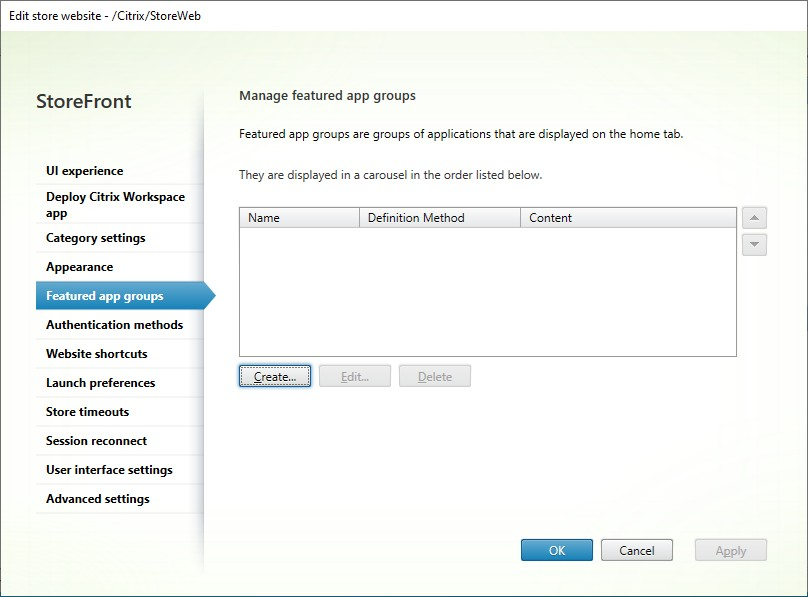
- Click Create to define a new featured app group.
-
Specify a featured app group name, description (optional), background, and the method by which you define the featured app groups. You can choose keywords, application names, or application category.
Option Description Keywords Matches apps based on the keyword, defined Studio by including keywords in the app’s description, for example “Use to send and receive emails KEYWORDS:collaboration” Application category Matches apps in a specific application category entered in Studio. Application names Use the application name to define the featured app group. All applications names matching the name included here in the Create a Featured App Group dialog screen are included in the featured app group. StoreFront does not support wildcards in application names. The match is not case sensitive, but it does match whole words. For example, if you type Excel, StoreFront matches a published app named Microsoft Excel 2013 but typing Excdoes not match anything.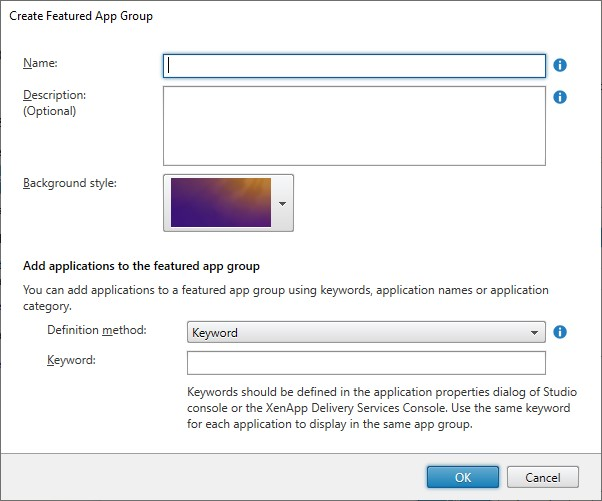
- Click OK
Example:
We created two featured app groups:
- Collaboration - Created by matching apps in the Collaboration category in Studio.
- Engineering - Created by naming the app group and specifying a collection of app names.
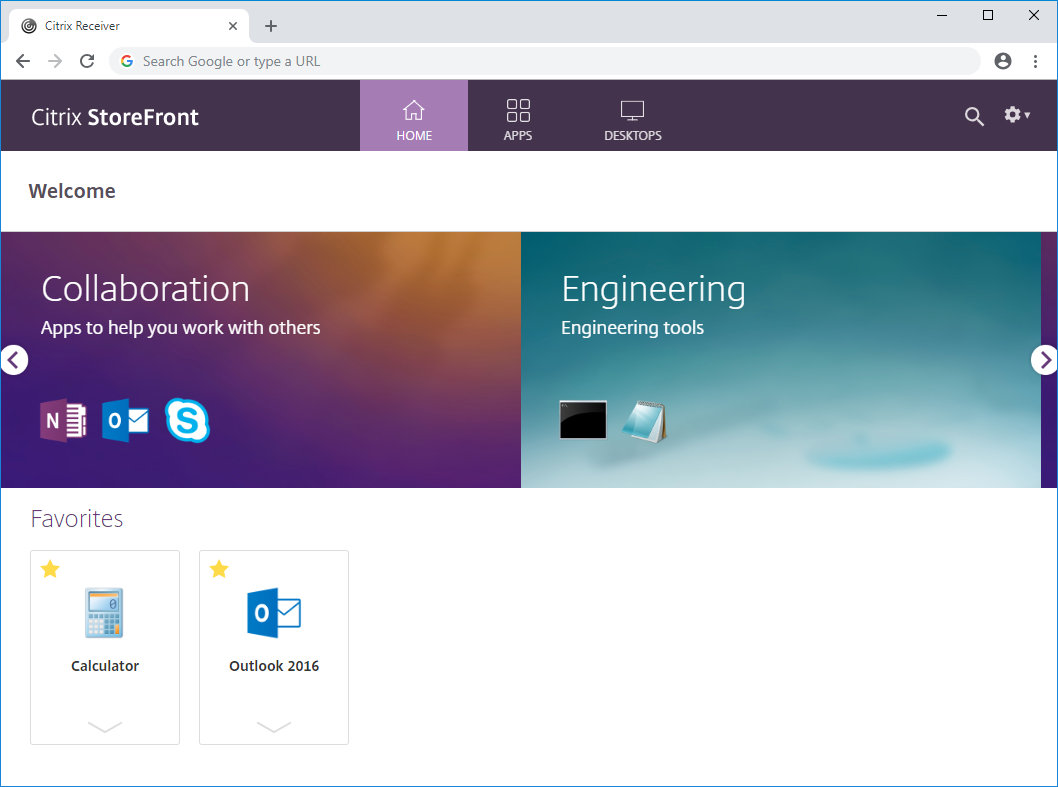
Create featured app group using PowerShell
To add a feature app group with PowerShell, run cmdlet New-STFWebReceiverFeaturedAppGroup.
Edit featured app group
In the Edit store website screen, select the Featured App Groups tab. Select the group that you want to edit and click Edit…
Edit featured app group using PowerShell
To modify a feature app group with PowerShell, run cmdlet Set-STFWebReceiverFeaturedAppGroup.
Delete featured app group
In the Edit store website screen, select the Featured App Groups tab. Select the group that you want to edit and click Delete…
Delete featured app group using the PowerShell
Using PowerShell to delete a feature app group use the cmdlet Remove-STFWebReceiverFeaturedAppGroup and to delete all featured app groups use the cmdlet Clear-STFWebReceiverFeaturedAppGroup.
Share
Share
This Preview product documentation is Citrix Confidential.
You agree to hold this documentation confidential pursuant to the terms of your Citrix Beta/Tech Preview Agreement.
The development, release and timing of any features or functionality described in the Preview documentation remains at our sole discretion and are subject to change without notice or consultation.
The documentation is for informational purposes only and is not a commitment, promise or legal obligation to deliver any material, code or functionality and should not be relied upon in making Citrix product purchase decisions.
If you do not agree, select I DO NOT AGREE to exit.