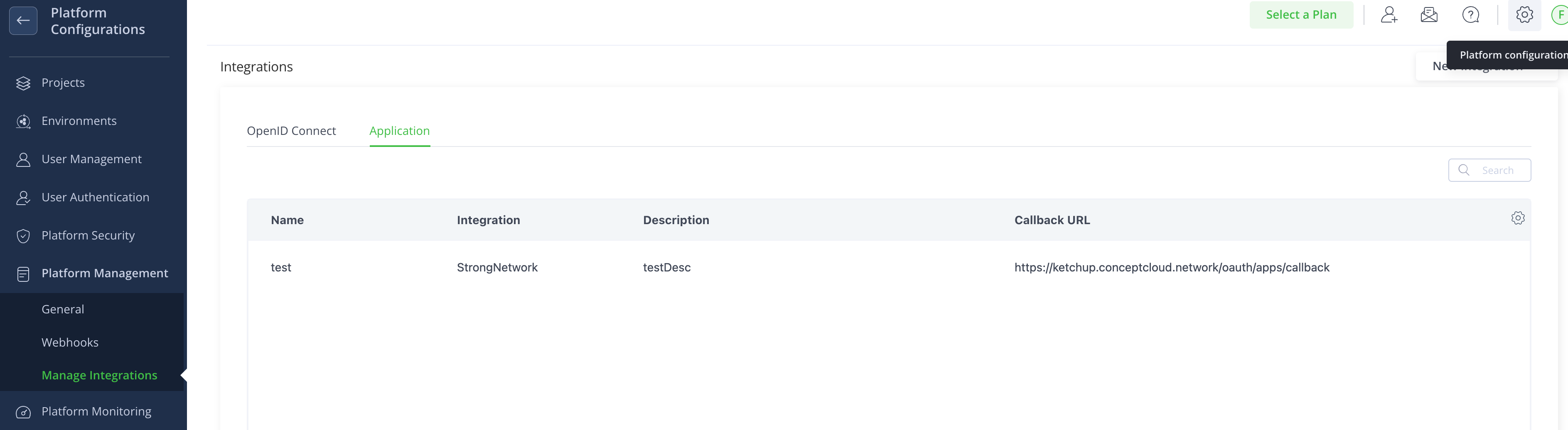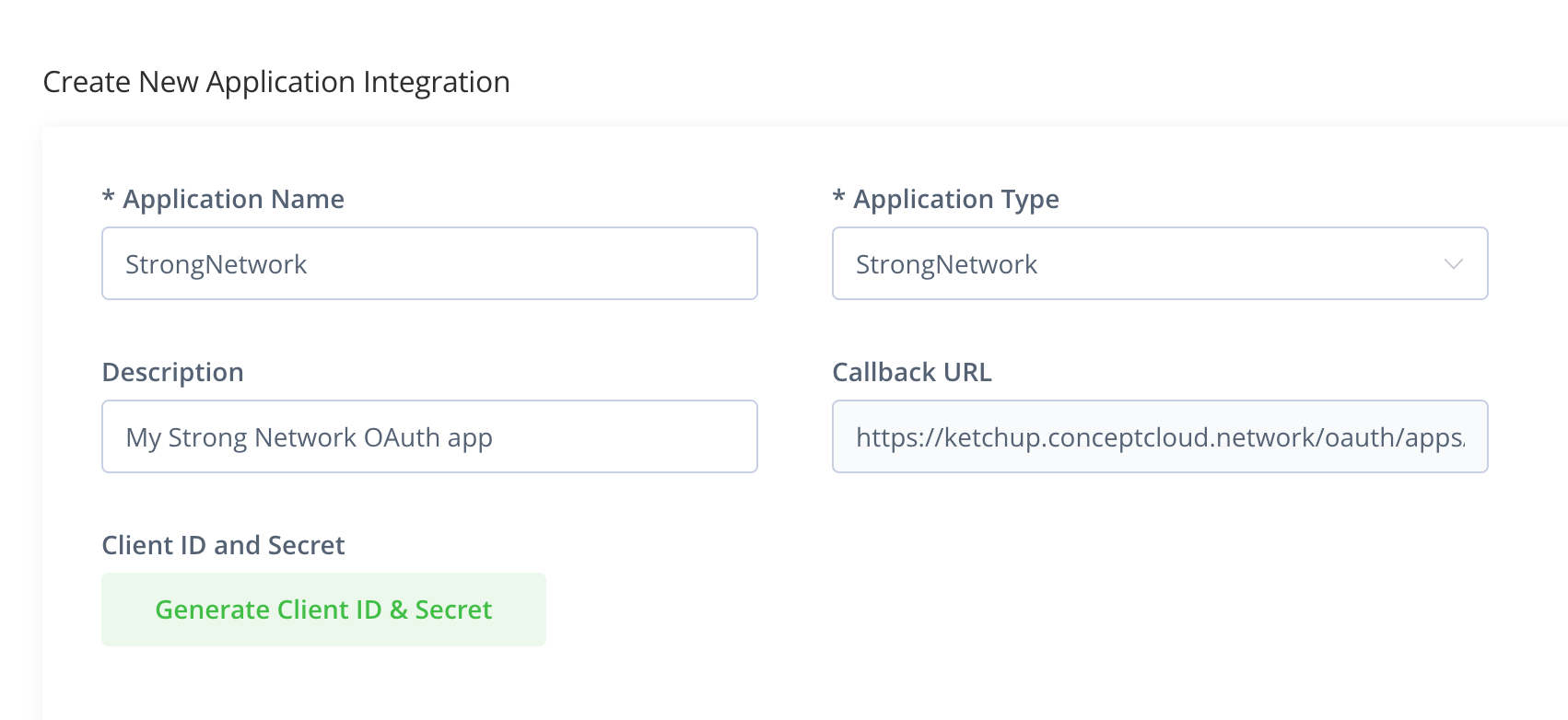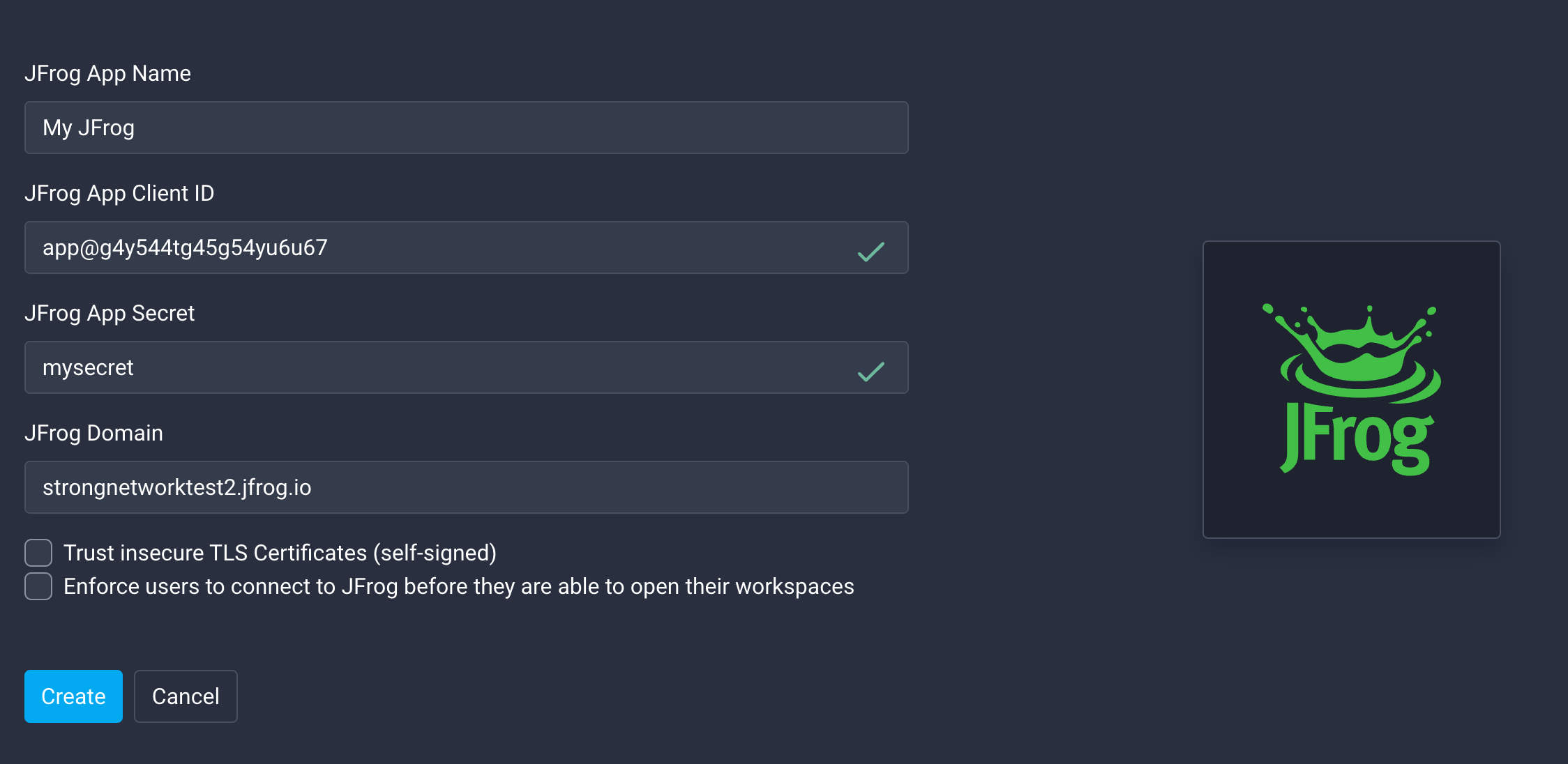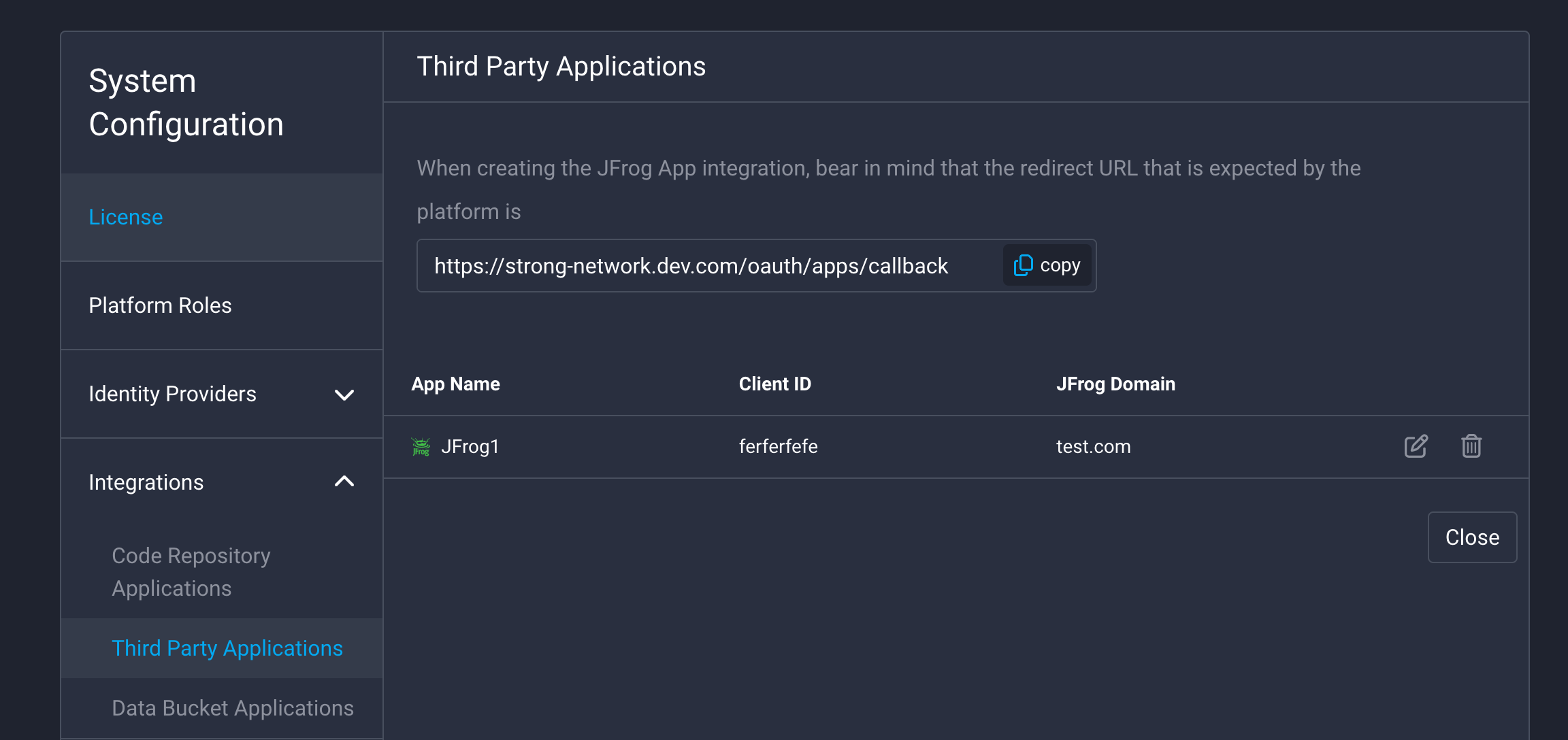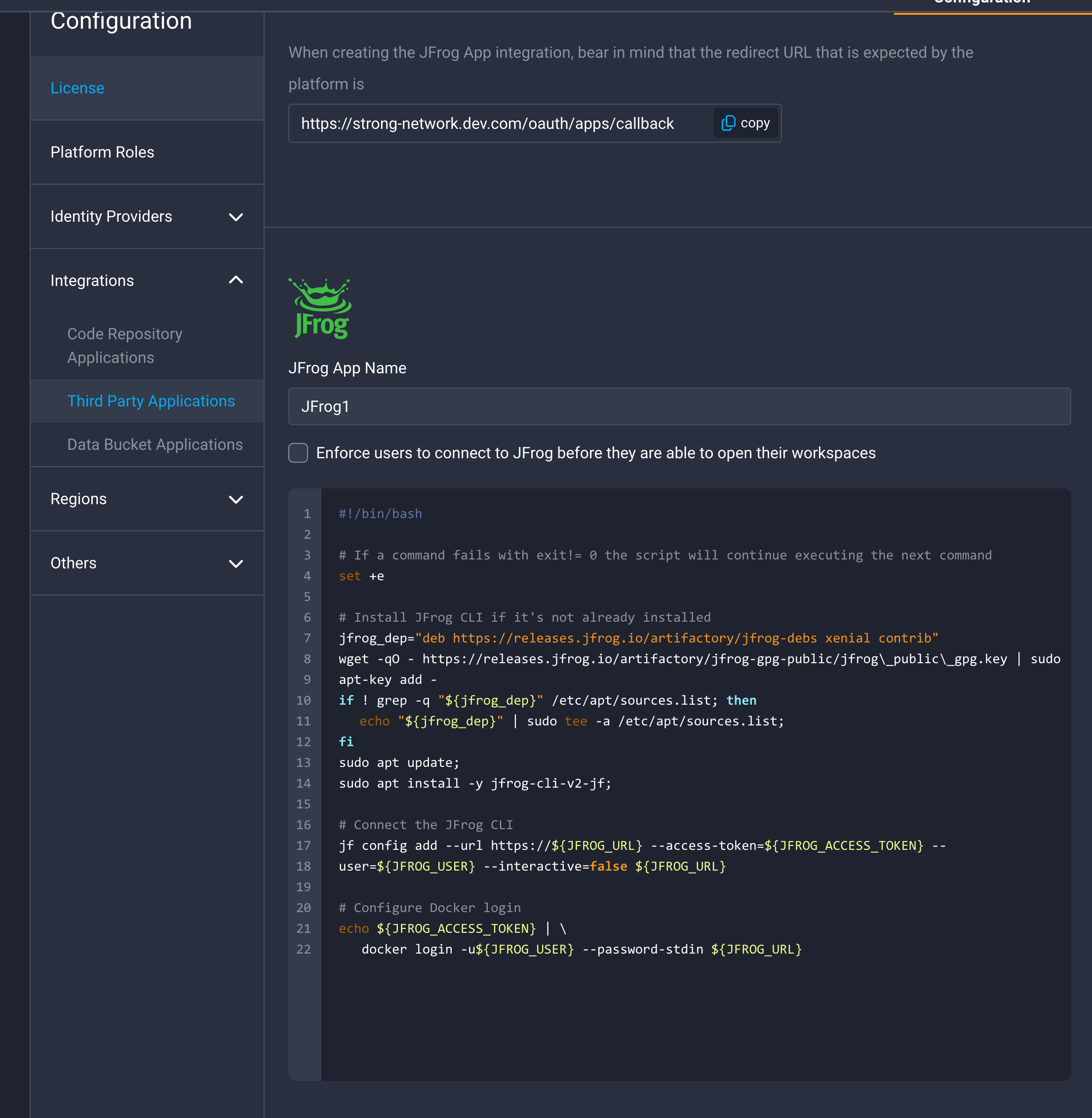Register JFrog as Third Party App
You can follow these steps to connect your JFrog instance and the Strong Network™ Platform.
At the moment this configuration can only be done in self-hosted JFrog instances or by asking the JFrog support team in the SaaS version.
Log in to your JFrog deployment as the admin go to Platform Management, then Manage Integrations. Go to the tab called “Application”. You can also follow the link:
`
https://[your_domain_name].jfrog.io/ui/admin/configuration/integrations
`
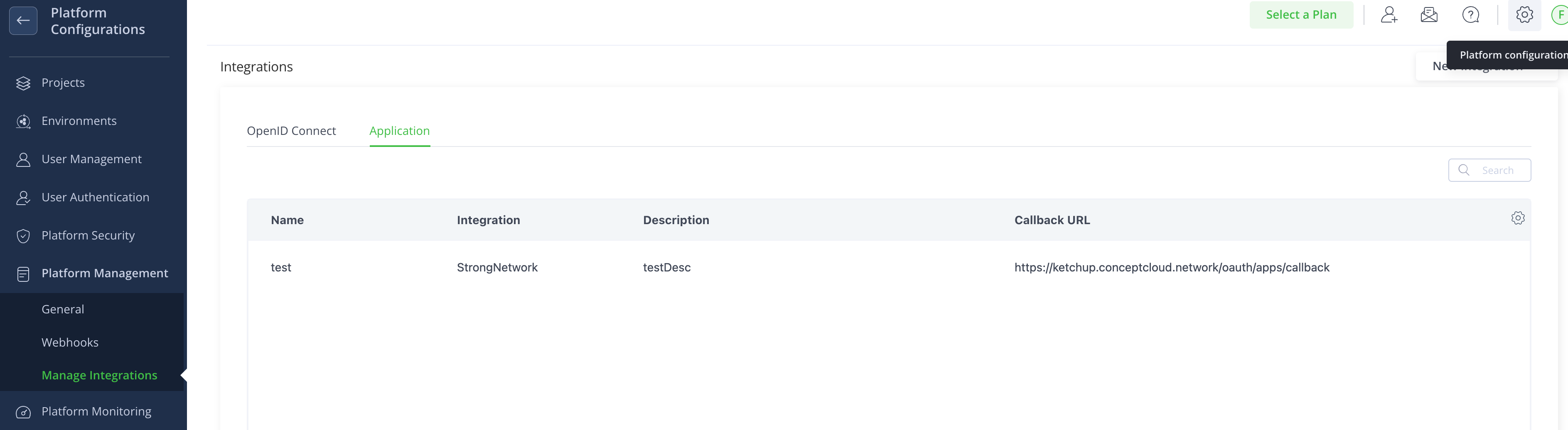
Click on “New Integration” of type “Application” and fill in the following fields:
-
Application Name: Up to you.
-
Application Type: Select the template you added in the values.yaml file.
-
Description: Up to you.
-
Callback URL: You can find it in the Third Party Applications admin menu in the Strong Network platform and has the format of
https://[your_strong_network_domain]/oauth/apps/callback
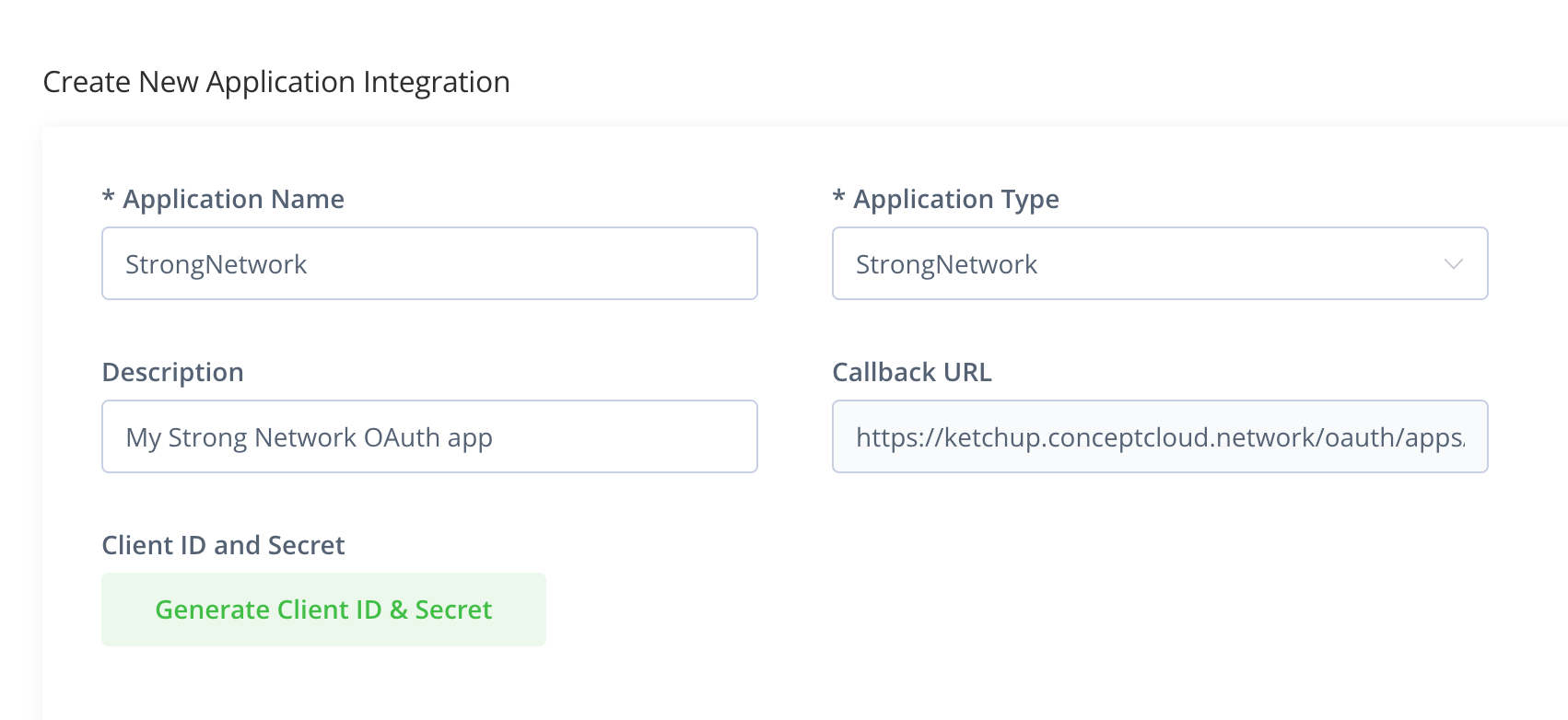
Click on Generate Client ID & Secret and copy the values.
Lastly, log in as admin in the Strong Network Platform, go to System Configuration → Third Party Applications, and select JFrog. You will need to introduce:
-
Name: Up to you, it will be displayed to the platform users
-
Client ID and Secret: Values copied from JFrog
-
Domain: Your JFrog domain
You can choose if you want the platform to trust insecure TLS certificates in case your JFrog deployment doesn’t have a valid certificate. You may also want users to always connect to JFrog before they access their workspaces, in this case, they will get a popup where they have to connect before opening them. If you don’t select this option they will get the popup but can dismiss it.
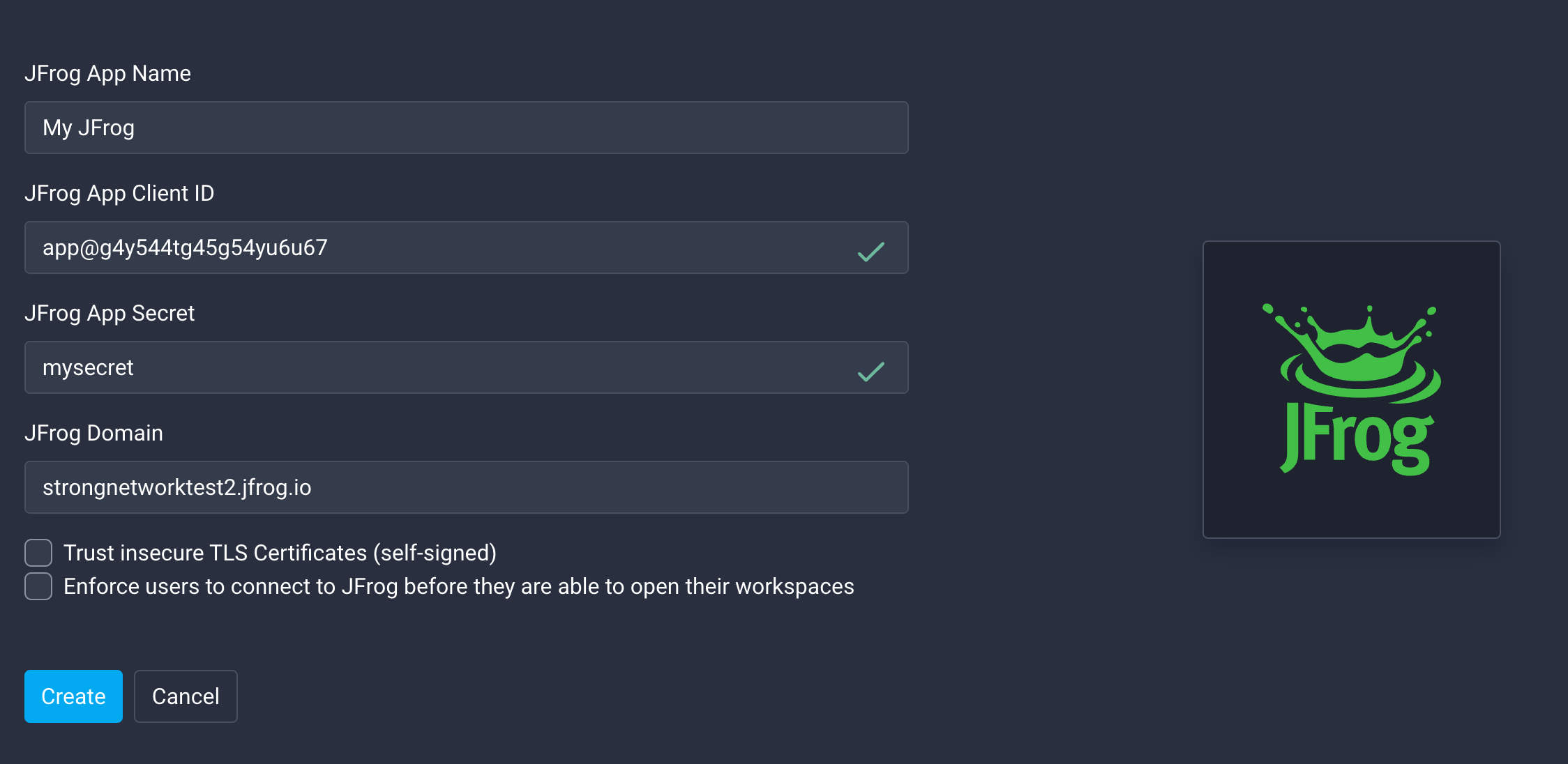
When the application is configured you can edit it by clicking on the edit icon on the right side.
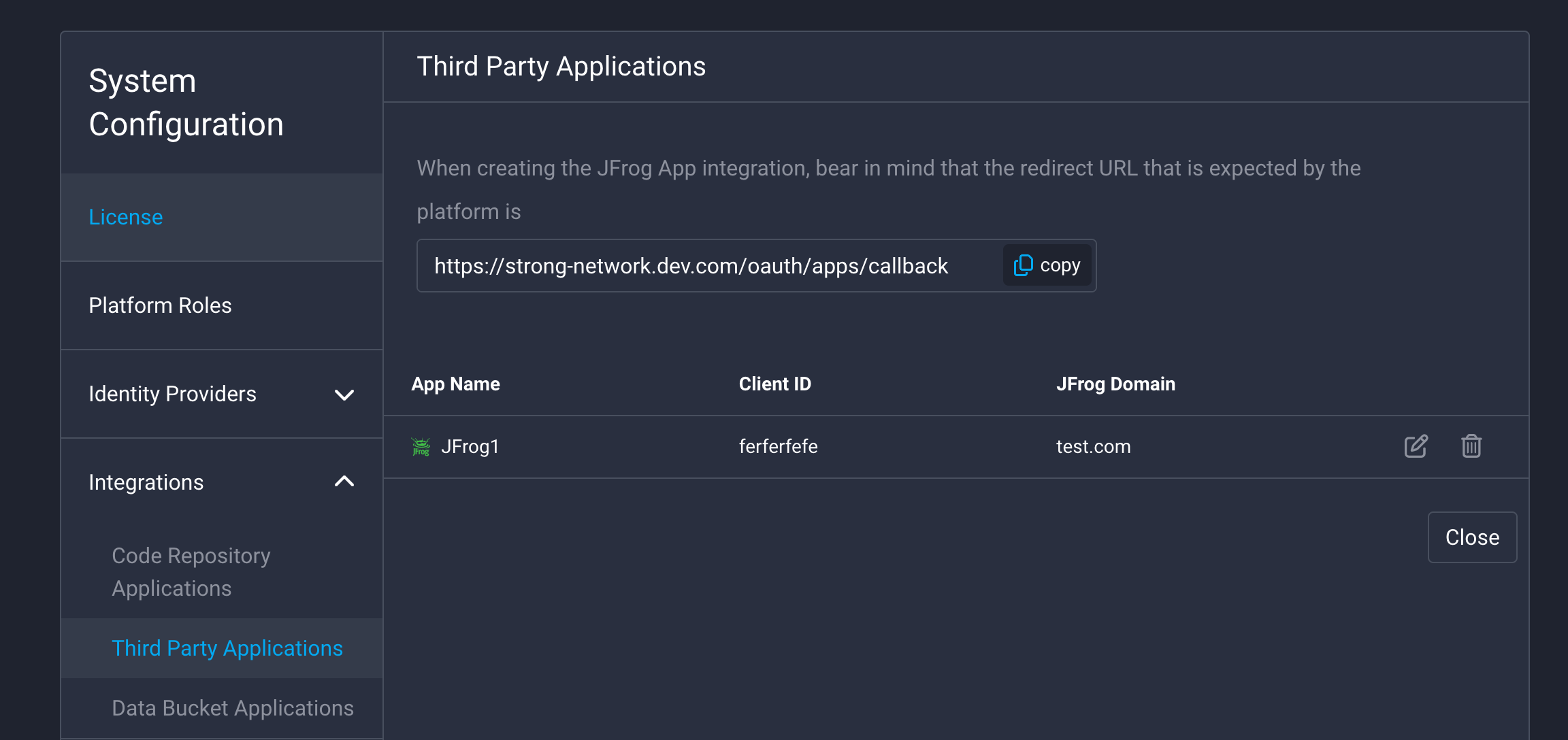
You will see a menu in which you can change some settings. In said menu, you may change the default JFrog startup script. This is a script that will run in every workspace that is owned by a user who has connected their JFrog account. It can be useful to set up specific configurations in all workspaces, for example, to configure the different programming languages to fetch the dependencies from your JFrog platform. Each user can build on top of this script, to customize it to their own needs.
If this default script is updated it will be automatically changed for users who haven’t defined their custom script.
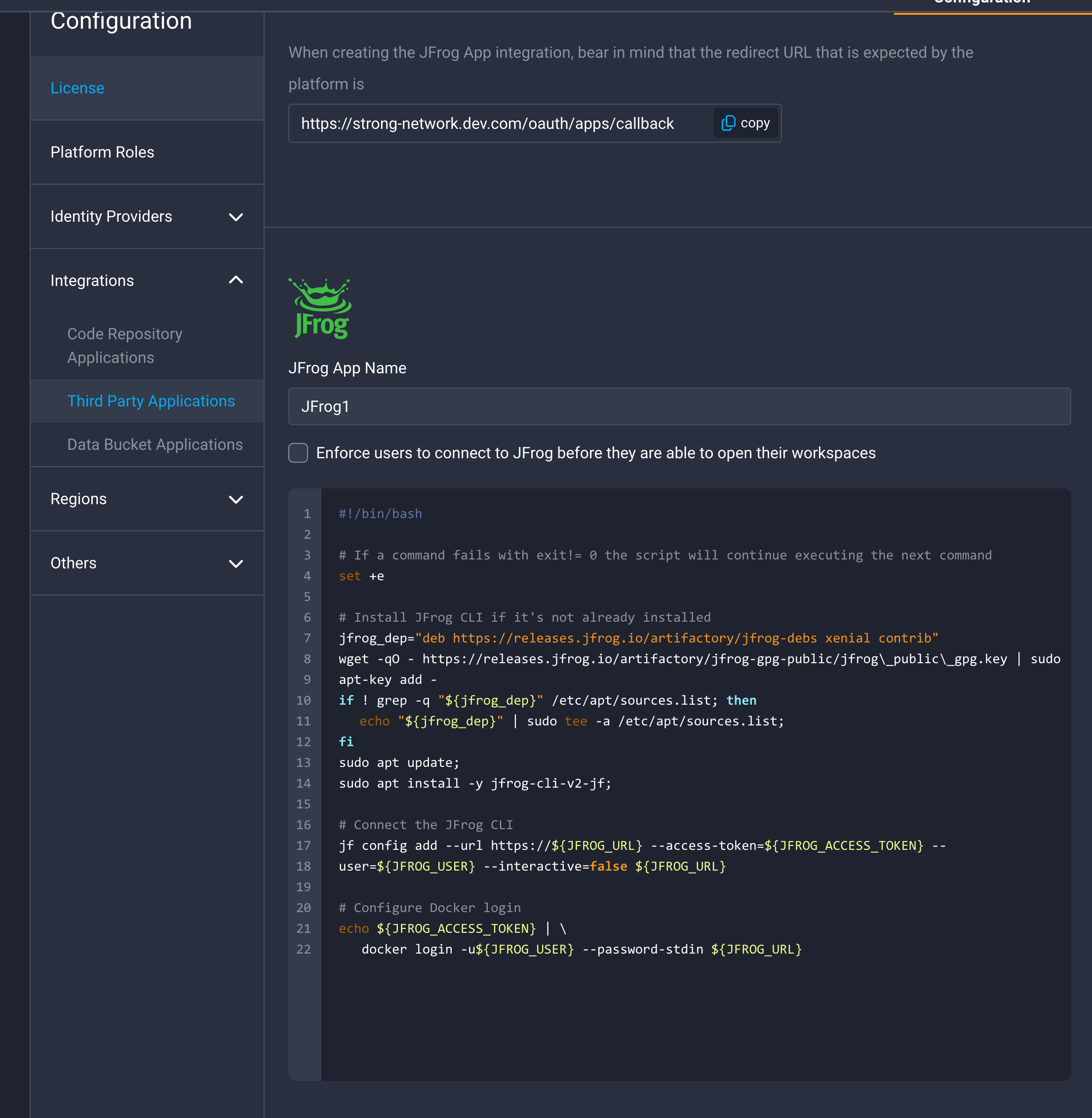
Finally, if you want to save the changes click on “Save”.
Now JFrog is configured across the Strong Network Platform, ready to be used seamlessly by the users.
The official version of this content is in English. Some of the Cloud Software Group documentation content is machine translated for your convenience only. Cloud Software Group has no control over machine-translated content, which may contain errors, inaccuracies or unsuitable language. No warranty of any kind, either expressed or implied, is made as to the accuracy, reliability, suitability, or correctness of any translations made from the English original into any other language, or that your Cloud Software Group product or service conforms to any machine translated content, and any warranty provided under the applicable end user license agreement or terms of service, or any other agreement with Cloud Software Group, that the product or service conforms with any documentation shall not apply to the extent that such documentation has been machine translated. Cloud Software Group will not be held responsible for any damage or issues that may arise from using machine-translated content.
DIESER DIENST KANN ÜBERSETZUNGEN ENTHALTEN, DIE VON GOOGLE BEREITGESTELLT WERDEN. GOOGLE LEHNT JEDE AUSDRÜCKLICHE ODER STILLSCHWEIGENDE GEWÄHRLEISTUNG IN BEZUG AUF DIE ÜBERSETZUNGEN AB, EINSCHLIESSLICH JEGLICHER GEWÄHRLEISTUNG DER GENAUIGKEIT, ZUVERLÄSSIGKEIT UND JEGLICHER STILLSCHWEIGENDEN GEWÄHRLEISTUNG DER MARKTGÄNGIGKEIT, DER EIGNUNG FÜR EINEN BESTIMMTEN ZWECK UND DER NICHTVERLETZUNG VON RECHTEN DRITTER.
CE SERVICE PEUT CONTENIR DES TRADUCTIONS FOURNIES PAR GOOGLE. GOOGLE EXCLUT TOUTE GARANTIE RELATIVE AUX TRADUCTIONS, EXPRESSE OU IMPLICITE, Y COMPRIS TOUTE GARANTIE D'EXACTITUDE, DE FIABILITÉ ET TOUTE GARANTIE IMPLICITE DE QUALITÉ MARCHANDE, D'ADÉQUATION À UN USAGE PARTICULIER ET D'ABSENCE DE CONTREFAÇON.
ESTE SERVICIO PUEDE CONTENER TRADUCCIONES CON TECNOLOGÍA DE GOOGLE. GOOGLE RENUNCIA A TODAS LAS GARANTÍAS RELACIONADAS CON LAS TRADUCCIONES, TANTO IMPLÍCITAS COMO EXPLÍCITAS, INCLUIDAS LAS GARANTÍAS DE EXACTITUD, FIABILIDAD Y OTRAS GARANTÍAS IMPLÍCITAS DE COMERCIABILIDAD, IDONEIDAD PARA UN FIN EN PARTICULAR Y AUSENCIA DE INFRACCIÓN DE DERECHOS.
本服务可能包含由 Google 提供技术支持的翻译。Google 对这些翻译内容不做任何明示或暗示的保证,包括对准确性、可靠性的任何保证以及对适销性、特定用途的适用性和非侵权性的任何暗示保证。
このサービスには、Google が提供する翻訳が含まれている可能性があります。Google は翻訳について、明示的か黙示的かを問わず、精度と信頼性に関するあらゆる保証、および商品性、特定目的への適合性、第三者の権利を侵害しないことに関するあらゆる黙示的保証を含め、一切保証しません。
ESTE SERVIÇO PODE CONTER TRADUÇÕES FORNECIDAS PELO GOOGLE. O GOOGLE SE EXIME DE TODAS AS GARANTIAS RELACIONADAS COM AS TRADUÇÕES, EXPRESSAS OU IMPLÍCITAS, INCLUINDO QUALQUER GARANTIA DE PRECISÃO, CONFIABILIDADE E QUALQUER GARANTIA IMPLÍCITA DE COMERCIALIZAÇÃO, ADEQUAÇÃO A UM PROPÓSITO ESPECÍFICO E NÃO INFRAÇÃO.