-
-
-
-
Automatically back up configuration sets using WEM APIs and Windows PowerShell
-
Manage DaaS-provisioned non-domain-joined machines using WEM
-
Migrate FSLogix profiles to Citrix Profile Management
-
Protect Citrix Workspace™ environments using process hierarchy control
-
Troubleshoot VDA registration and session launch issues using scripted tasks
-
Use Windows events as triggers to detect VDA registration issues
-
This content has been machine translated dynamically.
Dieser Inhalt ist eine maschinelle Übersetzung, die dynamisch erstellt wurde. (Haftungsausschluss)
Cet article a été traduit automatiquement de manière dynamique. (Clause de non responsabilité)
Este artículo lo ha traducido una máquina de forma dinámica. (Aviso legal)
此内容已经过机器动态翻译。 放弃
このコンテンツは動的に機械翻訳されています。免責事項
이 콘텐츠는 동적으로 기계 번역되었습니다. 책임 부인
Este texto foi traduzido automaticamente. (Aviso legal)
Questo contenuto è stato tradotto dinamicamente con traduzione automatica.(Esclusione di responsabilità))
This article has been machine translated.
Dieser Artikel wurde maschinell übersetzt. (Haftungsausschluss)
Ce article a été traduit automatiquement. (Clause de non responsabilité)
Este artículo ha sido traducido automáticamente. (Aviso legal)
この記事は機械翻訳されています.免責事項
이 기사는 기계 번역되었습니다.책임 부인
Este artigo foi traduzido automaticamente.(Aviso legal)
这篇文章已经过机器翻译.放弃
Questo articolo è stato tradotto automaticamente.(Esclusione di responsabilità))
Translation failed!
Migrate FSLogix profiles to Citrix Profile Management
This article shows you how to migrate user profiles from FSLogix Profile Containers to Citrix Profile Management by using the Profile Migration Tool in Citrix Environment Tool Hub.
About the Profile Migration Tool
The Profile Migration Tool simplifies moving user profiles from different sources into the Citrix Profile Management format. It automates profile conversion and copying so that user settings are preserved.
The tool is included in the Citrix Environment Tool Hub, a set of utilities that help you configure and manage Citrix environments. For more information, see Profile Migration Tool.
Prepare for migration
Before you start:
- Download Citrix Environment Tool Hub to your machine
- Prepare the Citrix Profile Management user store
Download Citrix Environment Tool Hub
Download Citrix Environment Tool Hub from the Citrix Cloud™ WEM service console.
- Sign in to Citrix Cloud.
- Open the Workspace Environment Management™ service.
- From the upper-right drop-down list, select Utilities.
-
Under Citrix Environment Tool Hub, select Download.
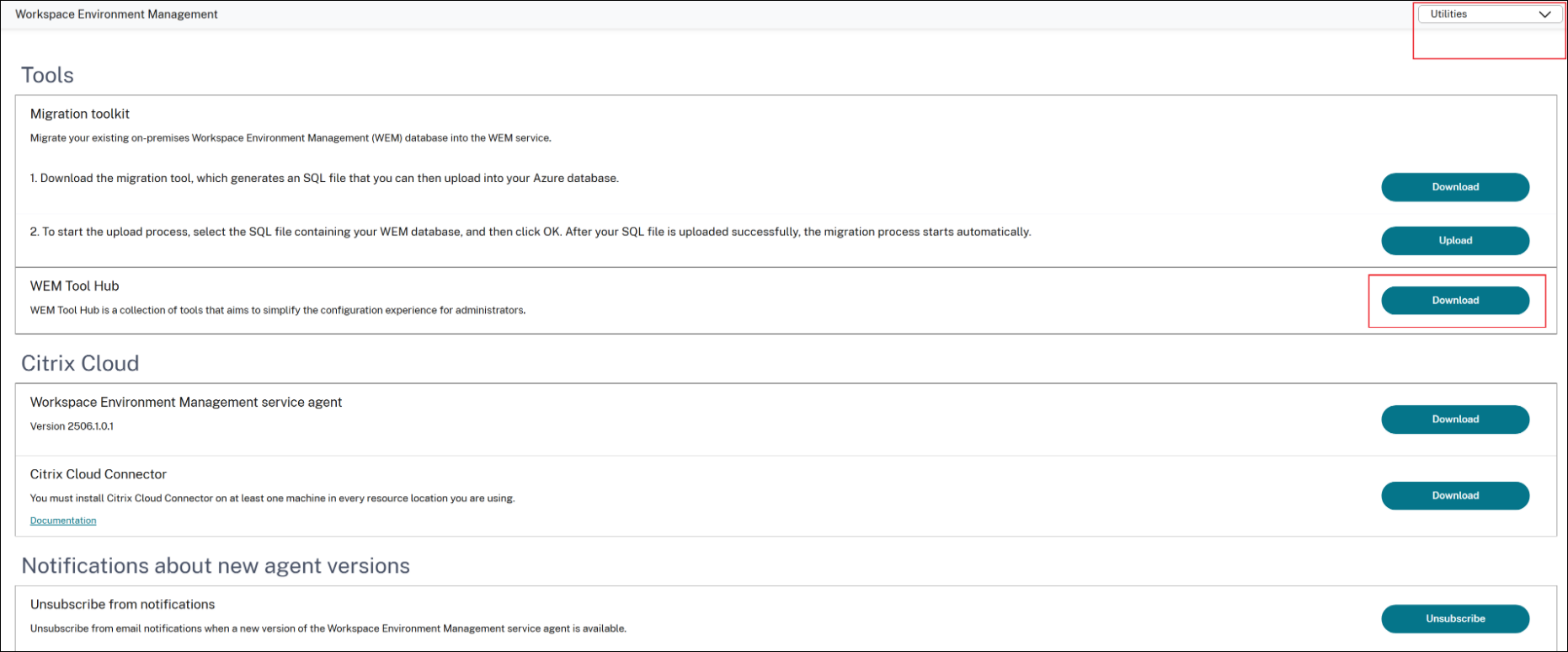
Prepare the Citrix Profile Management user store
Set up the destination profile store (Citrix Profile Management user store) and confirm that it’s accessible. You can perform this task in one of two ways:
-
Create a user store manually.
For instructions, see Create a user store.
-
Use the User Store Creation Tool.
This tool, also available in Citrix Environment Tool Hub, automatically creates the folder structure and sets permissions.
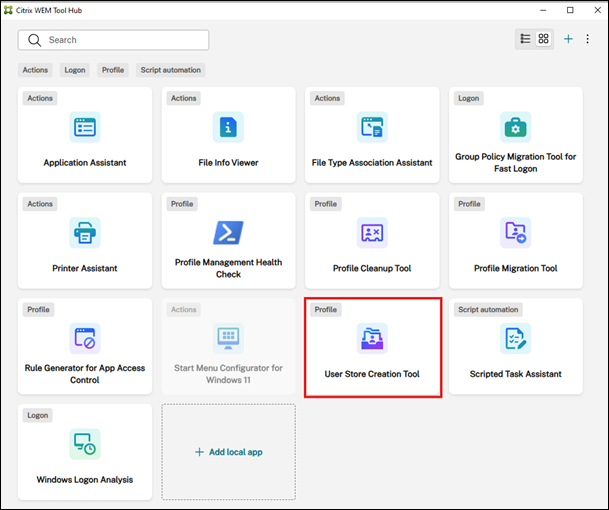
For more information, see User Store Creation Tool.
Migrate profiles
Follow these steps to migrate profiles:
-
Open the Profile Migration Tool.
Start Citrix Environment Tool Hub and select Profile Migration Tool.
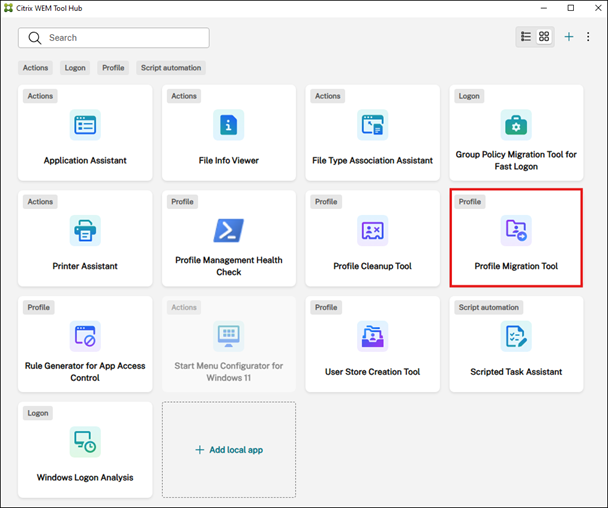
-
Select the migration type.
From the I want to migrate user profiles from… list, select FSLogix profile container.
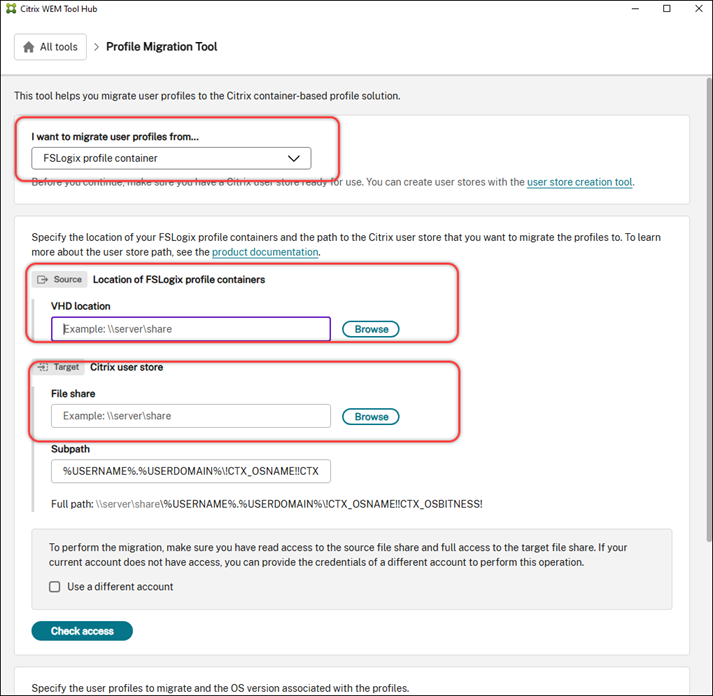
-
Enter the FSLogix VHD location.
In the Source section, select Browse and choose the UNC path of the network share that contains the FSLogix VHD or VHDX files.
-
Enter the Citrix user store location.
In the Target section, select Browse and choose the UNC path for the Citrix Profile Management user store.
-
Verify access.
- Select Check access to confirm that your account has Read access to the source and Full control access to the target.
-
If your current account lacks the necessary permissions, select Use a different account and enter credentials with the required permissions.
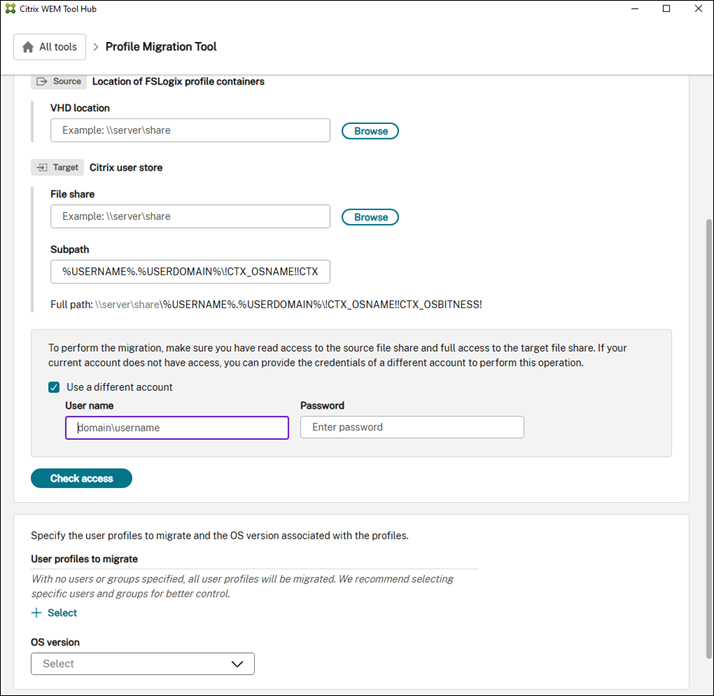
-
Specify users and groups.
In the User profiles to migrate section, select + Select and use the Windows object picker to add users or groups.
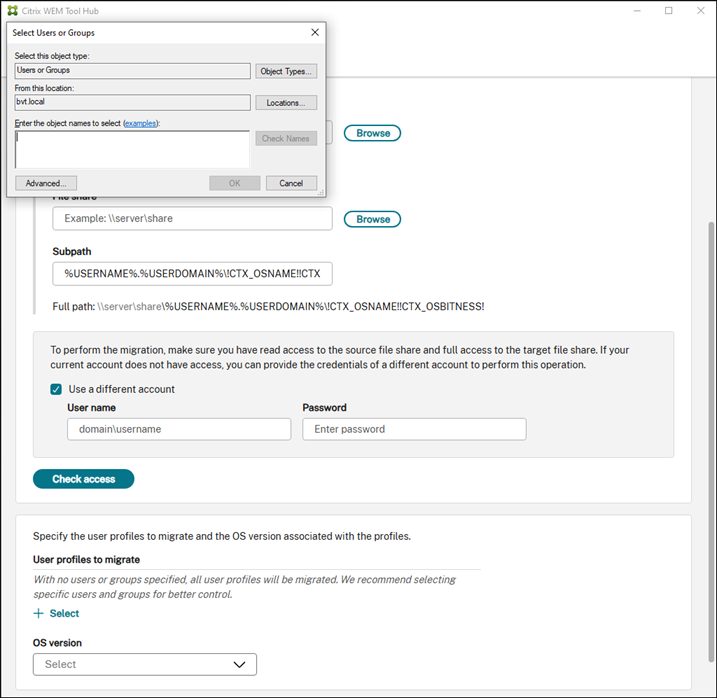
-
Select the OS version.
From the OS version list, select the Windows version of the source profiles (for example, Windows 10 or Windows Server 2022).
-
Start the migration.
Click Start migration. Use the progress bar and logs to monitor status.
Configure after migration
After migration completes:
-
Install Citrix Profile Management on your machines. See Install and set up.
-
Set up the container-based profile solution by configuring specific Profile Management policies:
- Enable Profile Management.
- Specify the user store path.
-
Enable profile containers for the entire user profile.
For advanced container settings, see Citrix Profile Management profile container.
-
Disable FSLogix Profile Container on your machines. Otherwise, the Citrix container-based solution can’t work properly. Detailed steps are as follows:
- In Registry Editor, go to
HKEY_LOCAL_MACHINE\SOFTWARE\FSLogix\Profiles. - Set Enabled to
0.
- In Registry Editor, go to
Known issues
TEMP environment variable redirection
Issue: FSLogix redirects TEMP variables to a local path. This setting is saved in the profile and isn’t automatically reverted during migration.
Solution: After migration, reset the TEMP variables to the default location (for example, %USERPROFILE%\AppData\Local\Temp) by using Group Policy, WEM, or a script.
Share
Share
This Preview product documentation is Citrix Confidential.
You agree to hold this documentation confidential pursuant to the terms of your Citrix Beta/Tech Preview Agreement.
The development, release and timing of any features or functionality described in the Preview documentation remains at our sole discretion and are subject to change without notice or consultation.
The documentation is for informational purposes only and is not a commitment, promise or legal obligation to deliver any material, code or functionality and should not be relied upon in making Citrix product purchase decisions.
If you do not agree, select I DO NOT AGREE to exit.