-
Endpoint Management integration with Microsoft Endpoint Manager
-
Certificates and authentication
-
Client certificate or certificate plus domain authentication
-
Authentication with Azure Active Directory through Citrix Cloud™
-
Authentication with Azure Active Directory Group-Based Administration
-
Authentication with Azure Active Directory through Citrix Gateway for MAM enrollment
-
Authentication with Okta through Citrix Gateway for MAM enrollment
-
Authentication with an on-premises Citrix Gateway through Citrix Cloud
This content has been machine translated dynamically.
Dieser Inhalt ist eine maschinelle Übersetzung, die dynamisch erstellt wurde. (Haftungsausschluss)
Cet article a été traduit automatiquement de manière dynamique. (Clause de non responsabilité)
Este artículo lo ha traducido una máquina de forma dinámica. (Aviso legal)
此内容已经过机器动态翻译。 放弃
このコンテンツは動的に機械翻訳されています。免責事項
이 콘텐츠는 동적으로 기계 번역되었습니다. 책임 부인
Este texto foi traduzido automaticamente. (Aviso legal)
Questo contenuto è stato tradotto dinamicamente con traduzione automatica.(Esclusione di responsabilità))
This article has been machine translated.
Dieser Artikel wurde maschinell übersetzt. (Haftungsausschluss)
Ce article a été traduit automatiquement. (Clause de non responsabilité)
Este artículo ha sido traducido automáticamente. (Aviso legal)
この記事は機械翻訳されています.免責事項
이 기사는 기계 번역되었습니다.책임 부인
Este artigo foi traduzido automaticamente.(Aviso legal)
这篇文章已经过机器翻译.放弃
Questo articolo è stato tradotto automaticamente.(Esclusione di responsabilità))
Translation failed!
Apps notifications device policy
The Apps notifications policy lets you control how iOS users receive notifications from specified apps. The policy is supported only on supervised iOS devices running iOS 9.3 or later.
To add or configure this policy, go to Configure > Device Policies. For more information, see Device policies.
iOS settings
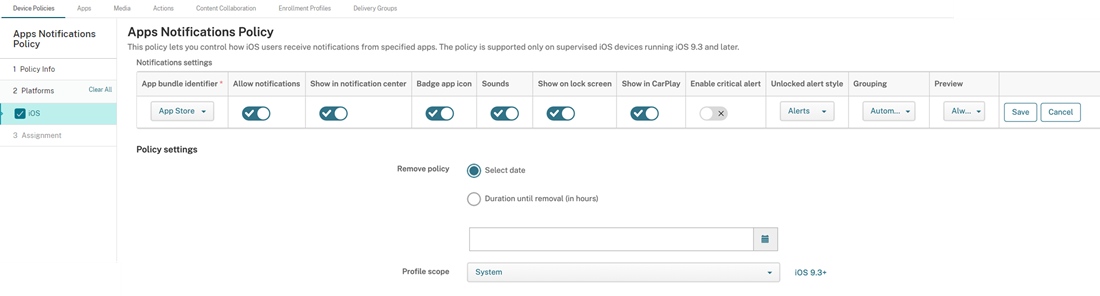
-
App bundle identifier: Specify the app where you want to manage notification settings:
- Select the app bundle ID. Options are available only after you enable the App Inventory device policy, which collects an inventory of apps on managed devices.
- Select Add new, and then type the app bundle ID. To find an app bundle ID, see Find the bundle ID for an app in the App Store.
- Allow notifications: Select On to allow notifications.
- Show in notification center: Select On to show notifications in the notification center of the user device.
- Badge app icon: Select On to show a badge app icon with notifications.
- Sounds: Select On to include sounds with notifications.
- Show on lock screen: Select On to show notifications on the lock screen of the user devices.
- Show in CarPlay: Select On to show notifications in Apple CarPlay. Applies to iOS 12 and later. Default is On.
- Enable Critical Alert: Select On to enable the app to mark a notification as a critical notification that ignores Do Not Disturb and ringer settings. Applies to iOS 12 and later. Default is Off.
- Unlocked Alert Style: Select None, Banner, or Alerts to configure the appearance of unlocked alerts.
-
Preview: Select how devices display notification previews for the app. Applies to iOS 14 and later.
- Always: To show notification previews when the device is locked or unlocked.
- When Unlocked: To show notification previews only when the device is unlocked.
- Never: To clear notification previews on the device.
-
Grouping: Select how devices group notifications from the app. Applies to devices iOS 12 and later.
- Automatic: To group notifications into groups specified by the app.
- By app: To group notifications from the app into one group.
- Off: To clear notification groupings for the app. Devices display all notifications in sequence.
-
Policy settings
-
Remove policy: Select a method for scheduling policy removal. Options include the following:
- Select date: Click the calendar to select the specific date for removal.
- Duration until removal (in hours): Type a number, in hours, until policy removal occurs. Applies to iOS 6.0 or later.
- Profile scope: Select whether this policy applies to a User or an entire System. The default is User. Applies to iOS 9.3 and later.
-
Remove policy: Select a method for scheduling policy removal. Options include the following:
Share
Share
In this article
This Preview product documentation is Citrix Confidential.
You agree to hold this documentation confidential pursuant to the terms of your Citrix Beta/Tech Preview Agreement.
The development, release and timing of any features or functionality described in the Preview documentation remains at our sole discretion and are subject to change without notice or consultation.
The documentation is for informational purposes only and is not a commitment, promise or legal obligation to deliver any material, code or functionality and should not be relied upon in making Citrix product purchase decisions.
If you do not agree, select I DO NOT AGREE to exit.