-
Endpoint Management integration with Microsoft Endpoint Manager
-
Certificates and authentication
-
Client certificate or certificate plus domain authentication
-
Authentication with Azure Active Directory through Citrix Cloud™
-
Authentication with Azure Active Directory Group-Based Administration
-
Authentication with Azure Active Directory through Citrix Gateway for MAM enrollment
-
Authentication with Okta through Citrix Gateway for MAM enrollment
-
Authentication with an on-premises Citrix Gateway through Citrix Cloud
-
-
-
Legacy Android Enterprise for Google Workspace (formerly G Suite) customers
-
Control Android device connections by using Firebase Cloud Messaging
-
Support managed configurations feedback (Technical Preview)
This content has been machine translated dynamically.
Dieser Inhalt ist eine maschinelle Übersetzung, die dynamisch erstellt wurde. (Haftungsausschluss)
Cet article a été traduit automatiquement de manière dynamique. (Clause de non responsabilité)
Este artículo lo ha traducido una máquina de forma dinámica. (Aviso legal)
此内容已经过机器动态翻译。 放弃
このコンテンツは動的に機械翻訳されています。免責事項
이 콘텐츠는 동적으로 기계 번역되었습니다. 책임 부인
Este texto foi traduzido automaticamente. (Aviso legal)
Questo contenuto è stato tradotto dinamicamente con traduzione automatica.(Esclusione di responsabilità))
This article has been machine translated.
Dieser Artikel wurde maschinell übersetzt. (Haftungsausschluss)
Ce article a été traduit automatiquement. (Clause de non responsabilité)
Este artículo ha sido traducido automáticamente. (Aviso legal)
この記事は機械翻訳されています.免責事項
이 기사는 기계 번역되었습니다.책임 부인
Este artigo foi traduzido automaticamente.(Aviso legal)
这篇文章已经过机器翻译.放弃
Questo articolo è stato tradotto automaticamente.(Esclusione di responsabilità))
Translation failed!
Support managed configurations feedback (Technical Preview)
Note:
Features in the Technical Preview are available to use in non-production or limited production environments, and to give customers an opportunity to share feedback. Citrix® does not accept support cases for features in technical preview but welcomes feedback for improving them. You can provide feedback on this feature by clicking Send us your feedback. Citrix might act on feedback based on its severity, criticality, and importance.
The managed configuration feedback feature allows administrators to obtain feedback on app states from Android devices that are configured with managed configuration policies. This feedback can be used to monitor the effectiveness and status of these policies.
Prerequisites
-
App Support: The application must support managed configuration policies. -
Keyed App States: The app must also support keyed app states. For detailed information on how app feedback operates, see Send app feedback to EMMs.
Procedure to manage and utilize Configuration feedback
- Enable the Feature Flag
afw.app_managed_configurations.feedbackfor specified (Citrix Endpoint Management) CEM server. - Verify managed configuration policy.
- Confirm that the Android device is enrolled and that the managed configuration policy has been applied successfully.
- Navigate to Device details and click Assigned Policies. The related comments to the managed configuration policy are displayed.
- Feedback reported: Indicates that feedback is available for this policy-related app.
- No feedback reported: Indicates that no feedback has been reported for this policy-related app.
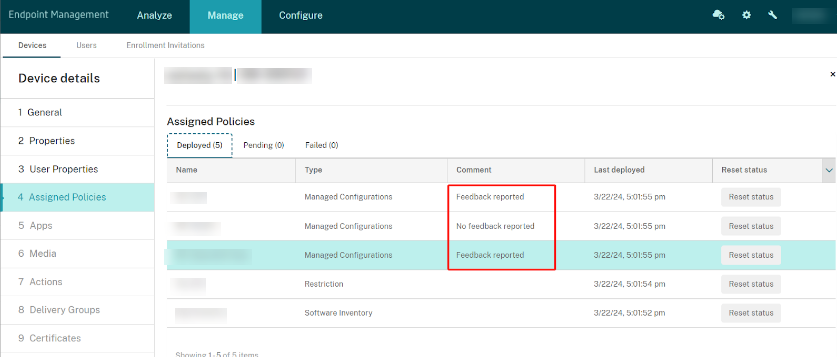
-
Navigate to Device details and click Apps. The detailed feedback is displayed under the Managed Configuration Feedback table containing all the apps data.
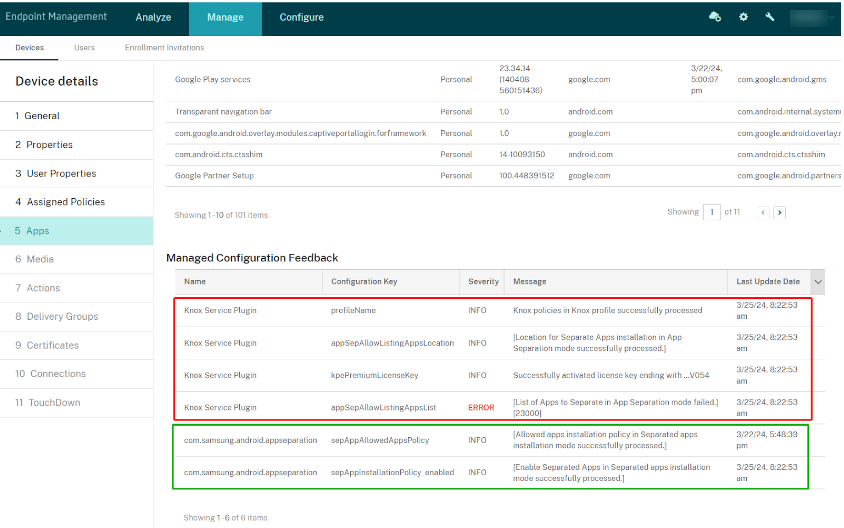
Note:
In the screenshot above, the red box highlights the Know Service Plugin, while the green box indicates the separated apps.
- For single managed configuration policy, you can check the feedback details for all the assigned devices:
- Info: All the devices with feedback data reported containing no errors.
- Error: All the devices with feedback data reported containing errors.
- Empty: all the devices with no feedback data reported.
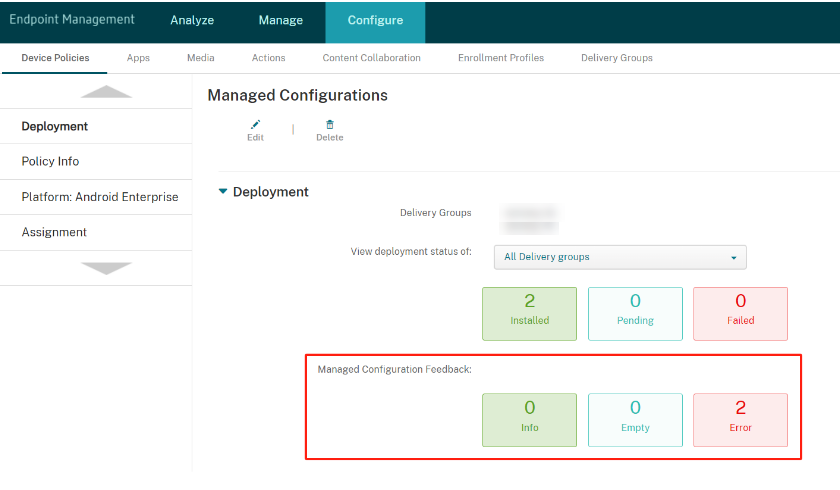
-
To get the feedback manually, click Manage and select the checkbox to locate the corresponding devices. For example, you can select the corresponding checkboxes and click App Feedback.
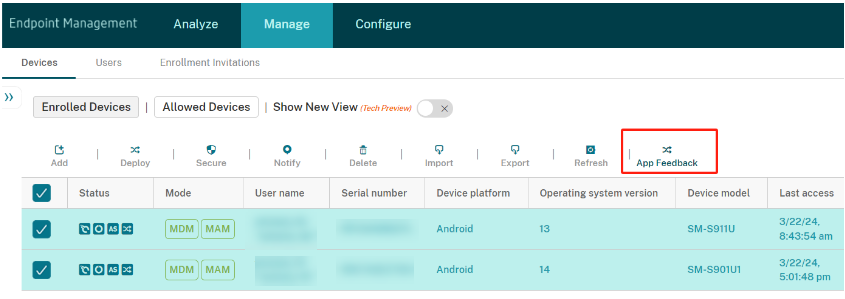
-
Click Get Feedback to get the managed configuration feedback from the selected devices.
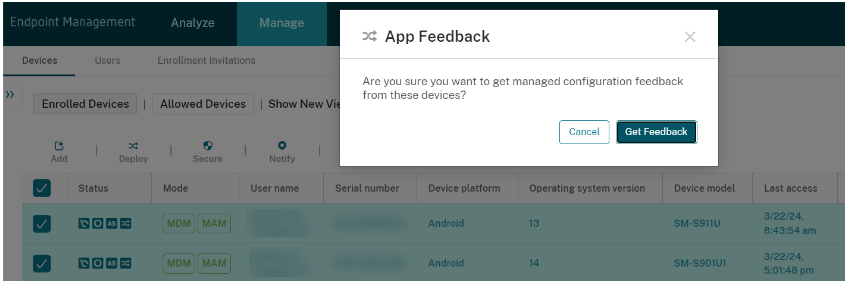
-
From Managed Configuration Feedback report, select Analyze and click Reporting to get an overall feedback. You can see the reports for all the devices, manage configuration policies, and the concerned configuration failures.
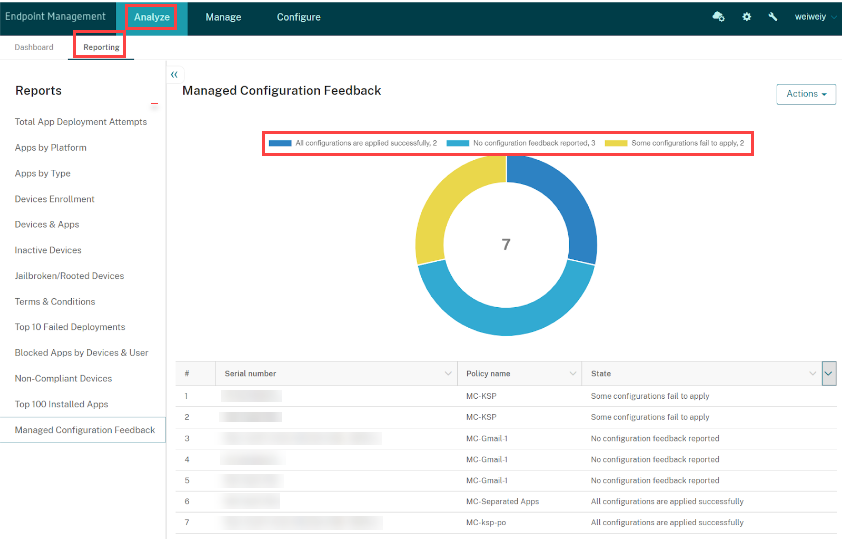
- Two server properties have been introduced to adjust the feedback schedule. Use the cloud admin tools to modify these properties and control when the feedback data is saved to the database.
- Batch Size to Update Android Enterprise Managed Configuration Feedback database:
- key:
android.managed.configuration.feedback.db.update.batch.size - You can define the batch size of reports to be stored to DB, only for the data stored in DB will be able to show in the UI. The default value is 100 and the maximum value is 1000.
- key:
- Android Enterprise Managed Configuration Feedback DB Update Time Interval:
- key:
android.managed.configuration.feedback.db.update.time.interval - You can specify how long reports are stored in the database, even if the size doesn’t reach the batch limit. The default value is six hours.
- key:
- Batch Size to Update Android Enterprise Managed Configuration Feedback database:
Troubleshooting
By default, feedback reports are retrieved during each device check-in (when Secure Hub connects to the server). However, you can manually fetch the report for specific devices using the App Feedback button.
Share
Share
This Preview product documentation is Citrix Confidential.
You agree to hold this documentation confidential pursuant to the terms of your Citrix Beta/Tech Preview Agreement.
The development, release and timing of any features or functionality described in the Preview documentation remains at our sole discretion and are subject to change without notice or consultation.
The documentation is for informational purposes only and is not a commitment, promise or legal obligation to deliver any material, code or functionality and should not be relied upon in making Citrix product purchase decisions.
If you do not agree, select I DO NOT AGREE to exit.