-
-
-
Project Owner
This content has been machine translated dynamically.
Dieser Inhalt ist eine maschinelle Übersetzung, die dynamisch erstellt wurde. (Haftungsausschluss)
Cet article a été traduit automatiquement de manière dynamique. (Clause de non responsabilité)
Este artículo lo ha traducido una máquina de forma dinámica. (Aviso legal)
此内容已经过机器动态翻译。 放弃
このコンテンツは動的に機械翻訳されています。免責事項
이 콘텐츠는 동적으로 기계 번역되었습니다. 책임 부인
Este texto foi traduzido automaticamente. (Aviso legal)
Questo contenuto è stato tradotto dinamicamente con traduzione automatica.(Esclusione di responsabilità))
This article has been machine translated.
Dieser Artikel wurde maschinell übersetzt. (Haftungsausschluss)
Ce article a été traduit automatiquement. (Clause de non responsabilité)
Este artículo ha sido traducido automáticamente. (Aviso legal)
この記事は機械翻訳されています.免責事項
이 기사는 기계 번역되었습니다.책임 부인
Este artigo foi traduzido automaticamente.(Aviso legal)
这篇文章已经过机器翻译.放弃
Questo articolo è stato tradotto automaticamente.(Esclusione di responsabilità))
Translation failed!
Project Owner
Project Owner
This workflow exemplifies the onboarding case of a project owner. Users with this role can create and edit settings of all the project’s workspaces, including the workspace’s access control and security settings. The project owner also creates workspaces for “guest” developers. In addition, he can manage resources for the project, such as importing containers, git repositories, secrets, etc.
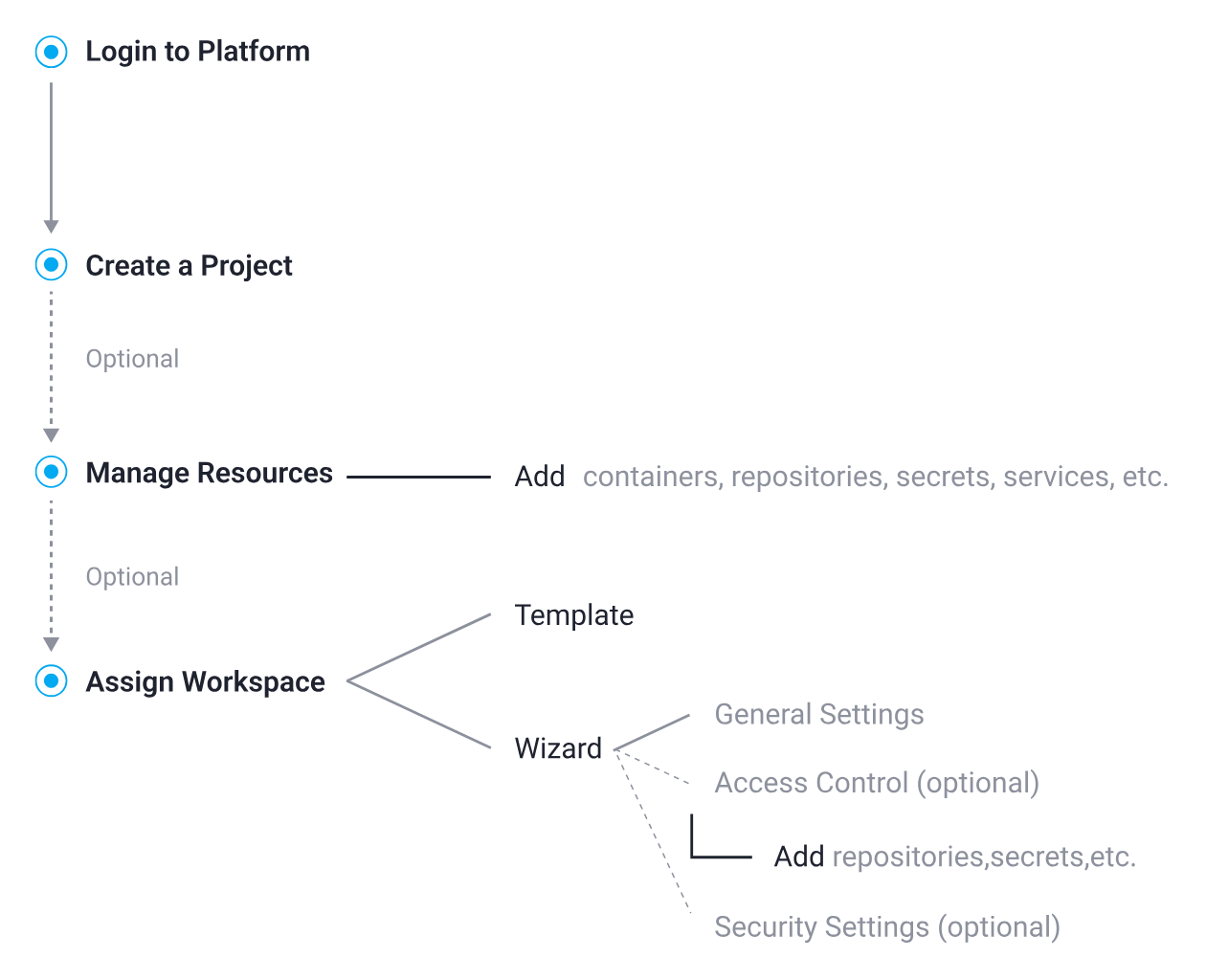
- Log In & Create a Project
- Manage Resources (Optional)
- Assign a Workspace (Optional)
- Configure Workspace Settings (Optional)
1. Log In & Create a Project
Upon logging in – having been affiliated with an organization on the platform – the project owner is equipped to establish a project for their team.
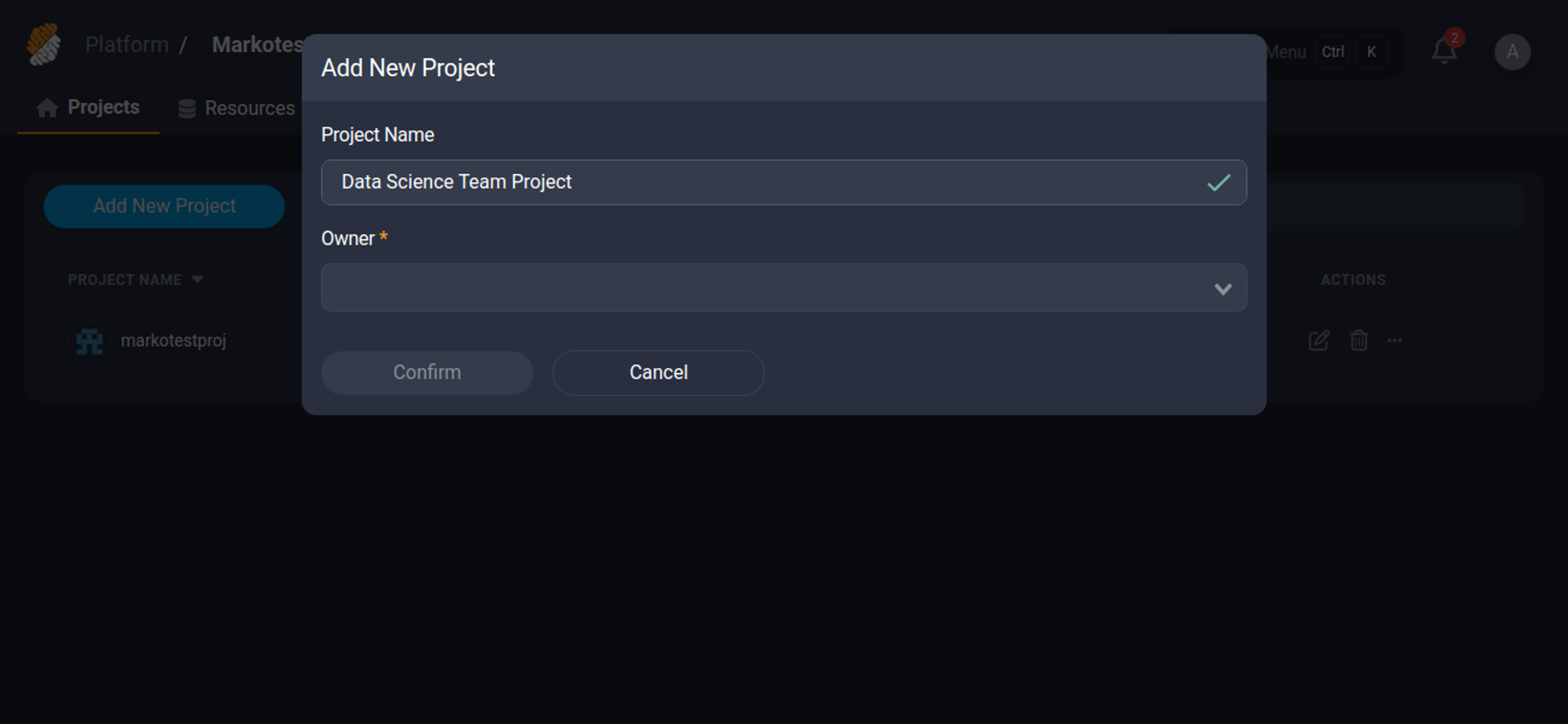
2. Manage Resources (Optional)
Additionally, a project owner can add and manage the resources leveraged by the development team.
Resources on the platform encompass code repositories, secrets, services, and data buckets. The project owner is responsible for determining user permissions, and stipulating who can view or alter resources to prevent unauthorized access.
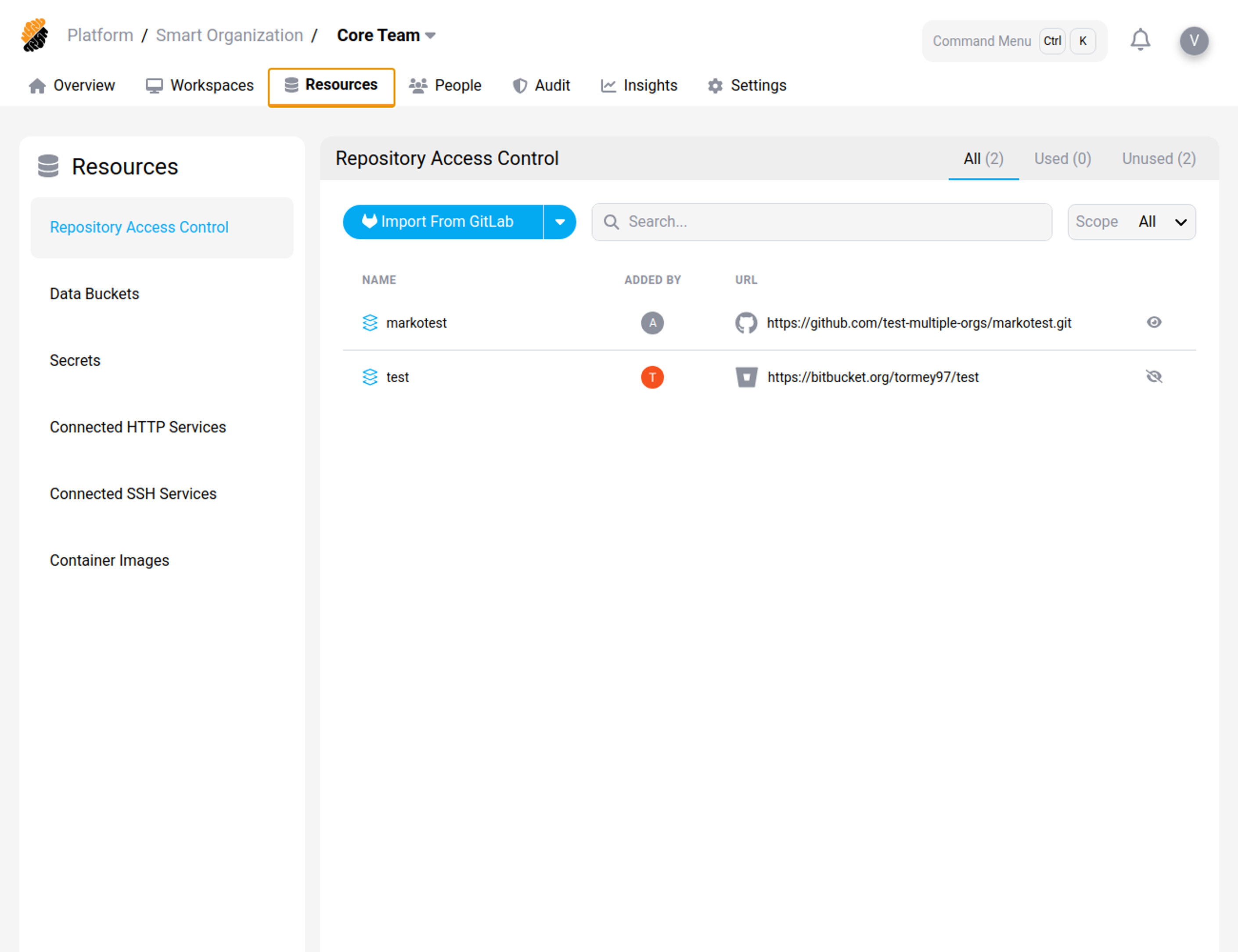
3. Assign a Workspace (Optional)
The project owner can create and assign a workspace to any user, however since developers with the permission Workspace:Manage Personal create their own workspaces (self-service), a project owner most commonly creates workspaces for developers without this permission, i.e. in order to onboard freelancers and contractors under a lesser permission model.
Therefore, project owners will create a workspace with a template or the workspace wizard and assign it to a user who is not entitled create it by himself.
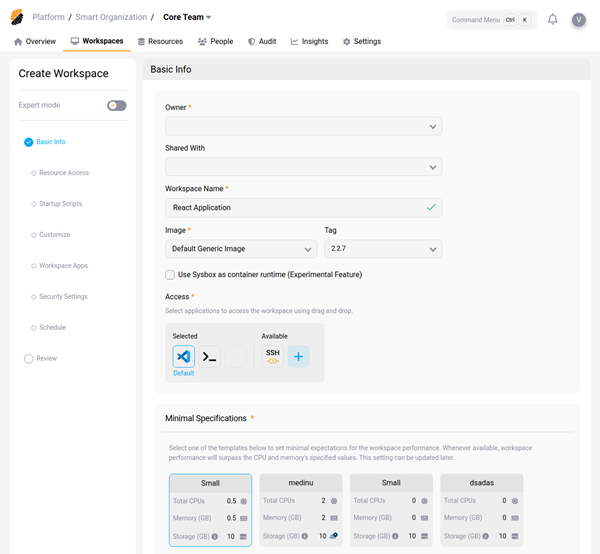
4. Configure Workspace Settings (Optional)
When the project owner creates a workspace on behalf of another user as explained in the previous section, he likely needs to set-up the access control and security settings. If the workspace is assigned to a user with the permission Workspace:Access (the user cannot create his/her own workspaces), the user won’t be able to change the access control settings.
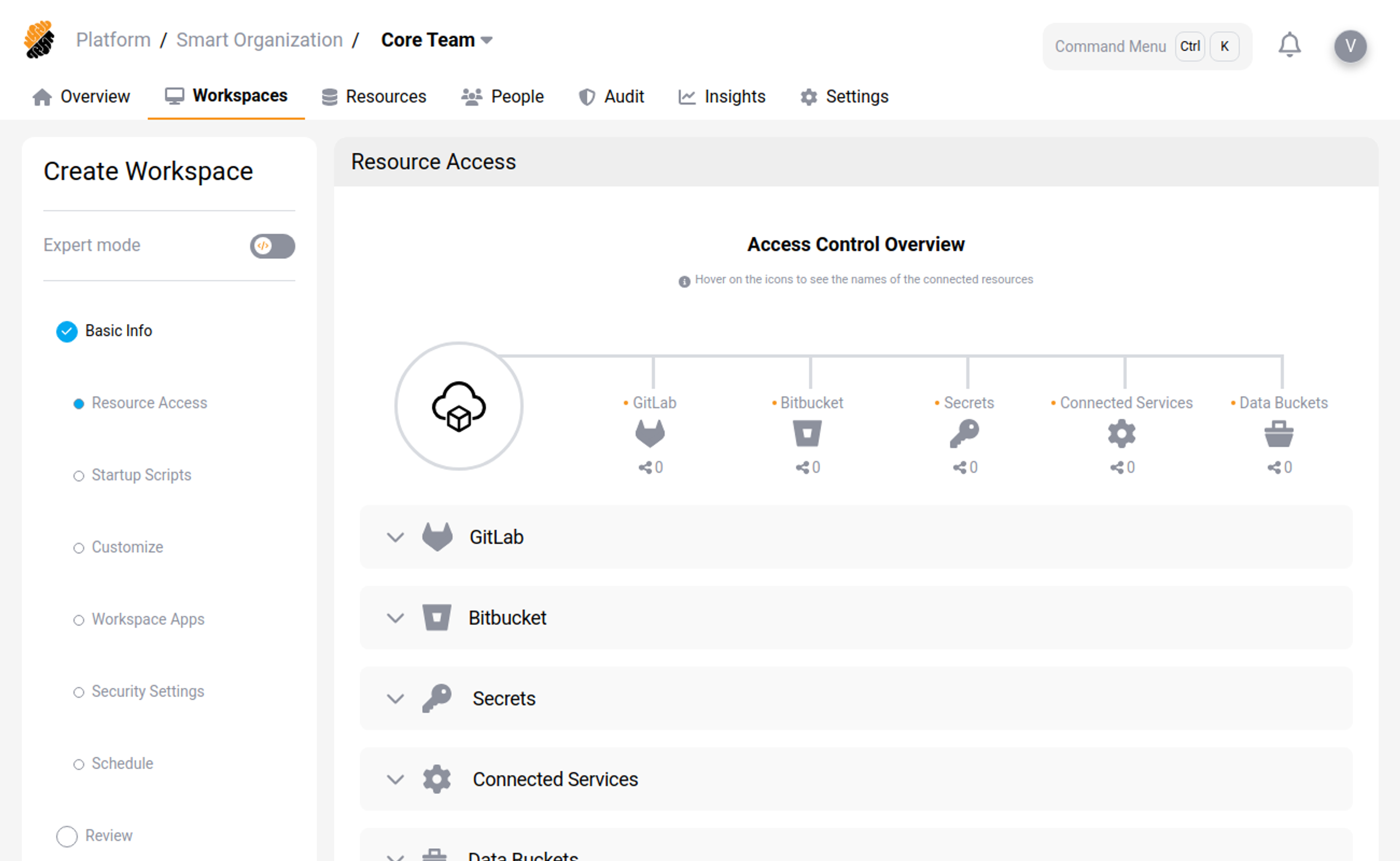
Share
Share
This Preview product documentation is Citrix Confidential.
You agree to hold this documentation confidential pursuant to the terms of your Citrix Beta/Tech Preview Agreement.
The development, release and timing of any features or functionality described in the Preview documentation remains at our sole discretion and are subject to change without notice or consultation.
The documentation is for informational purposes only and is not a commitment, promise or legal obligation to deliver any material, code or functionality and should not be relied upon in making Citrix product purchase decisions.
If you do not agree, select I DO NOT AGREE to exit.