-
-
Self-Served Developer
-
This content has been machine translated dynamically.
Dieser Inhalt ist eine maschinelle Übersetzung, die dynamisch erstellt wurde. (Haftungsausschluss)
Cet article a été traduit automatiquement de manière dynamique. (Clause de non responsabilité)
Este artículo lo ha traducido una máquina de forma dinámica. (Aviso legal)
此内容已经过机器动态翻译。 放弃
このコンテンツは動的に機械翻訳されています。免責事項
이 콘텐츠는 동적으로 기계 번역되었습니다. 책임 부인
Este texto foi traduzido automaticamente. (Aviso legal)
Questo contenuto è stato tradotto dinamicamente con traduzione automatica.(Esclusione di responsabilità))
This article has been machine translated.
Dieser Artikel wurde maschinell übersetzt. (Haftungsausschluss)
Ce article a été traduit automatiquement. (Clause de non responsabilité)
Este artículo ha sido traducido automáticamente. (Aviso legal)
この記事は機械翻訳されています.免責事項
이 기사는 기계 번역되었습니다.책임 부인
Este artigo foi traduzido automaticamente.(Aviso legal)
这篇文章已经过机器翻译.放弃
Questo articolo è stato tradotto automaticamente.(Esclusione di responsabilità))
Translation failed!
Self-Served Developer
Developer
This workflow exemplifies the most common onboarding case: a developer with the permission to create workspaces, i.e. a self-served onboarding process. This is typically an “internal” developer with permissions to access resources associated with the project, e.g. containers, services, secrets, etc. These resources are set up by the project owner and self-served developers are able to configure a workspace’s access control setting.
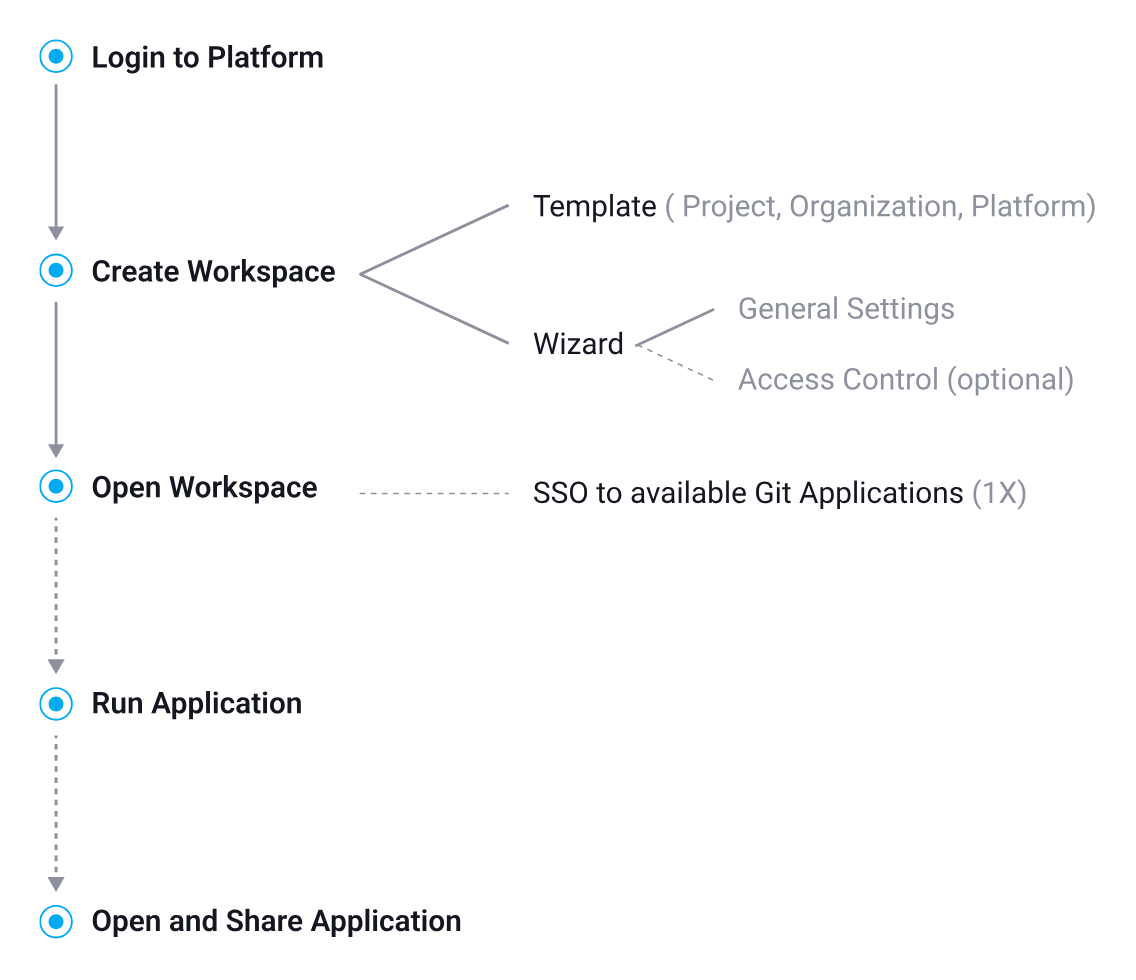
- Log In & Create a Workspace
- Configure Workspace Settings (Optional)
- Access Workspace & Connect Platform Applications
- Run, Open and Share Applications (Optional)
1. Log In & Create a Workspace
After logging in – having already been added to a project on the platform – the developer can independently create a workspace. This can be done using one of the pre-defined templates available on the platform or by following a guided setup process.
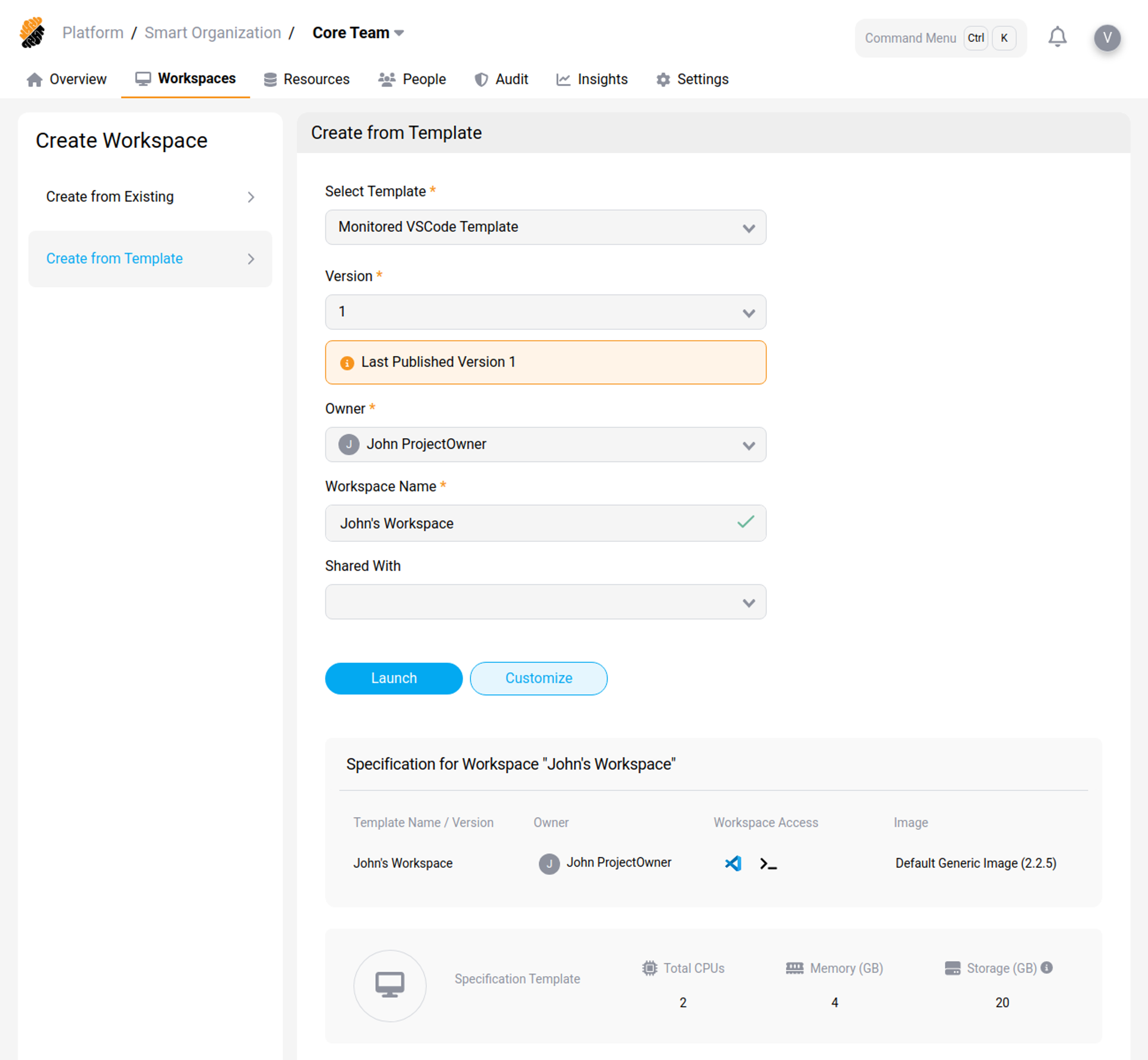
2. Configure Workspace Settings (Optional)
Through the guided setup (the wizard), the developer can configure the workspace’s general settings, which include naming the workspace, selecting a specification template, and adjusting sharing preferences. Additionally, the developer can establish access controls to their entitled resources, covering options for git repositories, applications, services, and secrets.
Implementing access control is not mandatory and can be addressed when the workspace is accessed for the first time.
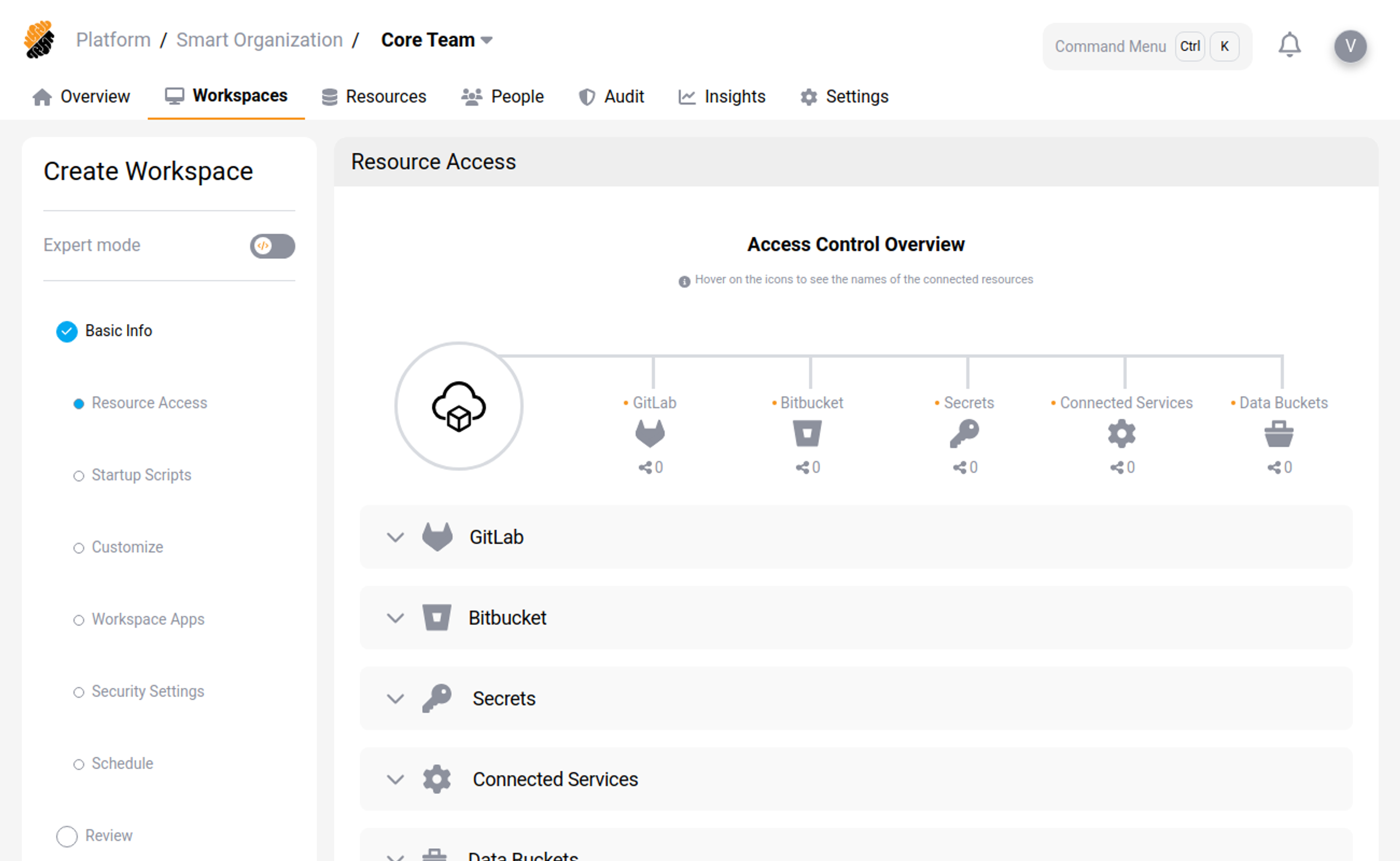
3. Access Workspace & Connect Platform Applications
When first accessing a workspace, the developer may employ the single sign-on feature to gain entry to one or more gate applications linked to the platform, contingent upon the applications made available by the administrator.
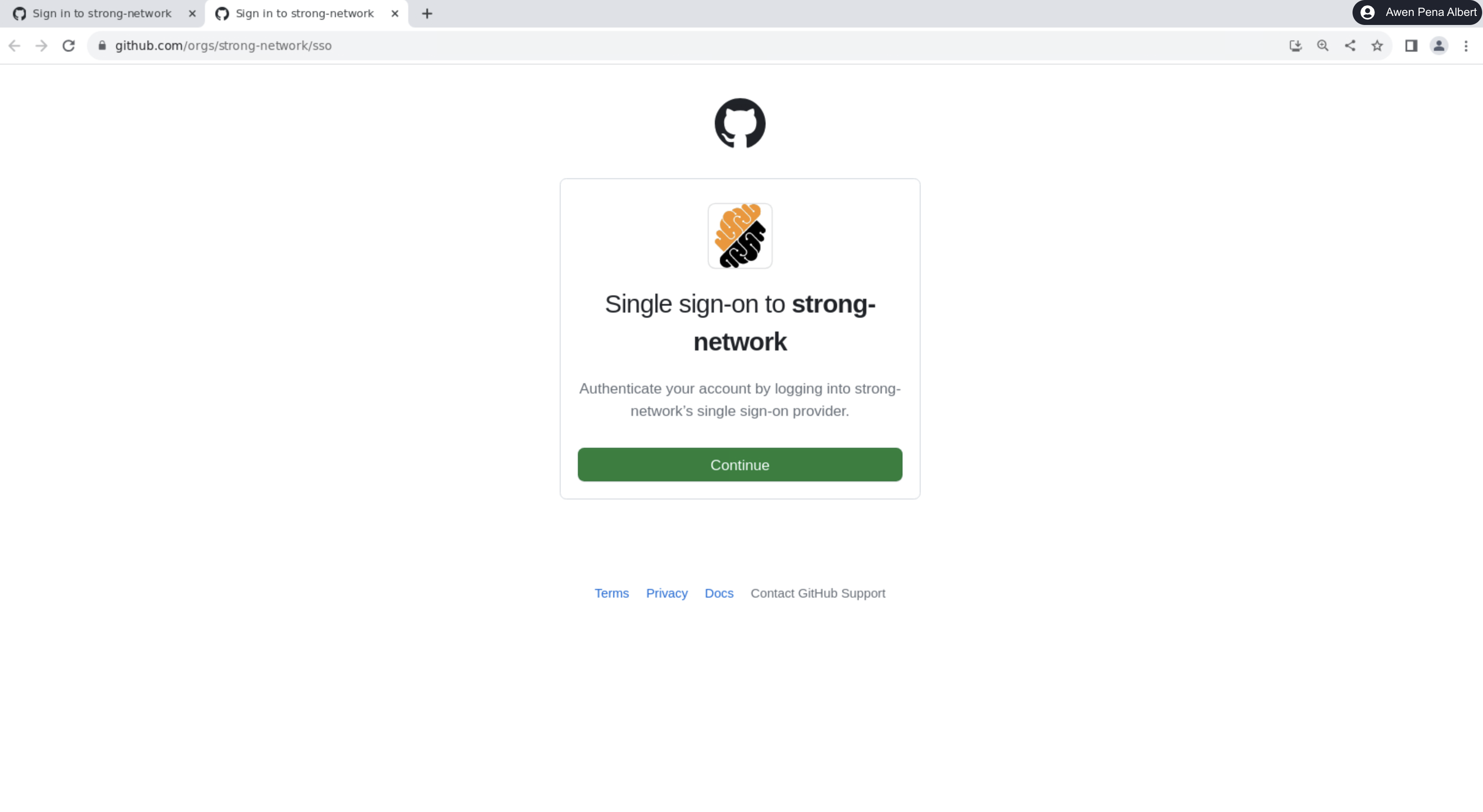
4. Run, Open and Share Applications (Optional)
Once workspace access is secured, the developer is permitted to execute and, where authorized, access and share applications.
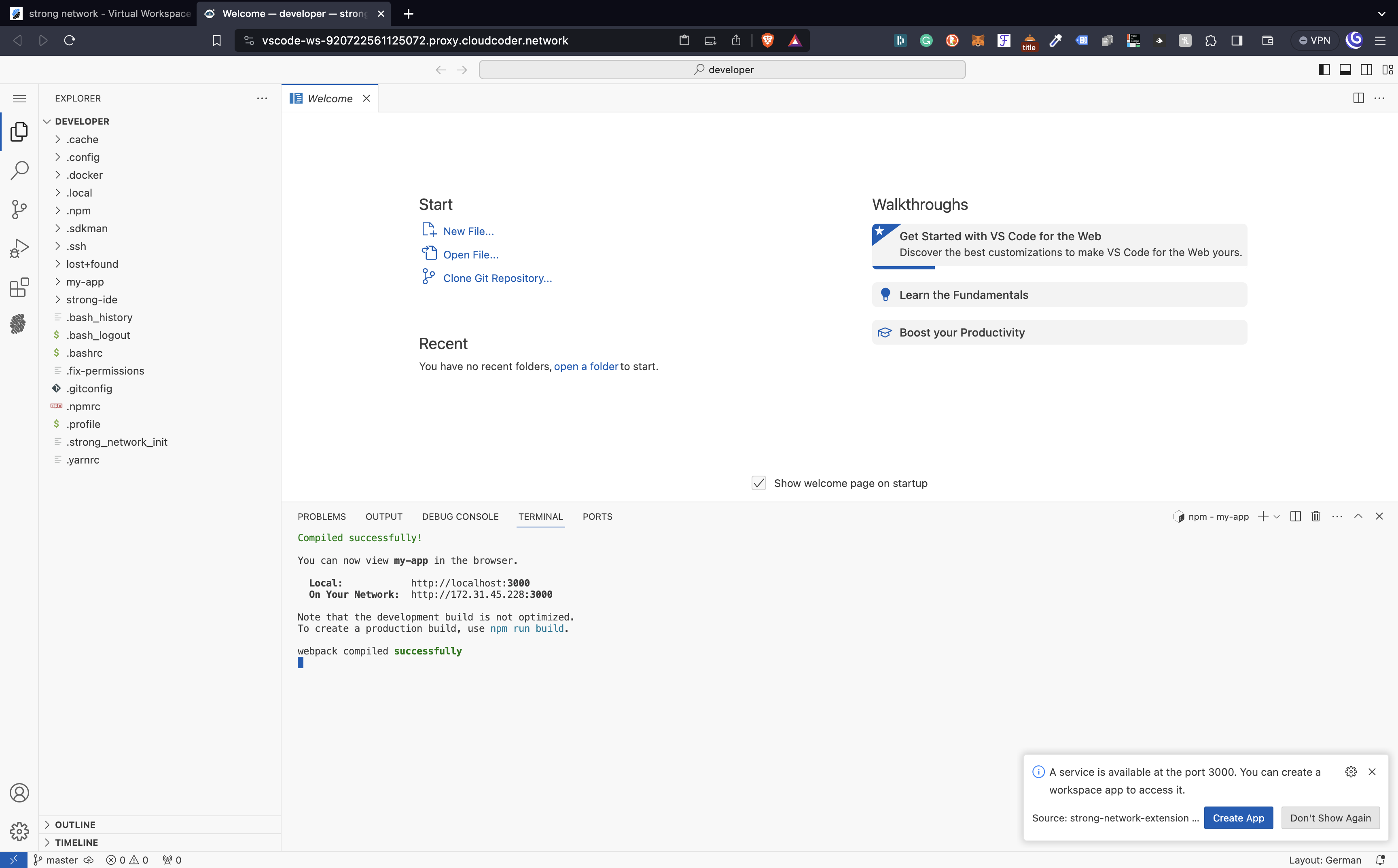
Share
Share
This Preview product documentation is Citrix Confidential.
You agree to hold this documentation confidential pursuant to the terms of your Citrix Beta/Tech Preview Agreement.
The development, release and timing of any features or functionality described in the Preview documentation remains at our sole discretion and are subject to change without notice or consultation.
The documentation is for informational purposes only and is not a commitment, promise or legal obligation to deliver any material, code or functionality and should not be relied upon in making Citrix product purchase decisions.
If you do not agree, select I DO NOT AGREE to exit.