-
-
Overview Page
This content has been machine translated dynamically.
Dieser Inhalt ist eine maschinelle Übersetzung, die dynamisch erstellt wurde. (Haftungsausschluss)
Cet article a été traduit automatiquement de manière dynamique. (Clause de non responsabilité)
Este artículo lo ha traducido una máquina de forma dinámica. (Aviso legal)
此内容已经过机器动态翻译。 放弃
このコンテンツは動的に機械翻訳されています。免責事項
이 콘텐츠는 동적으로 기계 번역되었습니다. 책임 부인
Este texto foi traduzido automaticamente. (Aviso legal)
Questo contenuto è stato tradotto dinamicamente con traduzione automatica.(Esclusione di responsabilità))
This article has been machine translated.
Dieser Artikel wurde maschinell übersetzt. (Haftungsausschluss)
Ce article a été traduit automatiquement. (Clause de non responsabilité)
Este artículo ha sido traducido automáticamente. (Aviso legal)
この記事は機械翻訳されています.免責事項
이 기사는 기계 번역되었습니다.책임 부인
Este artigo foi traduzido automaticamente.(Aviso legal)
这篇文章已经过机器翻译.放弃
Questo articolo è stato tradotto automaticamente.(Esclusione di responsabilità))
Translation failed!
Overview Page
The Overview page is the first page displayed when you access the platform’s user interface. It contains the essential components to allow quick access to resources such as workspaces, apps, secure web apps and metrics.
The Overview Page is customizable. All components can be reordered according to your preferences.
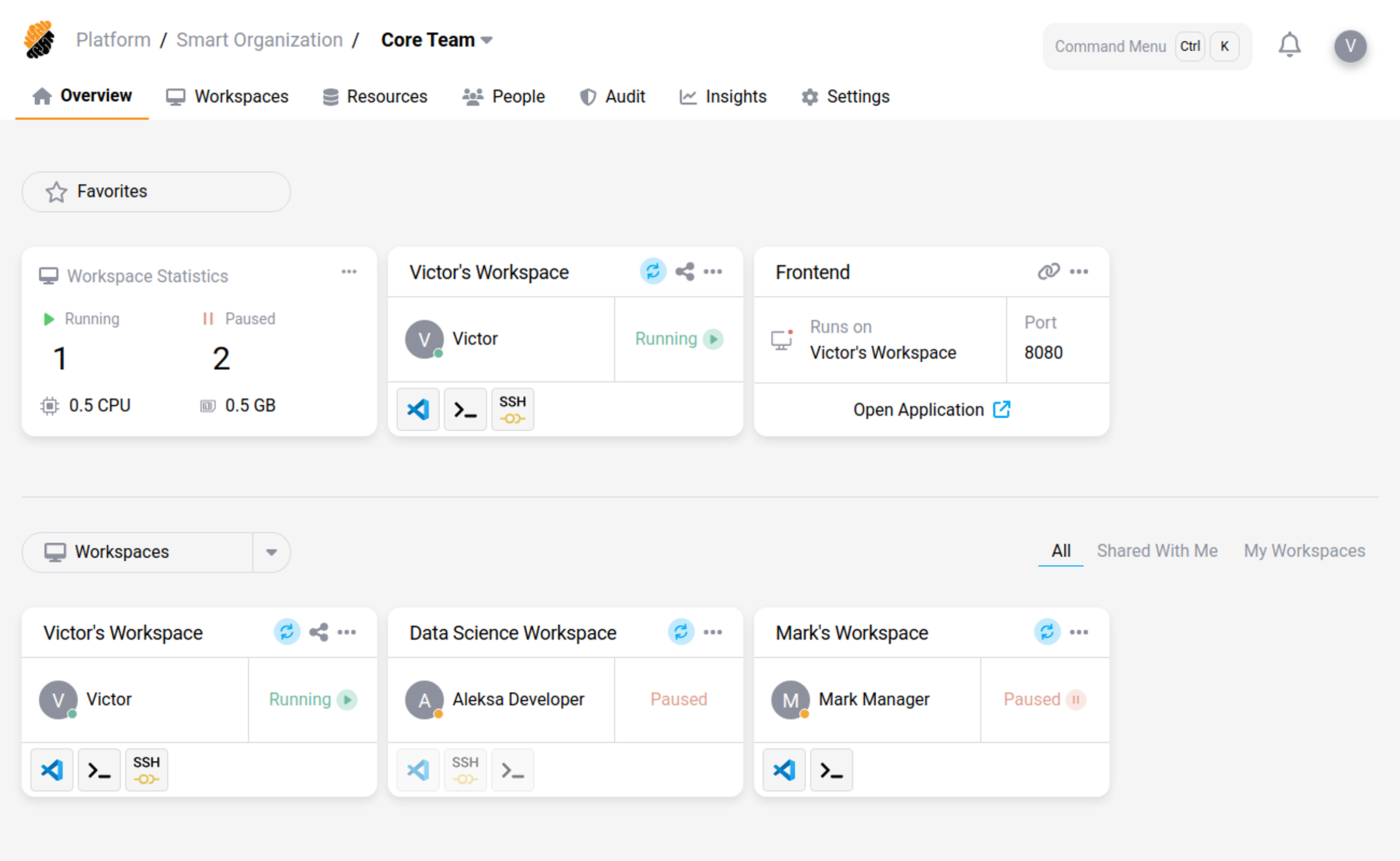
Display Sections
Favorites
The Favorites section displays your personal favorite list of components, from any section of the Overview Page.
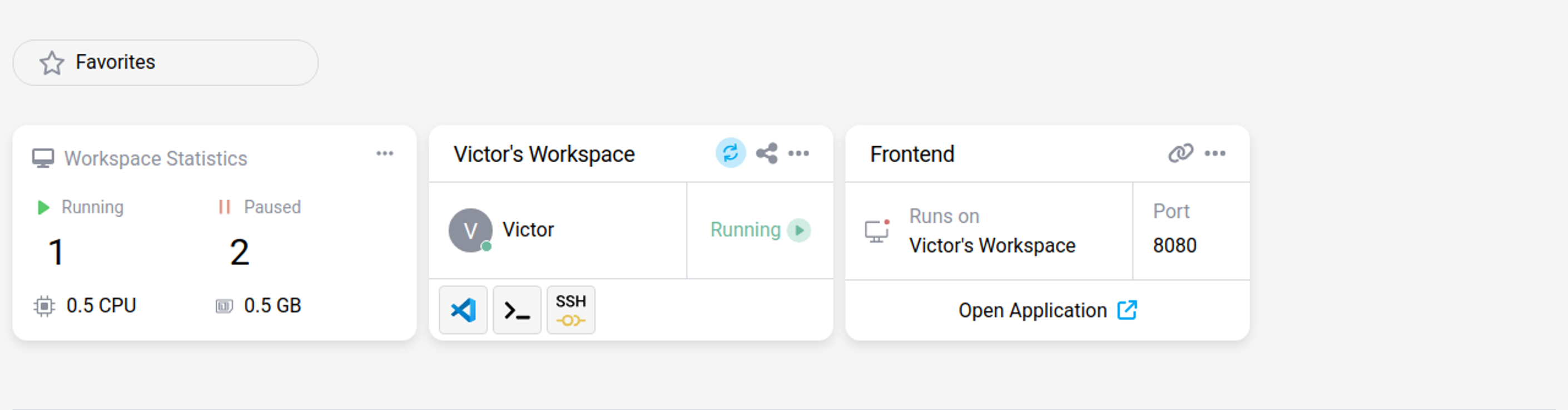
- To add an element to your list, click its “…” button and “Add to Favorite”.
- To remove an element from your list, click its “…” button and “Remove from Favorite”.
Tip:
Entries in the list of favorite components can only be components on the Overview Page.
Workspaces
The Workspaces section displays all the project’s Workspaces to which you have access.
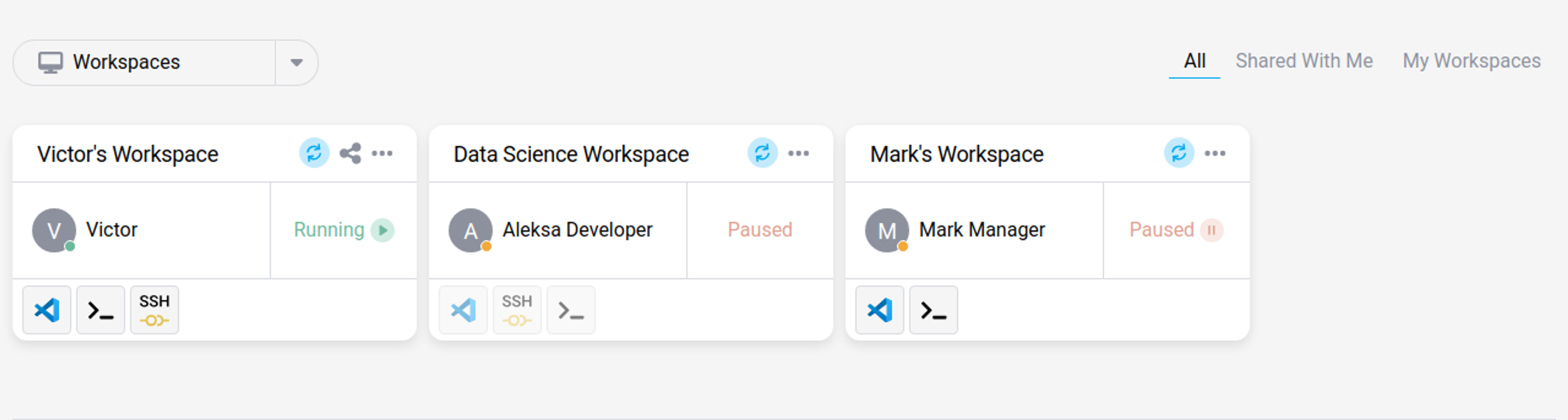
To only view your workspaces, select “My Workspaces”.
- To create a new workspace click on the “Workspaces” drop-down menu.
- To manage workspaces, view Manage Workspaces.
Workspace Apps
The Workspace Apps section displays all the project’s workspace apps to which you have access.
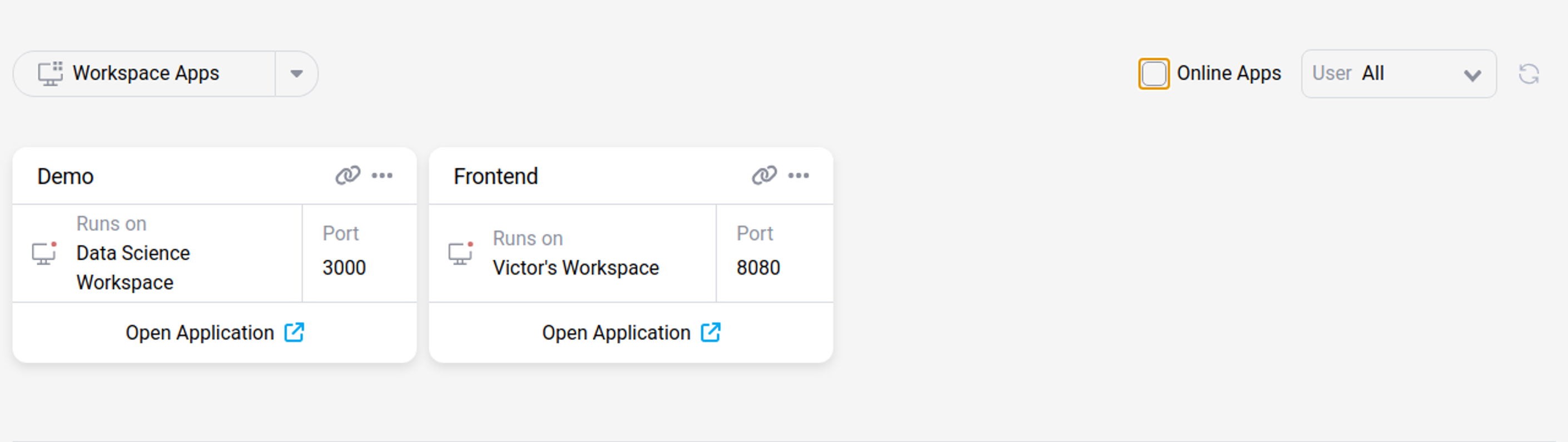
To only view your own, or any online workspace apps select “My Apps” or “Online Apps” respectively.
- To create a new workspace app click the “Workspace Apps” drop-down menu.
- To manage a workspace app click its “…” button.
People & Other Metrics
The People & Metrics section displays statistics about the users in the project and metrics about resources’ utilization.
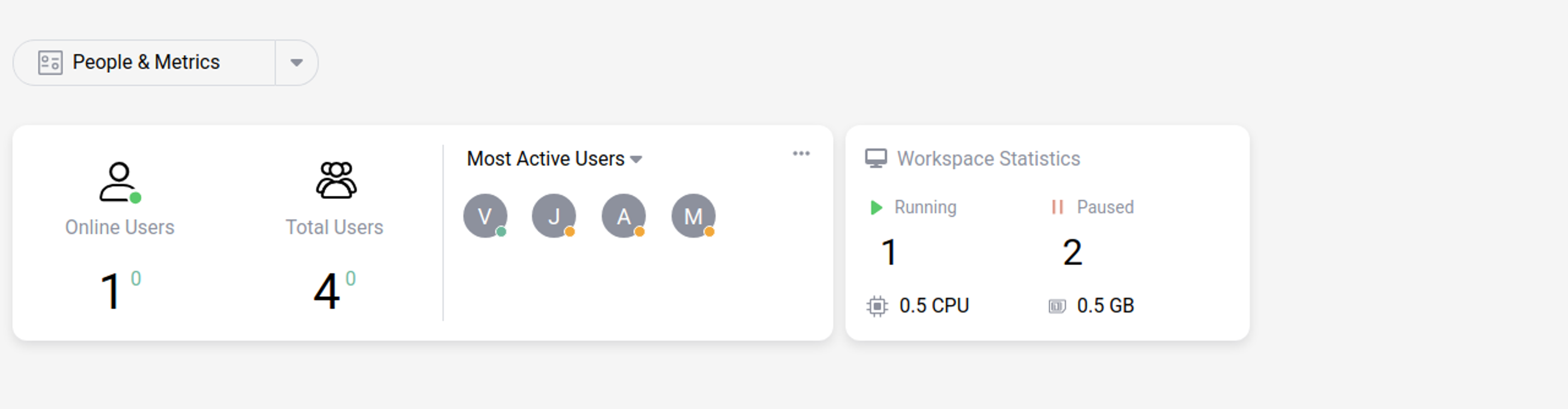
People metrics display:
- The amount of project users online.
- The total amount of project users.
- Statistics about the amount of users online over the past seven days.
Workspace metrics displays:
- How many workspaces are running or paused.
- The current total CPU and RAM usage for your Project.
Check the Insights Page for more detailed metrics.
Share
Share
In this article
This Preview product documentation is Citrix Confidential.
You agree to hold this documentation confidential pursuant to the terms of your Citrix Beta/Tech Preview Agreement.
The development, release and timing of any features or functionality described in the Preview documentation remains at our sole discretion and are subject to change without notice or consultation.
The documentation is for informational purposes only and is not a commitment, promise or legal obligation to deliver any material, code or functionality and should not be relied upon in making Citrix product purchase decisions.
If you do not agree, select I DO NOT AGREE to exit.