-
-
-
Overview Page
-
This content has been machine translated dynamically.
Dieser Inhalt ist eine maschinelle Übersetzung, die dynamisch erstellt wurde. (Haftungsausschluss)
Cet article a été traduit automatiquement de manière dynamique. (Clause de non responsabilité)
Este artículo lo ha traducido una máquina de forma dinámica. (Aviso legal)
此内容已经过机器动态翻译。 放弃
このコンテンツは動的に機械翻訳されています。免責事項
이 콘텐츠는 동적으로 기계 번역되었습니다. 책임 부인
Este texto foi traduzido automaticamente. (Aviso legal)
Questo contenuto è stato tradotto dinamicamente con traduzione automatica.(Esclusione di responsabilità))
This article has been machine translated.
Dieser Artikel wurde maschinell übersetzt. (Haftungsausschluss)
Ce article a été traduit automatiquement. (Clause de non responsabilité)
Este artículo ha sido traducido automáticamente. (Aviso legal)
この記事は機械翻訳されています.免責事項
이 기사는 기계 번역되었습니다.책임 부인
Este artigo foi traduzido automaticamente.(Aviso legal)
这篇文章已经过机器翻译.放弃
Questo articolo è stato tradotto automaticamente.(Esclusione di responsabilità))
Translation failed!
Profile Overview
The Profile Overview Page serves as a comprehensive summary of the user’s information, their workspace ownership and project membership.
User Information
In the User Information section you can modify your user’s name and time zone. The email linked to your profile cannot be modified. The profile picture is retrieved from your identity provider when available.
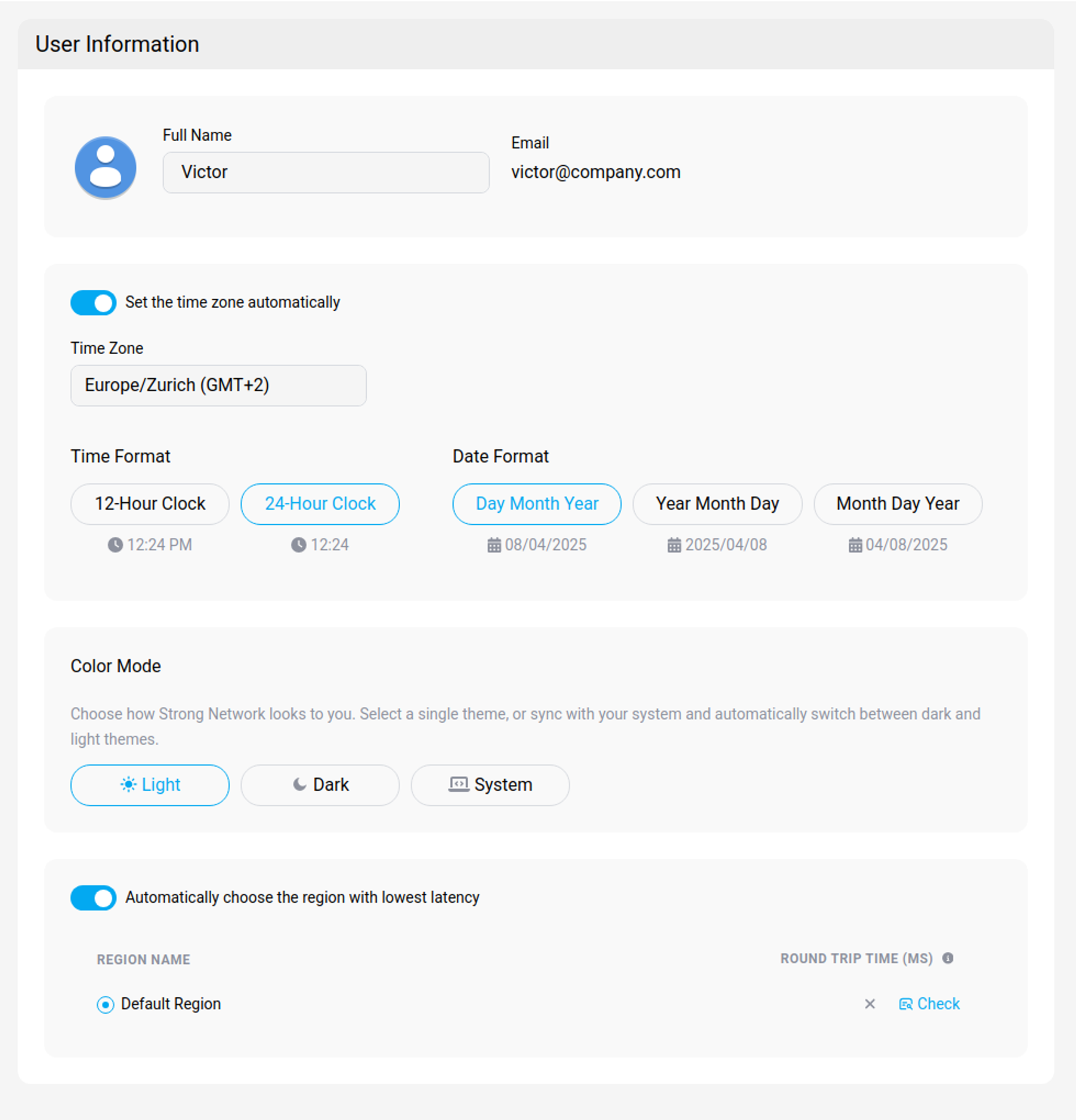
Work Schedule
In the Work Schedule section, you can configure your profile’s work schedule. During set hours your main workspace (i.e. last used) is automatically deployed.
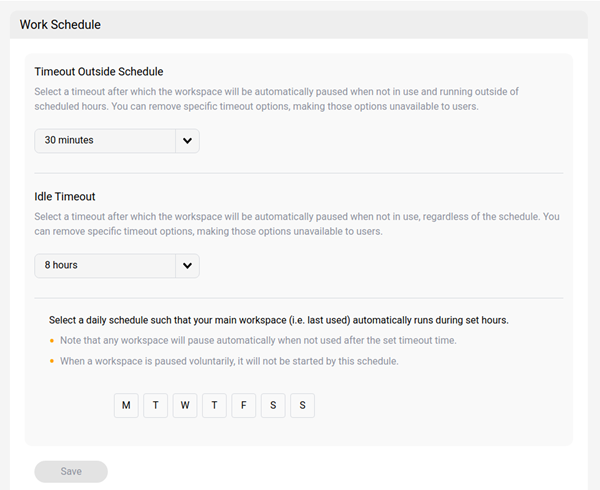
Tip:
Workspaces will pause automatically when not used for over a pre-set time, typically 60 minutes, depending on the setup of your platform.
When a workspace is paused voluntarily, it will not be impacted by the schedule.
Workspaces
In the Workspaces section, you can find details about your individual workspaces across all projects that you are a part of. By selecting the “…” option on a specific workspace, you can directly perform actions such as running, pausing, editing, viewing details, or deleting the workspace.
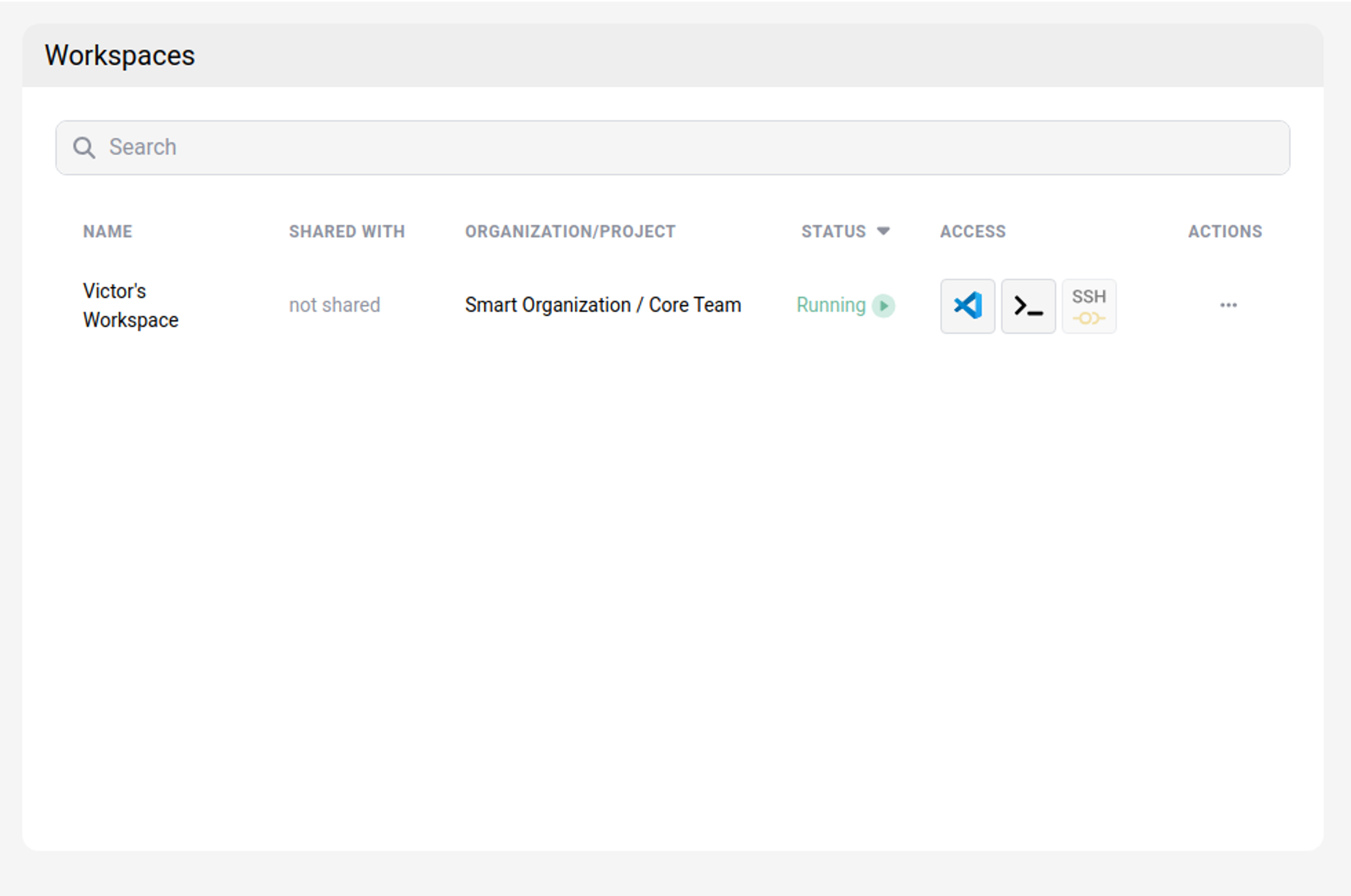
Projects
The Projects section displays information about every project that you are a member of, within the organizations to which you belong. This includes details such as the project name, the organization hosting the project, your role within the project, the project owner, and the number of users involved in the project. By clicking on a project’s name, you can access its dashboard for more information.
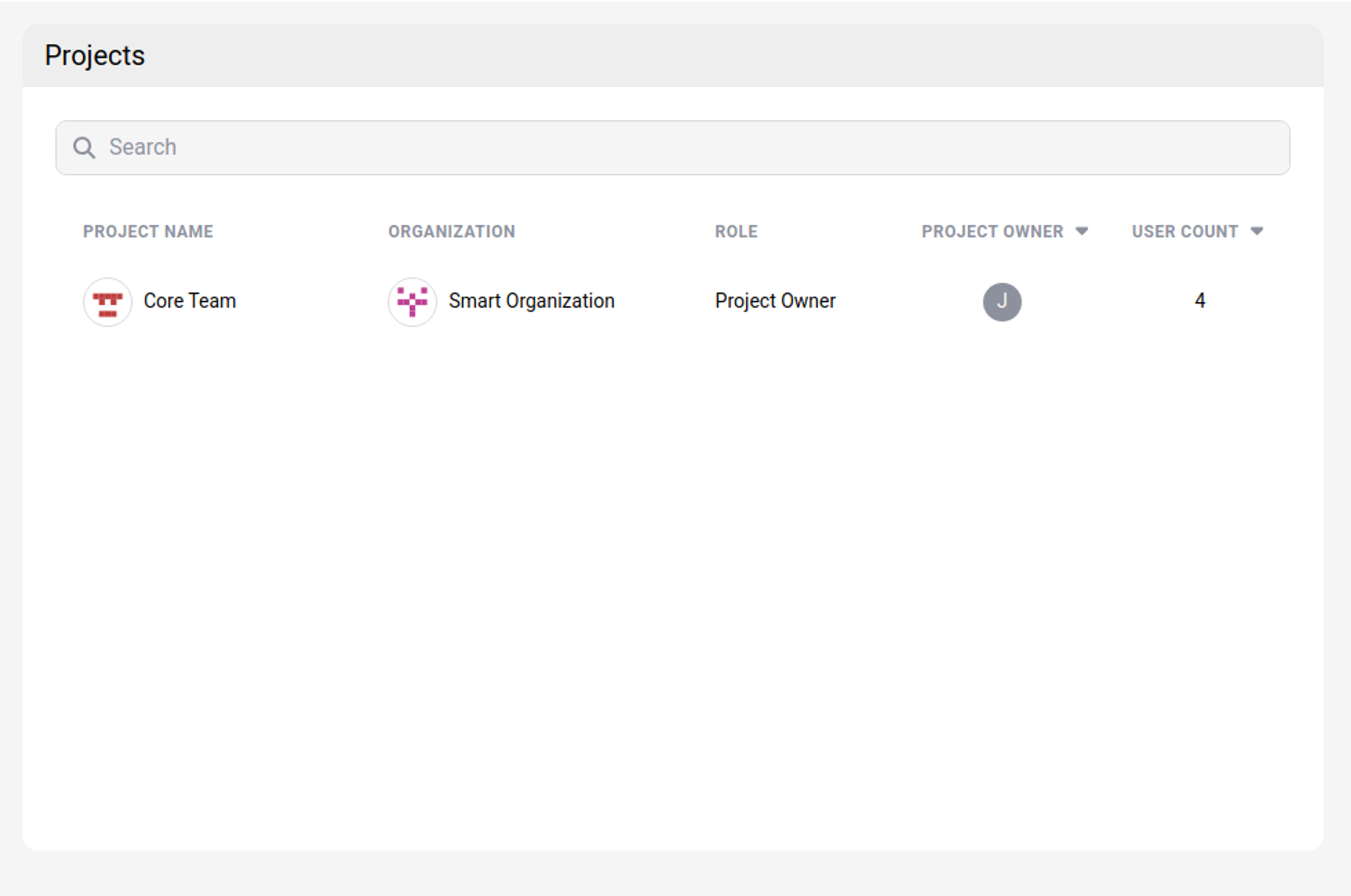
Share
Share
In this article
This Preview product documentation is Citrix Confidential.
You agree to hold this documentation confidential pursuant to the terms of your Citrix Beta/Tech Preview Agreement.
The development, release and timing of any features or functionality described in the Preview documentation remains at our sole discretion and are subject to change without notice or consultation.
The documentation is for informational purposes only and is not a commitment, promise or legal obligation to deliver any material, code or functionality and should not be relied upon in making Citrix product purchase decisions.
If you do not agree, select I DO NOT AGREE to exit.