This content has been machine translated dynamically.
Dieser Inhalt ist eine maschinelle Übersetzung, die dynamisch erstellt wurde. (Haftungsausschluss)
Cet article a été traduit automatiquement de manière dynamique. (Clause de non responsabilité)
Este artículo lo ha traducido una máquina de forma dinámica. (Aviso legal)
此内容已经过机器动态翻译。 放弃
このコンテンツは動的に機械翻訳されています。免責事項
이 콘텐츠는 동적으로 기계 번역되었습니다. 책임 부인
Este texto foi traduzido automaticamente. (Aviso legal)
Questo contenuto è stato tradotto dinamicamente con traduzione automatica.(Esclusione di responsabilità))
This article has been machine translated.
Dieser Artikel wurde maschinell übersetzt. (Haftungsausschluss)
Ce article a été traduit automatiquement. (Clause de non responsabilité)
Este artículo ha sido traducido automáticamente. (Aviso legal)
この記事は機械翻訳されています.免責事項
이 기사는 기계 번역되었습니다.책임 부인
Este artigo foi traduzido automaticamente.(Aviso legal)
这篇文章已经过机器翻译.放弃
Questo articolo è stato tradotto automaticamente.(Esclusione di responsabilità))
Translation failed!
Azure Dev Ops integration as Code Repository Provider
Follow these steps to create an OAuth App in Azure DevOps to connect it to the platform.
-
Using an Azure DevOps account, go to the following link: Register an application
- Click on the “Add consumer” button and set the following fields:
- Company Name: Your company”™s name.
- Application Name: The name you want to give to the application. It will be public.
-
Application Website: Set to
https://example.com/oauth/apps/callback(replaceexample.comwith the proper domain name). -
Authorization Callback URL: Set to
https://example.com/oauth/apps/callback(replaceexample.comwith the proper domain name). This URL can be found in the admin panel of the Strong Network platform. -
Authorized Scopes:
Code (read and write)andProject and team (read).
-
Once done, click the “Create Application” button. You will be presented with the Client ID (called App ID) and the Secret (called Client Secret) after clicking the “Show” button. Enter these fields in the Admin configuration of the Strong Network™ platform.
- Register an application
https://example.com/oauth/apps/callback
- Specify the Azure Organization name. This application can only access repositories under this specific organization. To access repositories from different organizations, create multiple Azure DevOps Code Repository Applications, each with its corresponding organization name. You may use the same Client ID and Secret across all of them.
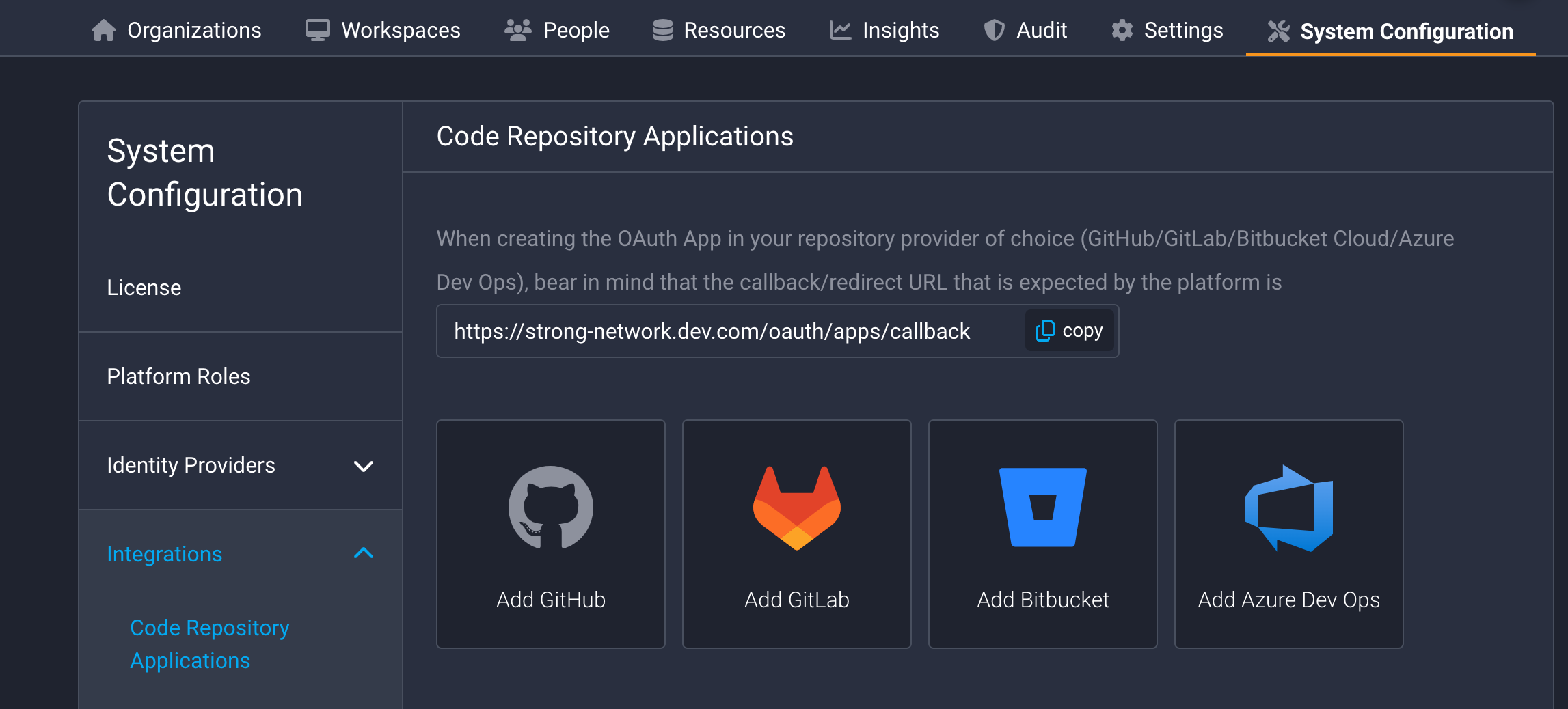
Paste Client ID, App Secret and Organization name from steps above:
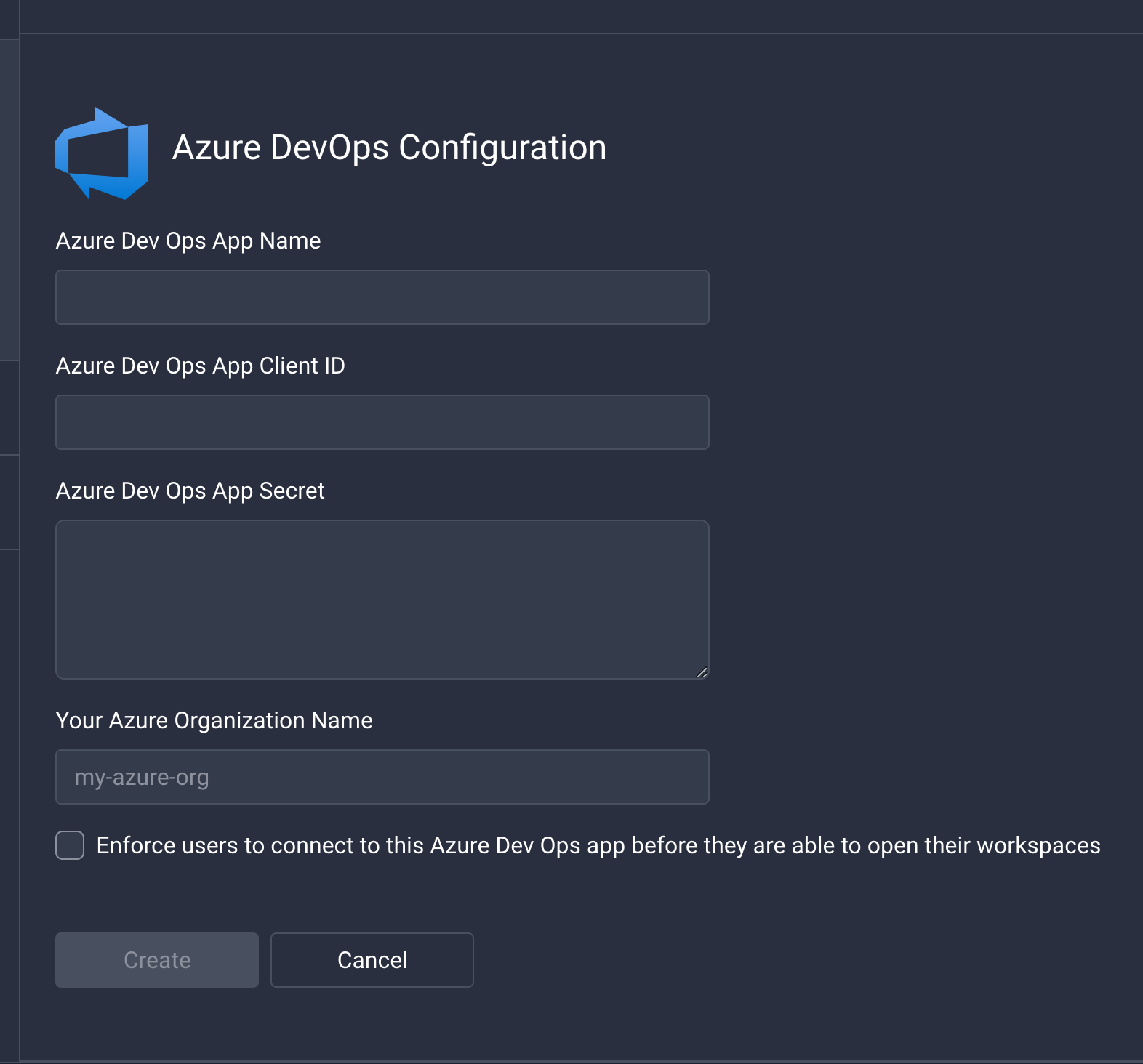
Share
Share
In this article
This Preview product documentation is Citrix Confidential.
You agree to hold this documentation confidential pursuant to the terms of your Citrix Beta/Tech Preview Agreement.
The development, release and timing of any features or functionality described in the Preview documentation remains at our sole discretion and are subject to change without notice or consultation.
The documentation is for informational purposes only and is not a commitment, promise or legal obligation to deliver any material, code or functionality and should not be relied upon in making Citrix product purchase decisions.
If you do not agree, select I DO NOT AGREE to exit.