This content has been machine translated dynamically.
Dieser Inhalt ist eine maschinelle Übersetzung, die dynamisch erstellt wurde. (Haftungsausschluss)
Cet article a été traduit automatiquement de manière dynamique. (Clause de non responsabilité)
Este artículo lo ha traducido una máquina de forma dinámica. (Aviso legal)
此内容已经过机器动态翻译。 放弃
このコンテンツは動的に機械翻訳されています。免責事項
이 콘텐츠는 동적으로 기계 번역되었습니다. 책임 부인
Este texto foi traduzido automaticamente. (Aviso legal)
Questo contenuto è stato tradotto dinamicamente con traduzione automatica.(Esclusione di responsabilità))
This article has been machine translated.
Dieser Artikel wurde maschinell übersetzt. (Haftungsausschluss)
Ce article a été traduit automatiquement. (Clause de non responsabilité)
Este artículo ha sido traducido automáticamente. (Aviso legal)
この記事は機械翻訳されています.免責事項
이 기사는 기계 번역되었습니다.책임 부인
Este artigo foi traduzido automaticamente.(Aviso legal)
这篇文章已经过机器翻译.放弃
Questo articolo è stato tradotto automaticamente.(Esclusione di responsabilità))
Translation failed!
Google Configuration as Identity Provider (OIDC)
To create an OAuth Client to use Google as an Identity Provider, follow these steps to obtain the OAuth Client ID and Secret required in the platform configuration:
- Go to the Google API Console and create a new project (or use an existing one). The project name, organization, and location are left at your discretion.
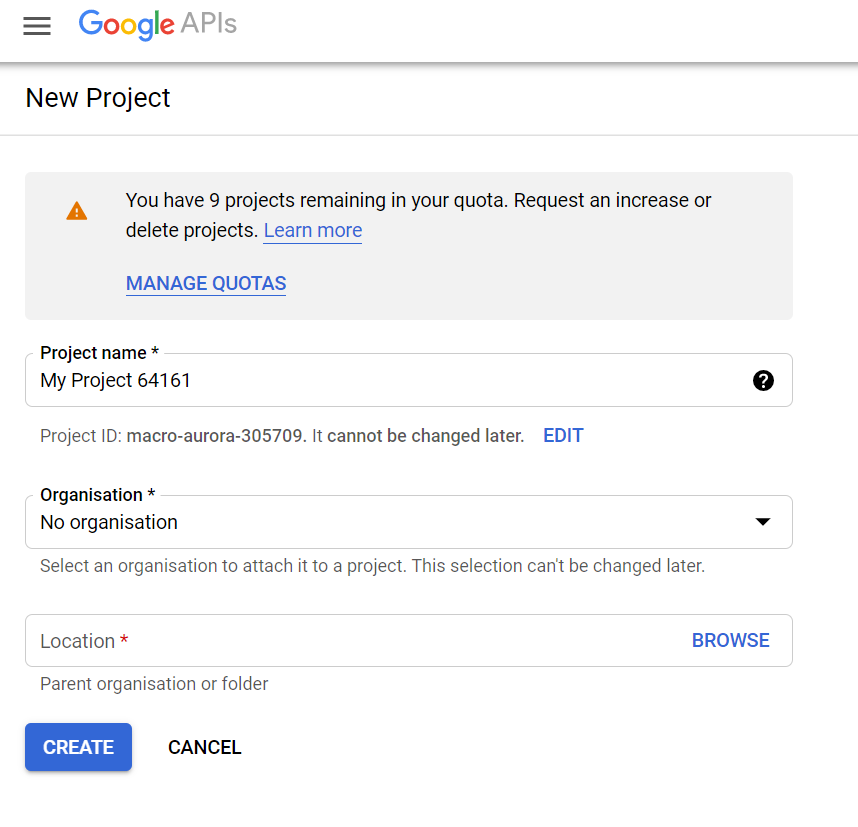
- Inside the project, click on “+ Create Credentials” and select “OAuth client ID” from the submenu.
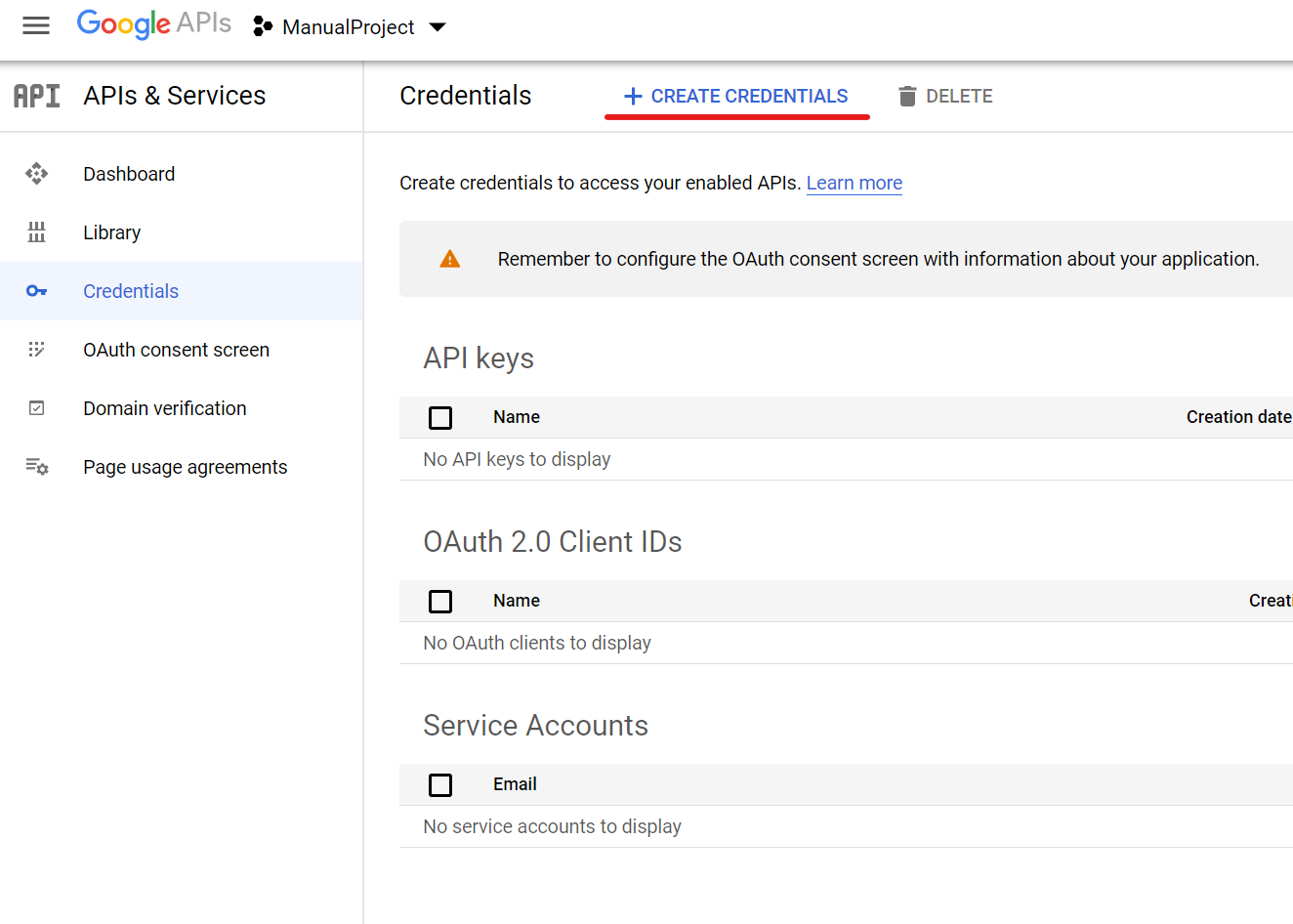
- You will be presented with a warning to first configure an OAuth consent screen. Click on it. Select an external consent screen and click create. Fill in the fields at your discretion. The app name will be seen by users trying to log in to the platform.
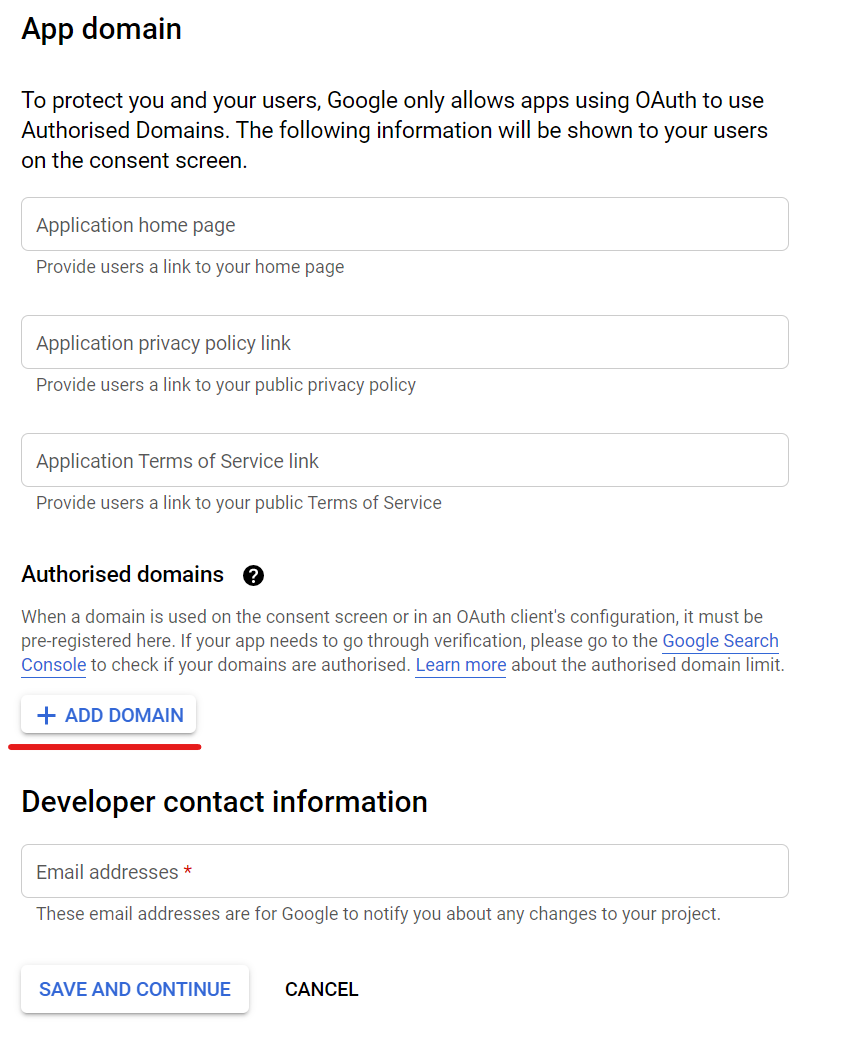
- In the authorized domain, specify the domain in which the platform is deployed.
- Click on “Save and Continue” in the following menus without adding anything until you reach the summary page, then click on “Back to Dashboard”.
- Click on “Publish App”.
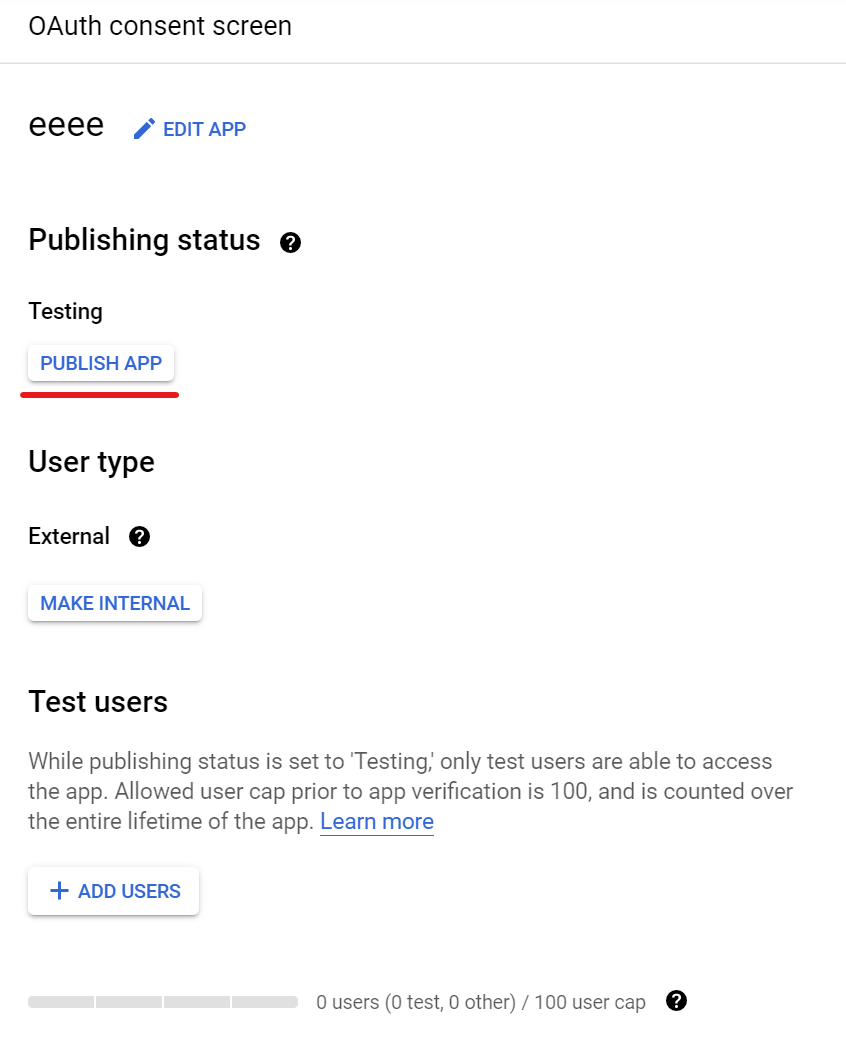
- Return to the Credentials page and create the credentials for an OAuth client ID.
- On this page, set the application type to “Web application”. The name is left at your discretion.
- In “Authorised JavaScript origins”, specify the domain name in which the platform is deployed. In “Authorised redirect URIs”, enter the redirect URL, similar to:
https://example.com/oauth/callback- Where “example.com” should be set to the proper domain name.
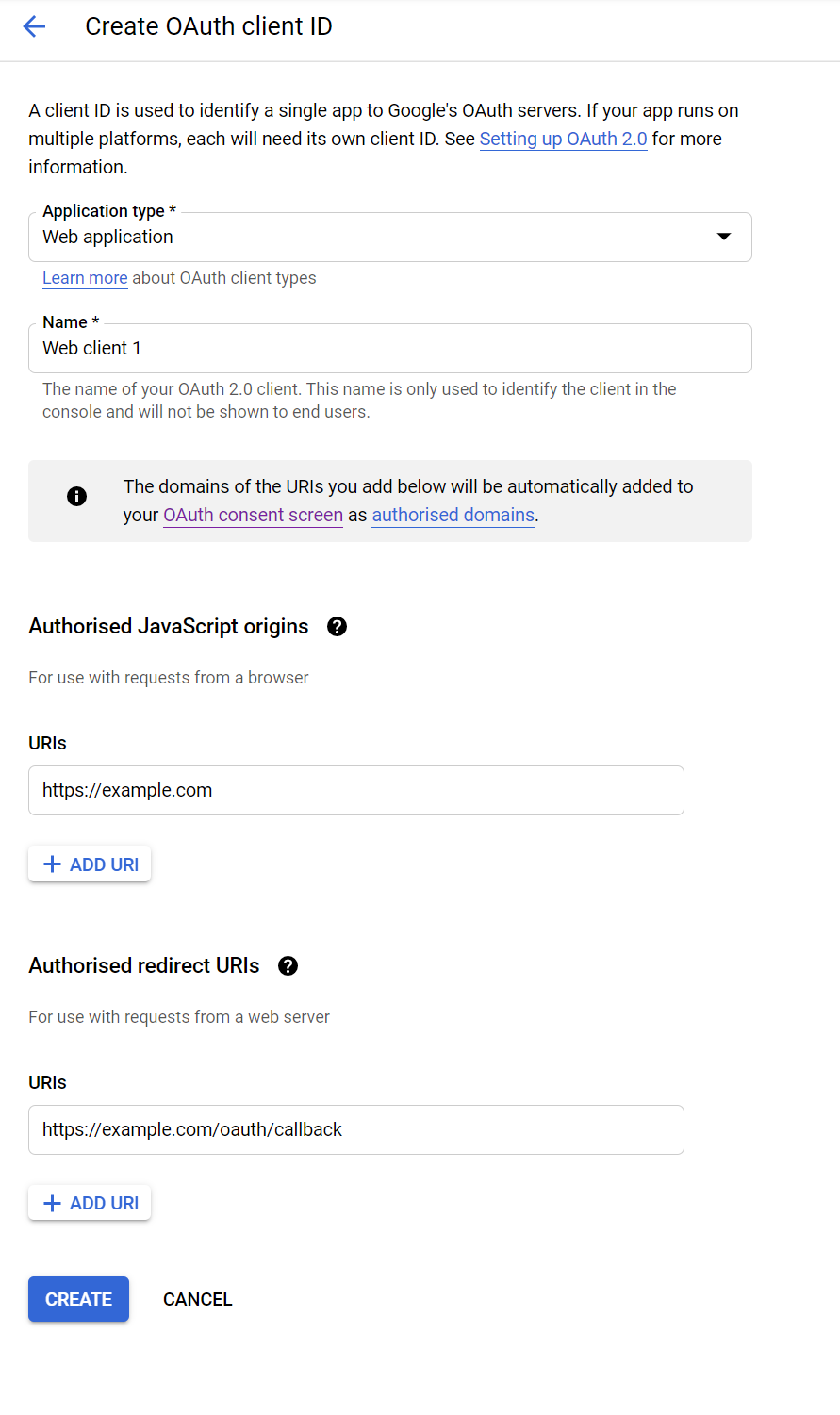
- Click on “Create” and note the Client ID and Secret for the platform configuration.
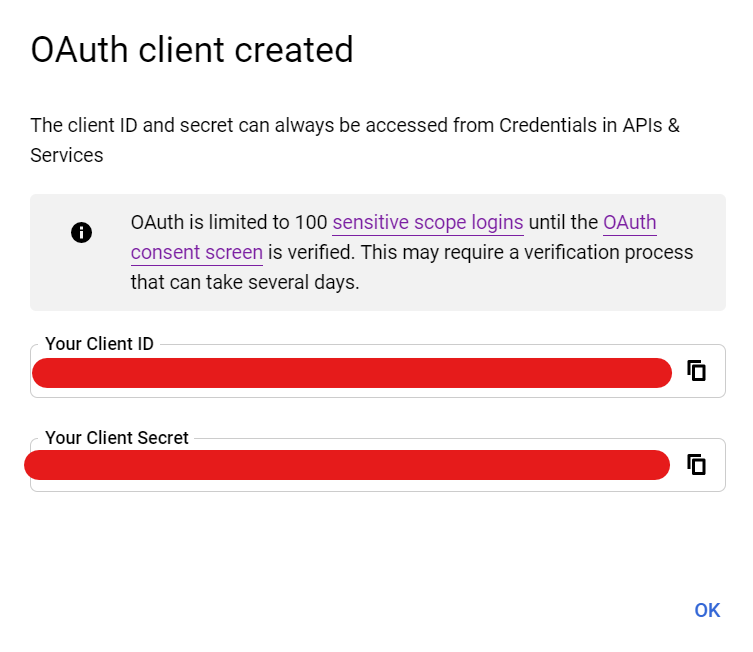
Share
Share
In this article
This Preview product documentation is Citrix Confidential.
You agree to hold this documentation confidential pursuant to the terms of your Citrix Beta/Tech Preview Agreement.
The development, release and timing of any features or functionality described in the Preview documentation remains at our sole discretion and are subject to change without notice or consultation.
The documentation is for informational purposes only and is not a commitment, promise or legal obligation to deliver any material, code or functionality and should not be relied upon in making Citrix product purchase decisions.
If you do not agree, select I DO NOT AGREE to exit.