This content has been machine translated dynamically.
Dieser Inhalt ist eine maschinelle Übersetzung, die dynamisch erstellt wurde. (Haftungsausschluss)
Cet article a été traduit automatiquement de manière dynamique. (Clause de non responsabilité)
Este artículo lo ha traducido una máquina de forma dinámica. (Aviso legal)
此内容已经过机器动态翻译。 放弃
このコンテンツは動的に機械翻訳されています。免責事項
이 콘텐츠는 동적으로 기계 번역되었습니다. 책임 부인
Este texto foi traduzido automaticamente. (Aviso legal)
Questo contenuto è stato tradotto dinamicamente con traduzione automatica.(Esclusione di responsabilità))
This article has been machine translated.
Dieser Artikel wurde maschinell übersetzt. (Haftungsausschluss)
Ce article a été traduit automatiquement. (Clause de non responsabilité)
Este artículo ha sido traducido automáticamente. (Aviso legal)
この記事は機械翻訳されています.免責事項
이 기사는 기계 번역되었습니다.책임 부인
Este artigo foi traduzido automaticamente.(Aviso legal)
这篇文章已经过机器翻译.放弃
Questo articolo è stato tradotto automaticamente.(Esclusione di responsabilità))
Translation failed!
Microsoft Azure Configuration as Identity Provider (OIDC)
The platform supports integration with Azure Active Directory for logging in with your Microsoft Azure account. To configure it:
- Go to the Microsoft Azure portal.
- Navigate to the Azure Active Directory.
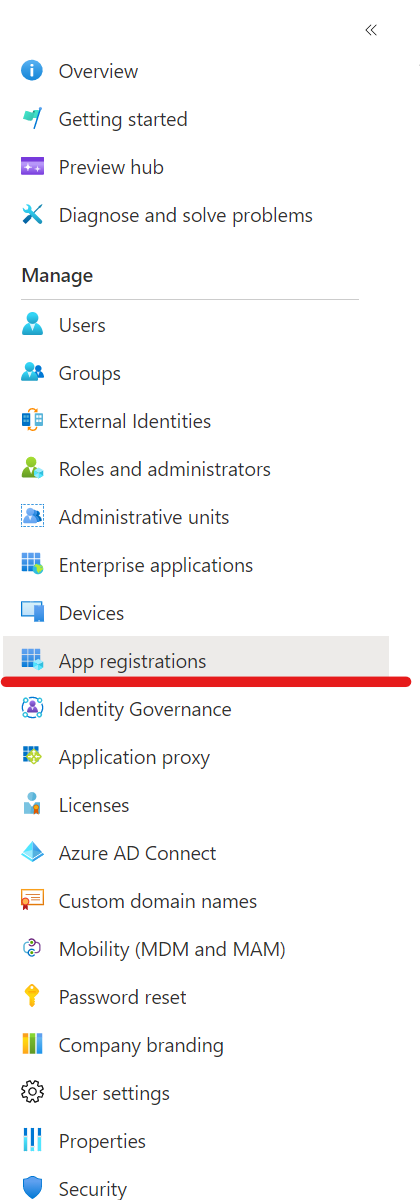
- Click on “App registrations” and then “New registration”. Set the following:
- App name: Choose a name that will be publicly visible to users logging into the platform.
- Supported account types: We recommend selecting “Accounts in any organizational directory (Any Azure AD directory - Multitenant) and personal Microsoft accounts (e.g., Skype, Xbox)” to allow registered users to log in with their public domain accounts.
-
Redirect URI: Set the selector to “Web” and enter a URI similar to
https://example.com/oauth/callback.
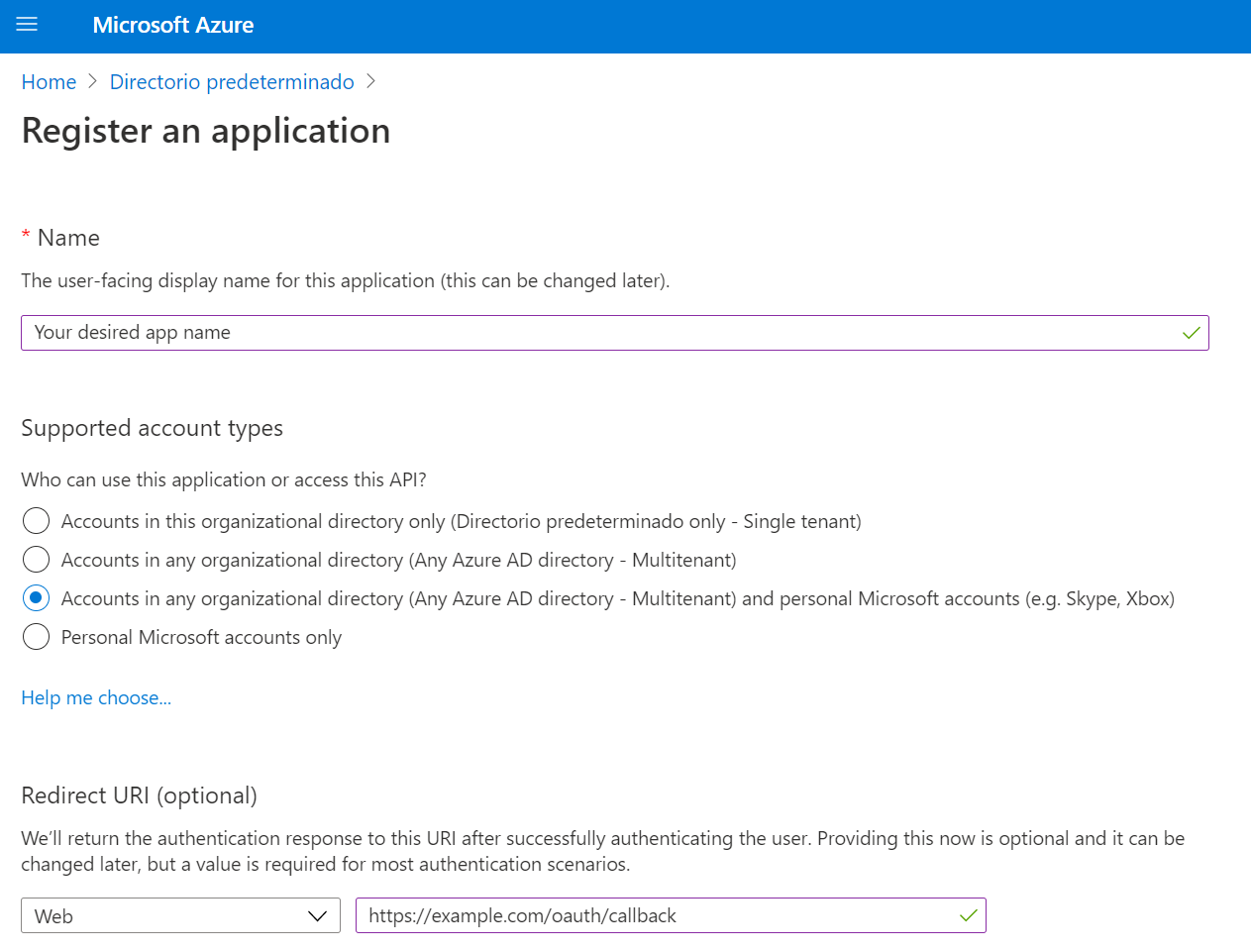
-
Click on “Register” at the bottom.
-
On the next page, note the OAuth Client ID for the platform configuration.
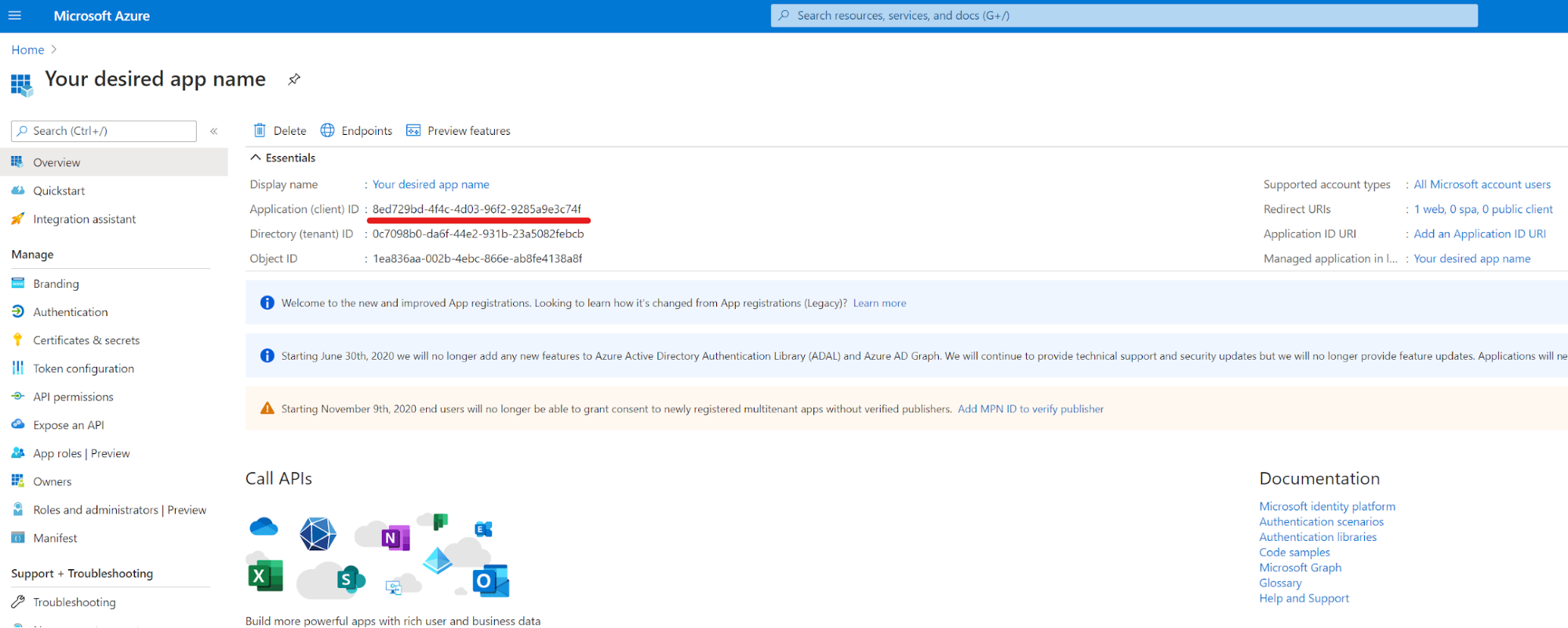
- To obtain the secret, go to “Certificates & secrets” of the newly created app and click on “New client secret”. Enter this secret in the platform configuration to complete the setup.
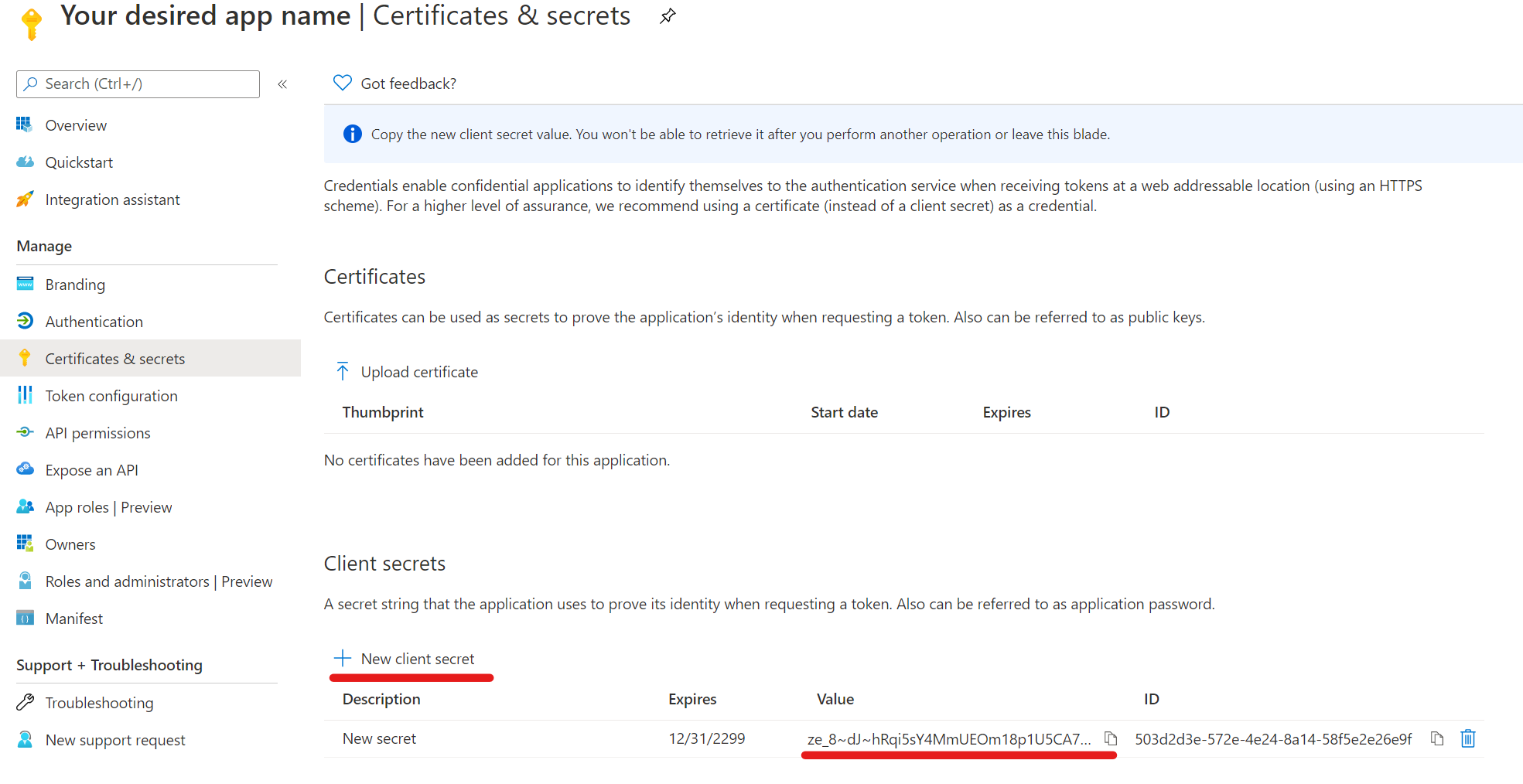
Single Logout (SLO) for Microsoft Azure
To enable Single Logout for the OIDC flow with Azure, configure the following:
- To log out users from Microsoft when they log out of the Strong Network™ platform, add another URL in the Redirect URI section with just the domain name used by the Strong Network platform. This URL is used to redirect users back after they log out of their Microsoft accounts.
- Add the optional claim called “login_hint” to the ID token:
- Go to “Token configuration” and click on “Add optional claim”.
- Select ID as token type and then select “login_hint”.
- To log the user out of the Strong Network platform when they log out of their Microsoft account, add the optional claim called “sid” to the ID token type.
- Add a Logout URL under the “Authentication” menu with the structure
https://[domain_name]/auth/logout, wheredomain_nameis the domain under which you have the Strong Network platform. This endpoint will be called by Microsoft when a user logs out to also log out the user from the Strong Network platform.
Share
Share
In this article
This Preview product documentation is Citrix Confidential.
You agree to hold this documentation confidential pursuant to the terms of your Citrix Beta/Tech Preview Agreement.
The development, release and timing of any features or functionality described in the Preview documentation remains at our sole discretion and are subject to change without notice or consultation.
The documentation is for informational purposes only and is not a commitment, promise or legal obligation to deliver any material, code or functionality and should not be relied upon in making Citrix product purchase decisions.
If you do not agree, select I DO NOT AGREE to exit.