This content has been machine translated dynamically.
Dieser Inhalt ist eine maschinelle Übersetzung, die dynamisch erstellt wurde. (Haftungsausschluss)
Cet article a été traduit automatiquement de manière dynamique. (Clause de non responsabilité)
Este artículo lo ha traducido una máquina de forma dinámica. (Aviso legal)
此内容已经过机器动态翻译。 放弃
このコンテンツは動的に機械翻訳されています。免責事項
이 콘텐츠는 동적으로 기계 번역되었습니다. 책임 부인
Este texto foi traduzido automaticamente. (Aviso legal)
Questo contenuto è stato tradotto dinamicamente con traduzione automatica.(Esclusione di responsabilità))
This article has been machine translated.
Dieser Artikel wurde maschinell übersetzt. (Haftungsausschluss)
Ce article a été traduit automatiquement. (Clause de non responsabilité)
Este artículo ha sido traducido automáticamente. (Aviso legal)
この記事は機械翻訳されています.免責事項
이 기사는 기계 번역되었습니다.책임 부인
Este artigo foi traduzido automaticamente.(Aviso legal)
这篇文章已经过机器翻译.放弃
Questo articolo è stato tradotto automaticamente.(Esclusione di responsabilità))
Translation failed!
Workspace Apps
A workspace app lets you access a local application running on a port of your Workspace. Depending on your workspace security’s settings, your workspace app might open in a separate tab of your web browser or in the Secure Browser. You can have multiple workspace apps attached to a single workspace, each accessing an application running on a different port.
Create a Workspace App
You can create a workspace app by pressing the “Create Workspace App” button from the Overview Page by selecting the drop-down menu next to “Workspace Apps”.
Tip:
You can create a workspace app by clicking the “…” icon and select Edit Ports from a Workspace on the Overview or Workspaces Pages.
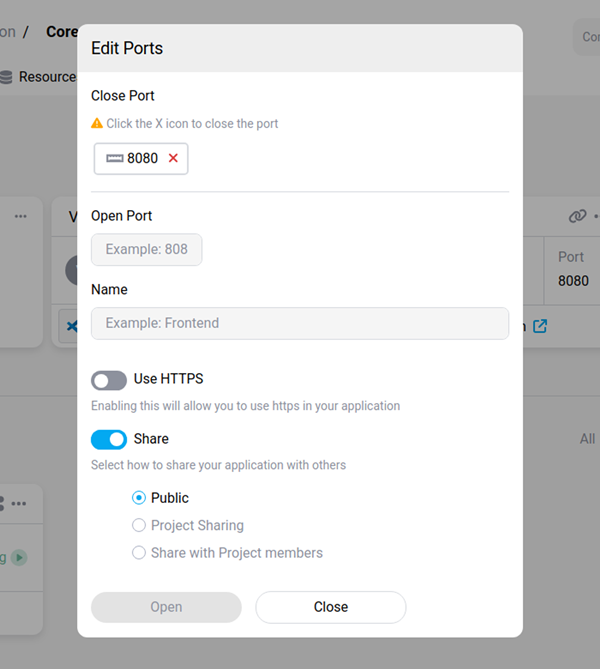
You will need to enter the following information:
- Port where the app is running,
- Name for the app,
- Use HTTPS to allow to use https in the application,
- Share to allow others to access the application (Public, Project Sharing or Share With Projectmate).
Tip:
When you create an app for a Node Js project, make sure the port number is the same as the one opened in the localhost of the workspace.
Share a Workspace App
You can share a workspace app when creating it or by editing an existing one.
To update the properties of a workspace app, click the “…” icon and on the Edit Ports button from one of your workspaces.
There are two sharing options:
- With a group of users: public (any external user) or project (all of your project-mates).
- With a specific user.
Granting access to one of your workspace apps does not provide access to the workspace running the app. To share a workspace with another user, check out the share a Workspace section.
Delete a Workspace App
You can delete a workspace app from the Overview Page by pressing the “…” icon and clicking the Delete button. You can also delete a workspace app from a Workspace by clicking the “…” icon and select Edit Ports from a Workspace on the Overview or Workspaces Pages.
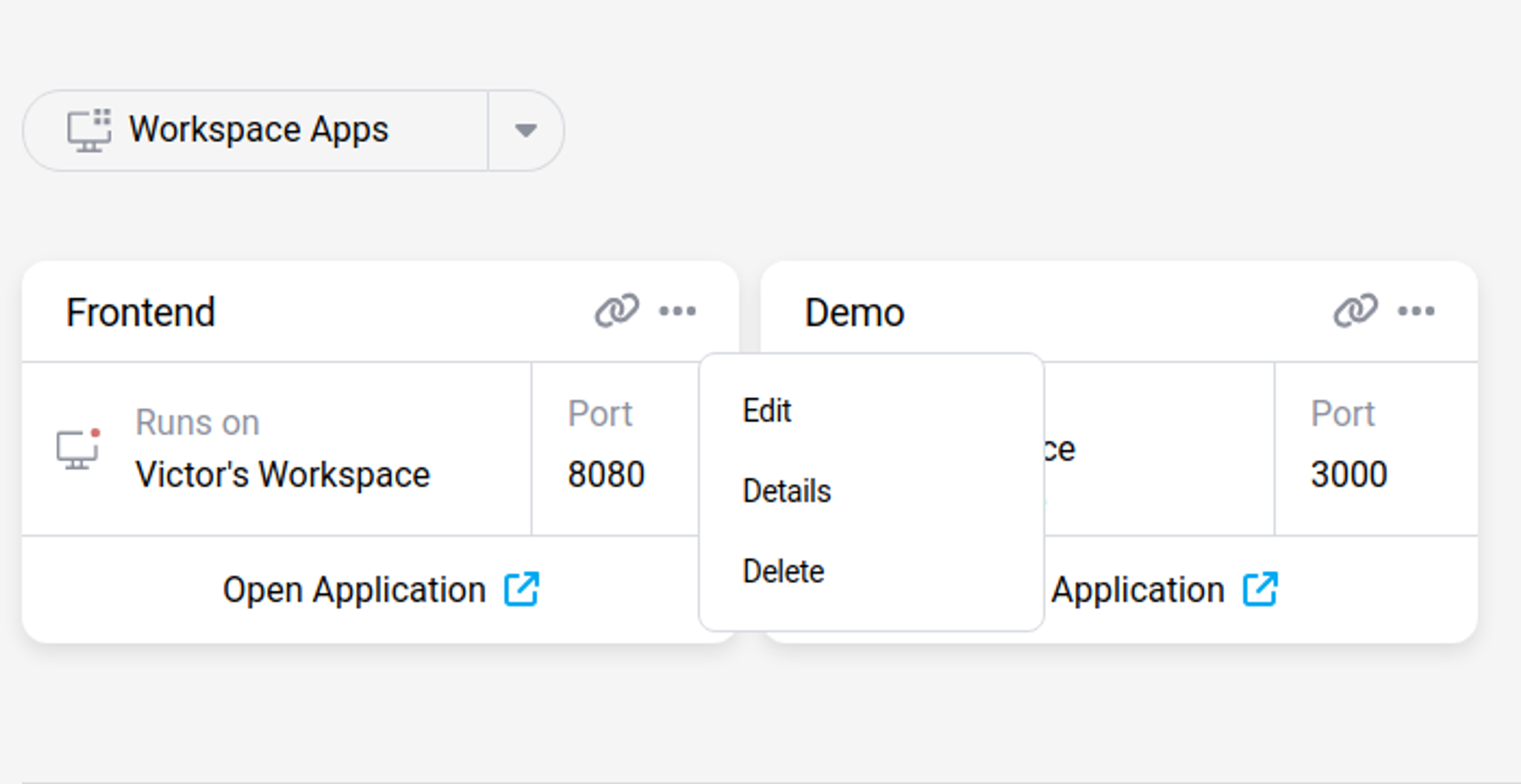
Share
Share
In this article
This Preview product documentation is Citrix Confidential.
You agree to hold this documentation confidential pursuant to the terms of your Citrix Beta/Tech Preview Agreement.
The development, release and timing of any features or functionality described in the Preview documentation remains at our sole discretion and are subject to change without notice or consultation.
The documentation is for informational purposes only and is not a commitment, promise or legal obligation to deliver any material, code or functionality and should not be relied upon in making Citrix product purchase decisions.
If you do not agree, select I DO NOT AGREE to exit.