This content has been machine translated dynamically.
Dieser Inhalt ist eine maschinelle Übersetzung, die dynamisch erstellt wurde. (Haftungsausschluss)
Cet article a été traduit automatiquement de manière dynamique. (Clause de non responsabilité)
Este artículo lo ha traducido una máquina de forma dinámica. (Aviso legal)
此内容已经过机器动态翻译。 放弃
このコンテンツは動的に機械翻訳されています。免責事項
이 콘텐츠는 동적으로 기계 번역되었습니다. 책임 부인
Este texto foi traduzido automaticamente. (Aviso legal)
Questo contenuto è stato tradotto dinamicamente con traduzione automatica.(Esclusione di responsabilità))
This article has been machine translated.
Dieser Artikel wurde maschinell übersetzt. (Haftungsausschluss)
Ce article a été traduit automatiquement. (Clause de non responsabilité)
Este artículo ha sido traducido automáticamente. (Aviso legal)
この記事は機械翻訳されています.免責事項
이 기사는 기계 번역되었습니다.책임 부인
Este artigo foi traduzido automaticamente.(Aviso legal)
这篇文章已经过机器翻译.放弃
Questo articolo è stato tradotto automaticamente.(Esclusione di responsabilità))
Translation failed!
Manage Workspaces
Workspaces are managed from the Overview and Workspaces pages. Once one or more workspaces have been assigned to you, they appear on both pages mentioned above. The last used workspace will be automatically started based on the schedule in your profile. In addition, a workspace might be paused automatically based on the settings of your platform after a period of inactivity.
View Workspaces
The list of your workspaces (owned by you or shared with you) is displayed on the Overview and Workspaces pages. The status of the workspace is displayed next to its name.
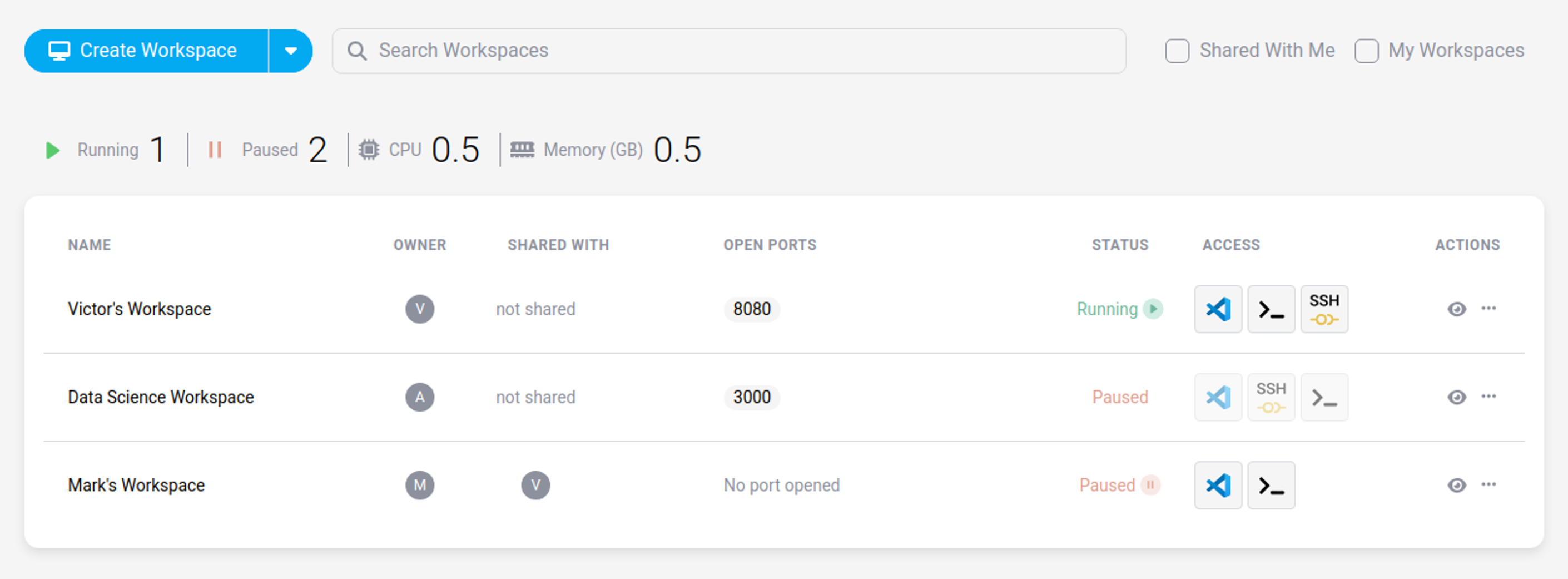
- To open a paused workspace, click on the “start” button. This will open the workspace’s Cloud IDE in your browser.
- To open a running workspace, click on the “running” button. This will open the workspace’s Cloud IDE in your browser.
- To open your workspace using a CLI terminal, click on the drop-down menu next “running text” and then on the “Open Terminal” button.
Workspaces Actions
By clicking on the “…” icon on a workspace, you can select additional actions as explained below.
- Run or Pause allow you to start and pause the workspace, respectively.
- Edit allows you to change the workspace’ settings as selected when creating it.
- Delete erases its configuration and local files. You will need to confirm the action by inserting the name of the workspace.
- Edit Ports lets you manage workspace apps running on the ports of your workspace.
- Personalize Environment lets you update the [IDE configuration file] based on your profile settings (Only if Workspace is yours).
- Update redeploys the workspace to synchronize it with its latest configuration.
- Share lets you share the workspace access with another project’s user. Learn how to work with a shared workspace (Only if Workspace is yours).
- Save As Template lets you save the workspace’s configuration as a template for later reuse (requires the Workspaces::Manage Project permission).
![]()
Share
Share
In this article
This Preview product documentation is Citrix Confidential.
You agree to hold this documentation confidential pursuant to the terms of your Citrix Beta/Tech Preview Agreement.
The development, release and timing of any features or functionality described in the Preview documentation remains at our sole discretion and are subject to change without notice or consultation.
The documentation is for informational purposes only and is not a commitment, promise or legal obligation to deliver any material, code or functionality and should not be relied upon in making Citrix product purchase decisions.
If you do not agree, select I DO NOT AGREE to exit.