-
Endpoint Management integration with Microsoft Endpoint Manager
-
Certificates and authentication
-
Client certificate or certificate plus domain authentication
-
Authentication with Azure Active Directory through Citrix Cloud™
-
Authentication with Azure Active Directory Group-Based Administration
-
Authentication with Azure Active Directory through Citrix Gateway for MAM enrollment
-
Authentication with Okta through Citrix Gateway for MAM enrollment
-
Authentication with an on-premises Citrix Gateway through Citrix Cloud
This content has been machine translated dynamically.
Dieser Inhalt ist eine maschinelle Übersetzung, die dynamisch erstellt wurde. (Haftungsausschluss)
Cet article a été traduit automatiquement de manière dynamique. (Clause de non responsabilité)
Este artículo lo ha traducido una máquina de forma dinámica. (Aviso legal)
此内容已经过机器动态翻译。 放弃
このコンテンツは動的に機械翻訳されています。免責事項
이 콘텐츠는 동적으로 기계 번역되었습니다. 책임 부인
Este texto foi traduzido automaticamente. (Aviso legal)
Questo contenuto è stato tradotto dinamicamente con traduzione automatica.(Esclusione di responsabilità))
This article has been machine translated.
Dieser Artikel wurde maschinell übersetzt. (Haftungsausschluss)
Ce article a été traduit automatiquement. (Clause de non responsabilité)
Este artículo ha sido traducido automáticamente. (Aviso legal)
この記事は機械翻訳されています.免責事項
이 기사는 기계 번역되었습니다.책임 부인
Este artigo foi traduzido automaticamente.(Aviso legal)
这篇文章已经过机器翻译.放弃
Questo articolo è stato tradotto automaticamente.(Esclusione di responsabilità))
Translation failed!
Windows Hello for Business device policy
Windows Hello for Business allows users to sign on to Windows devices by using their Active Directory or Azure Active Directory account. You use the Windows Hello for Business device policy to enable the feature so users can provision Windows Hello for Business on their device. The policy also lets you configure passcode limitations and other security features.
Go to Configure > Device Policies to add the Windows Hello for Business device policy. Configure these settings:
Windows Desktop/Tablet settings
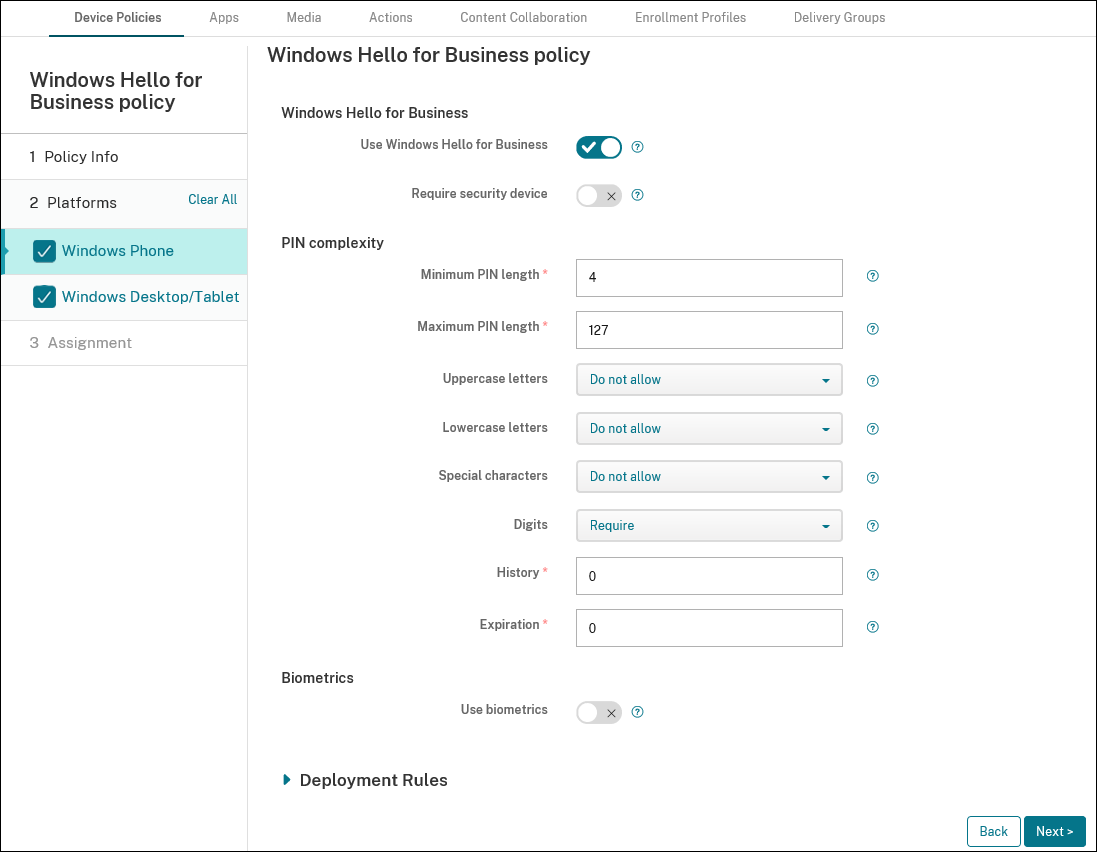
- Use Windows Hello for Business: Enable the feature to allow users to provision Windows Hello for Business on their device.
- Require security device: Require that users have a Trusted Platform Module (TPM) to sign on.
- Minimum/Maximum PIN length: Minimum and maximum length for user PINs. Minimum PIN Length defaults to 4. Maximum PIN Length defaults to 127.
- Uppercase letters, Lowercase letters, Special characters: Select whether to Allow, Require, or Do not allow each type of character. Defaults to Do not allow.
- Digits: Whether to Allow, Require, or Do not allow digits. Defaults to Require.
- History: The number of past PINs that users can’t reuse. Defaults to 0, meaning users can reuse all PINs.
- Expiration: The number of days before a user must change their PIN. Defaults to 0, which means that PINs don’t expire.
- Use biometrics: Allow the use of biometrics instead of PINs for user sign-on.
Share
Share
In this article
This Preview product documentation is Citrix Confidential.
You agree to hold this documentation confidential pursuant to the terms of your Citrix Beta/Tech Preview Agreement.
The development, release and timing of any features or functionality described in the Preview documentation remains at our sole discretion and are subject to change without notice or consultation.
The documentation is for informational purposes only and is not a commitment, promise or legal obligation to deliver any material, code or functionality and should not be relied upon in making Citrix product purchase decisions.
If you do not agree, select I DO NOT AGREE to exit.