This content has been machine translated dynamically.
Dieser Inhalt ist eine maschinelle Übersetzung, die dynamisch erstellt wurde. (Haftungsausschluss)
Cet article a été traduit automatiquement de manière dynamique. (Clause de non responsabilité)
Este artículo lo ha traducido una máquina de forma dinámica. (Aviso legal)
此内容已经过机器动态翻译。 放弃
このコンテンツは動的に機械翻訳されています。免責事項
이 콘텐츠는 동적으로 기계 번역되었습니다. 책임 부인
Este texto foi traduzido automaticamente. (Aviso legal)
Questo contenuto è stato tradotto dinamicamente con traduzione automatica.(Esclusione di responsabilità))
This article has been machine translated.
Dieser Artikel wurde maschinell übersetzt. (Haftungsausschluss)
Ce article a été traduit automatiquement. (Clause de non responsabilité)
Este artículo ha sido traducido automáticamente. (Aviso legal)
この記事は機械翻訳されています.免責事項
이 기사는 기계 번역되었습니다.책임 부인
Este artigo foi traduzido automaticamente.(Aviso legal)
这篇文章已经过机器翻译.放弃
Questo articolo è stato tradotto automaticamente.(Esclusione di responsabilità))
Translation failed!
Prepare in DaaS Management Console
Steps to prepare in DaaS management console:
-
Create a Machine Catalog for Citrix VDA for macOS.
Note:
Citrix VDA for macOS currently only supports as a single session or a remote PC machine catalog.
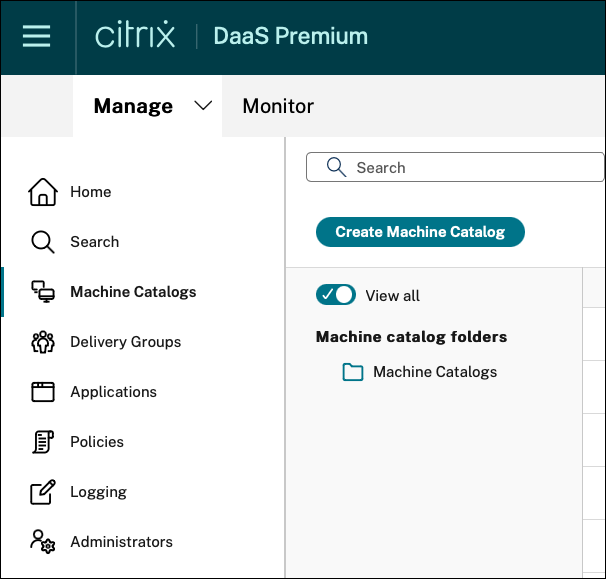
Make sure the configuration is similar to the screenshot provided.
-
Generate an enrollment token for the VDA using Manage Enrollment Token.
In this step, you generate an enrollment token that can be reused by different VDA machines to be enrolled towards the DaaS Cloud tenant that you’re performing the operation on.
For more details of this new feature see Generate and Manage Enrollment Tokens
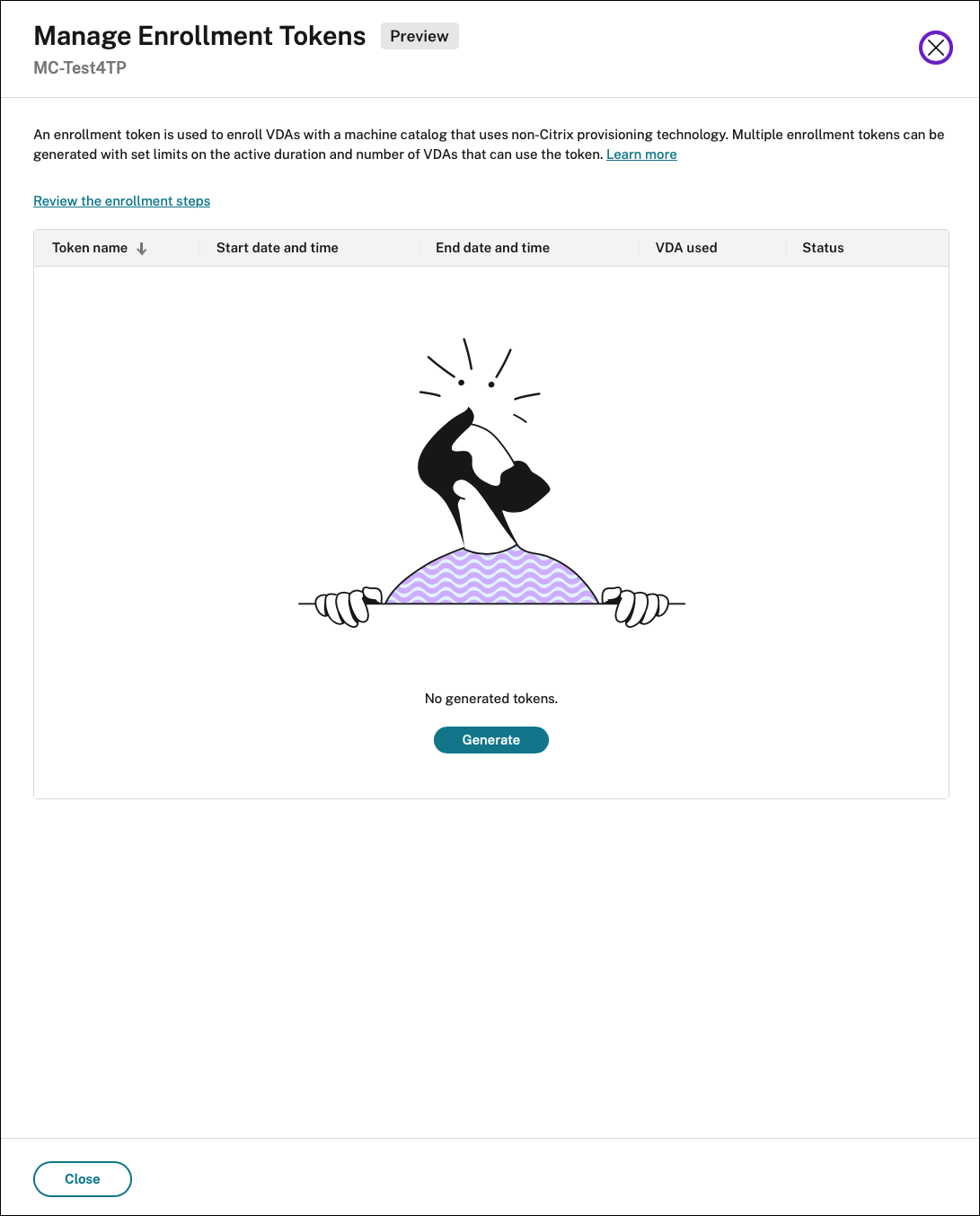
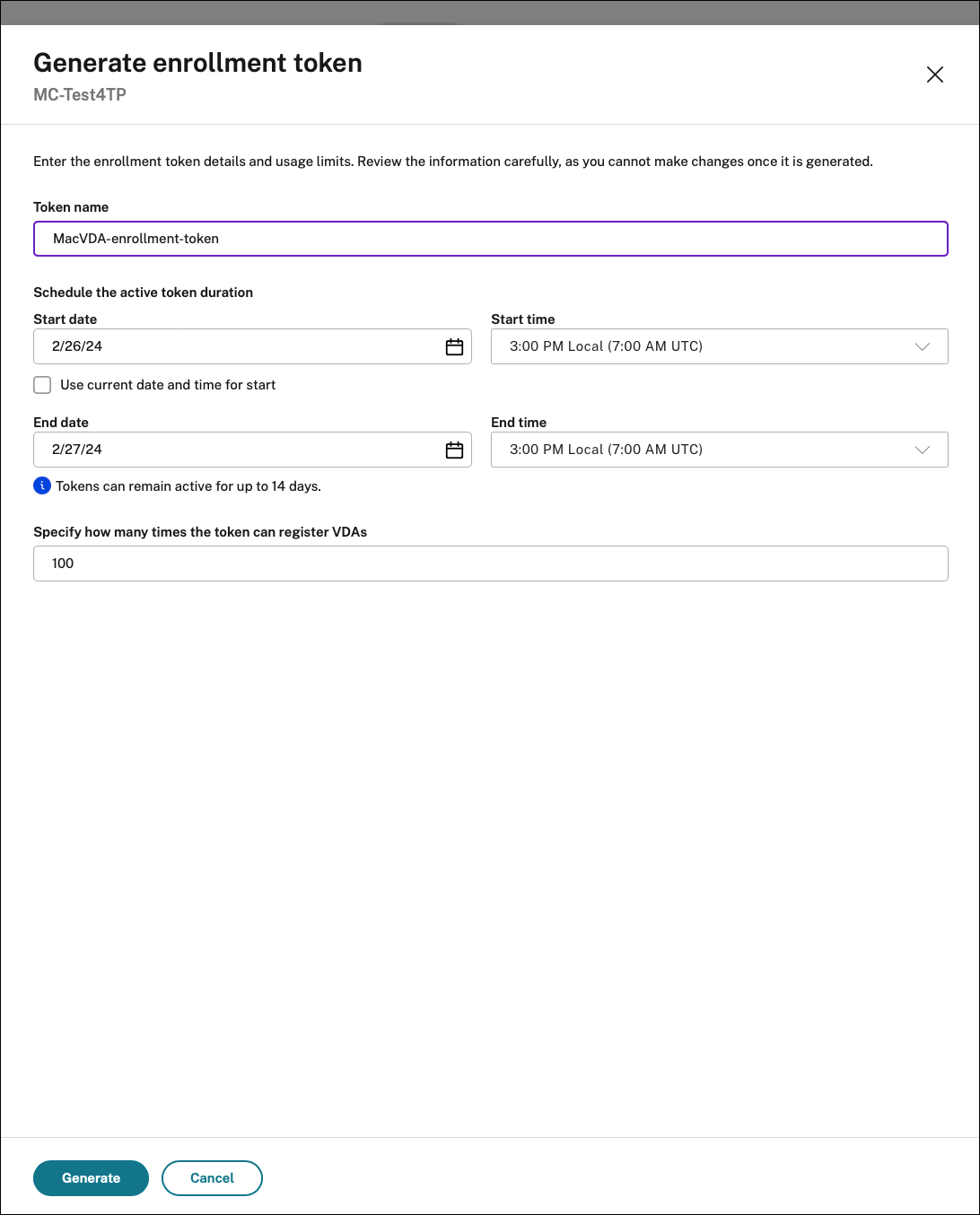
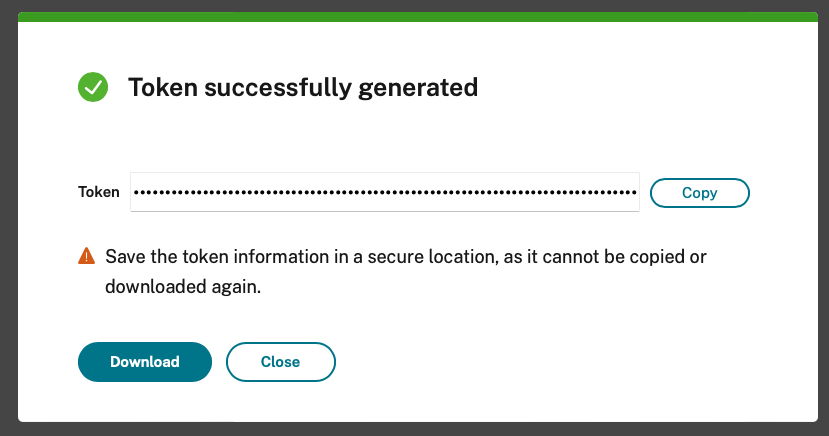
Note:
Select the Use current date and time for start checkbox if you want to use the enrollment token immediately.
-
Use the enrollment token (generated as part of Step 1 and Step 2) to perform VDA installation and enrollment, and come back to the DaaS management console to validate if the VDA has changed from Initialization State to Registered.
-
Create a Delivery Group for your end user with machine/desktop assigned according to common steps. For more information, see, Create Delivery Groups.
-
After you install and configure Citrix DaaS, you will get a workspace URL link.
The workspace URL is posted in two places:
-
From the Citrix Cloud console, select Workspace Configuration from the menu in the upper left corner. The Access tab contains the Workspace URL.
-
From the Citrix DaaS Welcome page, the workspace URL appears at the bottom of the page.
For more information, see Delivering applications and desktops to users
-
-
[Optional] Configure Rendevous V2 under the policy section in your DaaS environment.
Note :
Test and then share the workspace URL link with your subscribers (users) to give them access to their apps and desktops.
Your subscribers can access the workspace URL without any additional configuration.
Share
Share
In this article
This Preview product documentation is Citrix Confidential.
You agree to hold this documentation confidential pursuant to the terms of your Citrix Beta/Tech Preview Agreement.
The development, release and timing of any features or functionality described in the Preview documentation remains at our sole discretion and are subject to change without notice or consultation.
The documentation is for informational purposes only and is not a commitment, promise or legal obligation to deliver any material, code or functionality and should not be relied upon in making Citrix product purchase decisions.
If you do not agree, select I DO NOT AGREE to exit.