-
-
Deploying virtual desktops to VMs using the XenDesktop® Setup Wizard
This content has been machine translated dynamically.
Dieser Inhalt ist eine maschinelle Übersetzung, die dynamisch erstellt wurde. (Haftungsausschluss)
Cet article a été traduit automatiquement de manière dynamique. (Clause de non responsabilité)
Este artículo lo ha traducido una máquina de forma dinámica. (Aviso legal)
此内容已经过机器动态翻译。 放弃
このコンテンツは動的に機械翻訳されています。免責事項
이 콘텐츠는 동적으로 기계 번역되었습니다. 책임 부인
Este texto foi traduzido automaticamente. (Aviso legal)
Questo contenuto è stato tradotto dinamicamente con traduzione automatica.(Esclusione di responsabilità))
This article has been machine translated.
Dieser Artikel wurde maschinell übersetzt. (Haftungsausschluss)
Ce article a été traduit automatiquement. (Clause de non responsabilité)
Este artículo ha sido traducido automáticamente. (Aviso legal)
この記事は機械翻訳されています.免責事項
이 기사는 기계 번역되었습니다.책임 부인
Este artigo foi traduzido automaticamente.(Aviso legal)
这篇文章已经过机器翻译.放弃
Questo articolo è stato tradotto automaticamente.(Esclusione di responsabilità))
Translation failed!
Provisioning Server failover
By default, all Provisioning Servers within a site that can access a vDisk can provide that vDisk to target devices. Multiple Provisioning Servers can access the same physical files on shared storage. This allows a target device to establish a connection on an alternate Provisioning Server if the connection to the active Provisioning Server is interrupted for any reason. A target device does not experience any disruption in service or loss of data when failover occurs.
Note: For implementations that use vDisk replication, if a server failover occurs, only those servers with access to an identical replicated vDisk can provide that vDisk to target devices. For example, if a vDisk is replicated across three servers hard drives and then one of the vDisks is updated, that vDisk is no longer identical. It is not considered if a server failover occurs. Even if the same exact update is made to two of the vDisks, the timestamps on each differs, therefore the vDisks are no longer identical.
Note: Provisioning Services does not support the high availability of vDisks on local storage that is in Private Image mode or that are currently in maintenance (read/write enabled).
If load balancing is enabled for the vDisk and a server providing that vDisk should fail, Provisioning Services automatically balances the target device load between the remaining servers. If the load balancing option is not enabled, a single server is assigned to provide the vDisk to target devices, therefore failover fails.
Note: For information on configuring Provisioning Services to automatically balance the target device load between servers, refer to Balancing the Target Device Load on Provisioning Servers.
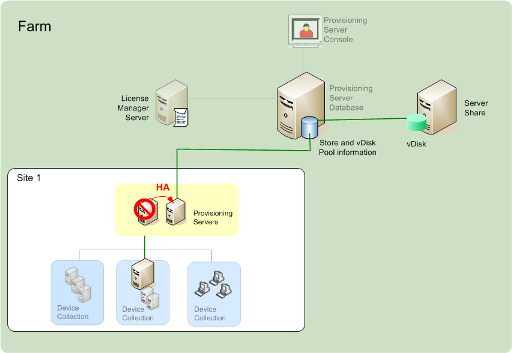
The Provisioning Server that a target device accesses to login does not necessarily become the Provisioning Server that accesses the vDisk on behalf of the target device. In addition, once connected, if one or more Provisioning Servers can access the vDisk for this target device, the server that is least busy is selected.
To purposely force all target devices to connect to a different Provisioning Server, while avoiding having targets timeout and attempt to reconnect to the current server, stop the Stream Service on that server. Upon shutdown, the Stream Service notifies each target device to relogin to another server.
Testing target device Failover
To ensure that devices can failover successfully, complete the following:
- Double-click the vDisk status icon on the target device and then note the IP address of the connected Provisioning Server.
- Right-click the connected Provisioning Server in the Console. Select Stream Services, then select Stop.
- Confirm that the IP address of the connected Provisioning Server changes to that of an alternate Provisioning Server in the vDisk status dialog on the target device.
Share
Share
In this article
This Preview product documentation is Citrix Confidential.
You agree to hold this documentation confidential pursuant to the terms of your Citrix Beta/Tech Preview Agreement.
The development, release and timing of any features or functionality described in the Preview documentation remains at our sole discretion and are subject to change without notice or consultation.
The documentation is for informational purposes only and is not a commitment, promise or legal obligation to deliver any material, code or functionality and should not be relied upon in making Citrix product purchase decisions.
If you do not agree, select I DO NOT AGREE to exit.