-
-
Selecting the write cache destination for standard vDisk images
-
Updating vDisks
-
-
Deploying virtual desktops to VMs using the XenDesktop® Setup Wizard
This content has been machine translated dynamically.
Dieser Inhalt ist eine maschinelle Übersetzung, die dynamisch erstellt wurde. (Haftungsausschluss)
Cet article a été traduit automatiquement de manière dynamique. (Clause de non responsabilité)
Este artículo lo ha traducido una máquina de forma dinámica. (Aviso legal)
此内容已经过机器动态翻译。 放弃
このコンテンツは動的に機械翻訳されています。免責事項
이 콘텐츠는 동적으로 기계 번역되었습니다. 책임 부인
Este texto foi traduzido automaticamente. (Aviso legal)
Questo contenuto è stato tradotto dinamicamente con traduzione automatica.(Esclusione di responsabilità))
This article has been machine translated.
Dieser Artikel wurde maschinell übersetzt. (Haftungsausschluss)
Ce article a été traduit automatiquement. (Clause de non responsabilité)
Este artículo ha sido traducido automáticamente. (Aviso legal)
この記事は機械翻訳されています.免責事項
이 기사는 기계 번역되었습니다.책임 부인
Este artigo foi traduzido automaticamente.(Aviso legal)
这篇文章已经过机器翻译.放弃
Questo articolo è stato tradotto automaticamente.(Esclusione di responsabilità))
Translation failed!
Updating vDisks
Update an existing vDisk so that the image contains the most current software and patches. Each time the vDisk is updated, a new version of that vDisk is created (VHDX file) to capture the changes without changing the base vDisk image.
Updating a vDisk involves the following:
- Create a version of the vDisk, manually or automatically.
- Boot the newly created version from a device (Maintenance device or Update device), make and save any changes to the vDisk, then shut down the device.
- Promote the new version to production.
There are three ways to update a vDisk:
The following illustrates the general promotion of a vDisk update:
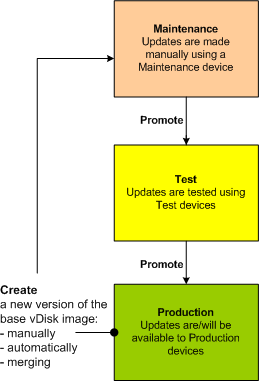
The availability of the updated version depends on the current promotion of that version (maintenance, test, or production). Availability is also determined by the type of device attempting to access it (Maintenance Device, Update Device, Test Device, or Production Device).
If updating a device that uses a personal vDisk image, ensure compatibility in your production environment using this procedure:
Note: Updating images for devices that use a personal vDisk, must be done on a virtual machine that does not have a personal vDisk attached. Otherwise, updates are saved to the personal vDisk image rather than the virtual machine image.
- Create a maintenance version of the vDisk.
- Make any necessary updates to the maintenance version.
- Promote the new maintenance version to test.
- Boot the PvD test device, and then verify updates were made.
- Promote the test version to production.
Update scenarios
The following vDisk update scenarios are supported:
- Manual Update – An administrator can update a vDisk manually by creating a version of that vDisk, and then using a Maintenance device to capture updates to that version. Manual updates are initiated by selecting the New button on the vDisk Versions dialog. The Access column on the vDisk Versioning dialog displays that the newly created version is under maintenance. While under maintenance, this version can only be accessed and updated by a single Maintenance device. Multiple Maintenance devices can be assigned to a vDisk. However, only one device can boot and access that version of the vDisk at any given time. During that time that Maintenance device has exclusive read/write access. For details, refer to Manually Updating a vDisk Image
- Automated Update – Creating automated updates saves administration time and physical resources. Updates are initiated on-demand or from a schedule and are configured using vDisk Update Management. If updating automatically, the Access column on the vDisk Versioning dialog displays that the newly created version is under maintenance. While under maintenance, this version can only be accessed and updated by the one Update device to which it is assigned (only one Update Device exists per vDisk). For details, refer to Automating vDisk Updates. Note: vDisk Update Management is intended for use with Standard Image Mode vDisks only. Private Image Mode vDisks can be updated using normal software distribution tool procedures. Registering a Private Image Mode vDisk for Update Management, or switching a vDisk that is already registered, causes errors to occur.
- Merge – Merging VHDX differencing disk files can save disk space and increase performance, depending on the merge option selected. Manually merge an update by selecting the Merge button on the vDisk Versions dialog, or automatically when the maximum vDisk versions count is reached.
Share
Share
In this article
This Preview product documentation is Citrix Confidential.
You agree to hold this documentation confidential pursuant to the terms of your Citrix Beta/Tech Preview Agreement.
The development, release and timing of any features or functionality described in the Preview documentation remains at our sole discretion and are subject to change without notice or consultation.
The documentation is for informational purposes only and is not a commitment, promise or legal obligation to deliver any material, code or functionality and should not be relied upon in making Citrix product purchase decisions.
If you do not agree, select I DO NOT AGREE to exit.