-
-
-
-
Automatically back up configuration sets using WEM APIs and Windows PowerShell
-
Manage DaaS-provisioned non-domain-joined machines using WEM
-
Protect Citrix Workspace™ environments using process hierarchy control
-
Troubleshoot VDA registration and session launch issues using scripted tasks
-
Use Windows events as triggers to detect VDA registration issues
-
This content has been machine translated dynamically.
Dieser Inhalt ist eine maschinelle Übersetzung, die dynamisch erstellt wurde. (Haftungsausschluss)
Cet article a été traduit automatiquement de manière dynamique. (Clause de non responsabilité)
Este artículo lo ha traducido una máquina de forma dinámica. (Aviso legal)
此内容已经过机器动态翻译。 放弃
このコンテンツは動的に機械翻訳されています。免責事項
이 콘텐츠는 동적으로 기계 번역되었습니다. 책임 부인
Este texto foi traduzido automaticamente. (Aviso legal)
Questo contenuto è stato tradotto dinamicamente con traduzione automatica.(Esclusione di responsabilità))
This article has been machine translated.
Dieser Artikel wurde maschinell übersetzt. (Haftungsausschluss)
Ce article a été traduit automatiquement. (Clause de non responsabilité)
Este artículo ha sido traducido automáticamente. (Aviso legal)
この記事は機械翻訳されています.免責事項
이 기사는 기계 번역되었습니다.책임 부인
Este artigo foi traduzido automaticamente.(Aviso legal)
这篇文章已经过机器翻译.放弃
Questo articolo è stato tradotto automaticamente.(Esclusione di responsabilità))
Translation failed!
Use Windows events as triggers to detect VDA registration issues
As an administrator, when you encounter VDA registration issues, you might need to log on to each VDA to run the Citrix Health Assistant to troubleshoot VDA registration issues.
With Workspace Environment Management (WEM), you can use Windows events as triggers to detect VDA registration issues. You then associate the triggers with the scripted task, Cloud Health Check. The task is then triggered to run to identify possible causes. Finally, you can use the task report to resolve issues accordingly. This enables you to stay on top of any VDA registration issues and resolve them in time before more users are impacted.
A general workflow to achieve the goal is as follows:
-
Get Windows event logs relating to VDA registration issues.
-
Create a Windows event trigger to detect VDA registration issues.
-
Associate the Windows event trigger with the task, Cloud Health Check.
-
View the task execution report.
Get Windows event logs
You need to collect Windows event logs resulting from unregistered VDAs. The information provides clues to understanding the reasons VDAs are unregistered.
The following is an example message in Windows Event Log relating to an unregistered VDA.
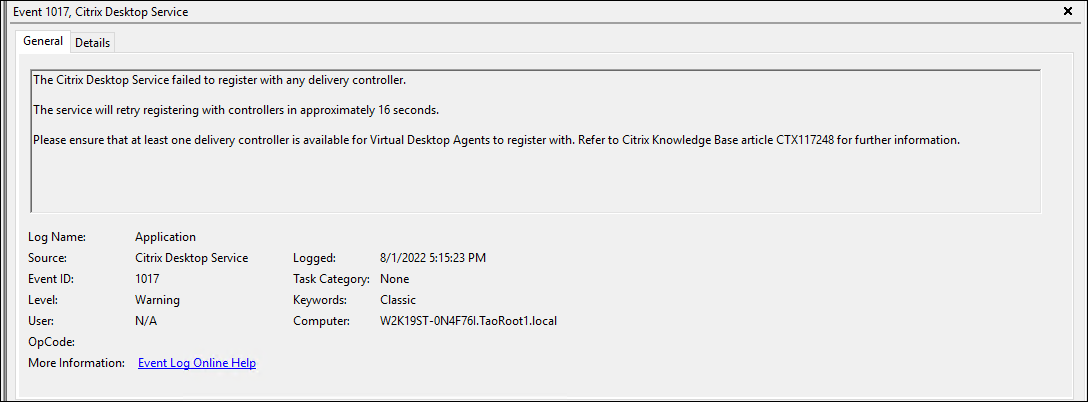
Create a Windows event trigger
The following information is supplemental to the guidance in Create a trigger. To add a Windows event trigger, follow the general guidance in that article, minding the details below.
-
Go to the relevant configuration set, navigate to Triggers, and create a trigger named
UnregisteredEventLogTrigger.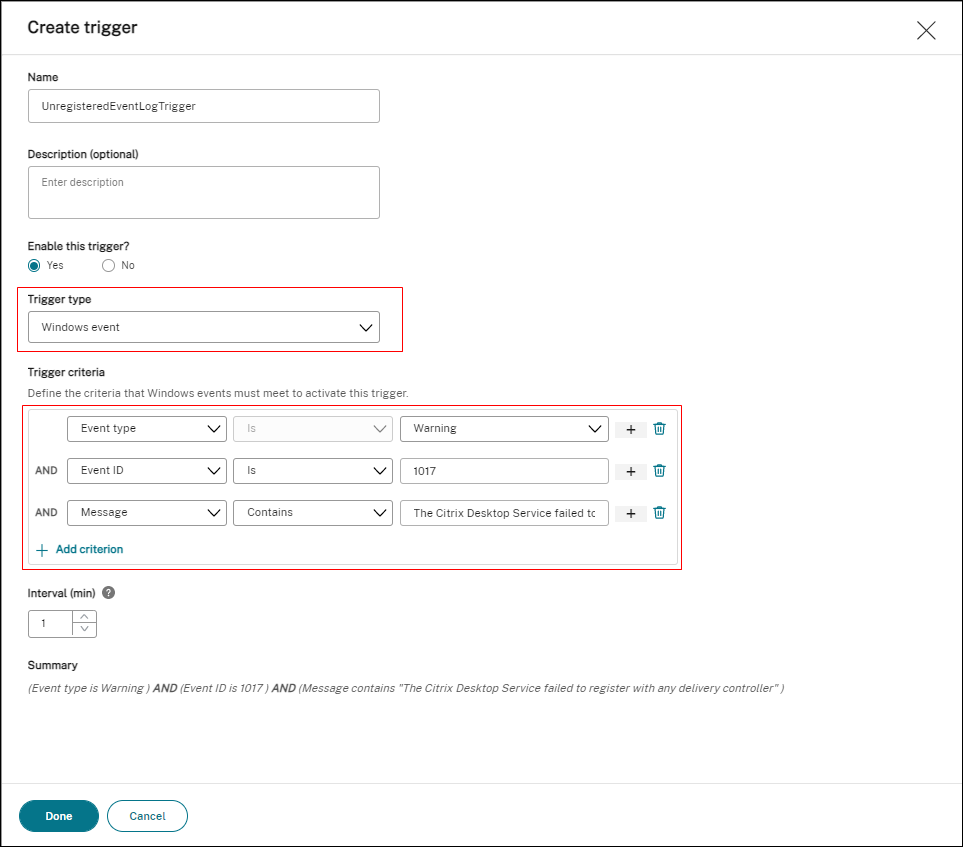
In this example, configure settings as follows:
-
For Trigger type, select Windows event.
-
For Trigger criteria:
- Event type: Warning
-
Event ID:
1017 -
Message:
The Citrix Desktop Service failed to register with any Delivery Controller
-
Associate the Windows event trigger with Cloud Health Check task
The following information is supplemental to the guidance in Configure a scripted task. To configure the Cloud Health Check task, follow the general guidance in that article, minding the details below.
-
Go to the relevant configuration set, navigate to Scripted Task Settings, and configure the Cloud Health Check task.
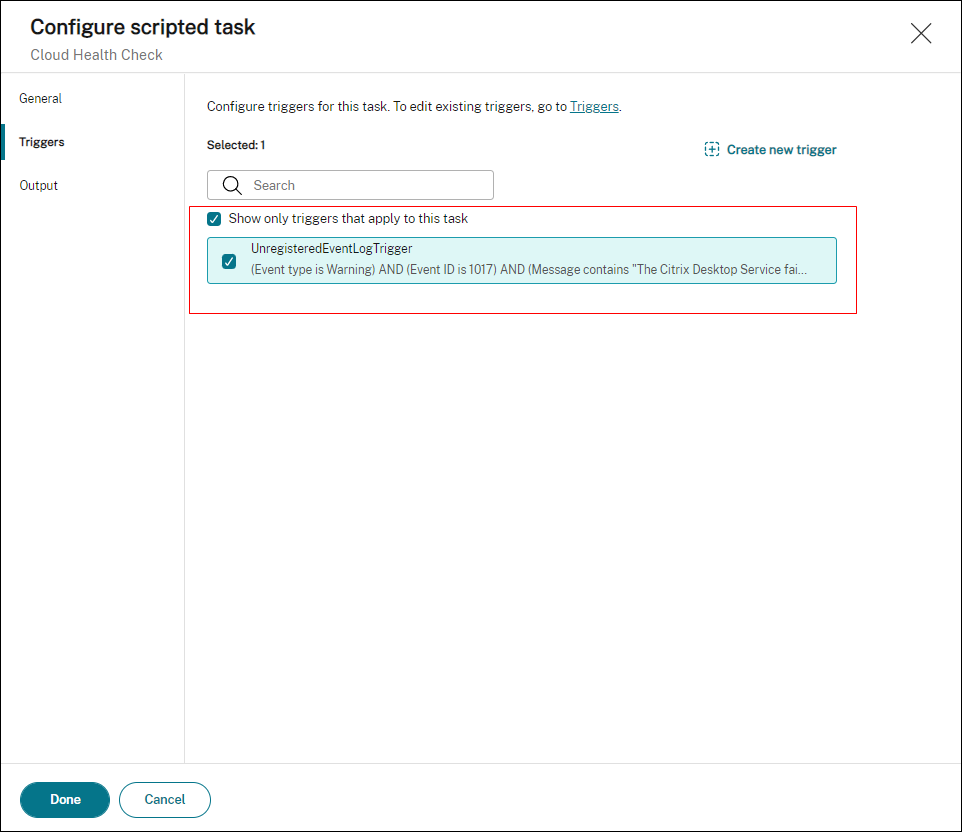
In this example, configure settings as follows:
- In Triggers, select the
UnregisteredEventLogTriggertrigger to associate it with the Cloud Health Check task.
- In Triggers, select the
View the task execution report
When VDAs are in an unregistered state, the WEM agent detects the corresponding Windows event log. The Cloud Health Check task runs automatically. You can view the results by checking the reports. For more information, see Reports. In this example, you can see the following report:
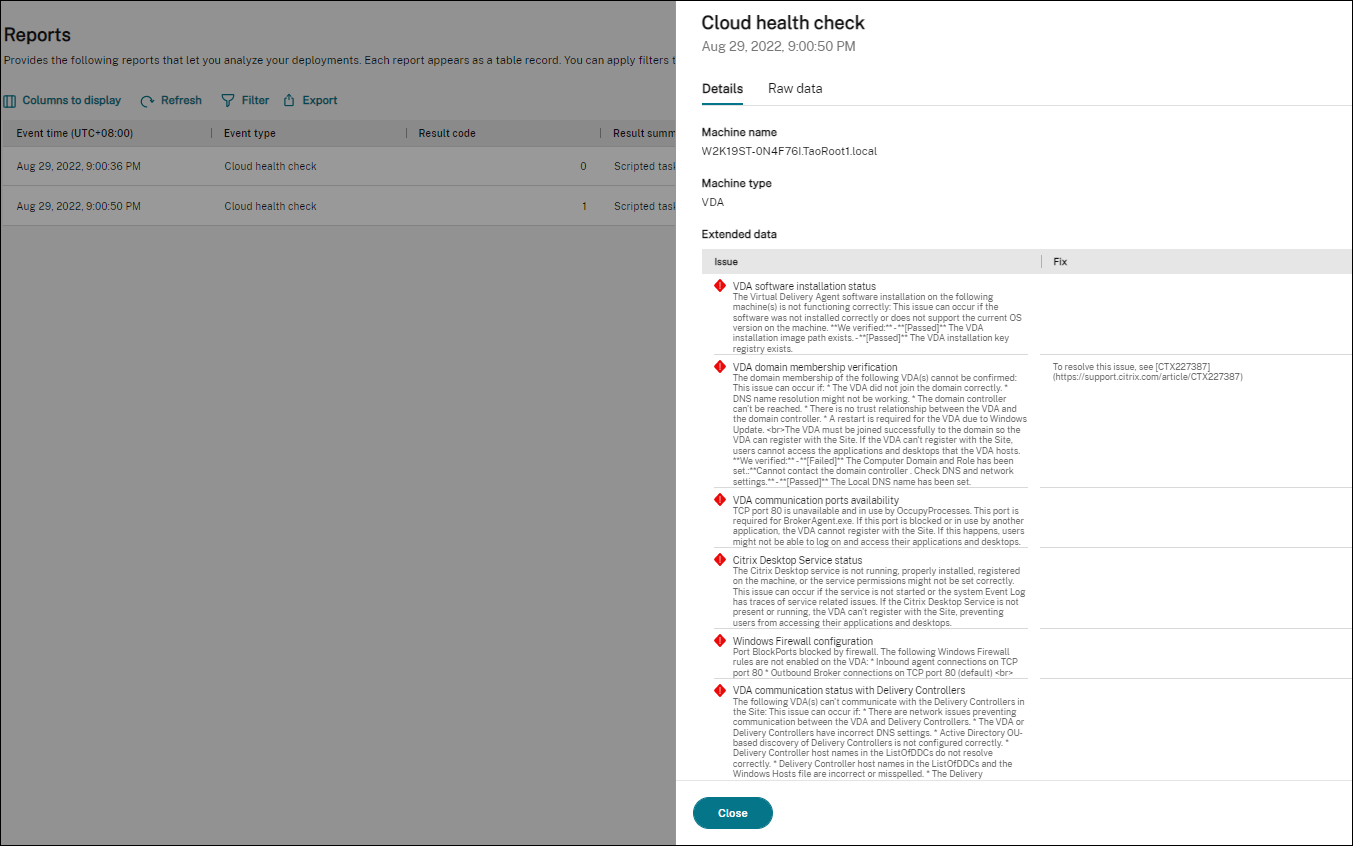
Based on the report, you can analyze and resolve the issues accordingly.
Share
Share
This Preview product documentation is Citrix Confidential.
You agree to hold this documentation confidential pursuant to the terms of your Citrix Beta/Tech Preview Agreement.
The development, release and timing of any features or functionality described in the Preview documentation remains at our sole discretion and are subject to change without notice or consultation.
The documentation is for informational purposes only and is not a commitment, promise or legal obligation to deliver any material, code or functionality and should not be relied upon in making Citrix product purchase decisions.
If you do not agree, select I DO NOT AGREE to exit.