This content has been machine translated dynamically.
Dieser Inhalt ist eine maschinelle Übersetzung, die dynamisch erstellt wurde. (Haftungsausschluss)
Cet article a été traduit automatiquement de manière dynamique. (Clause de non responsabilité)
Este artículo lo ha traducido una máquina de forma dinámica. (Aviso legal)
此内容已经过机器动态翻译。 放弃
このコンテンツは動的に機械翻訳されています。免責事項
이 콘텐츠는 동적으로 기계 번역되었습니다. 책임 부인
Este texto foi traduzido automaticamente. (Aviso legal)
Questo contenuto è stato tradotto dinamicamente con traduzione automatica.(Esclusione di responsabilità))
This article has been machine translated.
Dieser Artikel wurde maschinell übersetzt. (Haftungsausschluss)
Ce article a été traduit automatiquement. (Clause de non responsabilité)
Este artículo ha sido traducido automáticamente. (Aviso legal)
この記事は機械翻訳されています.免責事項
이 기사는 기계 번역되었습니다.책임 부인
Este artigo foi traduzido automaticamente.(Aviso legal)
这篇文章已经过机器翻译.放弃
Questo articolo è stato tradotto automaticamente.(Esclusione di responsabilità))
Translation failed!
双向内容重定向配置
双向内容重定向允许根据配置将 URL 从客户端重定向到服务器或从服务器重定向到客户端。此策略设置取代了以下三个已过时的设置:
- 允许双向内容重定向
- 允许重定向到 VDA 的 URL
- 允许重定向到客户端的 URL
它还取代了 Windows 客户端上的以下三个本地 GPO 设置:
- 双向内容重定向
- 双向内容重定向覆盖
- OAuth 重定向
如果配置了此设置,此设置将优先于 Studio 和客户端中的旧设置。要配置双向内容重定向策略,请执行以下操作:
- 在 Studio 中,选择“策略”节点 ,然后单击“策略”选项卡。
- 单击创建策略。“创建策略”刀片打开。
- 在搜索字段中搜索
Bidirectional content redirection configuration,选中复选框并单击“编辑”。 -
在“编辑设置”刀片中,将此策略设置为“已启用”,然后单击“管理 URL”。
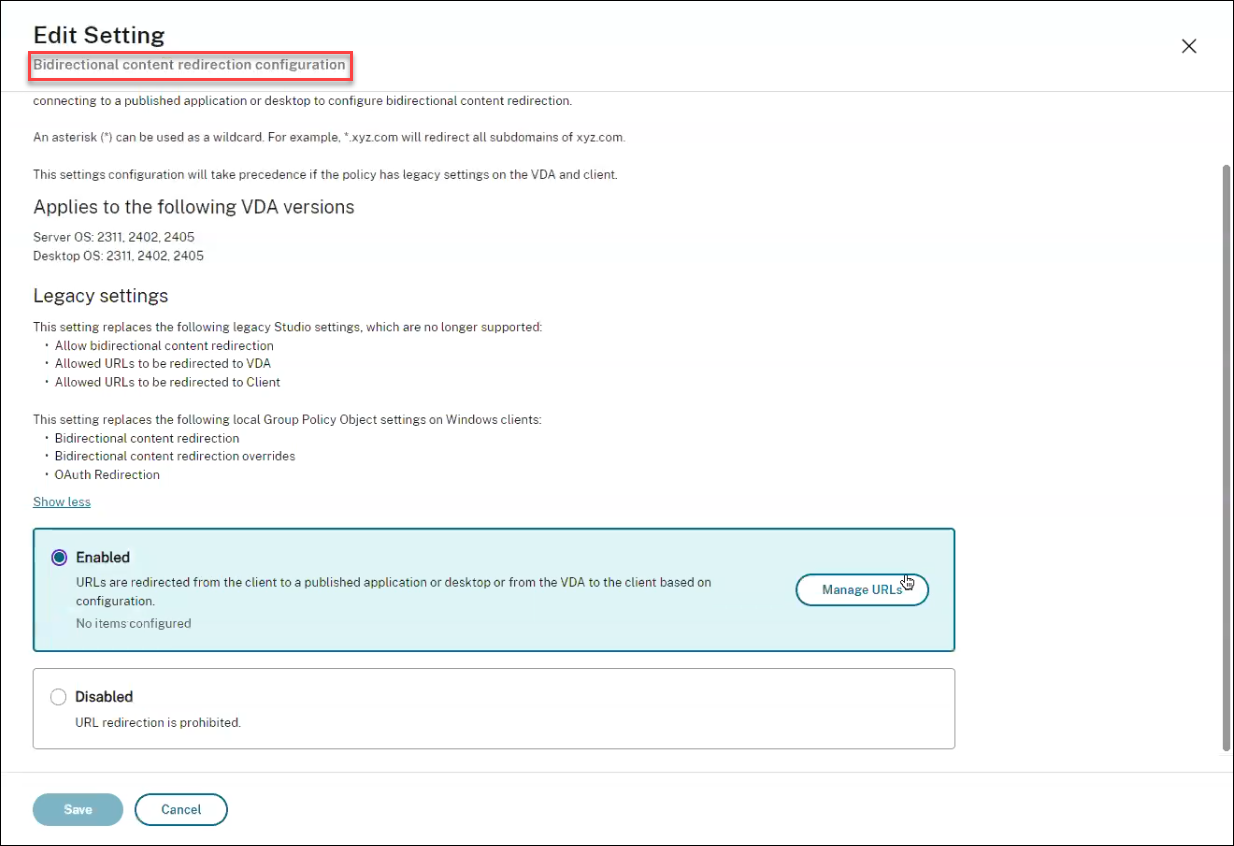
-
在“管理 URL”刀片中,对于 VDA 到客户端重定向,请指定以下内容:
- URL(必填):添加应从 VDA 重定向以在客户端上打开的 URL。对于 OAuth 重定向,请在客户端上设置身份验证方案和模式,以将会话重定向回主机。
- 模式(可选):URL 正则表达式,当通过 VDA 到客户端 URL 重定向到客户端时,会像启动 OAuth 身份验证流程一样对其进行跟踪;当流程完成时(由打开的结果架构或重定向 URL 模式检测到),生成的 URL 将被重定向回启动该流程的主机 VDA。
-
方案(可选):如果指定了架构,则终止 URL 的格式应为:
scheme://<something>。如果未指定“方案”(空),则通过正则表达式捕获组(必须在模式中指定)从模式中提取原始生成的 URL 模式,并将原始 URL 重写为使用citrix-oauth-redir://重定向 URL。流程完成后,原始重定向 URL 将被重定向回主机 (VDA)。在这种情况下,必须将任何 OAuth 授权服务器配置为允许citrix-oauth-redir://byIndex/1 (2, 3, ... N)重定向 URL。
注意:
尽管模式和方案都是可选的,但如果指定了模式,则还必须指定模式。
-
在“管理 URL”刀片中,对于客户端到 VDA 重定向,请指定以下内容:
- 类型:选择桌面或应用程序。
- 名称:为该类型提供一个名称。
- URL:提供您要重定向到源的 URL。您可以添加多个 URL 并删除不需要的 URL
- 单击保存。“编辑设置”刀片显示已配置的项目数量。
- 单击保存。“创建策略”刀片显示配置的当前值。单击下一步。
- 在“将策略分配给”步骤中,单击“下一步”。
- 在“摘要”步骤中,选中“启用策略”复选框并在“策略名称”字段中提供名称 。
- 单击完成。策略策已列出。
- 选择创建的新策略以查看配置的设置。
共享
共享
在本文中
This Preview product documentation is Citrix Confidential.
You agree to hold this documentation confidential pursuant to the terms of your Citrix Beta/Tech Preview Agreement.
The development, release and timing of any features or functionality described in the Preview documentation remains at our sole discretion and are subject to change without notice or consultation.
The documentation is for informational purposes only and is not a commitment, promise or legal obligation to deliver any material, code or functionality and should not be relied upon in making Citrix product purchase decisions.
If you do not agree, select I DO NOT AGREE to exit.