在 Azure 中创建预准备映像计算机目录
使用以下方式创建预准备映像并使用这些映像创建 MCS 计算机目录:
使用预准备映像创建 MCS 计算机目录的关键步骤如下:
- 创建映像定义和初始映像版本。
- 使用映像版本作为预准备映像来创建目录。
使用 Studio
创建映像定义和初始映像版本
要创建映像定义和初始映像版本,请执行以下操作:
- 在 Studio 中,转到映像节点,然后单击创建映像定义。在简介页面上单击下一步。
- 在映像定义页面上,为映像定义指定操作系统类型和会话类型。
- 选择现有资源组或创建新资源组以保存映像资源。要启用映像共享,请在 Azure Compute Gallery 中选择放置映像版本,然后选择创建新库或使用现有库来保存其映像版本。
-
在映像页面上,选择资源(仅列出适用于所设置连接的资源)和要用作创建映像版本模板的主映像。您可以选中使用计算机配置文件复选框并选择一个计算机配置文件。
注意:
- 在选择映像之前,请验证主映像是否已安装 VDA 2311 或更高版本,并且 VDA 上已安装 MCSIO 驱动程序。
- 如果要使用机密 VM 类型预准备映像创建 MCS 目录,请使用机密 VM 类型主映像和机密 VM 类型计算机配置文件创建预准备映像。有关准备机密 VM 类型主映像和计算机配置文件的信息,请参阅 Azure 机密 VM。
-
在存储和许可证类型页面上,选择要用作映像准备过程一部分的存储和许可证类型。
注意:
如果您在映像页面上选择计算机配置文件,则计算机配置文件的许可证类型将根据配置文件设置预先选择。
- 在计算机规范页面上,选择计算机大小。如果您在映像页面上选择计算机配置文件,则默认选择计算机配置文件的计算机大小。
- 在 NIC 页面上,选择或添加用于准备映像的 NIC。对于每个 NIC,选择关联的虚拟网络。
- 在磁盘设置页面上,选择客户管理的加密密钥 (CMEK)。如果计算机配置文件没有 CMEK,但主映像有,则会预先选择主映像中的 CMEK。
- 在版本描述页面上,输入所创建的初始映像版本的描述。
- 在摘要页面上,检查映像定义和所创建的初始映像版本的详细信息。输入映像定义的名称和描述。单击完成。
创建映像版本
映像版本允许管理特定映像的不同迭代或更新。此功能使您能够为不同目的维护映像的多个版本。
要从初始映像版本创建映像版本,请执行以下操作:
注意:
所有映像版本的主机单元必须相同。
- 转到映像节点,选择映像版本或映像定义,然后单击创建映像版本。
- 在映像定义页面上,您可以更改主机单元,并重新选择该映像版本的主映像和计算机配置文件。
- 如果您希望映像版本的配置与初始配置的映像版本不同,请在创建映像版本对话框的存储和许可证类型、计算机规范、NIC和磁盘设置页面上配置设置。
- 添加映像版本的描述。单击完成。
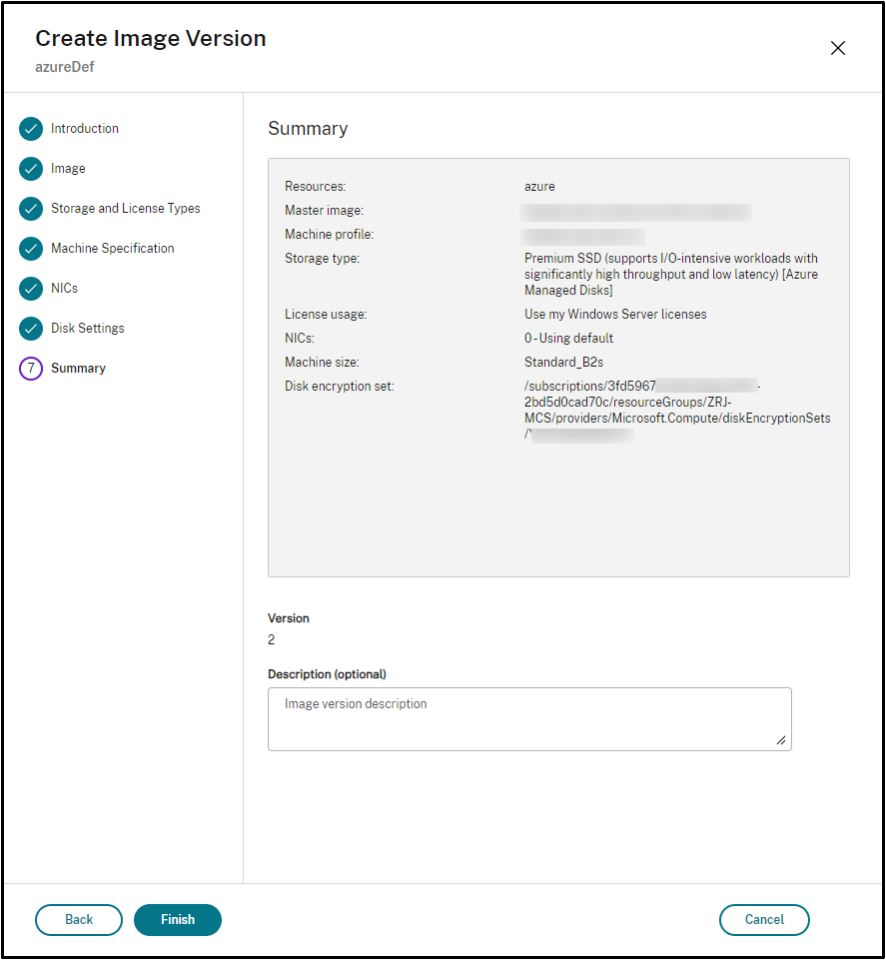
注意:
如果映像版本创建因任何原因失败,底部的故障排除选项卡将提供重试选项。
共享预准备映像
要在 Azure 的不同主机单元之间共享预准备映像,请按照以下步骤操作:
- 右键单击映像版本并选择管理映像共享。Azure 环境中的所有主机单元都会显示。创建映像版本的资源将禁用任何操作。
- 选择要共享映像的主机单元,然后单击保存。共享状态列显示正在进行。
- 单击资源选项卡以获取有关共享状态的更多详细信息。
注意:
当映像版本共享状态正在进行时,删除映像版本或管理映像共享选项将被禁用。
从映像节点创建计算机目录
使用映像节点中的创建目录选项,使用映像版本创建目录。
或者,您可以在计算机目录节点中创建目录时选择版本,链接到目录创建工作流中的预准备映像选项。请参阅从计算机目录节点创建计算机目录。
要从映像节点创建 MCS 计算机目录,请执行以下操作:
- 选择映像版本,然后单击创建目录。在简介页面上单击下一步。
- 在桌面体验页面上,选择所需的桌面体验。
- 从映像页面到磁盘设置页面,设置将根据所选映像版本预先选择。
- 在资源组页面上,您可以选择创建新资源组或使用现有资源组来放置此目录的资源。
- 完成以下页面上的设置。
- 在摘要页面上,检查计算机目录的详细信息。输入计算机目录的名称和描述。单击完成。
- 转到计算机目录节点以查看所创建的计算机目录。
从计算机目录节点创建计算机目录
要从计算机目录节点创建 MCS 计算机目录,请执行以下操作:
- 单击左侧导航窗格中的计算机目录。
- 单击创建计算机目录。此时将显示计算机目录设置页面。单击下一步通过简介和计算机类型页面。
- 在计算机管理页面上,选择以下设置:
- 选择已进行电源管理的计算机(例如,虚拟机或刀片式 PC)。
- 选择 Citrix 预配技术。然后,选择 Citrix Machine Creation Services™。
- 在资源字段中,列出了属于不同区域的资源。选择任何 Azure 网络资源,然后单击下一步。
- 在映像页面上:
对于预准备映像类型,请按照以下步骤操作:
- 选择预准备映像。
- 在预准备映像下,选择映像定义的映像版本。如果需要,为所选的预准备映像版本添加备注。
- 单击映像版本名称。要查看有关所选映像版本的更多详细信息,请单击带下划线的版本号。
- 如果所选映像版本配置了计算机配置文件,请选择计算机配置文件。如果所选映像版本未配置计算机配置文件,则无法选择使用计算机配置文件。
- 配置以下页面上的设置。
- 在磁盘设置页面上,如果所选的预准备映像使用磁盘加密集,则无法删除加密集,但可以将密钥更改为另一个加密密钥。
- 在资源组页面上,您可以选择创建新资源组或使用现有资源组来放置此目录的资源。
- 完成以下页面上的设置。
- 在摘要页面上,检查计算机目录的详细信息。输入计算机目录的名称和描述。单击完成。
使用 PowerShell
创建预准备映像
创建预准备映像版本规范的详细 PowerShell 命令如下:
-
使用
Test-ProvImageDefinitionNameAvailable命令检查可用的映像定义名称。例如,Test-ProvImageDefinitionNameAvailable -ImageDefinitionName <string[]> <!--NeedCopy--> -
使用
New-ProvImageDefinition命令创建映像定义。例如,New-ProvImageDefinition -ImageDefinitionName image1 -OsType Windows -VdaSessionSupport MultiSession <!--NeedCopy--> -
使用
Add-ProvImageDefinitionConnection命令在指定的主机连接中为映像定义创建新配置。Add-ProvImageDefinitionConnection的CustomProperties可以包括以下内容。如果您不使用这些参数,则使用默认值。-
ResourceGroups:具有基本磁盘的资源组。 -
UseSharedImageGallery:基本磁盘类型的指示器。ACG(映像共享)使用true,快照使用false。 -
ImageGallery:基本磁盘是 ACG 映像版本时的库名称。
例如,
-
在快照和客户提供的资源组的情况下:
$CustomerOwnRsourceGroupProperties = @" <CustomProperties xmlns="http:// schemas.citrix.com/2014/xd/machinecreation" xmlns:xsi="http://www.w3.org/2001/XMLSchema-instance"> <Property xsi:type="StringProperty" Name="ResourceGroups" Value="yangj_image" /> </CustomProperties> "@ <!--NeedCopy--> -
在 ACG 和客户提供的资源组和映像库的情况下:
$CustomerOwnAllProperties = @" <CustomProperties xmlns="http://schemas.citrix.com/2014/xd/machinecreation" xmlns:xsi="http://www.w3.org/2001/XMLSchema-instance"> <Property xsi:type="StringProperty" Name="UseSharedImageGallery" Value="true" /> <Property xsi:type="StringProperty" Name="ResourceGroups" Value="rg" /> <Property xsi:type="StringProperty" Name="ImageGallery" Value="gallery" /> </CustomProperties> "@ <!--NeedCopy--> -
在仅有 ACG 和客户提供的资源组的情况下:
$CustomerOwnResourceGroupProperties = @" <CustomProperties xmlns="http://schemas.citrix.com/2014/xd/machinecreation" xmlns:xsi="http://www.w3.org/2001/XMLSchema-instance"> <Property xsi:type="StringProperty" Name="UseSharedImageGallery" Value="true" /> <Property xsi:type="StringProperty" Name="ResourceGroups" Value="rg" /> </CustomProperties> "@ <!--NeedCopy--> -
在 ACG 以及 Citrix 管理的资源组和映像库的情况下:
$CustomerOwnResourceGroupNothingProperties = @" <CustomProperties xmlns="http://schemas.citrix.com/2014/xd/machinecreation" xmlns:xsi="http://www.w3.org/2001/XMLSchema-instance"> <Property xsi:type="StringProperty" Name="UseSharedImageGallery" Value="true" /> </CustomProperties> "@ <!--NeedCopy-->
Add-ProvImageDefinitionConnection -ImageDefinitionName image1 -HypervisorConnectionName Azure28 [-CustomProperties $CustomProperties] <!--NeedCopy--> -
-
使用
New-ProvImageVersion命令创建映像版本。例如,New-ProvImageVersion -ImageDefinitionName image1 -Description "version 1" <!--NeedCopy--> -
使用
Add-ProvImageVersionSpec命令将主映像版本规范添加到映像版本。例如,Add-ProvImageVersionSpec -ImageDefinitionName image1 -ImageVersionNumber 1 -HostingUnitName azure -MasterImagePath "XDHyp:\HostingUnits\azure\image.folder\azureresourcegroup.resourcegroup\win2022-snapshot.snapshot" <!--NeedCopy-->注意:
对于主机单元,只能向一个映像版本添加一个主映像版本规范。
-
使用
New-ProvImageVersionSpec命令从主映像版本规范创建预准备映像版本规范。例如,New-ProvImageVersionSpec -SourceImageVersionSpecUid c6e7384c-b2f8-46d6-9519-29a2c57ed3cb -NetworkMapping @{"0"="XDHyp:\HostingUnits\azure\virtualprivatecloud.folder\azureresourcegroup.resourcegroup\azure-vnet-eastus.virtualprivatecloud\dev.network"} -ServiceOffering"XDHyp:\HostingUnits\azure\serviceoffering.folder\Standard_B2ms.serviceoffering" -CustomProperties "<CustomProperties xmlns=`"http://schemas.citrix.com/2014/xd/machinecreation`" xmlns:xsi=`"http://www.w3.org/2001/XMLSchema-instance`"></CustomProperties>" -RunAsynchronously <!--NeedCopy--> -
您还可以使用
Add-ProvImageVersionSpecHostingUnit命令在所有主机连接中与另一个主机单元共享预准备映像版本规范。例如,Add-ProvImageVersionSpecHostingUnit -ImageVersionSpecUid xxxxxxx -HostingUnitName AzureWest <!--NeedCopy-->注意:
一个主机单元和准备类型只能有一个预准备实例。
创建映像定义、映像版本和预准备映像版本规范的完整 Powershell 命令集示例:
New-ProvImageDefinition -ImageDefinitionName image1 -OsType Windows -VdaSessionSupport MultiSession
$CustomProperties = @"
<CustomProperties xmlns="http://schemas.citrix.com/2014/xd/machinecreation" xmlns:xsi="http://www.w3.org/2001/XMLSchema-instance">
<Property xsi:type="StringProperty" Name="UseSharedImageGallery" Value="true" />
<Property xsi:type="StringProperty" Name="ResourceGroups" Value="rg" />
<Property xsi:type="StringProperty" Name="ImageGallery" Value="gallery" />
</CustomProperties>
"@
Add-ProvImageDefinitionConnection -ImageDefinitionName image1 -HypervisorConnectionName Azure28 -CustomProperties $CustomProperties
$imageVersion = New-ProvImageVersion -ImageDefinitionName image1 -Description "version 1"
$SourceImageVersionSpec = Add-ProvImageVersionSpec -ImageVersionUid $imageVersion.ImageVersionUid `
-HostingUnitUid $hostingunit.HostingUnitUid `
-MasterImagePath "XDHyp:\HostingUnits\azure28\image.folder\abc.resourcegroup\def-snapshot.snapshot"
New-ProvImageVersionSpec -NetworkMapping @{"0" = "XDHyp:\HostingUnits\azure28\virtualprivatecloud.folder\East US.region\virtualprivatecloud.folder\studio-mcs-infrastructure.resourcegroup\studio-mcs-vnet-eastus.virtualprivatecloud\mcs-dev.network" } -CustomProperties "<CustomProperties xmlns=`"http://schemas.citrix.com/2014/xd/machinecreation`" xmlns:xsi=`"http://www.w3.org/2001/XMLSchema-instance`"><Property xsi:type=`"StringProperty`" Name=`"LicenseType`" Value=`"Windows_Server`" /></CustomProperties>" -ServiceOffering "XDHyp:\HostingUnits\azure28\serviceoffering.folder\Standard_B2s.serviceoffering" -SourceImageVersionSpecUid $SourceImageVersionSpec.ImageVersionSpecUid
Add-ProvImageVersionSpecHostingUnit -ImageVersionSpecUid xxxxxxx -HostingUnitName AzureWest
$PreparedImageVersionSpec = Get-ProvImageVersionSpec -ImageVersionUid $imageVersion.ImageVersionUid | Where SourceImageVersionSpecUid-eq $SourceImageVersionSpec.ImageVersionSpecUid
<!--NeedCopy-->
注意:
- 映像定义中的所有映像版本规范必须属于同一主机单元。
- 一个映像版本只能有一个主映像版本规范和一个预准备映像版本规范。
- 所有映像版本规范必须具有计算机配置文件,或者所有映像版本规范都不能具有计算机配置文件。
使用预准备映像版本规范创建目录
使用 New-ProvScheme 命令从预准备映像版本规范创建 MCS 计算机目录。例如,
New-ProvScheme -ProvisioningSchemeName <string> -ImageVersionSpecUid <Guid> -HostingUnitUid <Guid> -IdentityPoolUid <Guid> [-VMCpuCount <int>] [-VMMemoryMB <int>] [-UseWriteBackCache] [-NetworkMapping <Hashtable>] [-CleanOnBoot] [-Scope <string[]>] [-Metadata <Hashtable>] [-ServiceOffering <string>] [-SecurityGroup <string[]>] [-TenancyType <string>] [-MachineProfile <string>] [-CustomProperties <string>] [-ResetAdministratorPasswords] [-UseFullDiskCloneProvisioning] [-RunAsynchronously] [-PurgeJobOnSuccess] [-ProvisioningSchemeType <ProvisioningSchemeType>]
[-ImageAssignmentNote <string>]
<!--NeedCopy-->
或者,
New-ProvScheme -ProvisioningSchemeName <string> -ImageVersionSpecUid <Guid> -HostingUnitName <string> -IdentityPoolName <string> [-VMCpuCount <int>] [-VMMemoryMB <int>] [-UseWriteBackCache] [-NetworkMapping <Hashtable>] [-CleanOnBoot] [-Scope <string[]>] [-Metadata <Hashtable>] [-ServiceOffering <string>] [-SecurityGroup <string[]>] [-TenancyType <string>] [-MachineProfile <string>] [-CustomProperties <string>] [-ResetAdministratorPasswords] [-UseFullDiskCloneProvisioning] [-RunAsynchronously] [-PurgeJobOnSuccess] [-ProvisioningSchemeType <ProvisioningSchemeType>]
[-ImageAssignmentNote <string>]
<!--NeedCopy-->
如果要使用 ACG 映像版本规范,请将 UseSharedImageGallery 设置为 true。例如,
$provSchemeCustomProperties= @"
<CustomProperties xmlns="http://schemas.citrix.com/2014/xd/machinecreation" xmlns:xsi="http://www.w3.org/2001/XMLSchema-instance">
<Property xsi:type="StringProperty" Name="UseSharedImageGallery" Value="true" />
<Property xsi:type="StringProperty" Name="StorageAccountType" Value="StandardSSD_LRS" />
</CustomProperties>
"@
New-ProvScheme -ProvisioningSchemeName assignimage -ImageVersionSpecUid $PreparedImageVersionSpec.ImageVersionSpecUid `
-HostingUnitUid $hostingunit.HostingUnitUid `
-IdentityPoolUid $IdentityPool.IdentityPoolUid `
-CleanOnBoot -Scope @() -SecurityGroup @() `
-ServiceOffering "XDHyp:\HostingUnits\azure28\serviceoffering.folder\Standard_B2s.serviceoffering" `
-NetworkMapping @{"0"="XDHyp:\HostingUnits\azure28\virtualprivatecloud.folder\East US.region\virtualprivatecloud.folder\studio-mcs-infrastructure.resourcegroup\studio-mcs-vnet-eastus.virtualprivatecloud\mcs-dev.network"} `
-CustomProperties $provSchemeCustomProperties
<!--NeedCopy-->
创建目录的完整 Powershell 命令集示例:
$Catalog = New-BrokerCatalog -AllocationType "Random" -IsRemotePC $False -MinimumFunctionalLevel "L7_20" -Name "azurecatalog" -PersistUserChanges "Discard" -ProvisioningType "MCS" -Scope @() -SessionSupport "MultiSession"
$IdentityPool = New-AcctIdentityPool -AllowUnicode -Domain "azure.local" -IdentityPoolName "azurecatalog" -IdentityType "ActiveDirectory" -NamingScheme "azure##" -NamingSchemeType "Numeric" -Scope @()
$PreparedImageVersionSpec = Get-ProvImageVersionSpec -ImageDefinitionName image1 -ImageVersionNumber 1 -Filter "PreparationType -eq 'Mcs'"
$Task = New-ProvScheme -ProvisioningSchemeName azurecatalog -ImageVersionSpecUid $PreparedImageVersionSpec.ImageVersionSpecUid -HostingUnitName azure -IdentityPoolName azurecatalog -CleanOnBoot -Scope @() -SecurityGroup @() -ServiceOffering "XDHyp:\HostingUnits\azure\serviceoffering.folder\Standard_B2s.serviceoffering" -NetworkMapping @{"0"="XDHyp:\HostingUnits\azure\virtualprivatecloud.folder\azureresourcegroup.resourcegroup\azure-vnet-eastus.virtualprivatecloud\dev.network"} -CustomProperties "<CustomProperties xmlns=`"http://schemas.citrix.com/2014/xd/machinecreation`" xmlns:xsi=`"http://www.w3.org/2001/XMLSchema-instance`"> <Property xsi:type="StringProperty" Name="UseSharedImageGallery" Value="true" /><Property xsi:type=`"StringProperty`" Name=`"StorageAccountType`" Value=`"StandardSSD_LRS`" /></CustomProperties>" -RunAsynchronously
Get-ProvTask -TaskId $Task.TaskId
$ProvScheme = Get-ProvScheme -ProvisioningSchemeName azurecatalog
Set-BrokerCatalog -Name $Catalog.Name -ProvisioningSchemeId $ProvScheme.ProvisioningSchemeUid
<!--NeedCopy-->
使用预准备映像创建已加入 Azure AD 和已注册 Microsoft Intune 的目录
您现在可以使用预准备映像创建已加入 Azure Active Directory 和已注册 Microsoft Intune 的目录。此功能适用于单会话和多会话持久性以及非持久性 MCS 目录。此实现显著降低了存储和时间成本,并简化了 VM 部署和映像更新过程。
示例
-
要使用预准备映像创建 Azure AD 目录。
New-ProvScheme -ProvisioningSchemeName <name> -ImageVersionSpecUid <preparedVersionSpecUid> -HostingUnitUid <hostingUnitUid> -IdentityPoolUid <IdentityPoolUid> [-CleanOnBoot] -NetworkMapping @{"0"="XDHyp:\HostingUnits\<hostingunitName>\<region>.region\virtualprivatecloud.folder\<resourcegroupName>.resourcegroup\<vnetName>.virtualprivatecloud\<sunNetName>.network"} -ServiceOffering <serviceofferingPath> [-MachineProfile <machineProfilePath>] [-CustomProperties <>] <!--NeedCopy--> -
要使用预准备映像创建已注册 Microsoft Intune 的 Azure AD 目录:
New-ProvScheme -ProvisioningSchemeName <name> -ImageVersionSpecUid <preparedVersionSpecUid> -HostingUnitUid <hostingUnitUid> -IdentityPoolUid <IdentityPoolUid> [-CleanOnBoot] -NetworkMapping @{"0"="XDHyp:\HostingUnits\<hostingunitName>\<region>.region\virtualprivatecloud.folder\<resourcegroupName>.resourcegroup\<vnetName>.virtualprivatecloud\<sunNetName>.network"} -ServiceOffering <serviceofferingPath> [-MachineProfile <machineProfilePath>] [-CustomProperties <>] <!--NeedCopy-->
跨区域、订阅和租户共享加密的预准备映像
Azure Compute Gallery (ACG) 映像可以使用磁盘加密集 (DES) 进行加密。借助 ACG 共享功能,您可以在 Azure 中跨区域、订阅和租户共享加密的预准备映像。目标资源需要从预准备映像所属的订阅中选择其区域中的 DES。之后,您可以在共享加密预准备映像的资源中创建计算机目录。
共享加密预准备映像的关键步骤如下:
- 在每个区域中创建磁盘加密集 (DES):请参阅 Microsoft 文档 使用 Azure 门户为托管磁盘启用客户管理的密钥的服务器端加密。
- 为 Azure 主机连接和 Azure Compute Gallery (ACG) 中的映像版本创建映像定义,并指定 DES 以加密预准备映像:请参阅创建映像定义和初始映像版本。
- 跨区域、订阅和租户共享加密的预准备映像:您可以使用 Studio 或 PowerShell 命令。
您现在可以在共享加密预准备映像的资源中创建计算机目录。有关创建目录的更多信息,请参阅在 Azure 中创建预准备映像计算机目录。
注意:
- 如果主区域未加密,则共享区域也不能具有 DES。
- 如果两个主机单元面向同一区域,则它们具有相同的 DES。
使用 Studio 跨区域、订阅和租户共享加密映像
- 右键单击映像版本并选择管理映像共享。列出了具有区域和磁盘加密集的资源。
-
选择要与映像版本共享的资源。创建映像版本的资源将禁用任何操作。如果未为资源配置 DES,请从下拉菜单中选择一个 DES。
注意:
同一区域内的资源必须使用相同的加密密钥。
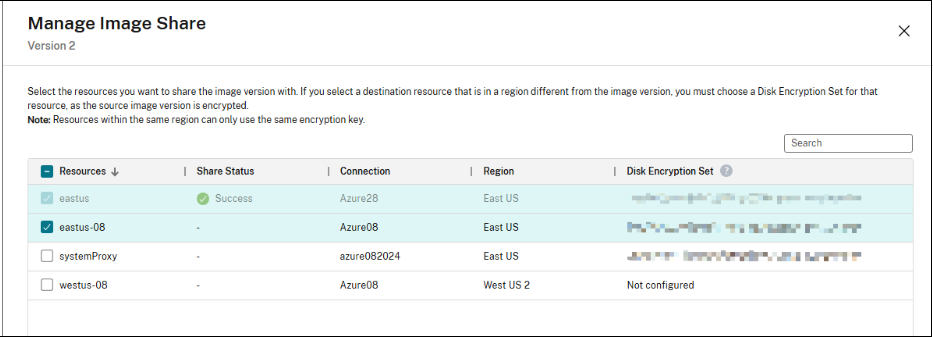
- 单击保存。
-
单击资源选项卡以获取有关共享状态的更多详细信息。
注意:
- 当映像版本共享状态正在进行时,删除映像版本或管理映像共享选项将被禁用。
- 当资源成功共享后,DES 不可编辑。
使用 PowerShell 跨区域、订阅和租户共享加密映像
使用 Add-ProvImageVersionSpecHostingUnit 命令并添加参数 CustomProperties。在 CustomProperties 中,为目标资源配置 DES。共享预准备加密映像时,每个资源都会从预准备映像所属的订阅中选择其区域中的 DES。例如,
$CustomProperties = "<CustomProperties xmlns=`"http://schemas.citrix.com/2014/xd/machinecreation`" xmlns:xsi=`"http://www.w3.org/2001/XMLSchema-instance`">"
"<Property xsi:type=`"StringProperty`" Name=`"DiskEncryptionSetId`" Value=`"/subscriptions/xxxxxx-7152-46c4-b061-xxxxxx70c/resourceGroups/resourcegroup1/providers/Microsoft.Compute/diskEncryptionSets/desid1`" />"+
"</CustomProperties>"
Add-ProvImageVersionSpecHostingUnit -ImageVersionSpecUid <Guid> -HostingUnitUid <Guid> -CustomProperties $CustomProperties
<!--NeedCopy-->