This content has been machine translated dynamically.
Dieser Inhalt ist eine maschinelle Übersetzung, die dynamisch erstellt wurde. (Haftungsausschluss)
Cet article a été traduit automatiquement de manière dynamique. (Clause de non responsabilité)
Este artículo lo ha traducido una máquina de forma dinámica. (Aviso legal)
此内容已经过机器动态翻译。 放弃
このコンテンツは動的に機械翻訳されています。免責事項
이 콘텐츠는 동적으로 기계 번역되었습니다. 책임 부인
Este texto foi traduzido automaticamente. (Aviso legal)
Questo contenuto è stato tradotto dinamicamente con traduzione automatica.(Esclusione di responsabilità))
This article has been machine translated.
Dieser Artikel wurde maschinell übersetzt. (Haftungsausschluss)
Ce article a été traduit automatiquement. (Clause de non responsabilité)
Este artículo ha sido traducido automáticamente. (Aviso legal)
この記事は機械翻訳されています.免責事項
이 기사는 기계 번역되었습니다.책임 부인
Este artigo foi traduzido automaticamente.(Aviso legal)
这篇文章已经过机器翻译.放弃
Questo articolo è stato tradotto automaticamente.(Esclusione di responsabilità))
Translation failed!
使用 Ansible 安装 VDA
概述
本文介绍了如何使用 Ansible 部署 VDA。 有关详细信息,请参阅 Ansible 文档。
注意:
本文仅介绍了基于 Citrix® 测试环境的方式提出的建议。 可以根据需要自定义这些步骤。 Citrix 对满足客户需求所需的任何更新或调整概不负责。
使用 Ansible 部署 VDA 的关键步骤
- 配置虚拟机环境。
- 安装 Ansible
- Kerberos 配置
- 配置 Ansible
步骤 1:配置虚拟机环境
在 Windows Server 上运行以下命令。
- 设置 PS RemoteSigned。
Set-ExecutionPolicy RemoteSigned - 将 WinRM 设置为使用未加密:
winrm set winrm/config/service '@{AllowUnencrypted="true"}'> 注意: > > 如果此步骤中出现错误,请使用以下命令: >Enable-PSRemoting -Force - 打开防火墙端口 5985。
New-NetFirewallRule -DisplayName "Allow WinRm port 5985" -Direction Inbound -Profile Any -Action Allow -LocalPort 5985 -Protocol tcp
步骤 2:安装 Ansible
要在 Ubuntu 20.4 或更高版本中安装 Ansible,请运行以下命令:
sudo apt updatesudo apt install software-properties-commonsudo add-apt-repository --yes --update ppa:ansible/ansiblesudo apt install ansiblesudo apt install python3-pip
步骤 2i:安装 Kerberos
要安装 Kerberos,请运行以下命令。
sudo apt install python3-dev libkrb5-dev krb5-user
步骤 2ii:配置 Kerberos
要配置 Kerberos,请运行以下命令:
Edit /etc/krb5.conf
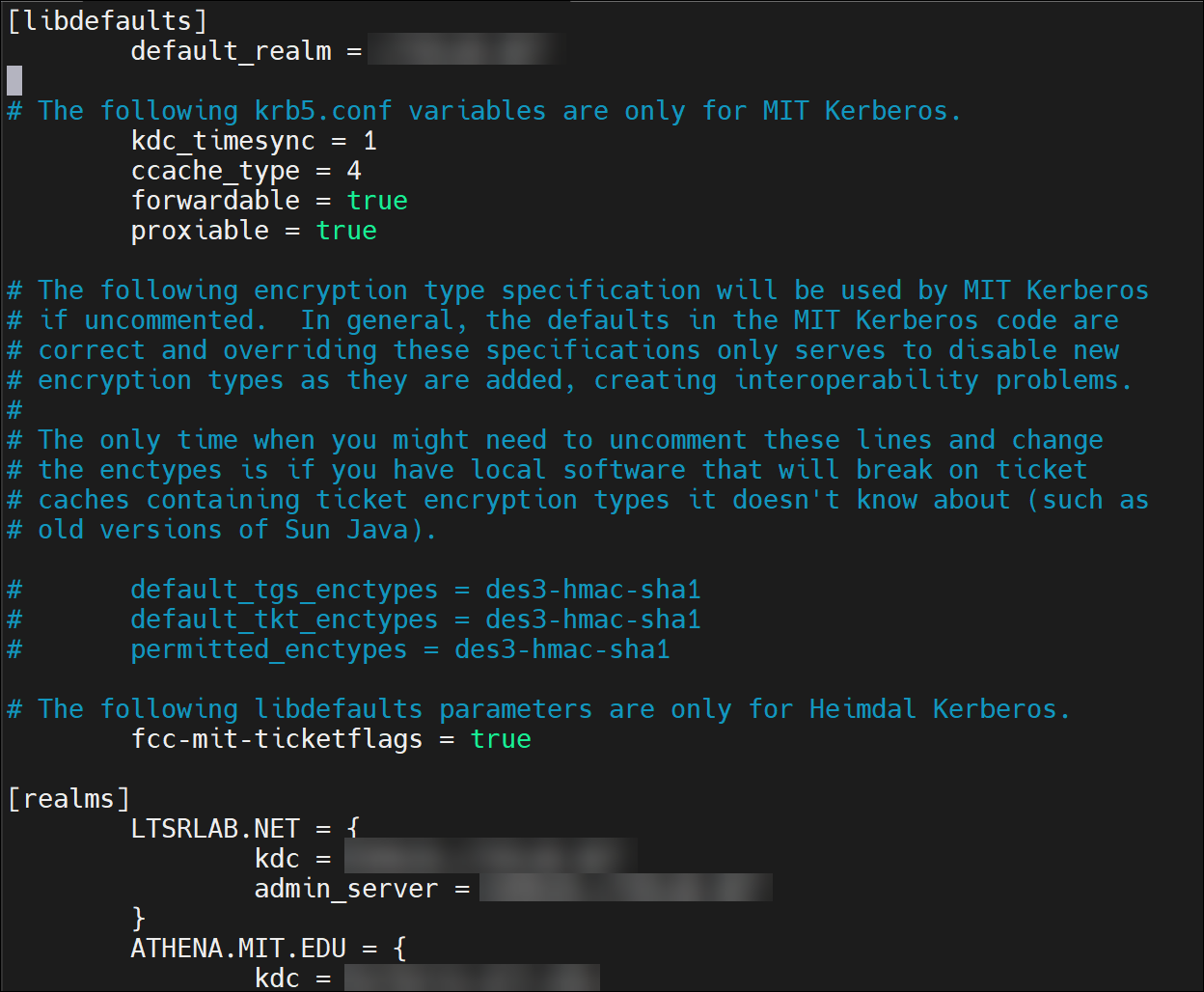
注意:
请为 Kerberos 领域名称使用大写字母。
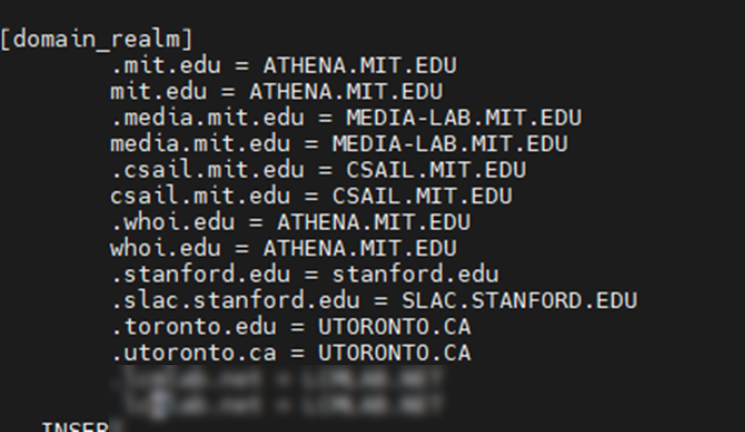
步骤 3:配置 Ansible
要配置 Ansible 主机,请完成以下步骤:
-
运行以下命令:
Edit /etc/ansible/hosts -
配置 Delivery Controller
Install.yaml文件/QUIET /NOREBOOT /NORESUME /OPTIMIZE /VERBOSELOG /COMPONENTS VDA /CONTROLLERS 'MyDDC.xd.local' /ENABLE_HDX_PORTS /ENABLE_REAL_TIME_TRANSPORT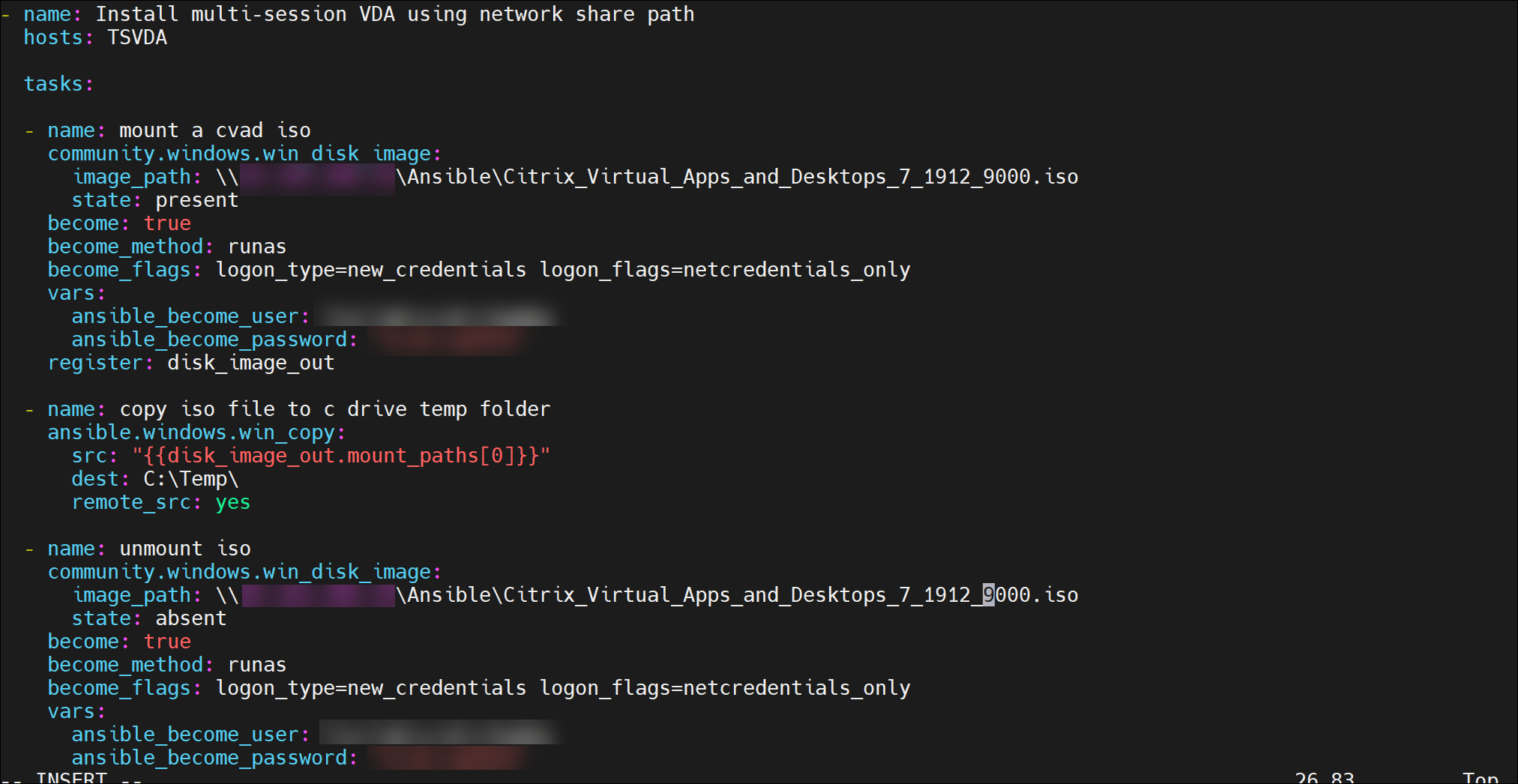
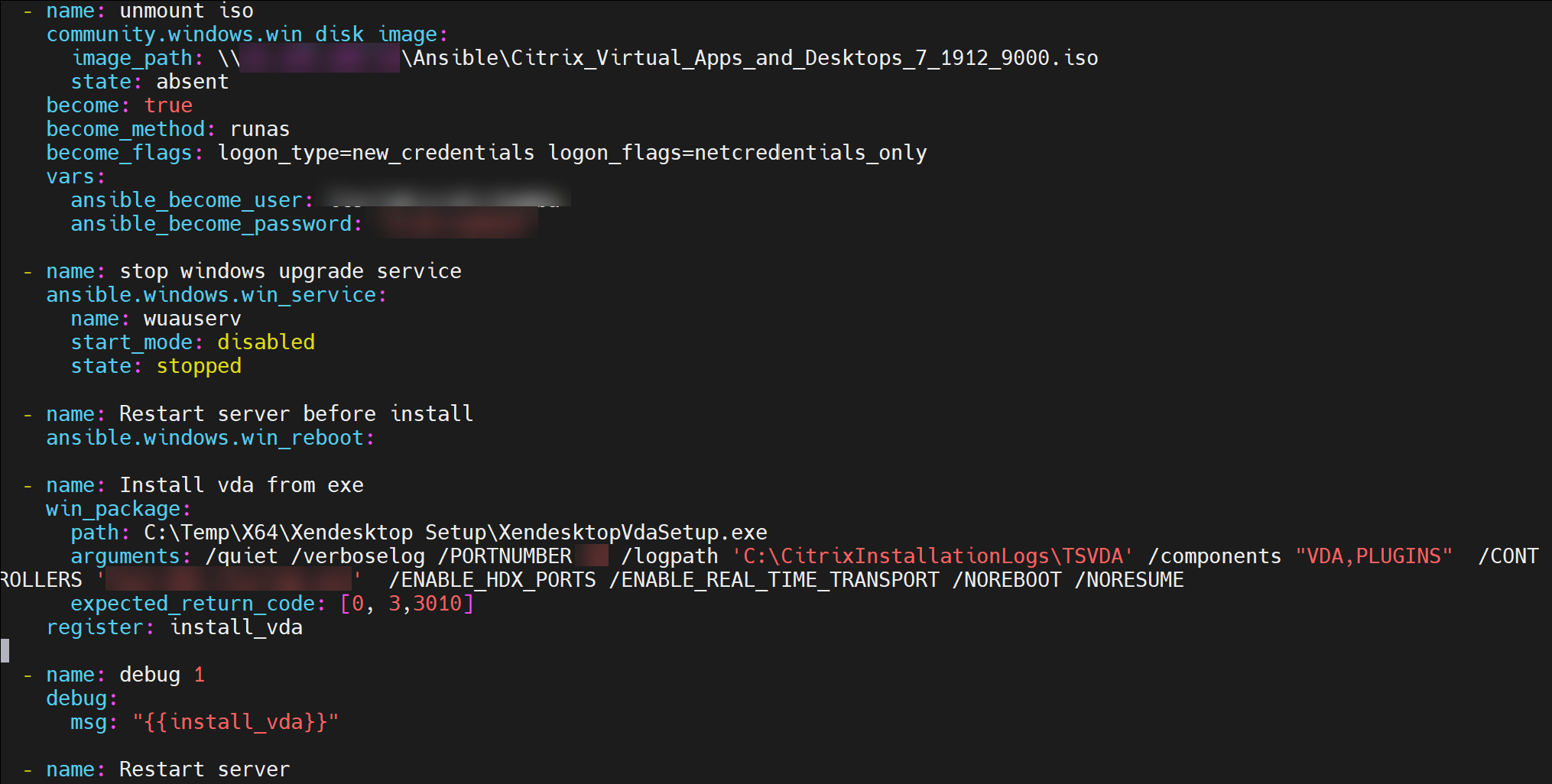
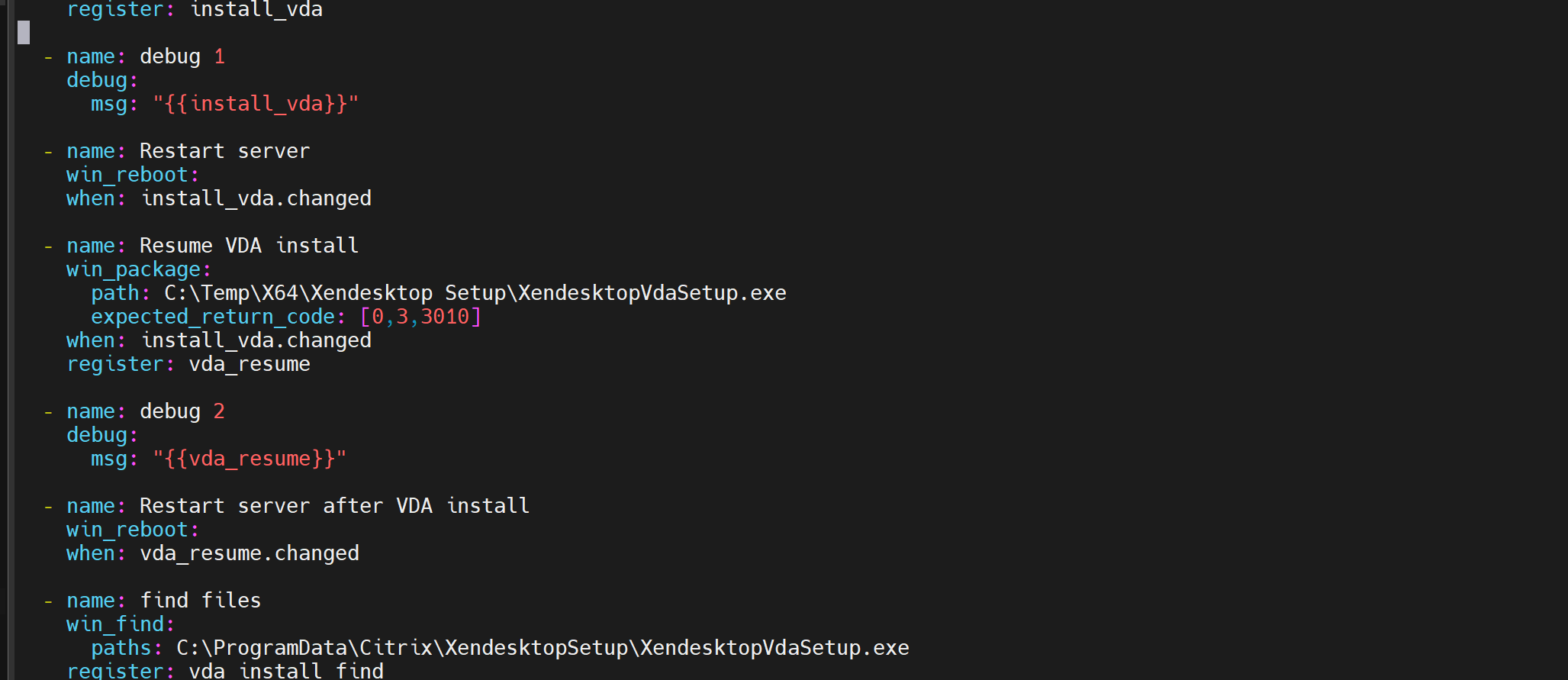
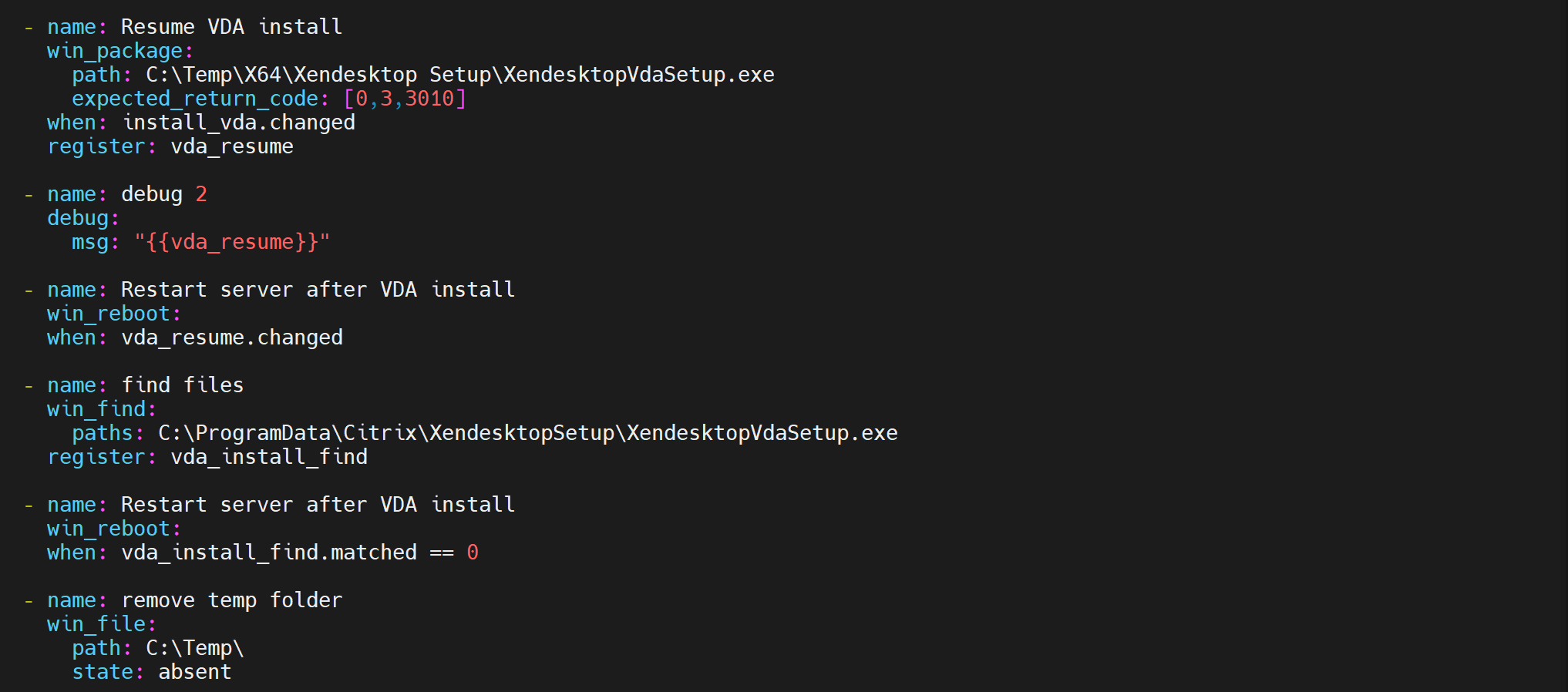
-
使用以下命令运行 yaml 文件:
sudo ansible-playbook install.yml -vvv(详细模式) -
可以使用其他附加配置在配置文件中配置多台主机。
Edit /etc/ansible/hosts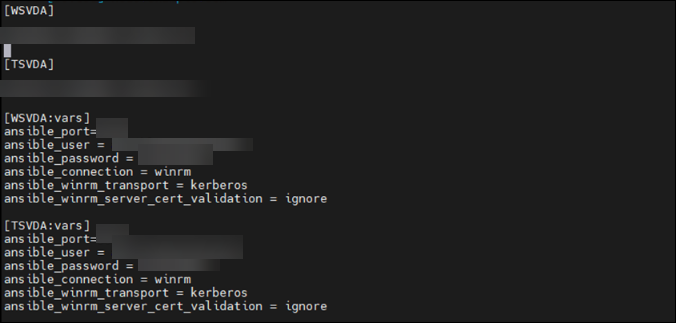
共享
共享
This Preview product documentation is Citrix Confidential.
You agree to hold this documentation confidential pursuant to the terms of your Citrix Beta/Tech Preview Agreement.
The development, release and timing of any features or functionality described in the Preview documentation remains at our sole discretion and are subject to change without notice or consultation.
The documentation is for informational purposes only and is not a commitment, promise or legal obligation to deliver any material, code or functionality and should not be relied upon in making Citrix product purchase decisions.
If you do not agree, select I DO NOT AGREE to exit.