-
Endpoint Management integration with Microsoft Endpoint Manager
-
Certificates and authentication
-
Client certificate or certificate plus domain authentication
-
Authentication with Azure Active Directory through Citrix Cloud™
-
Authentication with Azure Active Directory Group-Based Administration
-
Authentication with Azure Active Directory through Citrix Gateway for MAM enrollment
-
Authentication with Okta through Citrix Gateway for MAM enrollment
-
Authentication with an on-premises Citrix Gateway through Citrix Cloud
This content has been machine translated dynamically.
Dieser Inhalt ist eine maschinelle Übersetzung, die dynamisch erstellt wurde. (Haftungsausschluss)
Cet article a été traduit automatiquement de manière dynamique. (Clause de non responsabilité)
Este artículo lo ha traducido una máquina de forma dinámica. (Aviso legal)
此内容已经过机器动态翻译。 放弃
このコンテンツは動的に機械翻訳されています。免責事項
이 콘텐츠는 동적으로 기계 번역되었습니다. 책임 부인
Este texto foi traduzido automaticamente. (Aviso legal)
Questo contenuto è stato tradotto dinamicamente con traduzione automatica.(Esclusione di responsabilità))
This article has been machine translated.
Dieser Artikel wurde maschinell übersetzt. (Haftungsausschluss)
Ce article a été traduit automatiquement. (Clause de non responsabilité)
Este artículo ha sido traducido automáticamente. (Aviso legal)
この記事は機械翻訳されています.免責事項
이 기사는 기계 번역되었습니다.책임 부인
Este artigo foi traduzido automaticamente.(Aviso legal)
这篇文章已经过机器翻译.放弃
Questo articolo è stato tradotto automaticamente.(Esclusione di responsabilità))
Translation failed!
Defender device policy
Windows Defender is a malware protection included with Windows 10 and Windows 11. You can use the Citrix Endpoint Management device policy, Defender, to configure the Microsoft Defender policy for Windows 10 and Windows 11 desktop and tablet devices.
To add or configure this policy, go to Configure > Device Policies. For more information, see Device policies.
Windows Desktop and Tablet settings
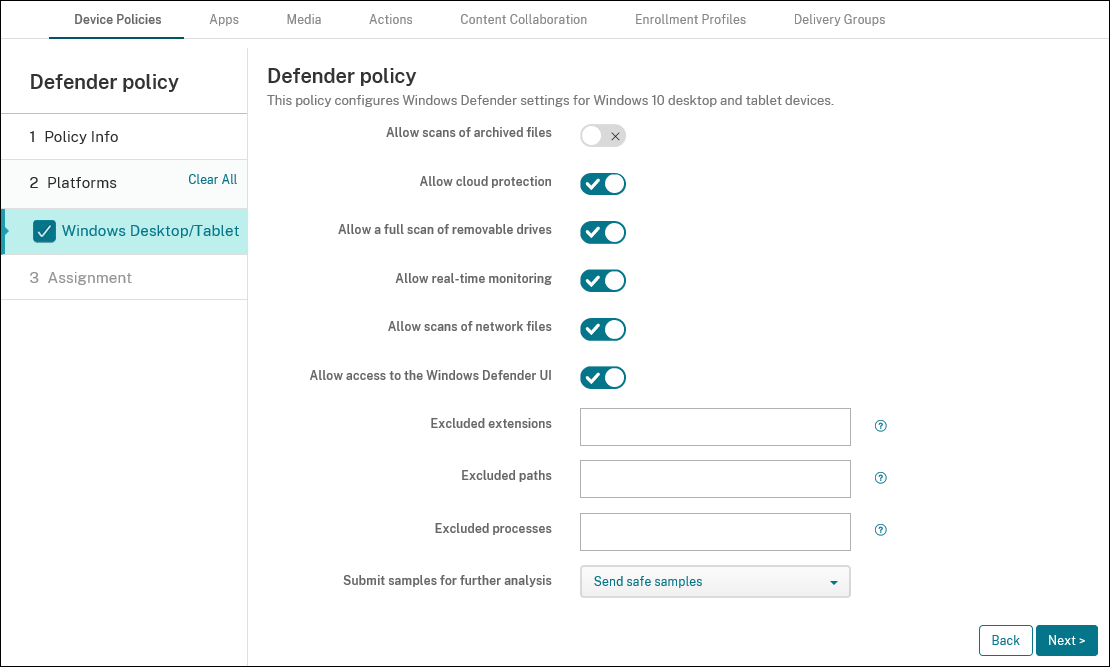
- Allow scanning of archived files: Allows or blocks Defender to scan archived files. Defaults to Off.
- Allow cloud protection: Allows or blocks Defender to send information to Microsoft about malware activity. Defaults to On.
- Allow a full scan of removable drives: Allows or blocks Defender to scan removable drives such as USB sticks. Defaults to On.
- Allow real-time monitoring: Defaults to On.
- Allow scans of network files: Allows or blocks Defender to scan network files. Defaults to On.
- Allow access to the Windows Defender UI: Specifies whether users can access the Windows Defender user interface. This setting takes effect the next time the user device starts. If this setting is set as Off, users don’t receive any Windows Defender notifications. Defaults to On.
-
Excluded extensions: The extensions to exclude from real-time or scheduled scans. To separate extensions, use the
|character. For example,lib\|obj. -
Excluded paths: The paths to exclude from real-time or scheduled scans. To separate paths, use the
|character. For example,C:\Example|C:\Example1. -
Excluded processes: The processes to exclude from real-time or scheduled scans. To separate processes, use the
|character. For example,C:\Example.exe|C:\Example1.exe. - Submit samples for further analysis: Controls whether to send to Microsoft files that might require further analysis to determine if they’re malicious. Options: Always prompt, Send safe samples, Never send, Send all samples. Defaults to Send safe samples.
Share
Share
In this article
This Preview product documentation is Citrix Confidential.
You agree to hold this documentation confidential pursuant to the terms of your Citrix Beta/Tech Preview Agreement.
The development, release and timing of any features or functionality described in the Preview documentation remains at our sole discretion and are subject to change without notice or consultation.
The documentation is for informational purposes only and is not a commitment, promise or legal obligation to deliver any material, code or functionality and should not be relied upon in making Citrix product purchase decisions.
If you do not agree, select I DO NOT AGREE to exit.