-
Endpoint Management integration with Microsoft Endpoint Manager
-
Certificates and authentication
-
Client certificate or certificate plus domain authentication
-
Authentication with Azure Active Directory through Citrix Cloud™
-
Authentication with Azure Active Directory Group-Based Administration
-
Authentication with Azure Active Directory through Citrix Gateway for MAM enrollment
-
Authentication with Okta through Citrix Gateway for MAM enrollment
-
Authentication with an on-premises Citrix Gateway through Citrix Cloud
This content has been machine translated dynamically.
Dieser Inhalt ist eine maschinelle Übersetzung, die dynamisch erstellt wurde. (Haftungsausschluss)
Cet article a été traduit automatiquement de manière dynamique. (Clause de non responsabilité)
Este artículo lo ha traducido una máquina de forma dinámica. (Aviso legal)
此内容已经过机器动态翻译。 放弃
このコンテンツは動的に機械翻訳されています。免責事項
이 콘텐츠는 동적으로 기계 번역되었습니다. 책임 부인
Este texto foi traduzido automaticamente. (Aviso legal)
Questo contenuto è stato tradotto dinamicamente con traduzione automatica.(Esclusione di responsabilità))
This article has been machine translated.
Dieser Artikel wurde maschinell übersetzt. (Haftungsausschluss)
Ce article a été traduit automatiquement. (Clause de non responsabilité)
Este artículo ha sido traducido automáticamente. (Aviso legal)
この記事は機械翻訳されています.免責事項
이 기사는 기계 번역되었습니다.책임 부인
Este artigo foi traduzido automaticamente.(Aviso legal)
这篇文章已经过机器翻译.放弃
Questo articolo è stato tradotto automaticamente.(Esclusione di responsabilità))
Translation failed!
Office device policy
Citrix Endpoint Management lets you deploy Microsoft Office 365 products using the Office configuration service provider (CSP). By configuring the Office device policy, you can deploy Microsoft Office apps to any devices running Windows 10 (version 1709 or later) or Windows 11.
To add or configure this policy, go to Configure > Device Policies. For more information, see Device policies.
Windows Desktop/Tablet settings
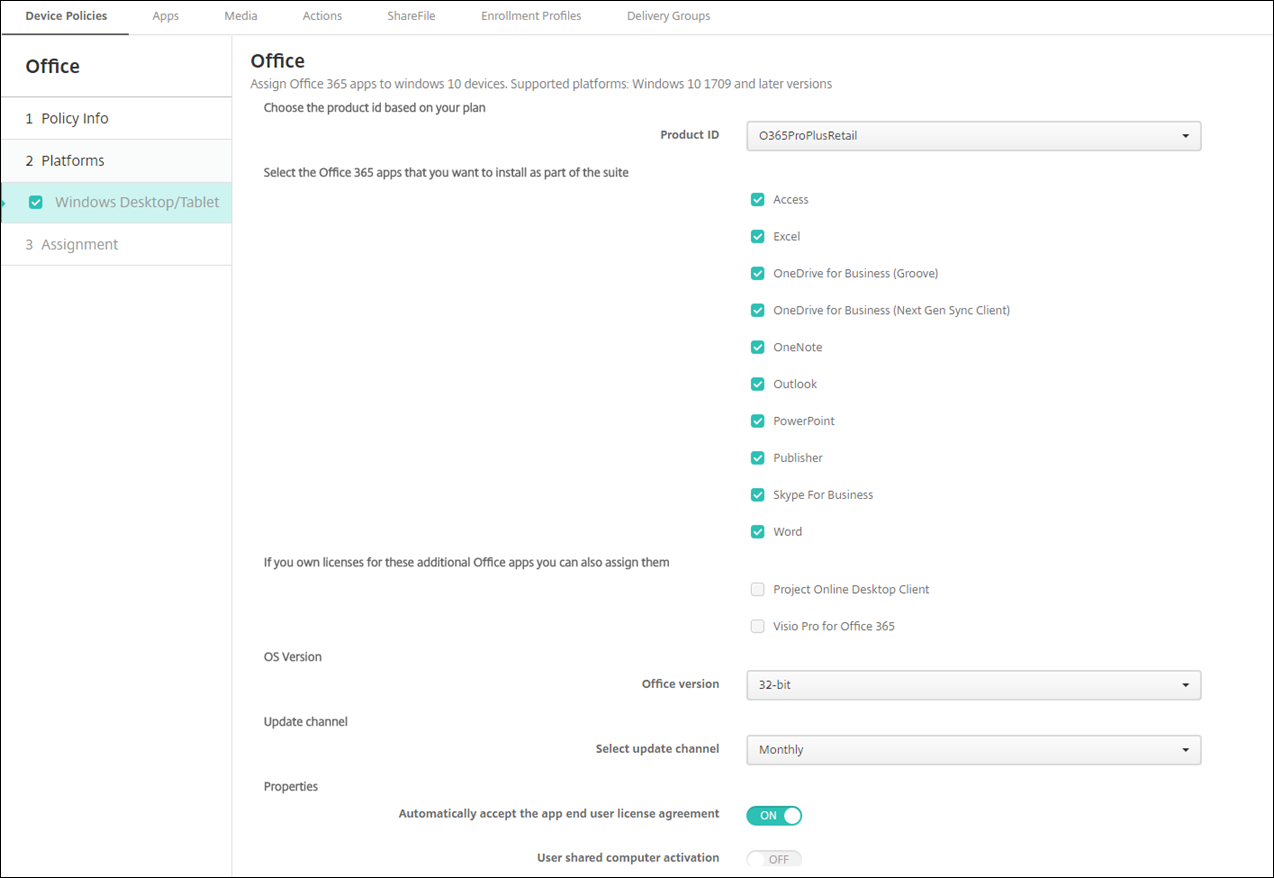
- Product ID: Select a product ID based on your Office 365 plan. Options are O365ProPlusRetail, O365BusinessRetail, or O365SmallBusPremRetail.
- Office 365 Apps: Select the Office 365 apps that you want deployed. All apps are selected by default.
- Additional Office apps: If you own licenses for Project Online Desktop Client or Visio Pro for Office 365, you can select these apps to have them installed.
- Office Version: Select whether to install the 32-bit or 64-bit version of Office.
- Update channel: Choose how often you want updates to occur. Options are Monthly, Monthly (Targeted), Semi-Annual, or Semi-Annual (Targeted).
-
Properties:
- Automatically accept the app end user license agreement: Select On or Off. Defaults to On.
- User shared computer activation: Select whether the computer is shared or not. Options are On or Off. Defaults to Off.
- Office Language: Office automatically installs in any languages that Windows already has installed. You can select extra languages to install.
Share
Share
In this article
This Preview product documentation is Citrix Confidential.
You agree to hold this documentation confidential pursuant to the terms of your Citrix Beta/Tech Preview Agreement.
The development, release and timing of any features or functionality described in the Preview documentation remains at our sole discretion and are subject to change without notice or consultation.
The documentation is for informational purposes only and is not a commitment, promise or legal obligation to deliver any material, code or functionality and should not be relied upon in making Citrix product purchase decisions.
If you do not agree, select I DO NOT AGREE to exit.