-
Endpoint Management integration with Microsoft Endpoint Manager
-
Certificates and authentication
-
Client certificate or certificate plus domain authentication
-
Authentication with Azure Active Directory through Citrix Cloud™
-
Authentication with Azure Active Directory Group-Based Administration
-
Authentication with Azure Active Directory through Citrix Gateway for MAM enrollment
-
Authentication with Okta through Citrix Gateway for MAM enrollment
-
Authentication with an on-premises Citrix Gateway through Citrix Cloud
This content has been machine translated dynamically.
Dieser Inhalt ist eine maschinelle Übersetzung, die dynamisch erstellt wurde. (Haftungsausschluss)
Cet article a été traduit automatiquement de manière dynamique. (Clause de non responsabilité)
Este artículo lo ha traducido una máquina de forma dinámica. (Aviso legal)
此内容已经过机器动态翻译。 放弃
このコンテンツは動的に機械翻訳されています。免責事項
이 콘텐츠는 동적으로 기계 번역되었습니다. 책임 부인
Este texto foi traduzido automaticamente. (Aviso legal)
Questo contenuto è stato tradotto dinamicamente con traduzione automatica.(Esclusione di responsabilità))
This article has been machine translated.
Dieser Artikel wurde maschinell übersetzt. (Haftungsausschluss)
Ce article a été traduit automatiquement. (Clause de non responsabilité)
Este artículo ha sido traducido automáticamente. (Aviso legal)
この記事は機械翻訳されています.免責事項
이 기사는 기계 번역되었습니다.책임 부인
Este artigo foi traduzido automaticamente.(Aviso legal)
这篇文章已经过机器翻译.放弃
Questo articolo è stato tradotto automaticamente.(Esclusione di responsabilità))
Translation failed!
Windows GPO Configuration device policy
The Windows GPO Configuration device policy allows you to:
- Use the Citrix Endpoint Management console to import Group Policy Objects (GPOs) and deploy them to Windows 10 and Windows 11 devices.
- Configure GPOs for any Windows device supported by Citrix Workspace Environment Management.
- Configure GPOs at a device and user level.
Import GPOs for deployment to Windows 10 and Windows 11 devices
Rather than relying on an AD administrator to use the Group Policy Management console to manage GPOs, you can import and deploy GPOs through the Citrix Endpoint Management console.
To create a backup of your GPOs in Citrix Endpoint Management:
- Request that your AD administrator export GPOs from the Group Policy Management console and provide the files to you.
- In the Citrix Endpoint Management console, go to Configure > Device Policies and create a Windows GPO Configuration policy.
-
Click Upload, locate the file, and then click Open to import the file.
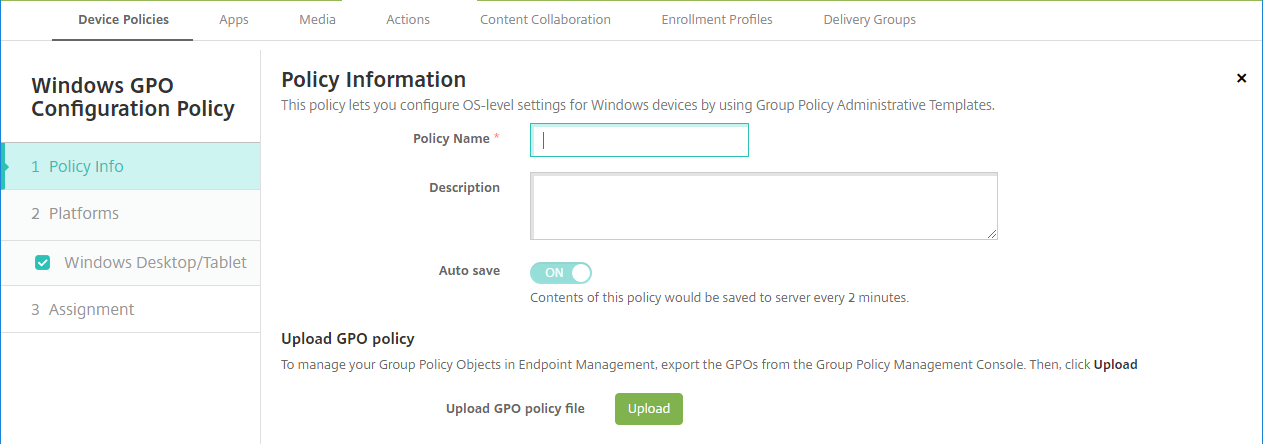
For information about configuring GPOs, see in this article, Windows desktop and tablet settings.
Configure GPOs for deployment to Citrix Workspace Environment Management
The Windows GPO Configuration device policy allows you to configure GPOs for any Windows device supported by Citrix Workspace Environment Management (WEM). Citrix Endpoint Management pushes the policies to the Citrix WEM service. The WEM service then applies the GPOs to devices and their apps by using the WEM agent installed on devices.
For information about installing the Workspace Environment Management agent, see Install and configure.
This policy uses all Windows OS ADMX files. If you want to upload a third-party ADMX file, use the App Configuration device policy. For more information on uploading third-party ADMX files, see Application Configuration device policy.
- You can push GPO configurations to any device that WEM supports, even if Citrix Endpoint Management doesn’t support the device natively. For a list of the devices supported, see Operating System requirements.
- This policy requires that a device has the WEM agent installed and configured. There is no need to MDM or MAM enroll the devices.
- Citrix Endpoint Management pushes GPO settings through the WEM channel. (Microsoft doesn’t support pushing device-level settings through the MDM channel.) Devices which receive the Windows GPO Configuration device policy run in the Citrix Endpoint Management mode called WEM. In the Manage > Devices list of enrolled devices, the Mode column for WEM-managed devices lists WEM.
To add or configure this policy, go to Configure > Device Policies. For more information, see Device policies.
Windows desktop and tablet settings
This policy allows you to configure GPOs at a device and user level.
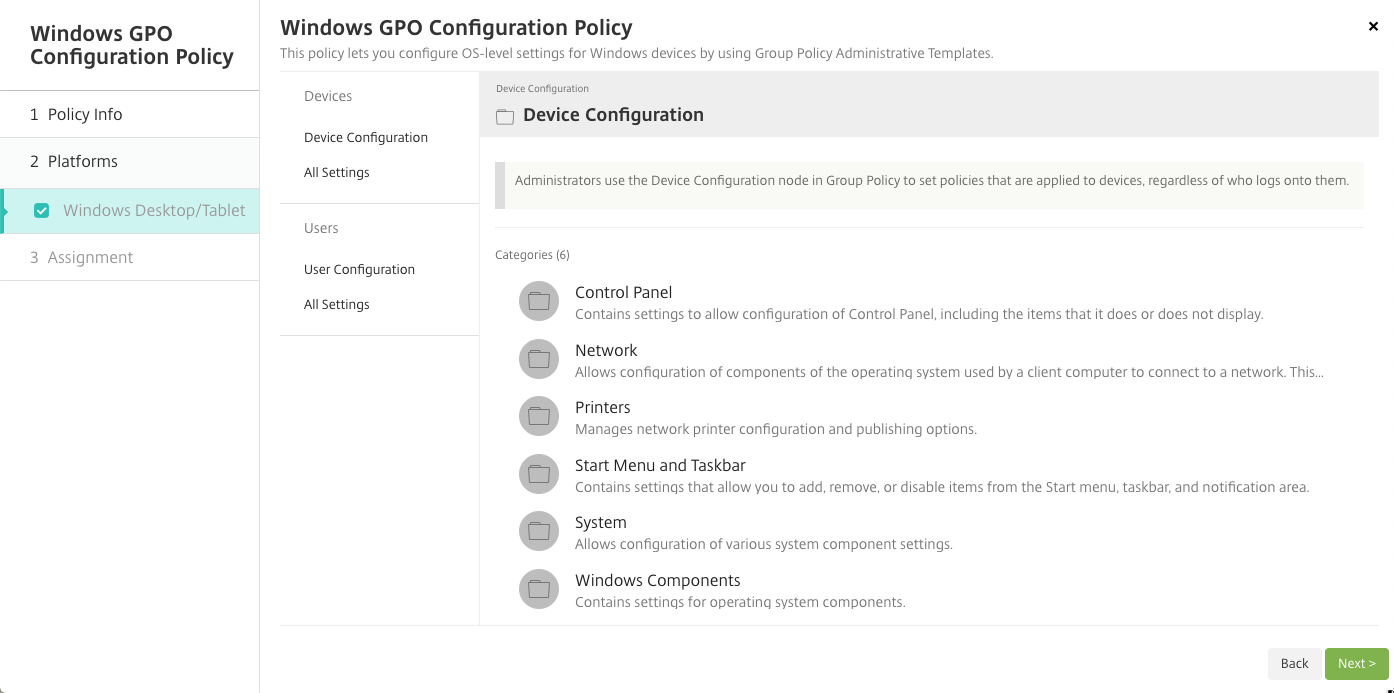
Select and configure the Windows GPO to deploy to your Windows devices. You can modify Device Configuration and User Configuration. Policies are listed in a tree structure. Click All Settings to display every setting. For information about the settings, download a GPO reference sheet from Microsoft.
To configure a setting, you first enable it. During configuration, Citrix Endpoint Management auto-saves the changes so that those settings persist. If you try to leave the page before a setting has been saved, a pop-up message indicates that there are unsaved changes.
If a setting has two options, a radio button selection appears. With more than two options, a menu appears.
Note:
If you need to check which settings you configured, you can do the following.
- In the Citrix Endpoint Management console, open the Windows GPO Configuration policy you want to edit.
- Under Devices or Users, select All Settings.
- Sort the table by Status, ascending. All unconfigured policies have the status Not Configured. The policies you configure are listed at the top.
Share
Share
This Preview product documentation is Citrix Confidential.
You agree to hold this documentation confidential pursuant to the terms of your Citrix Beta/Tech Preview Agreement.
The development, release and timing of any features or functionality described in the Preview documentation remains at our sole discretion and are subject to change without notice or consultation.
The documentation is for informational purposes only and is not a commitment, promise or legal obligation to deliver any material, code or functionality and should not be relied upon in making Citrix product purchase decisions.
If you do not agree, select I DO NOT AGREE to exit.