This content has been machine translated dynamically.
Dieser Inhalt ist eine maschinelle Übersetzung, die dynamisch erstellt wurde. (Haftungsausschluss)
Cet article a été traduit automatiquement de manière dynamique. (Clause de non responsabilité)
Este artículo lo ha traducido una máquina de forma dinámica. (Aviso legal)
此内容已经过机器动态翻译。 放弃
このコンテンツは動的に機械翻訳されています。免責事項
이 콘텐츠는 동적으로 기계 번역되었습니다. 책임 부인
Este texto foi traduzido automaticamente. (Aviso legal)
Questo contenuto è stato tradotto dinamicamente con traduzione automatica.(Esclusione di responsabilità))
This article has been machine translated.
Dieser Artikel wurde maschinell übersetzt. (Haftungsausschluss)
Ce article a été traduit automatiquement. (Clause de non responsabilité)
Este artículo ha sido traducido automáticamente. (Aviso legal)
この記事は機械翻訳されています.免責事項
이 기사는 기계 번역되었습니다.책임 부인
Este artigo foi traduzido automaticamente.(Aviso legal)
这篇文章已经过机器翻译.放弃
Questo articolo è stato tradotto automaticamente.(Esclusione di responsabilità))
Translation failed!
Configure Workday
Citrix Gateway SaaS Application
Users can securely log on to Workday using their enterprise credentials.
To configure Workday for SSO through SAML, perform the following:
- Log on to Workday as an administrator.
-
Navigate to Edit Tenant Setup - Security and then click Edit Tenant Setup.
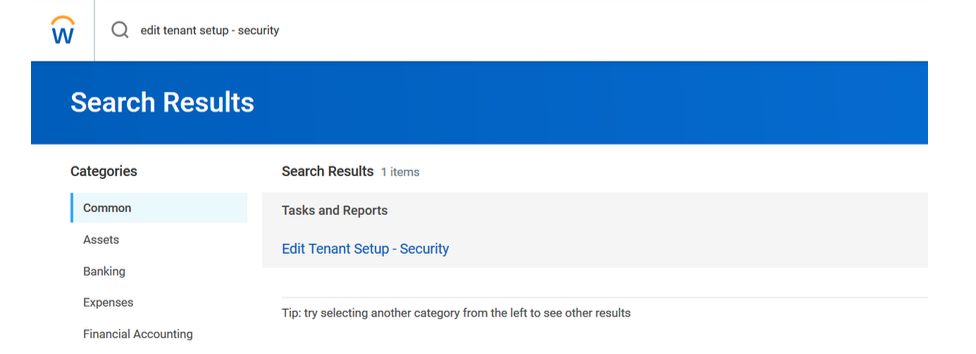
-
Click Single Sign-on.
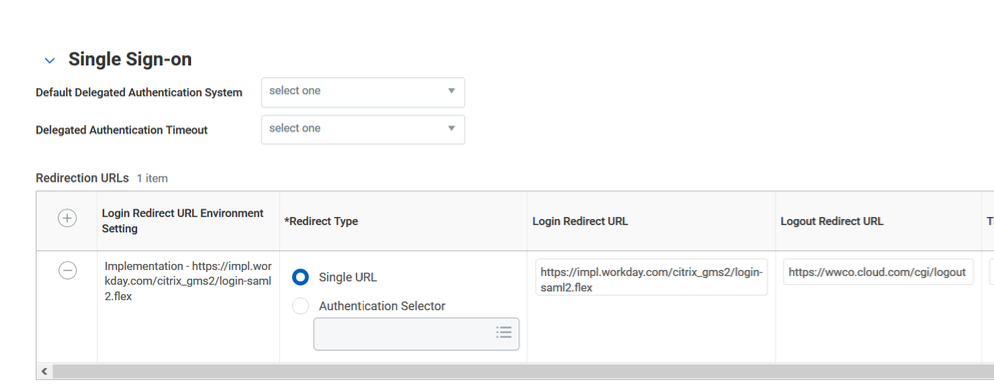
- Click the plus icon in the Redirection URLs table.
- In Login Redirect URL, enter the URL in the format
https://impl.workday.com/<customer>/login-saml2.flex. -
Click Enable SAML Authentication.
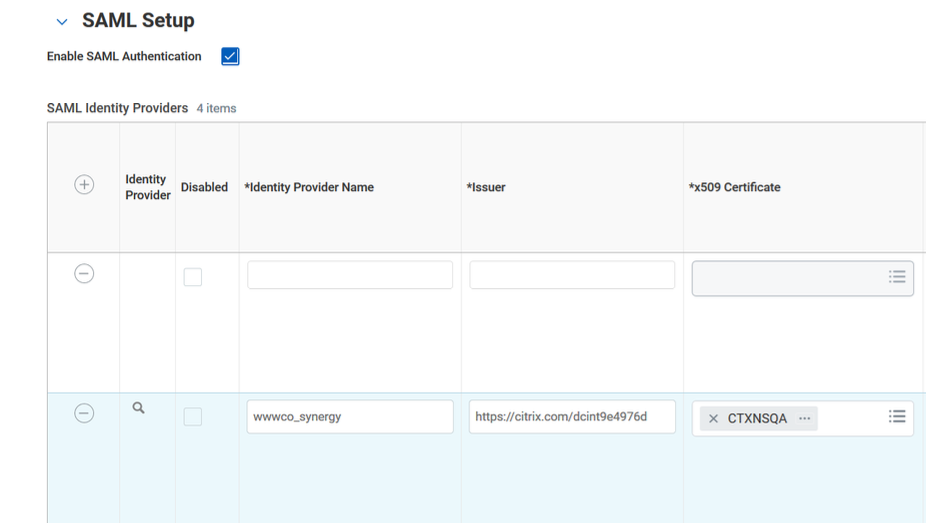
- Click the plus (+) icon under SAML Identity Providers to add a row, and specify the following information:
- Identity Provider Name - type Citrix Gateway.
- Issuer - type a unique issuer name.
- In x509 Certificate, click the X509 Certificate icon and then click Create x509 Public Key.
-
Download the certificate from the Citrix Cloud wizard (Citrix Gateway Service > Add a Web/SaaS App > Single sign on > Certificate).
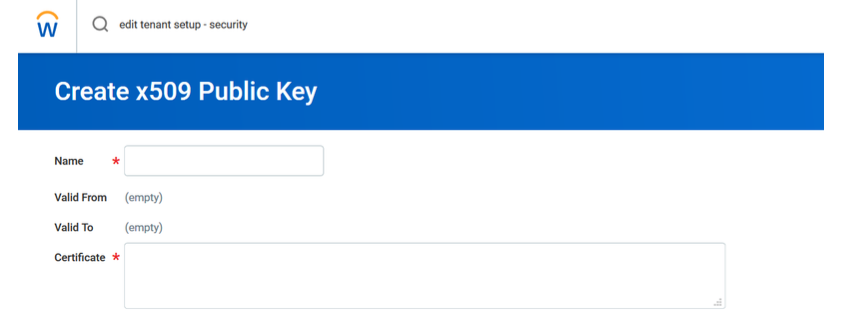
- Copy the text in the certificate from —–BEGIN CERTIFICATE—– to —–ENDCERTIFICATE and paste the certificate in the Certificate field.
- Click OK.
Share
Share
In this article
This Preview product documentation is Citrix Confidential.
You agree to hold this documentation confidential pursuant to the terms of your Citrix Beta/Tech Preview Agreement.
The development, release and timing of any features or functionality described in the Preview documentation remains at our sole discretion and are subject to change without notice or consultation.
The documentation is for informational purposes only and is not a commitment, promise or legal obligation to deliver any material, code or functionality and should not be relied upon in making Citrix product purchase decisions.
If you do not agree, select I DO NOT AGREE to exit.