This content has been machine translated dynamically.
Dieser Inhalt ist eine maschinelle Übersetzung, die dynamisch erstellt wurde. (Haftungsausschluss)
Cet article a été traduit automatiquement de manière dynamique. (Clause de non responsabilité)
Este artículo lo ha traducido una máquina de forma dinámica. (Aviso legal)
此内容已经过机器动态翻译。 放弃
このコンテンツは動的に機械翻訳されています。免責事項
이 콘텐츠는 동적으로 기계 번역되었습니다. 책임 부인
Este texto foi traduzido automaticamente. (Aviso legal)
Questo contenuto è stato tradotto dinamicamente con traduzione automatica.(Esclusione di responsabilità))
This article has been machine translated.
Dieser Artikel wurde maschinell übersetzt. (Haftungsausschluss)
Ce article a été traduit automatiquement. (Clause de non responsabilité)
Este artículo ha sido traducido automáticamente. (Aviso legal)
この記事は機械翻訳されています.免責事項
이 기사는 기계 번역되었습니다.책임 부인
Este artigo foi traduzido automaticamente.(Aviso legal)
这篇文章已经过机器翻译.放弃
Questo articolo è stato tradotto automaticamente.(Esclusione di responsabilità))
Translation failed!
Configure Zoom
Citrix Gateway SaaS Application
Configuring Zoom for SSO enables administrators to manage their users using NetScaler. Users can securely log on to Zoom using their enterprise credentials.
-
In a browser, type
https://zoom.us/signinand press enter. -
Log on to your Zoom account
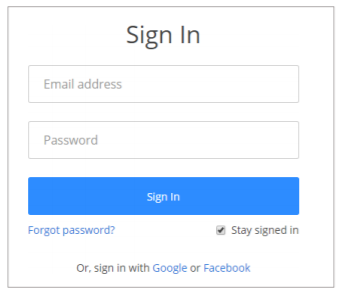
-
On the My Profile page, in the left pane, under Advanced section, click Single Sign-On.
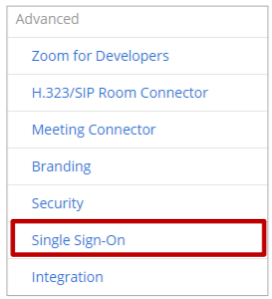
-
In the SAML tab, copy the URL that the Vanity URL box displays. This URL is required for NetScaler configurations.
-
In the Sign-in Page URL box, enter the IdP URL of your NetScaler app:
https:// <NetscalerGateway FQDN>/saml/login -
In the Sign-out Page URL box, enter https:< NetScaler Gateway FQDN >.com/cgi/tmlogout.
-
In the Identity provider certificate box, you must paste the Identity provider certificate.
-
To upload your IdP certificate, perform the following:
- Remotely access your NetScaler instance using PuTTY.
- Navigate to the /nsconfig/ssl folder (cd/nsconfig/ssl) and press Enter.
-
Type cat certifcate-name.pem and press Enter.
Note: This is your SAML IdP signing certificate.
-
Copy the text between —–BEGIN CERTIFICATE—– and —–ENDCERTIFICATE—–
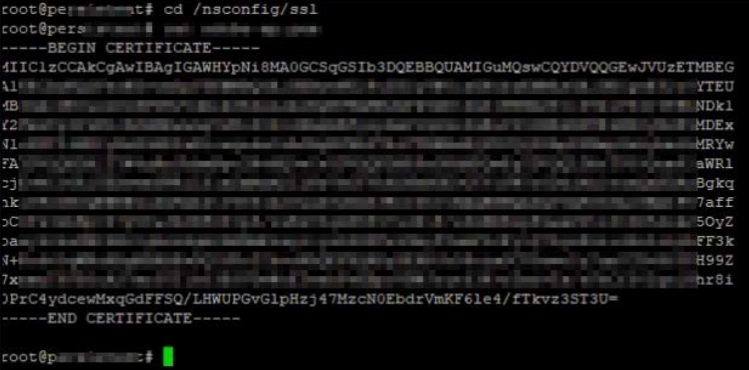
-
Copy the URL displayed by the Service Provider (SP) Entity ID box.

-
In the Issuer (IdP Entity ID) box, type a unique issuer ID and click SaveChanges.
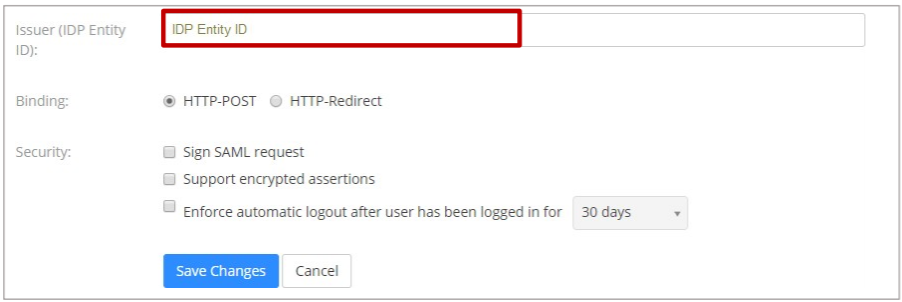
Share
Share
In this article
This Preview product documentation is Citrix Confidential.
You agree to hold this documentation confidential pursuant to the terms of your Citrix Beta/Tech Preview Agreement.
The development, release and timing of any features or functionality described in the Preview documentation remains at our sole discretion and are subject to change without notice or consultation.
The documentation is for informational purposes only and is not a commitment, promise or legal obligation to deliver any material, code or functionality and should not be relied upon in making Citrix product purchase decisions.
If you do not agree, select I DO NOT AGREE to exit.