-
-
-
Keyboard Layout Synchronization
This content has been machine translated dynamically.
Dieser Inhalt ist eine maschinelle Übersetzung, die dynamisch erstellt wurde. (Haftungsausschluss)
Cet article a été traduit automatiquement de manière dynamique. (Clause de non responsabilité)
Este artículo lo ha traducido una máquina de forma dinámica. (Aviso legal)
此内容已经过机器动态翻译。 放弃
このコンテンツは動的に機械翻訳されています。免責事項
이 콘텐츠는 동적으로 기계 번역되었습니다. 책임 부인
Este texto foi traduzido automaticamente. (Aviso legal)
Questo contenuto è stato tradotto dinamicamente con traduzione automatica.(Esclusione di responsabilità))
This article has been machine translated.
Dieser Artikel wurde maschinell übersetzt. (Haftungsausschluss)
Ce article a été traduit automatiquement. (Clause de non responsabilité)
Este artículo ha sido traducido automáticamente. (Aviso legal)
この記事は機械翻訳されています.免責事項
이 기사는 기계 번역되었습니다.책임 부인
Este artigo foi traduzido automaticamente.(Aviso legal)
这篇文章已经过机器翻译.放弃
Questo articolo è stato tradotto automaticamente.(Esclusione di responsabilità))
Translation failed!
Keyboard Layout Synchronization
Keyboard layout synchronization enables users to have the same keyboard layout on the Citrix VDA for macOS and the client device, to guarantee the input experience.
As of the Citrix VDA for macOS Version, Citrix has added support for synchronizing client-side keyboard layout to Citrix VDA for macOS when session launches. It requires respective input sources being added ahead in the keyboard settings of the user”™s desktop.
Configuration from Citrix Workspace™ App
Citrix Workspace App for Windows
-
Open Advanced Preferences.
-
Select the Keyboard and Language bar.
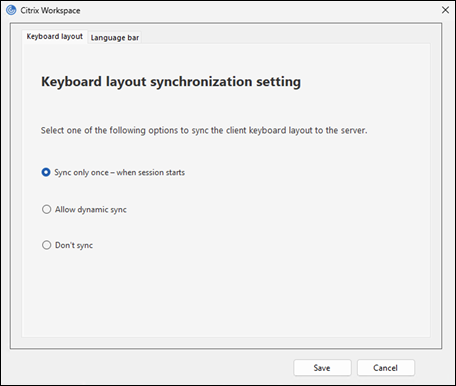
-
Select Allow dynamic sync in the keyboard layout tab.
Citrix Workspace App for macOS
-
Open Citrix Workspace App Preferences.
-
Select Keyboard.
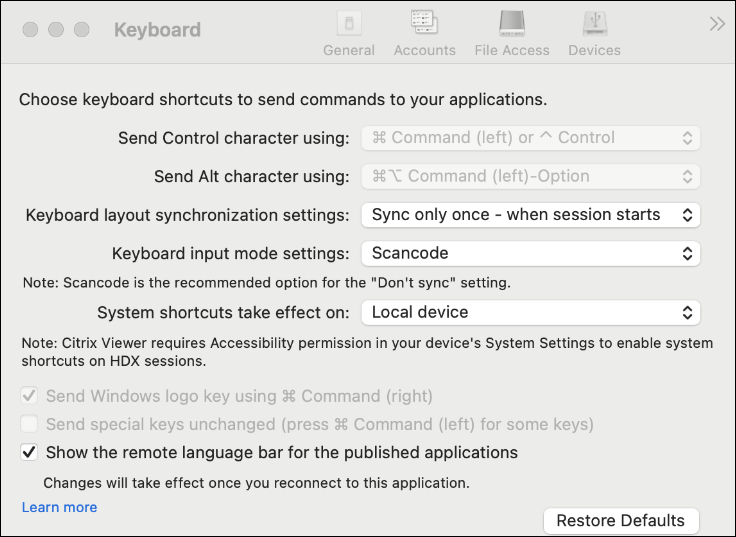
-
Select Allow dynamic sync in the keyboard layout syncronization setting dialog box.
Citrix Workspace App for Linux
-
From the Citrix Workspace App icon in the notification area.
-
Select Preferences and then select Keyboard.

-
Select Allow dynamic sync in the keyboard layout syncronization setting dialog box.
Share
Share
In this article
This Preview product documentation is Citrix Confidential.
You agree to hold this documentation confidential pursuant to the terms of your Citrix Beta/Tech Preview Agreement.
The development, release and timing of any features or functionality described in the Preview documentation remains at our sole discretion and are subject to change without notice or consultation.
The documentation is for informational purposes only and is not a commitment, promise or legal obligation to deliver any material, code or functionality and should not be relied upon in making Citrix product purchase decisions.
If you do not agree, select I DO NOT AGREE to exit.