-
Endpoint Management integration with Microsoft Endpoint Manager
-
Certificates and authentication
-
Client certificate or certificate plus domain authentication
-
Authentication with Azure Active Directory through Citrix Cloud
-
Authentication with Azure Active Directory through Citrix Gateway for MAM enrollment
-
Authentication with Okta through Citrix Gateway for MAM enrollment
-
Authentication with an on-premises Citrix Gateway through Citrix Cloud
-
-
Firewall device policy
This content has been machine translated dynamically.
Dieser Inhalt ist eine maschinelle Übersetzung, die dynamisch erstellt wurde. (Haftungsausschluss)
Cet article a été traduit automatiquement de manière dynamique. (Clause de non responsabilité)
Este artículo lo ha traducido una máquina de forma dinámica. (Aviso legal)
此内容已经过机器动态翻译。 放弃
このコンテンツは動的に機械翻訳されています。免責事項
이 콘텐츠는 동적으로 기계 번역되었습니다. 책임 부인
Este texto foi traduzido automaticamente. (Aviso legal)
Questo contenuto è stato tradotto dinamicamente con traduzione automatica.(Esclusione di responsabilità))
This article has been machine translated.
Dieser Artikel wurde maschinell übersetzt. (Haftungsausschluss)
Ce article a été traduit automatiquement. (Clause de non responsabilité)
Este artículo ha sido traducido automáticamente. (Aviso legal)
この記事は機械翻訳されています.免責事項
이 기사는 기계 번역되었습니다.책임 부인
Este artigo foi traduzido automaticamente.(Aviso legal)
这篇文章已经过机器翻译.放弃
Questo articolo è stato tradotto automaticamente.(Esclusione di responsabilità))
Translation failed!
Firewall device policy
This policy lets you configure firewall settings for Samsung, macOS, and Windows devices.
To add or configure this policy, go to Configure > Device Policies. For more information, see Device policies.
macOS settings
Requires macOS 10.12 and later.
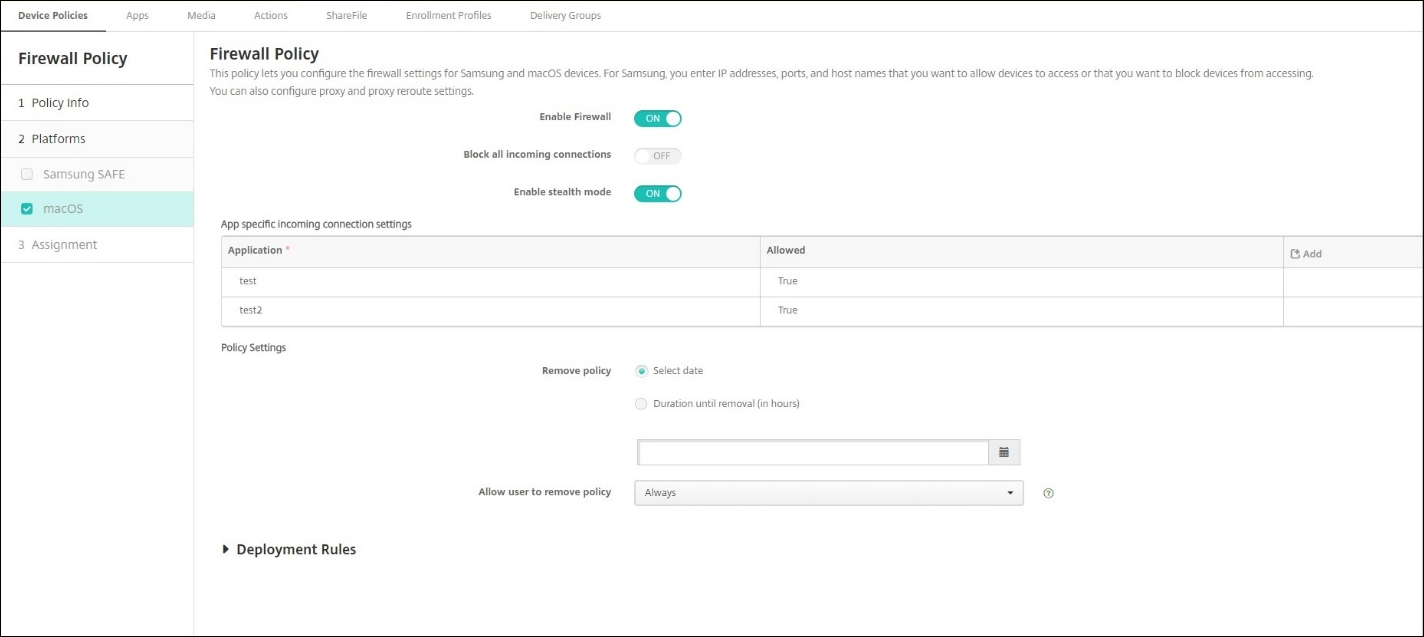
- Enable Firewall. To enable the firewall, set this option to On.
- Block all incoming connections. When this option is set to On, it blocks all incoming connections except the connections required for basic services.
- Enable stealth mode. In stealth mode, the device doesn’t respond to or acknowledge attempts to access it from the network by test applications using ICMP, such as Ping. To enable stealth mode, set this option to On.
- App specific incoming connection settings. To allow specific apps to receive connections, add the apps and set Allowed to True.
Windows Desktop and Tablet settings
Requires Windows Desktop and Tablet devices running Windows 10 (version 1709 or later) or Windows 11.
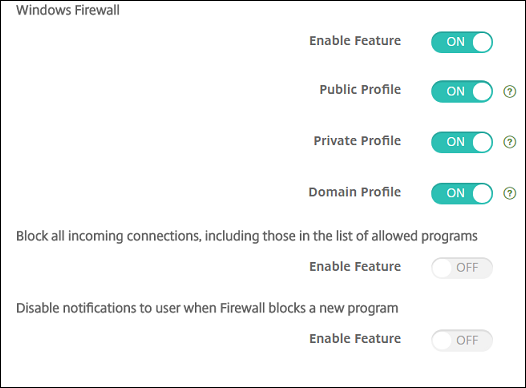
- Enable Feature: Controls incoming and outgoing traffic on computers to which this policy is deployed. Default is On.
- Public Profile: Controls Windows Firewall while computers are connected to untrusted networks at public places, such as at an airport or coffee shop. Default is On.
- Private Profile: Controls Windows Firewall while computers are connected to trusted networks, such as their home network. Default is On.
- Domain Profile: Controls Windows Firewall while the computers are connected to the domain networks, such as at their workplace. Default is On.
- Block all incoming connections, including those in the list of allowed programs: Default is Off.
- Disable notifications to user when Firewall blocks a new program: Default is Off.
Share
Share
In this article
This Preview product documentation is Citrix Confidential.
You agree to hold this documentation confidential pursuant to the terms of your Citrix Beta/Tech Preview Agreement.
The development, release and timing of any features or functionality described in the Preview documentation remains at our sole discretion and are subject to change without notice or consultation.
The documentation is for informational purposes only and is not a commitment, promise or legal obligation to deliver any material, code or functionality and should not be relied upon in making Citrix product purchase decisions.
If you do not agree, select I DO NOT AGREE to exit.