-
Endpoint Management integration with Microsoft Endpoint Manager
-
Certificates and authentication
-
Client certificate or certificate plus domain authentication
-
Authentication with Azure Active Directory through Citrix Cloud™
-
Authentication with Azure Active Directory Group-Based Administration
-
Authentication with Azure Active Directory through Citrix Gateway for MAM enrollment
-
Authentication with Okta through Citrix Gateway for MAM enrollment
-
Authentication with an on-premises Citrix Gateway through Citrix Cloud
This content has been machine translated dynamically.
Dieser Inhalt ist eine maschinelle Übersetzung, die dynamisch erstellt wurde. (Haftungsausschluss)
Cet article a été traduit automatiquement de manière dynamique. (Clause de non responsabilité)
Este artículo lo ha traducido una máquina de forma dinámica. (Aviso legal)
此内容已经过机器动态翻译。 放弃
このコンテンツは動的に機械翻訳されています。免責事項
이 콘텐츠는 동적으로 기계 번역되었습니다. 책임 부인
Este texto foi traduzido automaticamente. (Aviso legal)
Questo contenuto è stato tradotto dinamicamente con traduzione automatica.(Esclusione di responsabilità))
This article has been machine translated.
Dieser Artikel wurde maschinell übersetzt. (Haftungsausschluss)
Ce article a été traduit automatiquement. (Clause de non responsabilité)
Este artículo ha sido traducido automáticamente. (Aviso legal)
この記事は機械翻訳されています.免責事項
이 기사는 기계 번역되었습니다.책임 부인
Este artigo foi traduzido automaticamente.(Aviso legal)
这篇文章已经过机器翻译.放弃
Questo articolo è stato tradotto automaticamente.(Esclusione di responsabilità))
Translation failed!
App inventory device policy
The App inventory policy lets you collect an inventory of the apps on managed devices. Citrix Endpoint Management can then compare the inventory to any app access policies deployed to those devices. In this way, you can detect apps that appear on an app allow list or block list and act correctly. Use an App access policy to define the allow list or block list.
To add or configure this policy, go to Configure > Device Policies. For more information, see Device policies.
iOS, macOS, Android (legacy DA), Android Enterprise, and Windows Desktop/Tablet
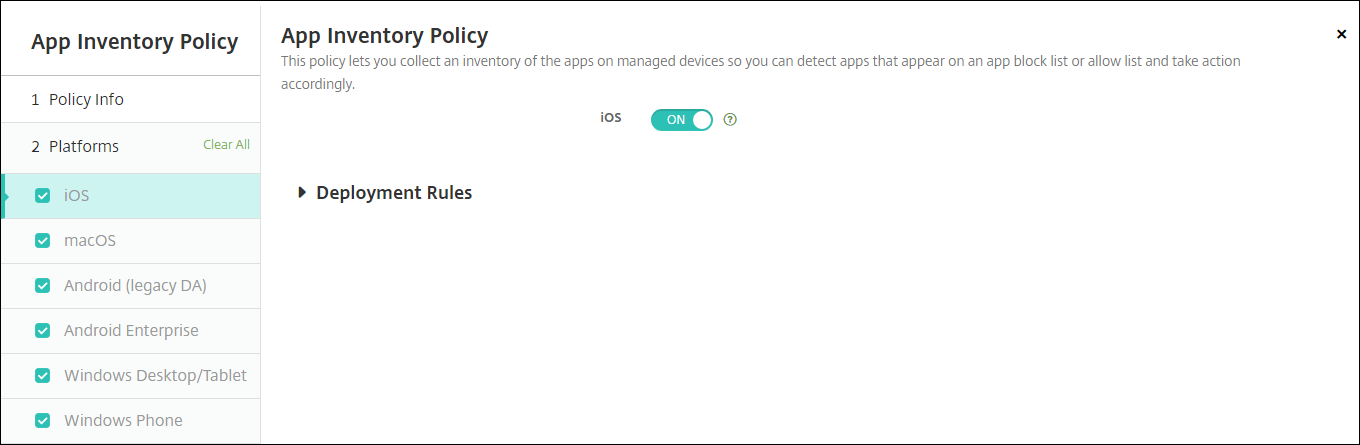
- For each platform you select, leave the default setting or change the setting to Off. The default is On.
Inventory and delete Win32 apps
You can determine whether the Win32 apps on user devices follow your App access device policy. To view an inventory of Win32 apps on managed Windows 10 and Windows 11 Desktop and Tablet devices:
-
Go to Configure > Device Policies and add an App Inventory policy for the Windows Desktop/Tablet platform. Deploy the policy.
-
Go to Manage > Devices, select the Windows 10 and Windows 11 device that you want to view, click Edit, and then click the Apps tab.
The results of the inventory appear.
Note:
If you’re configuring a Windows 11 device, you must wait up to 24 hours for correct inventory results, as designed by Microsoft.
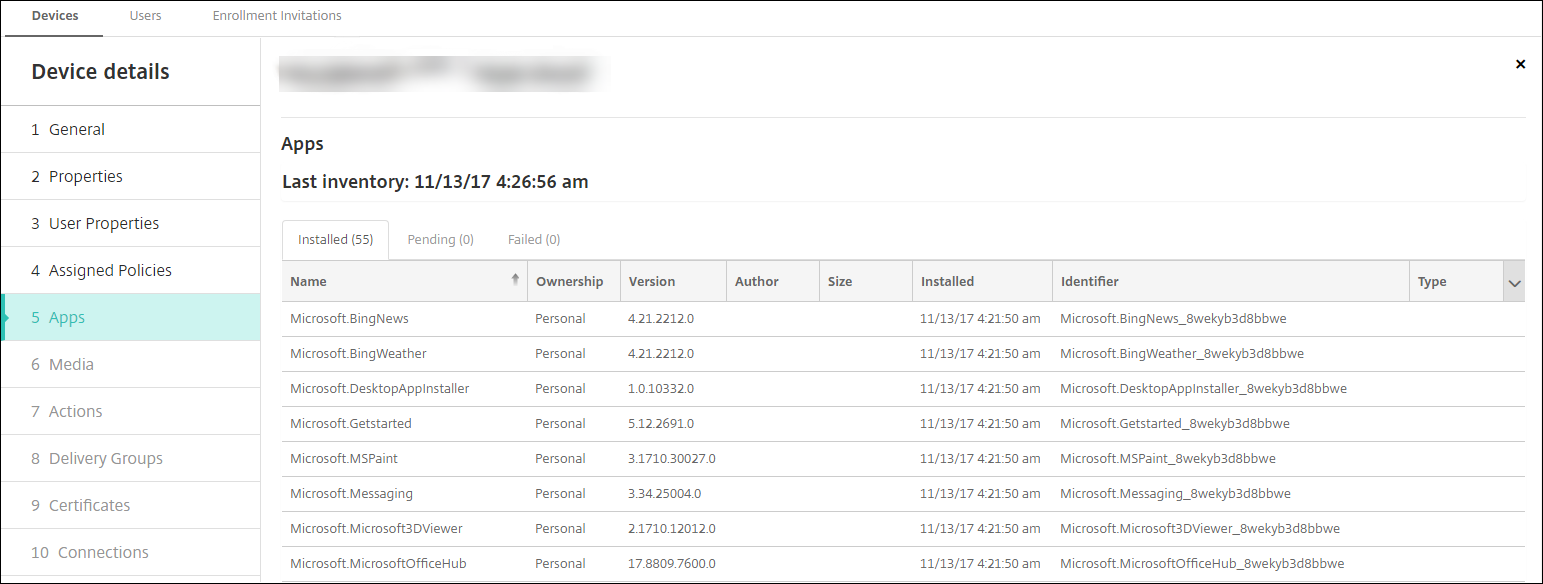
-
Compare the app inventory to your App access device policy. If the device has apps installed that are on the block list, you can delete them from the device.
App install and uninstall issues caused by an incorrect Product Code
If a Win32 app is configured with the incorrect Product Code, the app initially installs, however Microsoft doesn’t return the app status to Citrix Endpoint Management. As a result:
- The App Uninstall device policy doesn’t uninstall the app.
- Citrix Endpoint Management continues to deploy the app because it doesn’t have confirmation that the app installed. With each deployment, the device generates an error code because the app is already installed. The error shown in Manage > Device > Delivery Group Details is:
Msi Application received: Reporting:AppPush id:7z1701-x64.msi: Command execution failed -2147023293
To correct the Product Code:
- Manually remove the app from the device.
- In the Citrix Endpoint Management console, go to Configure > Apps and correct the Product Code for the
Win32app. - Deploy the
Win32app.
Share
Share
This Preview product documentation is Citrix Confidential.
You agree to hold this documentation confidential pursuant to the terms of your Citrix Beta/Tech Preview Agreement.
The development, release and timing of any features or functionality described in the Preview documentation remains at our sole discretion and are subject to change without notice or consultation.
The documentation is for informational purposes only and is not a commitment, promise or legal obligation to deliver any material, code or functionality and should not be relied upon in making Citrix product purchase decisions.
If you do not agree, select I DO NOT AGREE to exit.