-
Endpoint Management integration with Microsoft Endpoint Manager
-
Certificates and authentication
-
Client certificate or certificate plus domain authentication
-
Authentication with Azure Active Directory through Citrix Cloud™
-
Authentication with Azure Active Directory Group-Based Administration
-
Authentication with Azure Active Directory through Citrix Gateway for MAM enrollment
-
Authentication with Okta through Citrix Gateway for MAM enrollment
-
Authentication with an on-premises Citrix Gateway through Citrix Cloud
This content has been machine translated dynamically.
Dieser Inhalt ist eine maschinelle Übersetzung, die dynamisch erstellt wurde. (Haftungsausschluss)
Cet article a été traduit automatiquement de manière dynamique. (Clause de non responsabilité)
Este artículo lo ha traducido una máquina de forma dinámica. (Aviso legal)
此内容已经过机器动态翻译。 放弃
このコンテンツは動的に機械翻訳されています。免責事項
이 콘텐츠는 동적으로 기계 번역되었습니다. 책임 부인
Este texto foi traduzido automaticamente. (Aviso legal)
Questo contenuto è stato tradotto dinamicamente con traduzione automatica.(Esclusione di responsabilità))
This article has been machine translated.
Dieser Artikel wurde maschinell übersetzt. (Haftungsausschluss)
Ce article a été traduit automatiquement. (Clause de non responsabilité)
Este artículo ha sido traducido automáticamente. (Aviso legal)
この記事は機械翻訳されています.免責事項
이 기사는 기계 번역되었습니다.책임 부인
Este artigo foi traduzido automaticamente.(Aviso legal)
这篇文章已经过机器翻译.放弃
Questo articolo è stato tradotto automaticamente.(Esclusione di responsabilità))
Translation failed!
Education Configuration device policy
The Education Configuration device policy defines:
-
The Apple Classroom app settings for instructor devices.
-
The certificates used to do client authentication between instructor and student devices.
The Education Configuration device policy is supported for iOS (iPadOS) devices.
When you choose a class in this policy, the Citrix Endpoint Management console fills in the instructors and students from your Apple School Manager configuration. Create one policy if the Apple Classroom app settings in this policy are the same for all classes.
To add or configure this policy, go to Configure > Device Policies. For more information, see Device policies.
iOS settings
-
Classes: To add a class, click Add.
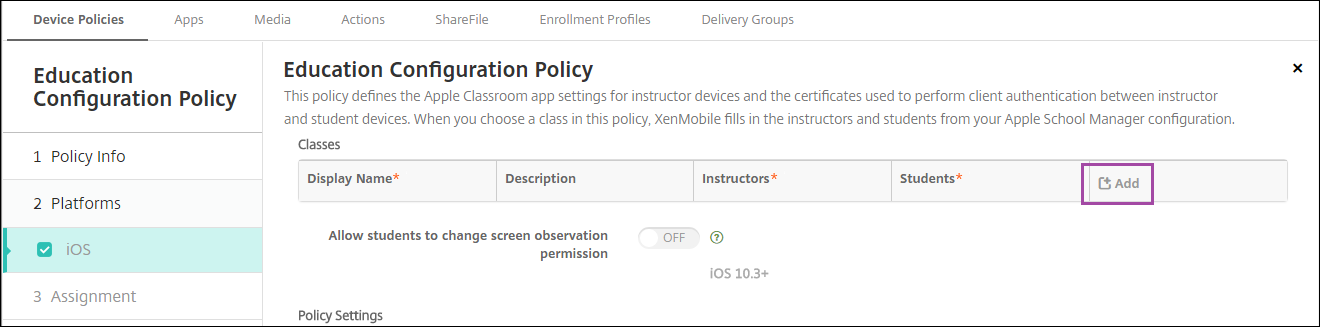
Then, Click the Display Name list. A list of classes got from your connected Apple School Manager account appears.
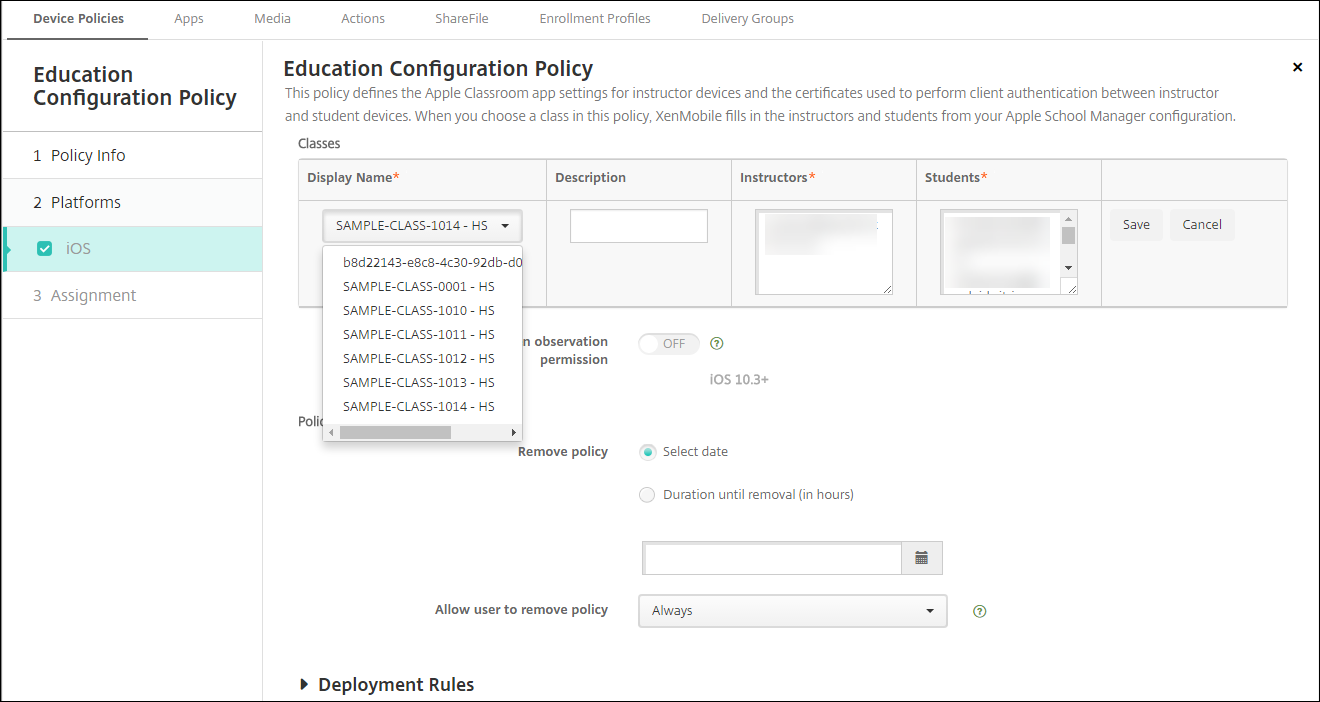
When you choose a class from Display Name, Citrix Endpoint Management fills in the instructors and students. Continue adding classes.
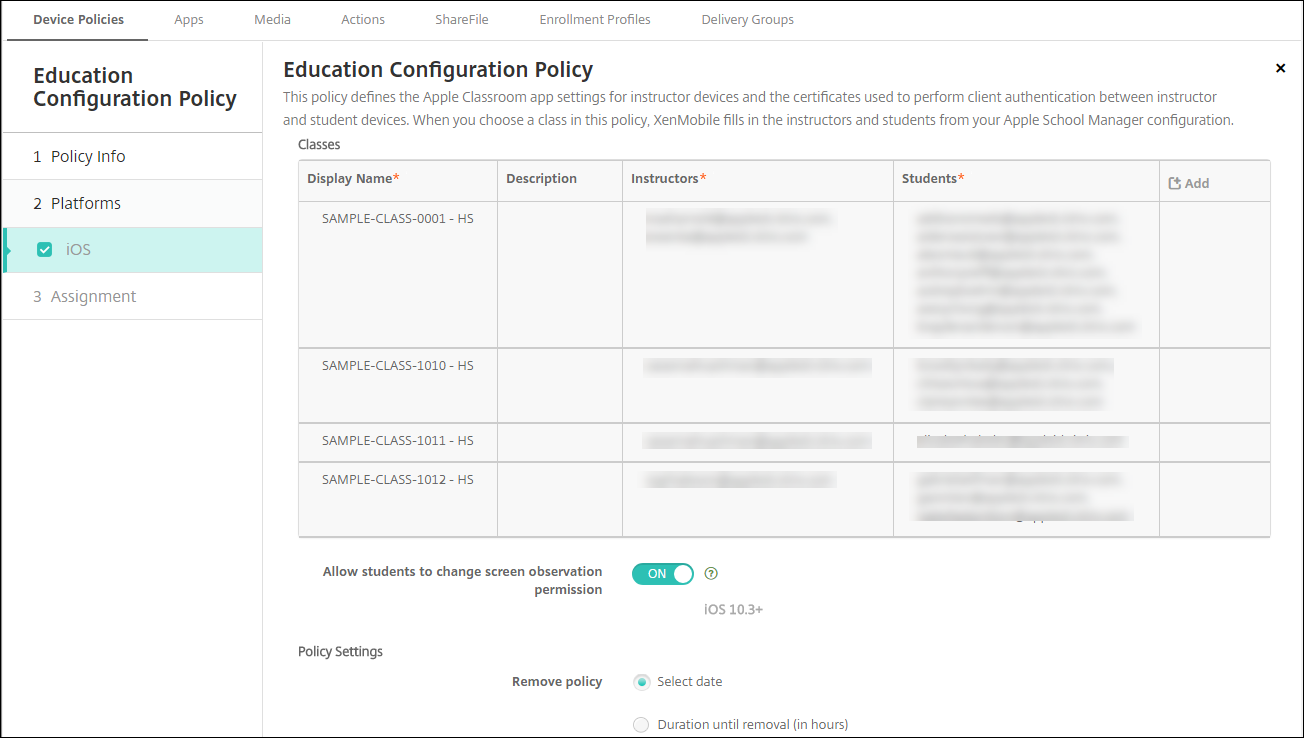
-
Allow students to change screen observation permission: If On, students enrolled in managed classes can choose whether to allow their teacher to observe their device screens. Default is Off.
-
Policy settings
-
Remove policy: Choose a method for scheduling policy removal. Available options are Select date and Duration until removal (in hours)
- Select date: Click the calendar to select the specific date for removal.
- Duration until removal (in hours): Type a number, in hours, until policy removal occurs.
-
Remove policy: Choose a method for scheduling policy removal. Available options are Select date and Duration until removal (in hours)
To edit class information in the policy
You can add a description to a class (the “Display name” in the Classroom app). You can also add or remove instructors and students. Citrix Endpoint Management doesn’t save such changes to your Apple School Manager account. For more information, see “Manage instructor, student, and class data” in Integrate with Apple Education features.
Mouse over the Add column for the class you want to edit and then click the pencil icon.
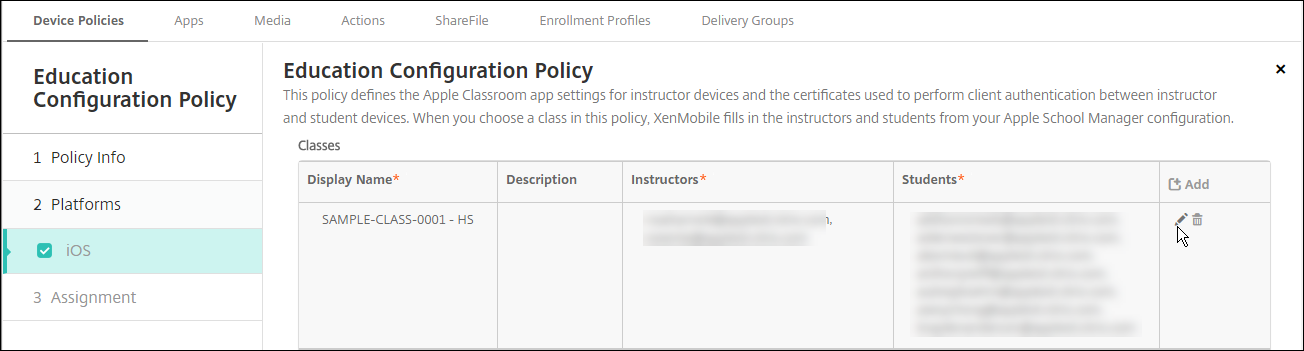
To delete a class from the policy, mouse over the Add column for the class you want to delete and then click the trash icon.
Share
Share
In this article
This Preview product documentation is Citrix Confidential.
You agree to hold this documentation confidential pursuant to the terms of your Citrix Beta/Tech Preview Agreement.
The development, release and timing of any features or functionality described in the Preview documentation remains at our sole discretion and are subject to change without notice or consultation.
The documentation is for informational purposes only and is not a commitment, promise or legal obligation to deliver any material, code or functionality and should not be relied upon in making Citrix product purchase decisions.
If you do not agree, select I DO NOT AGREE to exit.