-
Endpoint Management integration with Microsoft Endpoint Manager
-
Certificates and authentication
-
Client certificate or certificate plus domain authentication
-
Authentication with Azure Active Directory through Citrix Cloud™
-
Authentication with Azure Active Directory Group-Based Administration
-
Authentication with Azure Active Directory through Citrix Gateway for MAM enrollment
-
Authentication with Okta through Citrix Gateway for MAM enrollment
-
Authentication with an on-premises Citrix Gateway through Citrix Cloud
This content has been machine translated dynamically.
Dieser Inhalt ist eine maschinelle Übersetzung, die dynamisch erstellt wurde. (Haftungsausschluss)
Cet article a été traduit automatiquement de manière dynamique. (Clause de non responsabilité)
Este artículo lo ha traducido una máquina de forma dinámica. (Aviso legal)
此内容已经过机器动态翻译。 放弃
このコンテンツは動的に機械翻訳されています。免責事項
이 콘텐츠는 동적으로 기계 번역되었습니다. 책임 부인
Este texto foi traduzido automaticamente. (Aviso legal)
Questo contenuto è stato tradotto dinamicamente con traduzione automatica.(Esclusione di responsabilità))
This article has been machine translated.
Dieser Artikel wurde maschinell übersetzt. (Haftungsausschluss)
Ce article a été traduit automatiquement. (Clause de non responsabilité)
Este artículo ha sido traducido automáticamente. (Aviso legal)
この記事は機械翻訳されています.免責事項
이 기사는 기계 번역되었습니다.책임 부인
Este artigo foi traduzido automaticamente.(Aviso legal)
这篇文章已经过机器翻译.放弃
Questo articolo è stato tradotto automaticamente.(Esclusione di responsabilità))
Translation failed!
Endpoint Management options device policy
You add an Endpoint Management options policy to configure Citrix Secure Hub behavior when connecting to Citrix Endpoint Management from Android devices.
To add or configure this policy, go to Configure > Device Policies. For more information, see Device policies.
Android settings
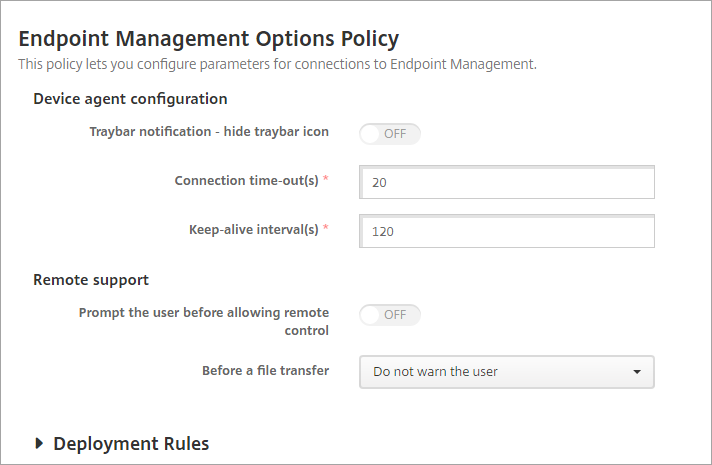
- Tray bar notification - hide tray bar icon: Select whether the tray bar icon is hidden or visible. The default is Off.
- Connection: time-outs: Type the length of time in seconds that a connection can be idle before the connection times out. The default is 20 seconds.
- Keep-alive intervals: Type the length of time in seconds to keep a connection open. The default is 120 seconds.
- Prompt the user before allowing remote control: Select whether to prompt the user before allowing remote support control. The default is Off.
- Before a file transfer: Click whether to warn the user about a file transfer or whether to ask the user for permission in the drop-down list. Available values: Do not warn the user, Warn the user, and Ask for user permission. The default is Do not warn the user.
Android Enterprise settings
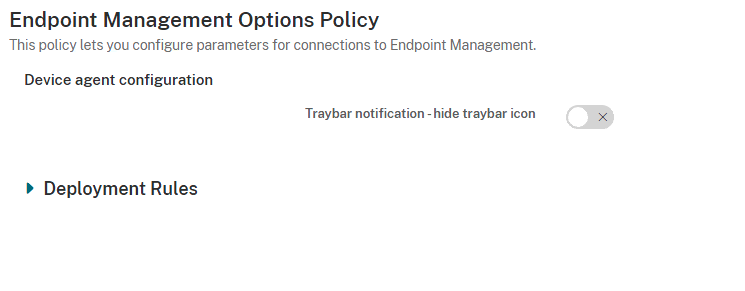
Supported starting with Android version 7.
Tray bar notification - hide tray bar icon: Select whether the tray bar icon is hidden or visible. The default is Off.
Note:
If you want to enable VPN service for devices running on Android Enterprise, then you can enable the Enable Always-On VPN option in the VPN device policy. If you have already enabled the Enable Always-On VPN option in the Endpoint Management Options device policy in a previous version, then make sure that you enable the same in the VPN device policy again.
Share
Share
In this article
This Preview product documentation is Citrix Confidential.
You agree to hold this documentation confidential pursuant to the terms of your Citrix Beta/Tech Preview Agreement.
The development, release and timing of any features or functionality described in the Preview documentation remains at our sole discretion and are subject to change without notice or consultation.
The documentation is for informational purposes only and is not a commitment, promise or legal obligation to deliver any material, code or functionality and should not be relied upon in making Citrix product purchase decisions.
If you do not agree, select I DO NOT AGREE to exit.