This content has been machine translated dynamically.
Dieser Inhalt ist eine maschinelle Übersetzung, die dynamisch erstellt wurde. (Haftungsausschluss)
Cet article a été traduit automatiquement de manière dynamique. (Clause de non responsabilité)
Este artículo lo ha traducido una máquina de forma dinámica. (Aviso legal)
此内容已经过机器动态翻译。 放弃
このコンテンツは動的に機械翻訳されています。免責事項
이 콘텐츠는 동적으로 기계 번역되었습니다. 책임 부인
Este texto foi traduzido automaticamente. (Aviso legal)
Questo contenuto è stato tradotto dinamicamente con traduzione automatica.(Esclusione di responsabilità))
This article has been machine translated.
Dieser Artikel wurde maschinell übersetzt. (Haftungsausschluss)
Ce article a été traduit automatiquement. (Clause de non responsabilité)
Este artículo ha sido traducido automáticamente. (Aviso legal)
この記事は機械翻訳されています.免責事項
이 기사는 기계 번역되었습니다.책임 부인
Este artigo foi traduzido automaticamente.(Aviso legal)
这篇文章已经过机器翻译.放弃
Questo articolo è stato tradotto automaticamente.(Esclusione di responsabilità))
Translation failed!
Keyboard Input Mode
Citrix VDA for macOS support both client keyboard layout and remote keyboard layout through input mode:
-
Scancode Mode: Remote keyboard layout is applied no matter which layout the client has. The client sends the scan code to a remote session and the remote keyboard layout interprets it to characters.
-
Unicode Mode: Client keyboard layout is applied no matter which layout the remote keyboard has. The client keyboard layout interprets the raw key event (scan code or keycode) to Unicode characters before it’s sent to the VDA side.
Although Citrix has added support for both Scancode and Unicode in Citrix VDA for macOS, Scancode Mode is more recommended for better user experience with shortcuts passthrough.
Configuration from Citrix Workspace™ App
Citrix Workspace App for Windows
CWA for Windows uses Scancode mode by default.
Citrix Workspace App for macOS
-
Open Citrix Workspace App preferences
-
Select Keyboard.
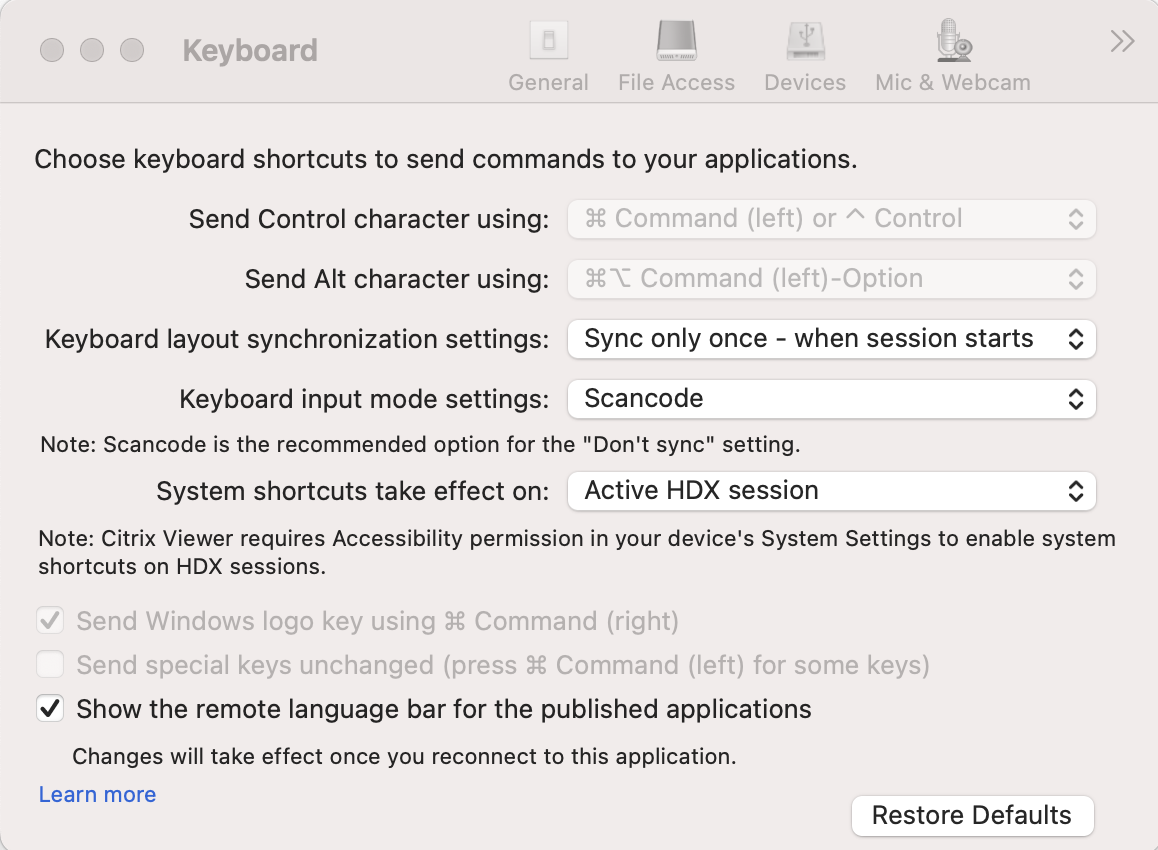
-
Select Scancode or Unicode in the keyboard input mode settings dialog box.
Note :
Citrix recommends using the Scancode mode to configure the keyboard input mode for VDA
-
Select Active HDX™ Session if you want to use the macOS system shortcuts in the session.
Citrix Workspace App for Linux
-
Select Preferences from the Citrix Workspace App icon in the notification area.
-
Select Keyboard.
-
Select Scancode or Unicode in the keyboard input mode settings dialog box.
By using Citrix Workspace App for Mac 2402 and newer versions, the system keyboard shortcuts such as Option-Command-ESC, Command-Space bar, Command-Tab, Control-Command-Q, Shift-Command-Q, Control Up/Down/Left/Right can be used in your Citrix VDA for macOS sessions. See Workspace App for Mac
Share
Share
In this article
This Preview product documentation is Citrix Confidential.
You agree to hold this documentation confidential pursuant to the terms of your Citrix Beta/Tech Preview Agreement.
The development, release and timing of any features or functionality described in the Preview documentation remains at our sole discretion and are subject to change without notice or consultation.
The documentation is for informational purposes only and is not a commitment, promise or legal obligation to deliver any material, code or functionality and should not be relied upon in making Citrix product purchase decisions.
If you do not agree, select I DO NOT AGREE to exit.