This content has been machine translated dynamically.
Dieser Inhalt ist eine maschinelle Übersetzung, die dynamisch erstellt wurde. (Haftungsausschluss)
Cet article a été traduit automatiquement de manière dynamique. (Clause de non responsabilité)
Este artículo lo ha traducido una máquina de forma dinámica. (Aviso legal)
此内容已经过机器动态翻译。 放弃
このコンテンツは動的に機械翻訳されています。免責事項
이 콘텐츠는 동적으로 기계 번역되었습니다. 책임 부인
Este texto foi traduzido automaticamente. (Aviso legal)
Questo contenuto è stato tradotto dinamicamente con traduzione automatica.(Esclusione di responsabilità))
This article has been machine translated.
Dieser Artikel wurde maschinell übersetzt. (Haftungsausschluss)
Ce article a été traduit automatiquement. (Clause de non responsabilité)
Este artículo ha sido traducido automáticamente. (Aviso legal)
この記事は機械翻訳されています.免責事項
이 기사는 기계 번역되었습니다.책임 부인
Este artigo foi traduzido automaticamente.(Aviso legal)
这篇文章已经过机器翻译.放弃
Questo articolo è stato tradotto automaticamente.(Esclusione di responsabilità))
Translation failed!
Citrix Gateway Connector™ dashboard
The Citrix Gateway Connector dashboard provides key metrics such as CPU usage (packet and management), in-use memory, and TCP connection details.
Important:
Citrix Gateway Connector is deprecated. Citrix recommends that you migrate to Connector Appliance. For details on Connector Appliance, see Connector Appliance for Cloud Services.
To migrate your Gateway Connector to Connector Appliance, see Migrate Gateway Connector to Connector Appliance.
For TCP apps, Connector Appliance must be used.
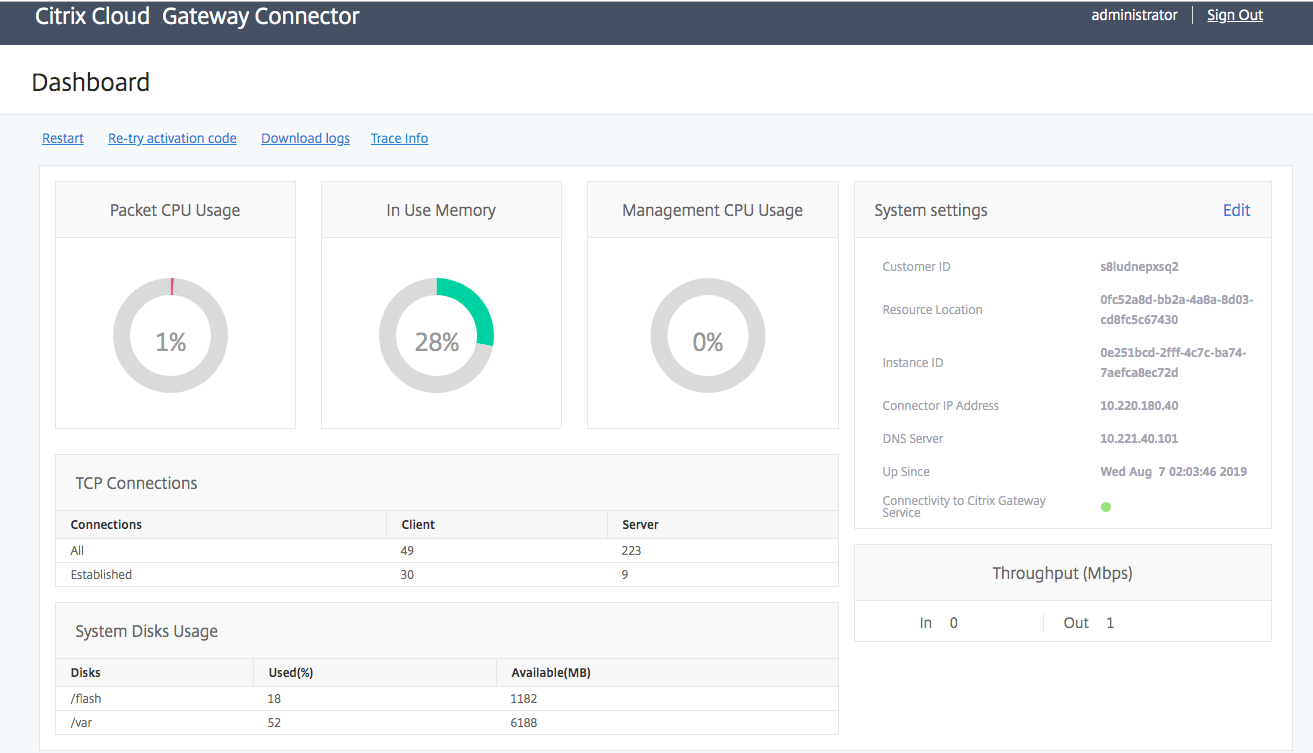
You can perform the following from the Gateway Connector dashboard.
Restart the connector
Click Restart to restart the connector from the user interface. You can either do a warm reboot or a complete restart of the Gateway Connector.
Re-register the connector with Citrix Cloud™
Click Retry activation code if you want to install the already registered connector in a different resource location. Enter the activation code that was provided when you downloaded the Gateway Connector.
Download support logs
Click Download Logs to download the support logs from the Gateway Connector. The Download Logs link is available even during the first-time use to help setup the connector.
-
Click Download Logs.
A log file is generated. Generation of the log file takes some time. Once the log file if generated, a message with the link to the download file appears.
-
Click Download. A .tgz file is downloaded.
All files in the download folder are in an encrypted format. Reach out to the Citrix Cloud support team for help.
Important: Download logs option is available in Gateway Connector from version 401.251. If you are on an earlier version of the connector and you upgrade the connector to version 401.251, you still cannot download the logs even though the Download Logs link is available.
Download trace files
You can use the Trace Info link to download the traces files. For details, see Download trace files for troubleshooting Citrix Gateway Connector registration issues.
Share
Share
This Preview product documentation is Citrix Confidential.
You agree to hold this documentation confidential pursuant to the terms of your Citrix Beta/Tech Preview Agreement.
The development, release and timing of any features or functionality described in the Preview documentation remains at our sole discretion and are subject to change without notice or consultation.
The documentation is for informational purposes only and is not a commitment, promise or legal obligation to deliver any material, code or functionality and should not be relied upon in making Citrix product purchase decisions.
If you do not agree, select I DO NOT AGREE to exit.